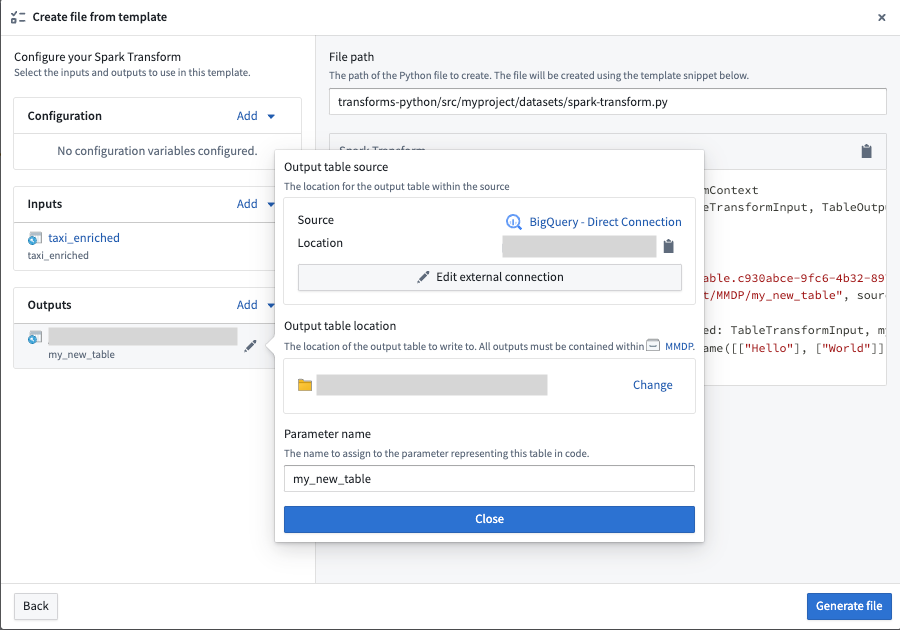Python transforms on virtual tables
Virtual tables allow you to query and write to tables in supported data platforms without storing the data in Foundry. You can interact with virtual tables in Python transforms using the transforms-tables library.
Foundry supports two compute modes on virtual tables:
- Foundry-native Spark compute: This can be used with virtual table inputs or outputs from one or multiple sources, and composed together with Foundry-native dataset inputs and outputs. Note that virtual tables do not support lightweight compute engines such as Polars and Pandas in Foundry.
- Compute pushdown: In this mode, through lightweight, Foundry orchestrates external compute in the source system. In order to use compute pushdown, all inputs and outputs must be virtual tables associated with the same source, and the source must be compute pushdown compatible.
Incremental computation using the @incremental decorator is not currently supported when using compute pushdown.
Prerequisites
To use virtual tables in a Python transform, you must:
- Upgrade your Python repository to the latest version.
- Install
transforms-tablesfrom the Libraries tab.
Transforms that use the use_external_systems decorator are not compatible with virtual tables. Switch to source-based external transforms or split your transform into multiple transforms, one that uses virtual tables and one that uses the use_external_systems decorator.
When virtual tables are used in Code Repositories, the transforms consuming them will automatically obtain network egress based on the egress policies configured on the source.
The following settings must be enabled on the source:
- Code imports: This allows the source to be imported and used in a code repository. More information on this setting can be found in the documentation on importing a source into code.
- Export controls: This controls which security markings and organizations will be allowed on inputs to a Python transform using a virtual table. Review the documentation on configuring export controls on the source for more information.
Tables used as inputs and outputs in a Python transform do not need to come from the same source, or even the same platform. By default, Python transforms will use Foundry's compute to read and write tables, which allows querying across different external systems. Refer to the Compute pushdown section for details on fully federating compute to an external system.
Quick start examples
Remember to import the output source into your repository using the sidebar.
Below is an example using a Snowflake source that takes a virtual table input and generates a virtual table output using Foundry-native Spark compute.
Copied!1 2 3 4 5 6 7 8 9 10 11 12 13 14from transforms.api import transform from transforms.tables import TableInput, TableOutput, TableTransformInput, TableTransformOutput, SnowflakeTable @transform.spark.using( input_table=TableInput('/path/input_table_name'), output_table=TableOutput( '/path/output_table_name', # Virtual table output in Foundry 'ri.magritte..source.123...', # The output source RID SnowflakeTable('DATABASE', 'SCHEMA', 'TABLE'), # The output storage location ), ) def compute(input_table: TableTransformInput, output_table: TableTransformOutput): output_table.write_dataframe(input_table.dataframe())
Foundry datasets can also be used in combination with virtual tables. The example below takes a Foundry dataset input and writes a virtual table output to the external source.
Copied!1 2 3 4 5 6 7 8 9 10 11 12 13 14from transforms.api import transform, Input, TransformInput from transforms.tables import TableOutput, TableTransformOutput, SnowflakeTable @transform.spark.using( input_dataset=Input('/path/input_dataset_name'), output_table=TableOutput( '/path/output_table_name', # Virtual table output in Foundry 'ri.magritte..source.123...', # Output source RID SnowflakeTable('DATABASE', 'SCHEMA', 'TABLE'), # Output storage location ), ) def compute(input_dataset: TransformInput, output_table: TableTransformOutput): output_table.write_dataframe(input_dataset.dataframe())
Lastly, below is an example with virtual table inputs and outputs using compute pushdown.
Copied!1 2 3 4 5 6 7 8 9 10 11 12 13 14 15 16 17 18 19 20 21 22 23 24from snowflake.snowpark.functions import lit import snowflake.snowpark as snow from transforms.api import transform from transforms.tables import SnowflakeTable, TableInput, TableLightweightInput, TableLightweightOutput, TableOutput @transform.using( input_table=TableInput('/path/input_table_name'), output_table=TableOutput( '/path/output_table_name', # Virtual table output in Foundry 'ri.magritte..source.123...', # Output source RID SnowflakeTable('DATABASE', 'SCHEMA', 'TABLE'), # Output storage location ), ) def compute_in_snowflake(input_table: TableLightweightInput, output_table: TableLightweightOutput): # Get a Snowpark DataFrame instance df: snow.DataFrame = input_table.snowpark().dataframe() # Example data transformation - create a new column df = df.with_column("NEW_COLUMN", lit("ABC")) # Write back to the new table output_table.snowpark().write(df)
File template configuration wizard [Beta]
Virtual table outputs in the file template configuration wizard are in the beta phase of development. Functionality may change during active development.
Virtual table inputs and outputs can be configured in the Code Repositories file template configuration wizard using the virtual table template variable type. When creating virtual table outputs, the wizard will walk you through selecting an output source to write to, along with a Foundry location for the virtual table.