Troubleshooting guide
Follow the steps in this guide to debug the most common Python environment creation issues:
- Troubleshooting guide
- Checks fail during package resolution
- Debugging slowness if there was no change to your
meta.yml - Jobs timing out if there was a change to your
meta.yml - Build failures with Conda errors
- Build failure with Entry Point Error
- Packages which require both a Conda package and a JAR
- Best practices for avoiding dependency conflicts
- Other issues
Checks fail during package resolution
For the following check failures, you can view the check logs in the 'Checks' tab within code repositories. Using these logs, you can discover why checks failed.
New Mamba error messages
Palantir contributed ↗ to the open-source Mamba community by providing better formatting of environment initialization error messages. As of February 2023, Foundry services benefit from errors that more closely represent the dependency tree being infringed by environment failures.
Dependency trees
In the following example:
packageA
├─ packageB
└─ packageC
└─ packageD
the packages packageB and packageC are direct dependencies of packageA. packageD is a direct dependency of packageC, but a transitive dependency of packageA. While packageA does not have direct constraints on packageD, packageA’s direct requirements on packageC indirectly forces constraints on packageD. Find below a real example of such a concept:
statsmodels
├─ numpy
├─ scipy
├─ matplotlib
│ │ ├─ libpng
│ │ ├─ setuptools
│ │ ├─ cycler
│ │ ├─ dateutil
│ │ └─ kiwisolver
While it may not be at first apparent that statsmodels enforces constraints on libpng, it does so transitively by having constraints on matplotlib.
Direct conflicts
Direct conflicts occur when different versions of the same package are requested in the same environment. Imagine requesting a simple environment with both python 3.7 and python 3.8. This is a direct conflict that will cause the environment to fail. The new error messages will provide the following information:
Could not solve for environment specs
The following packages are incompatible
├─ python 3.7** is requested and can be installed;
└─ python 3.8** is uninstallable because it conflicts with any installable
versions previously reported.
The message above correctly explains that python 3.7 can indeed be installed. However, if that version were to be installed, any attempt to install an additional, different version will cause a conflict. This environment can be solved by removing either version constraint of python from the environment.
Direct conflicts are however quite rare, as opposed to conflicts created by dependencies and transitive dependencies.
Direct dependency conflicts
NumPy documentation ↗ specifically mentions that numpy >=1.22.0 requires python >=3.8. As a result, attempting to create an environment requesting both python 3.7.* and numpy 1.22.0 would lead to a direct dependency conflict. The following error message would ensue:
Could not solve for environment specs
The following packages are incompatible
├─ numpy 1.22.0** is installable with the potential options
│ ├─ numpy 1.22.0 would require
│ │ ├─ python >=3.9,<3.10.0a0 , which can be installed;
│ │ └─ python_abi 3.9.* *_cp39, which can be installed;
│ ├─ numpy 1.22.0 would require
│ │ ├─ python >=3.10,<3.11.0a0 , which can be installed;
│ │ └─ python_abi 3.10.* *_cp310, which can be installed;
│ └─ numpy 1.22.0 would require
│ ├─ python >=3.8,<3.9.0a0 , which can be installed;
│ └─ python_abi 3.8.* *_cp38, which can be installed;
└─ python 3.7** is uninstallable because there are no viable options
├─ python [3.7.10|3.7.11|...|3.7.9] conflicts with any installable versions previously reported;
├─ python [3.7.0|3.7.1|3.7.2|3.7.3|3.7.6] would require
│ └─ python_abi * *_cp37m, which conflicts with any installable versions previously reported;
└─ python [3.7.10|3.7.12|...|3.7.9] would require
└─ python_abi 3.7.* *_cp37m, which conflicts with any installable versions previously reported.
This error message informs that numpy 1.22.0 would be installable with either Python 3.8, 3.9, or 3.10, which conflicts with the requested 3.7.* version. This environment can be solved by relaxing the constraint either on Python or NumPy. For example, python 3.8.* and numpy 1.22.0, or python 3.7.* and numpy 1.* would both lead to successful environments.
You may assume, for the sake of troubleshooting environments, that python and python_abi versions go hand-in-hand. You can adjust your python_abi version by adjusting your python version instead of specifying python_abi in your environment.
Transitive dependency conflicts
Similarly, package conflicts could occur because of a transitive dependency. Due to the nature of transitive dependencies, requesting only a handful of packages could lead to hundreds of constraints added to the environment solving operation. Consider the statsmodels package:
statsmodels
├─ numpy
├─ scipy
├─ matplotlib
│ │ ├─ libpng
│ │ ├─ setuptools
│ │ ├─ cycler
│ │ ├─ dateutil
│ │ └─ kiwisolver
Requesting a specific statsmodels version would put constraints on the allowed version of setuptools due to the package’s dependency on matplotlib. As a result, a transitive dependency conflict could occur if an environment requests incompatible versions of statsmodels and setuptools, due to how statsmodels itself imposes restrictions on setuptools.
For example, take the following environment requesting huggingface-adapter 0.1.1* and transforms 1.645.0:
The following packages are incompatible
├─ huggingface-adapter 0.1.1** * is installable and it requires
│ └─ palantir_models >=0.551.0 *, which requires
│ └─ pyspark-src >=3.2.1,<3.3.0a0 *, which can be installed;
└─ transforms 1.645.0 * is uninstallable because it requires
└─ pyspark-src 3.2.1_palantir.36 *, which conflicts with any installable versions previously reported
It may not be obvious at first why those two packages are incompatible. The error message helps identify that the problem comes from huggingface-adapter’s transitive dependency conflicting with transforms’ direct dependency on pyspark-src. This environment can be resolved by relaxing the constraints on either transforms or huggingface-adapter so that Mamba can identify a pair of versions that lead to compatible pyspark-src requirements.
Interpreting the new error messages
Find below a list of all the possible wordings that the new mamba error messages could provide, how to interpret them, and some guidance on how to remediate them:
The following packages are incompatibleorThe following package could not be installed: Either of these will usually be the first sentence of the detailed error message. This indicates whether the overall issue is a package conflict caused by incompatible versions or an issue in the installation itself of the necessary packages.- How to remediate: Read the necessary information directly below the statement.
can be installed: This sentence will typically appear at the top of a tree dependency and means that the package itself can be installed with no additional constraints. However, assuming that this specific version was installed, a set of conflicts could arise due to other package dependencies conflicting with that installed version. For example,python 3.7** is requested and can be installedmeans that Python 3.7 could be installed on the environment. Every other conflict listed directly under this statement assumes that Python 3.7 is installed in the environment.no viable options: None of the versions that are installable can fit within the constraints imposed by other specifications in the requested environment. For example, the messagepython 3.7** is uninstallable because there are no viable optionsindicates that versions ofpython 3.7.*could be installed if not for another package or constraint specifically requesting a different Python version.- How to remediate: Relax the constraints of the package causing an allowable version range outside of this package’s viable options.
does not exist, perhaps a (typo or a) missing channel: The package to install was not found. This likely means that either the package was incorrectly specified, or none of the configured channels (Settings > Libraries in Code Repositories or environment configuration in Code Workbook) contain the package. For example, requesting an environment withpython 3.423.*(a version that does not exist) andpthon 3.8.*(an obvious typographical error) would lead to the following error message:
Could not solve for environment specs
The following packages are incompatible
├─ pthon 3.8** does not exist (perhaps a typo or a missing channel);
└─ python 3.423** does not exist (perhaps a typo or a missing channel).
-
How to remediate: Ensure that packages do not contain any typographical errors, or ensure that all the requested packages are available for the environment to use. See Discover Python libraries for advice on how you can search for the existence of a package in Foundry.
-
is installable and it requires: The package and its attached version could be installed on the environment, but it would introduce a set of additional constraints to the environment. -
is uninstallable because it requires: The package and its attached version could not be installed, because some of its dependencies generate a conflict in the environment.- How to remediate: Inspect the offending requirements of the dependencies listed below the message and relax either their constraints, or the constraints of this specific package.
-
is installable with the potential options: The package has a series of available, non-conflicting versions that could be installed on the environment. Choosing one of these versions could lead to further constraints. -
conflicts with any installable versions previously reported: Usually contrasted with the versions mentioned in lines above, this states that an already assumed version thatcan be installedof that package has been determined elsewhere and this version will therefore not be satisfiable.- How to remediate: Ensure that the same environment does not request two different versions of the same package, either directly or transitively.
-
is missing on the system: This refers specifically to a missing virtual package ↗. Some packages can only run on specific OS environments. For example, the cudatoolkit ↗ package requires specific versions of__cuda, a system-level feature, to be present on the environment as a virtual package to ensure that the package can run on the existing architecture. -
which cannot be installed (as previously explained): The package cannot be installed either because of conflicts that have already been described earlier, or because another package contains the exact same constraints which have been described earlier.
Legacy Mamba error messages
Find below a list of common error messages from the legacy error messages, before the new Mamba error messages were introduced.
Package not found
In this case, no configured channel provides the package A dependency.
Copied!1Problem: nothing provides requested A.a.a.a
This can happen if the pinned version of your package does not exist. If this is the case, try relaxing or removing the versioning from your package within the meta.yml; for example, matplotlib 1.1.1 could become matplotlib.
Conda labels ↗ are not supported in external repositories. Packages found in labels are not discoverable by Palantir repositories.
If you receive this error, then you can add your package by following the application-specific instructions below:
- Learn more about how to add a package in Code Repositories.
- Learn more about how to add a package in Code Workbook.
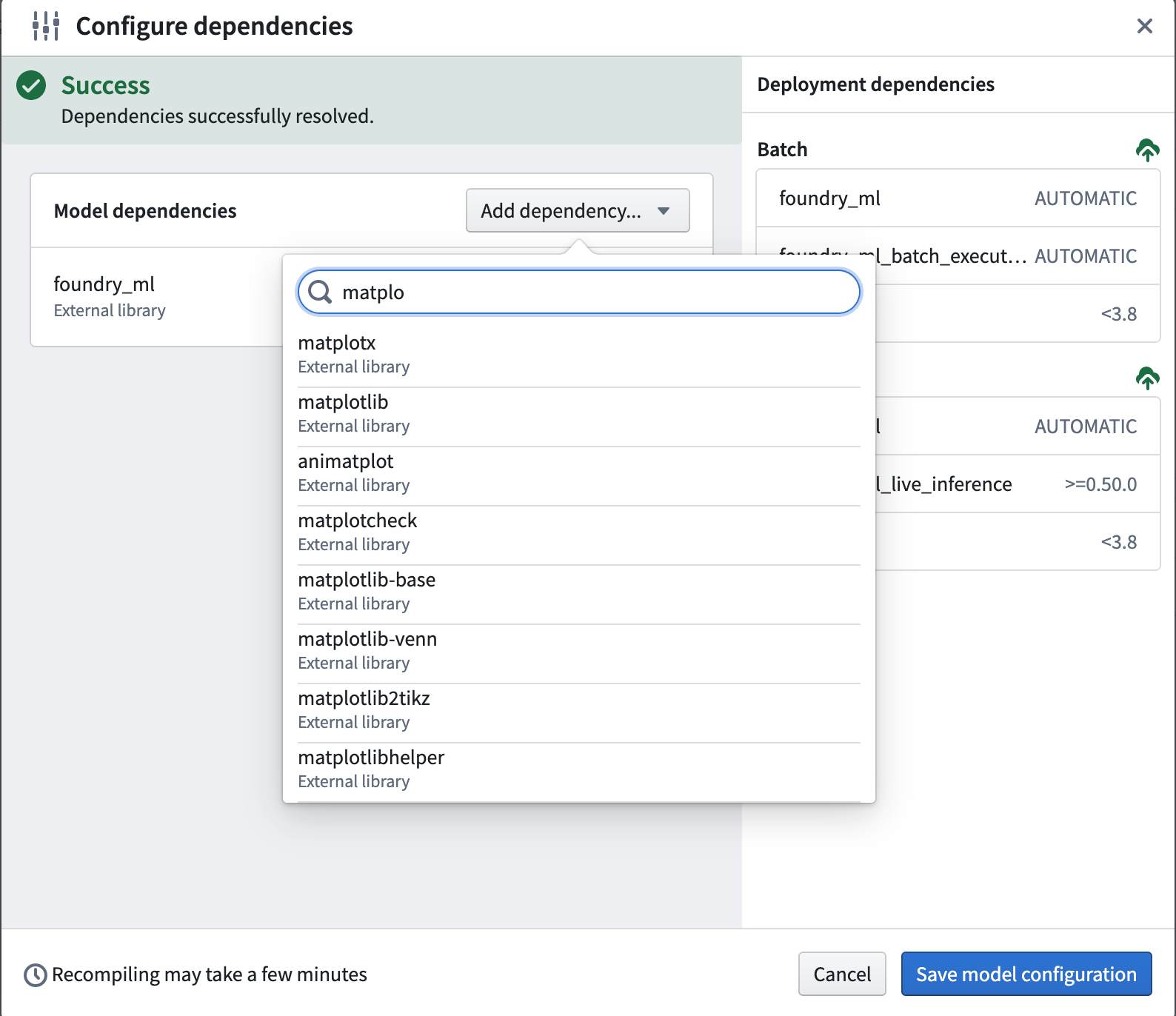
Dependency not found
In this case, package A contains a required dependency B which was not provided by any channel.
Copied!1Problem: nothing provides B-b.b.b needed by A-a.a.a:
Note that B can be a package the user requested explicitly (in meta.yml/foundry-ml/vector profiles) or it can be a transitive dependency.
This may occur if B is not available for installation on your enrollment; for example, B may have been recalled and therefore is not available for install.
If this is the case, try removing the pinned version of A in case there is a version of A that has all its dependencies available, or contact your Palantir representative to import the necessary package into Foundry.
Duplicate package error
Copied!1cannot install both X.a.b.c and X.d.e.f
This error occurs if you try to install the same package X and have two different version pinnings for both. For example, you might receive this error if you try to pin both python 3.9.* and python 3.10.* in your meta.yml. You can resolve this issue by removing one of the duplicate package pinnings.
Debugging permission errors
Copied!1CondaService:ReadRepositoryPermissionDenied
If you receive this error, it may be because all the assets and packages you need are not available in your enrollment. Once they are all installed on your enrollment, make sure to redeploy.
Package conflict
In this case, package A has a requirement on the version of package B but this version of B conflicts with other packages:
Copied!1Problem: package A-a.a.a requires B >=2.2.5,<2.3.0a0, but none of the providers can be installed
Note that the package B could refer to a transitive dependency of A, which you have not explicitly listed as a requirement in your meta.yaml file. See Introduction to Environment Creation for more on transitive dependencies.
Debugging a package conflict
- Create a minimal example of a failing solve. Remove packages until the environment successfully solves, and then add packages back in until you have determined which packages are the blockers.
- Try relaxing constraints (remove package pins).
- You can open up multiple repositories or multiple branches of the same repository in different windows to make this process faster (in Code Repositories) or profiles (in Code Workbook).
In Code Workbook you can add minimum versioning for
pandas,matplotlib, andnumpyto prevent it from defaulting topandas=0,matplotlib=2, andnumpy<1.20. If you need higher versions than these defaults, navigate to Environment > Customize Spark environment > Customize Profile, and choose a version from the dropdown menu for each package to satisfy your version requirements.
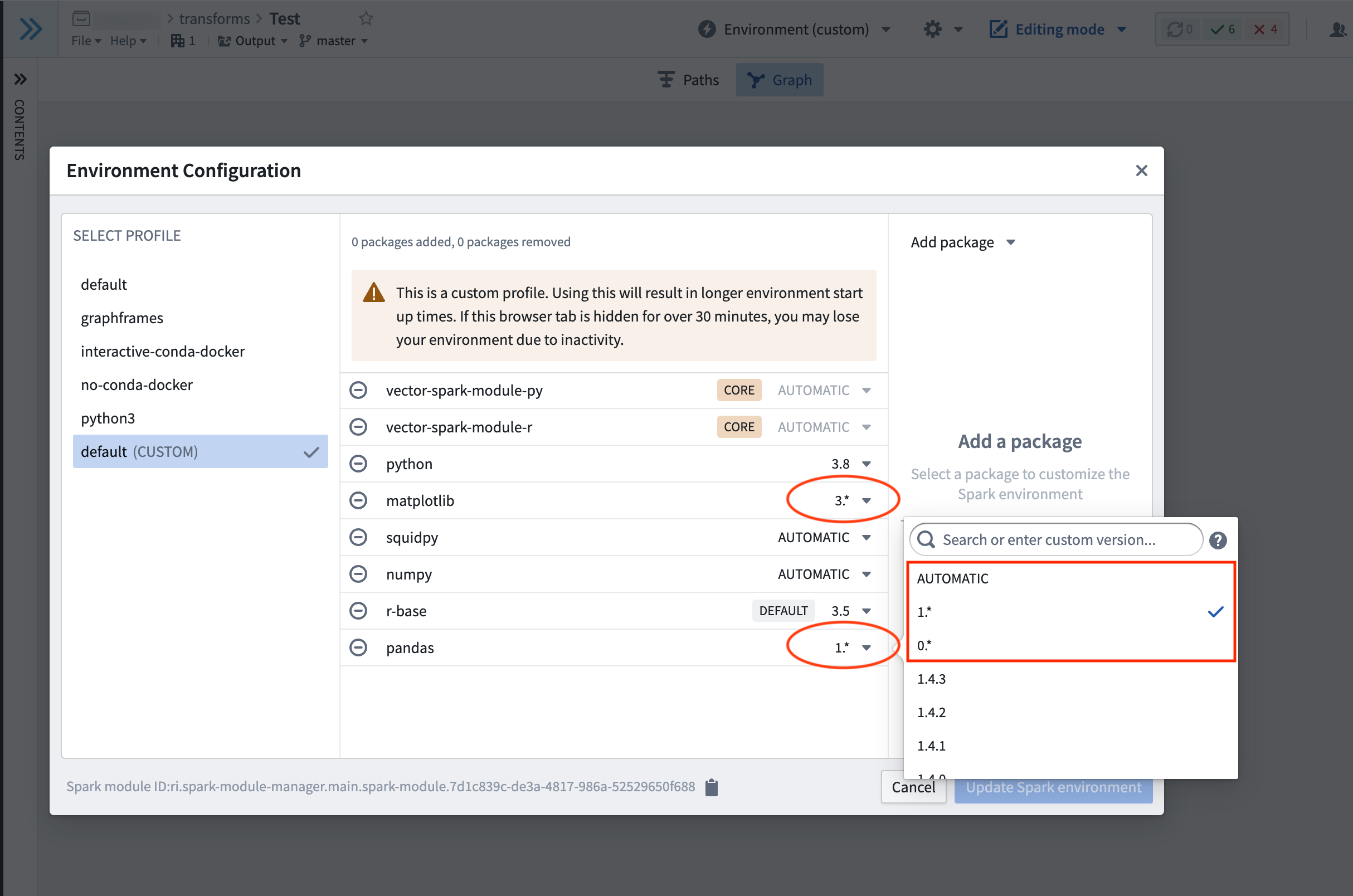
* We recommend using binary search to discover issues. Try removing all constraints in one repository, removing half of the constraints in another repository, then the other half in another repository, and so on.
- You can also add extra verbosity to logs produced by Mamba, which can be helpful in tracking down transitive dependencies further down the tree (note: this will cause a slow down in checks). To add verbosity, find the task during which checks fail in the CI logs for the line
Execution failed for task ':transforms-python:<task-name>'.. If the task which failed for example wascondaPackRun, add the following block to the bottom of the innertransforms-python/build.gradlefile:
Copied!1 2 3tasks.condaPackRun { additionalArguments "-vvv" }
Why is unpinning versions not fixing resolve failures?
It may be the case that even with completely relaxed constraints, the packages or package versions required for the list of requirements are either:
- Not available. You can check the packages and versions available using the package tab. If necessary, you can request these packages are added by contacting your Palantir representative.
- Not compatible. These package definitions may never be compatible, even if we had access to all the possible published versions. For example, one of the Conda packages you rely on may have upgraded (see upgrade PRs) to a new version which is broken.
- Are incompatible with the version of Python in your
meta.yml.
In order to check for this scenario you can compare the Conda lock files associated with the successful checks against those of the failed checks. To access Conda lock files, select the option to Show hidden files and folders in the Settings cog, and navigate to transforms-python/conda-versions.run.linux-64.lock. Pin the versions of the libraries that changed between the successful and failing runs to different versions in the meta.yaml file.
Failure with no changes to requested packages
There are two main reasons why this may happen:
- As your transform may rely on external packages (see publicly managed Conda channels), unfortunately it can be susceptible to failures if something upstream has broken.
- Merging in an upgrade PR will trigger a re-resolution of the environment when Checks run and in rare cases could cause package resolution to fail, especially if you have an over-constrained environment. This is because upgrade PRs can bring in new dependencies, causing the environment to require recalculation. You can confirm that the upgrade PR was the cause by testing whether Checks pass if you revert the Commit on which the upgrade PR was applied. You can then work through the section above to reapply the upgrade PR.
Debugging slowness if there was no change to your meta.yml
In Code Repositories:
- Upgrade your branch (see manual branch upgrade for more information).
- If you are still experiencing slowness and you have made a code change that is outside of the
@transform_dftag, then this code may have slowed down the checks. Evaluate the performance of this code (if applicable).
Jobs timing out if there was a change to your meta.yml
If you are receiving out of memory (OOM) errors on long-running jobs, this may be caused by incompatible versioning of packages leading to unsolvable environments. To resolve this, first upgrade your branch and then proceed to perform the debugging steps listed above.
Build failures with Conda errors
Copied!1CondaEnvironmentSetupError
If you get a build error, the solution steps are as follows:
- Check your driver logs for errors.
- If you made changes to your code/
meta.yml(to observe this use the job comparison tool) then revert them to see if that fixes the build. If a revertedmeta.ymlchange fixes the issue, then there is probably a package conflict which can be debugged as described above. If you didn't change your meta.yml, then check the Python module versions of your builds (as mentioned in the following step). If that doesn't resolve the build, then a resolution due to a branch upgrade or underlying upgrade (see upgrade PRs) may have caused an insolvable environment. In which case you should check the debugging steps mentioned above. - If you made no changes, is there a different Python module version that ran the successful build when compared to the failed build? Check "Infra details", "Environment" then "SparkModuleVersion". Contact your Palantir representative about reverting to this version.
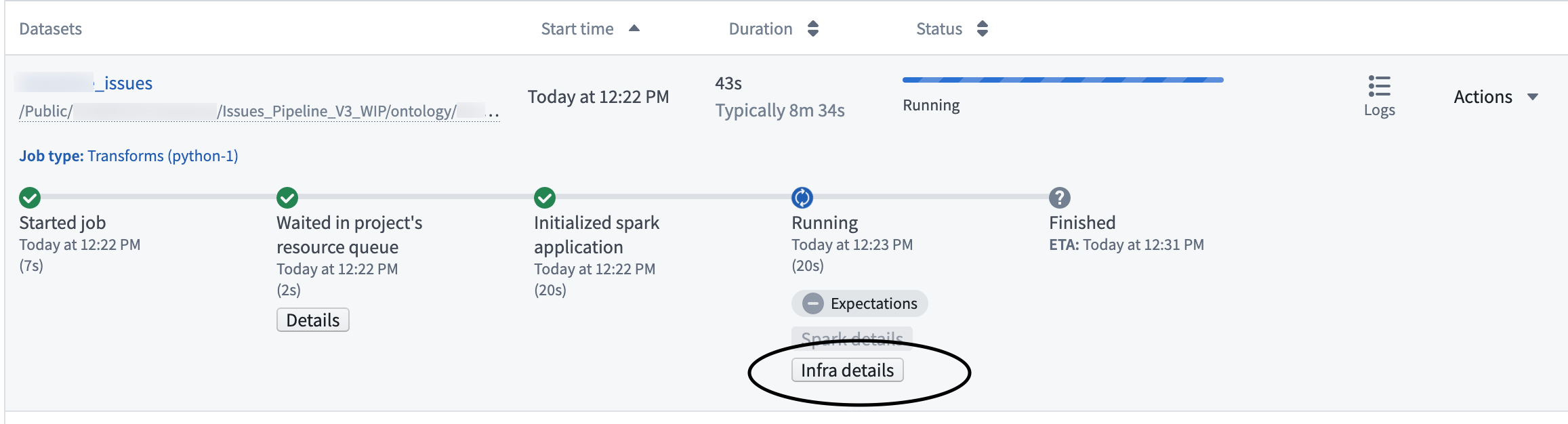
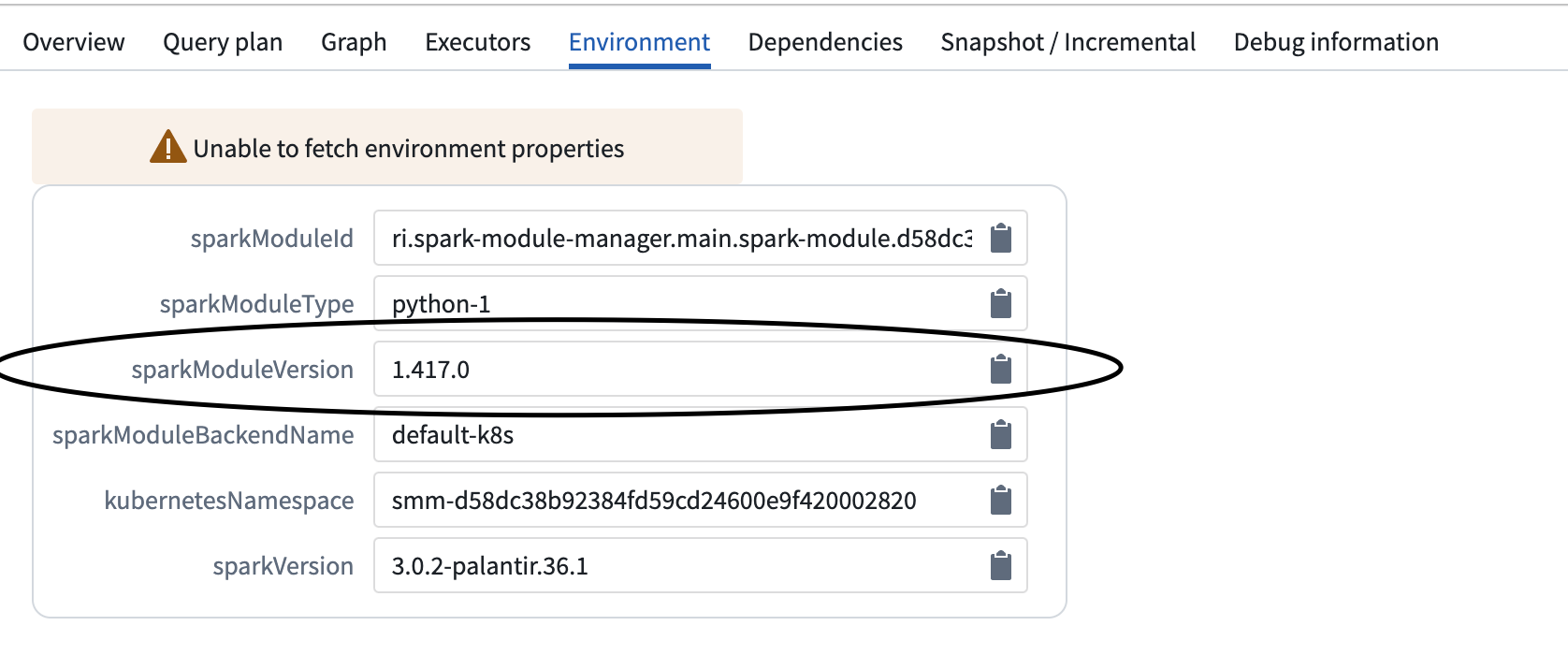
Multi-download failures
Copied!1RuntimeError: Multi-download failed
This error means either that you do not have access to the artifacts channel from which packages are downloaded, or that the artifact is not available on the enrollment. The actual failure can be seen in the driver logs.
If you are trying to template this repository, navigate to your list of Conda channels and check to see if there are any warnings on the listed channels. If there are warnings on a listed channel, follow these steps:
- Remove the broken channel (ask your Palantir representative for permissions if applicable).
- Retrigger the checks.
- Retrigger the build.
Build failure with Entry Point Error
Copied!1transforms._errors.EntryPointError: "Key {name} was not found, please check your repo's meta.yaml and setup.py files"
This error means something is missing from the root files that are required to trigger builds. You might be able to use Dataset Preview, but the builds will fail.
To debug this issue, check if any essential information is missing from meta.yaml or setup.py. As a reference, you can create a new Python code repository and examine the meta.yaml and the setup.py files in the new repository.
After adding any missing information to meta.yaml and/or setup.py, commit the changes, wait for the checks to be successful, and retrigger the build.
Packages which require both a Conda package and a JAR
Some packages require both a Conda package and a JAR in order to be available. A common example is the graphframes package (where the Conda package contains the Python API and the JAR contains the actual implementation). If you only add the Conda package, but you do not add the necessary JAR, you may run into the following error:
o257.loadClass.: java.lang.ClassNotFoundException:<Class>
Alternatively, you may encounter this error:
Java classpath reference error - A Python dependency you are using is attempting to reference a Java jar not in the classpath. Check recently added Python dependencies, and add a dependency on the necessary Java packages (JARs) in the build.gradle file.
Such packages require a two-step process to be added:
- Add the Conda package to the repository in the normal way through the package tab.
- Select the option to
Show hidden files and foldersin the Settings cog, and select the innertransforms-python/build.gradlefile. At the bottom of the file, add the following block:
Copied!1 2 3dependencies { condaJars '<group_name>:<name>:<version>' }
If these packages are also required for unit testing, they will need to be made available at test time. To do so, add the following block to your gradle file (note that the testing plugin must be declared before the sparkJars dependencies):
Copied!1 2 3 4 5 6 7// Apply the testing plugin apply plugin: 'com.palantir.transforms.lang.pytest-defaults' dependencies { condaJars '<group_name>:<name>:<version>' sparkJars '<group_name>:<name>:<version>' }
Another example of an external library that requires both a Conda Package and a JAR is the Spark-NLP ↗ package. Note that Spark-NLP's JAR dependency needs to be added in the build.gradle file.
To start, add Spark-NLP as an external library.
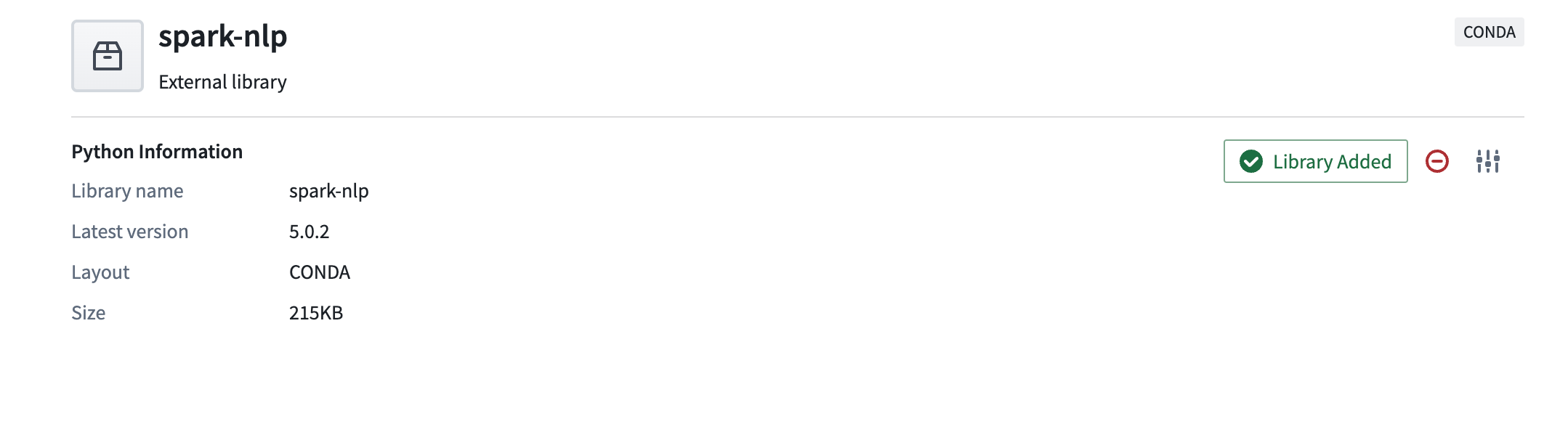
Add the JAR compatible with the library version you added above into the build.gradle file inside the subproject, usually transforms-python/build.gradle. For example, the library version of Spark-NLP above is 5.0.2 so in the step below, we will add a JAR that meets version expectations. By using the format <group_name>:<name>:<version>, we can add the JAR to our build.gradle script with the following code:
dependencies {
condaJars 'com.johnsnowlabs.nlp:spark-nlp_2.12:5.0.2'
}
If you are unsure about the target version specified in the name, visit Maven ↗, search for the desired library and find the compatible target version for the library version you observe in Foundry.
Best practices for avoiding dependency conflicts
From the errors mentioned above, the most frequent cause of errors are dependency conflicts. To reduce dependency conflicts, follow these best practices.
Best practices for avoiding dependency conflicts: Python
Uphold a major.minor versioning for Python.
- In Code Repositories, Python
3.9.*,3.10.*, and3.11.*are available. It is preferred that you leave the Python version unpinned and simply specify the package namepython. However, if your code needs to run on a specific version of Python, the chosen version should be pinned for both the build and run sections. Python3.8.*is now deprecated; it can still be used, but it will not be supported after January 2025. Python3.6.*and3.7.*are no longer supported.
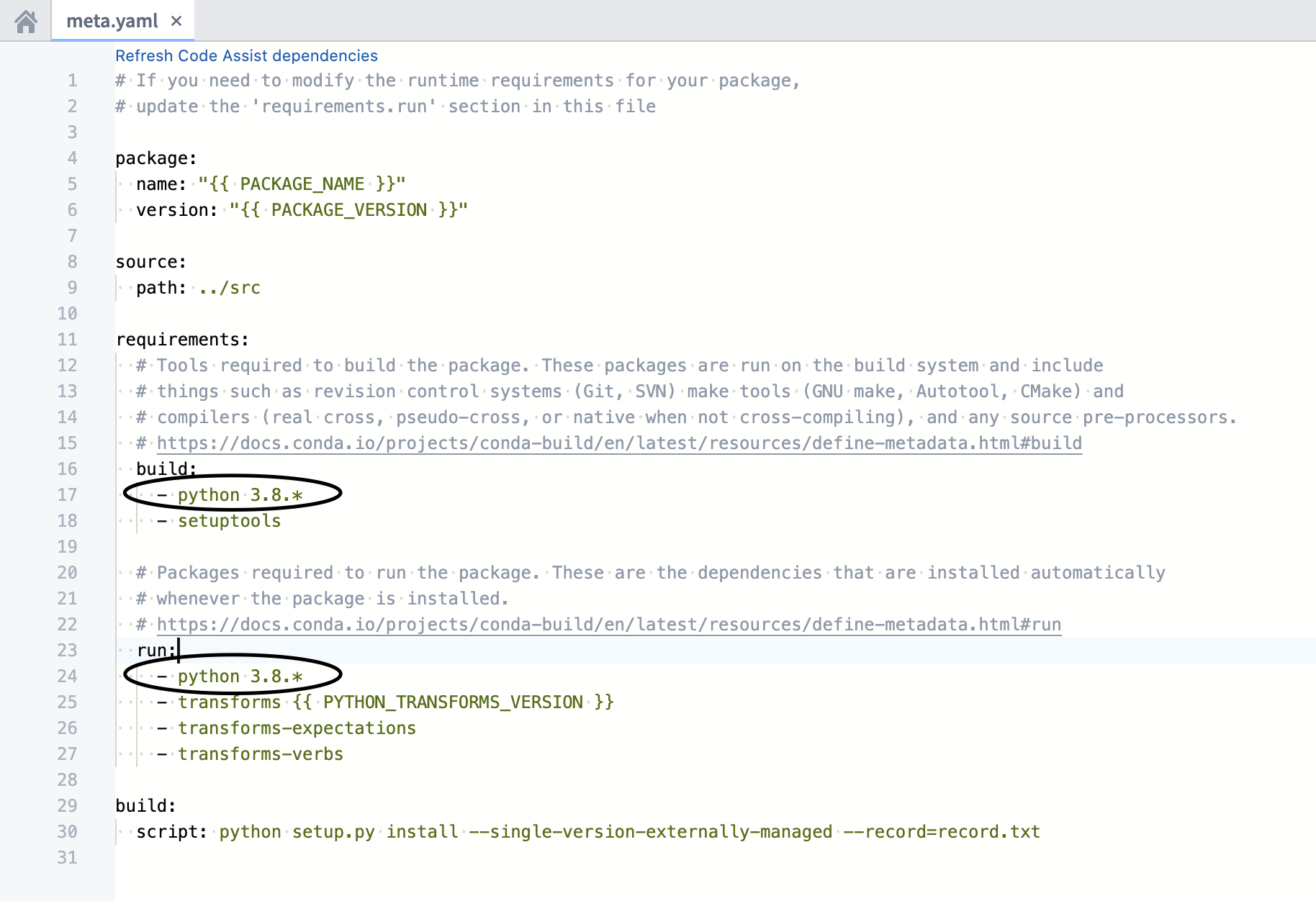
Be sure that the Python dependencies in the build and run sections are identical. Mismatches between the Python dependencies can lead to undesired outcomes and failures.
Ranges such as python >=3.9 or python >3.9,<=3.10.11 are not supported for Python versions. If an unsupported Python version is used, we will default to Python 3.6.*. Note that Python 3.6.* is deprecated, so make sure you have a valid pin in your meta.yaml for a supported Python version.
- In Code Workbook, you can toggle the versioning by changing automatic to the versioning you require.
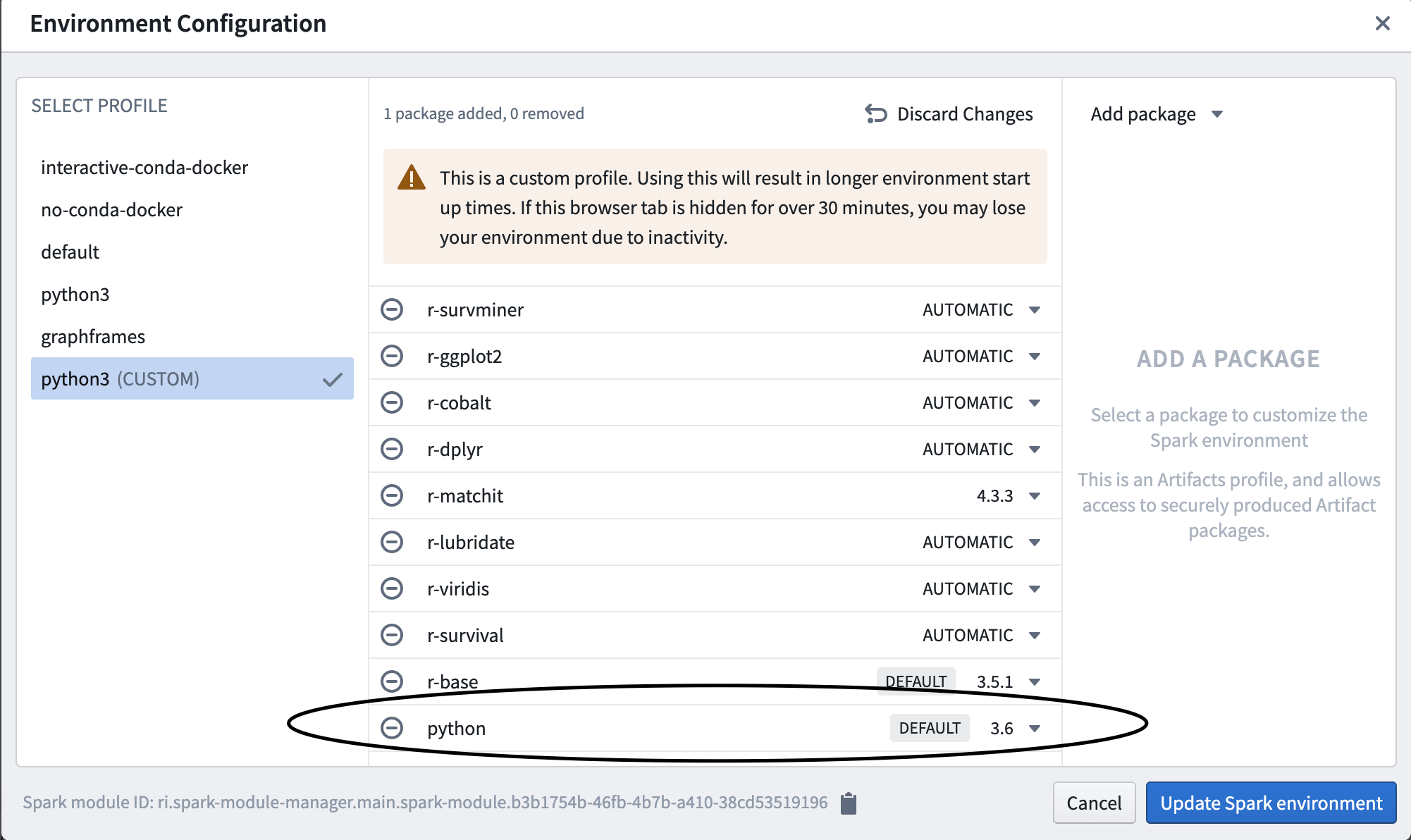
Python version support
Starting from Python 3.9, Foundry will follow the timelines defined by Python End Of Life ↗, meaning that a python version won't be supported in platform if it's declared as end of life. Check out the Python versions page for more details.
Best practices for avoiding dependency conflicts: Packages other than Python
Avoid explicitly pinning versions as this can cause dependency conflicts. Even major.minor versions can cause conflicts.
Note that in Code Workbook, you can add minimum versioning for pandas, matplotlib, and numpy as Code Workbook will default to pandas=0, matplotlib=2, and numpy<1.20 on the automatic setting.
Other issues
If the guidance above is insufficient to resolve your issue, or if you encounter an issue outside the scope of this guide, contact your Palantir representative and include details of any debugging steps you tried.