Add time series properties to objects with Ontology Manager
This guidance references the documentation for setting up a time series property on a time series object type. You can add as many time series properties to the object type as necessary, with the assumption that a time series set will always be associated with each object. Review our documentation to understand whether to choose a time series object type or a sensor object type.
You must repeat the steps below for both the Route and Airport object types. At the end of this guide, the Carrier, Route, and Airport object types will each have three time series properties for Daily Count of Flights, Daily Average Arrival Delay and Daily Average Departure Delay.
- Navigate to the
Carrierobject type in Ontology Manager and select the Capabilities tab. - From the Time series property section select + Add.
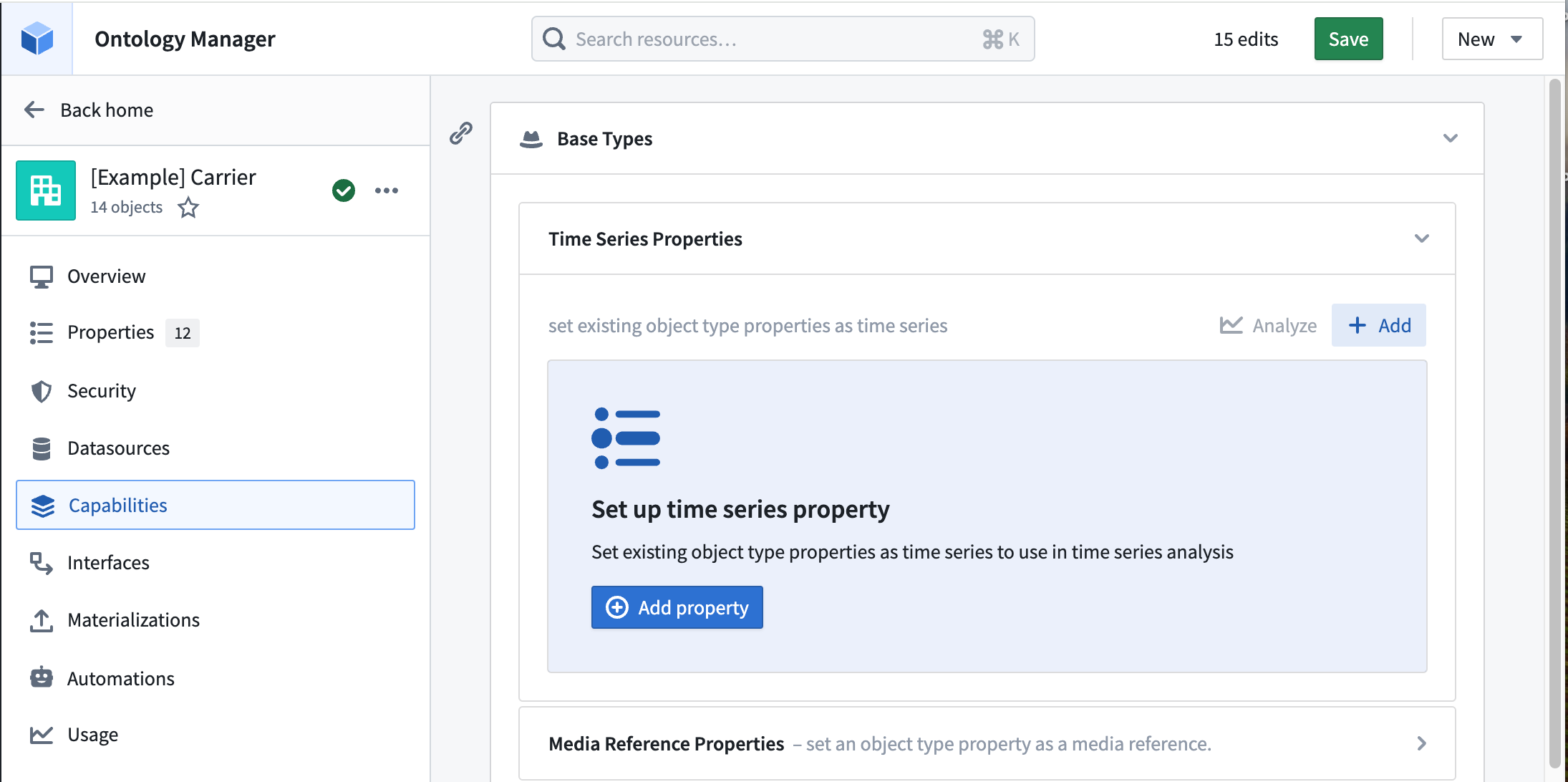
- Select the existing
Daily Count of Flightsproperty as the time series property, then select Set as default time series property so that it automatically appears in Quiver.
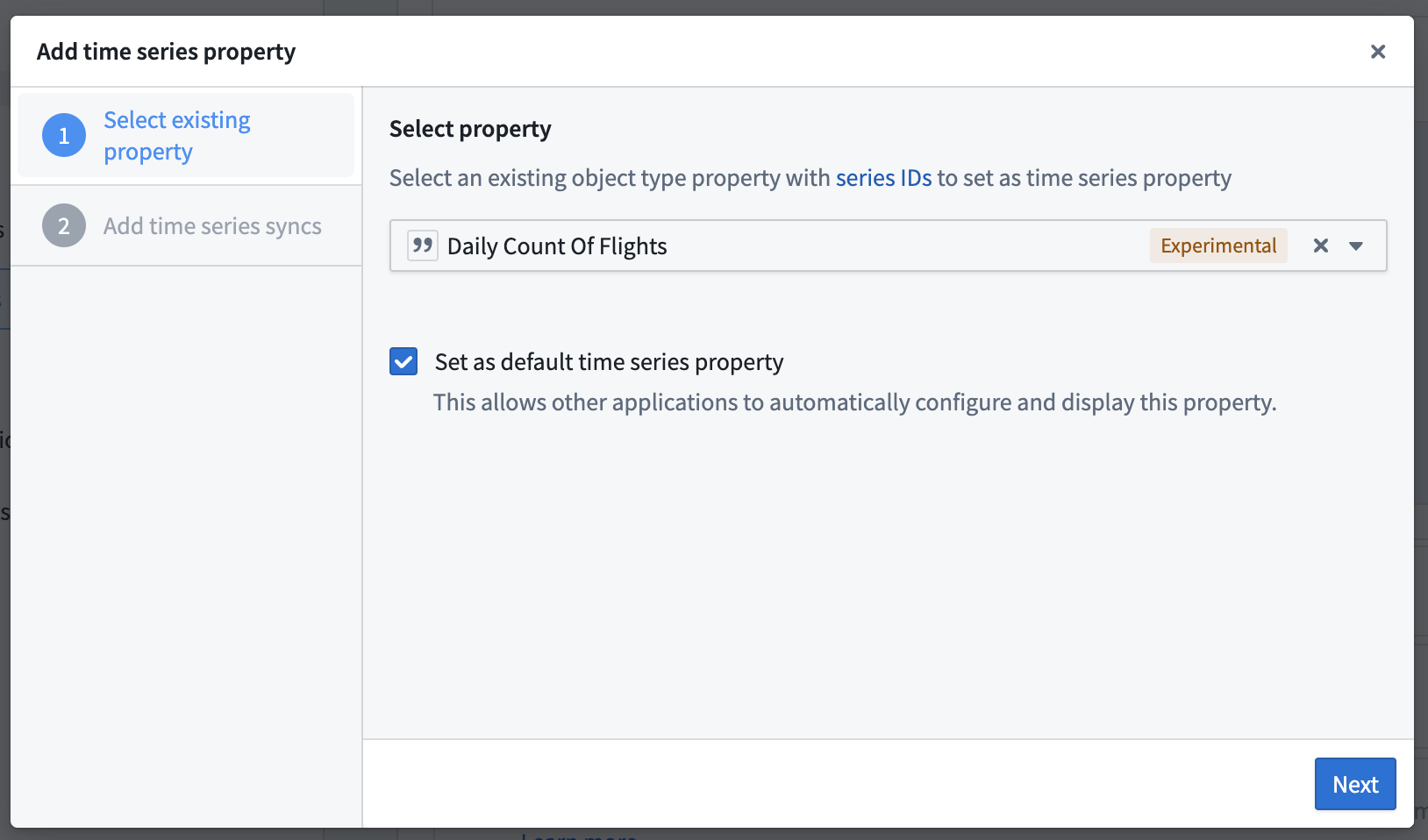
- Select the time series sync that you created in Pipeline Builder. In our example, it is called
[Example] Time Series Sync | Event Pipeline.
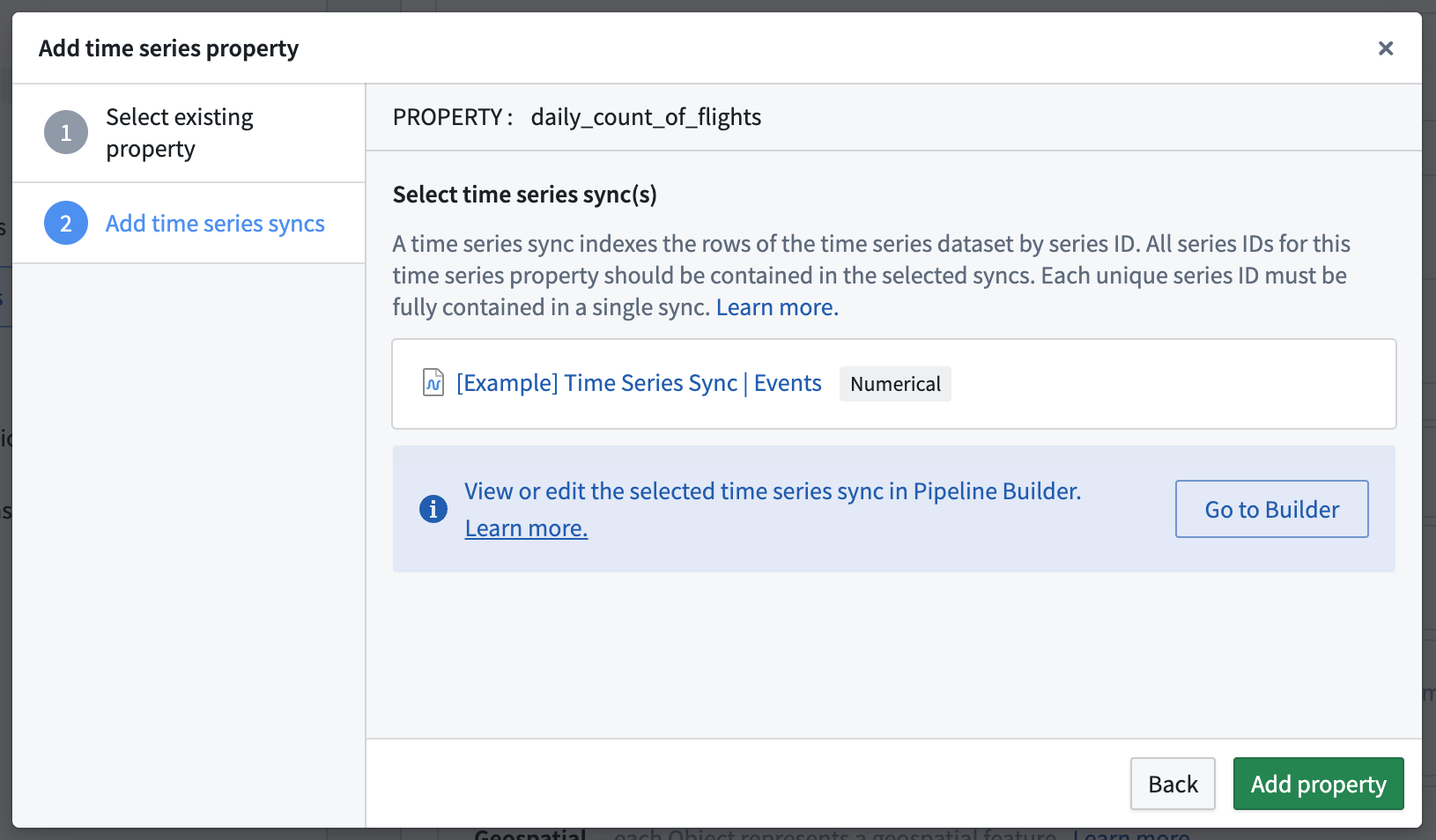
- Repeat this process for the
Daily Average Arrival DelayandDaily Average Departure Delaytime series properties.
Now that the time series properties have been added to the object types, we are ready to use the time series properties in an operational context. Proceed in the documentation to learn how to use time series properties on objects in Workshop and Quiver