Configure sources and data syncs within Pipeline Builder
You can create and import Foundry-provided JDBC sources and sync datasets directly in Pipeline Builder.
Import a source in Pipeline Builder
You can now import any Data Connection source to your Pipeline Builder pipeline, with the two methods listed below.
Import sources from input datasets
If your input data was created directly from a Data Connection sync, then you can add the source to the Pipeline Builder graph by selecting the input data node and then using the Add source to graph option.

Search over all sources and import or create a source
You can access the dialog to search over, import, and create sources through the Add data toolbar button, or through the Import data to Foundry action after creating a new pipeline.
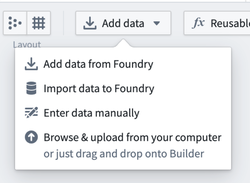
Select Import data to Foundry. To create a new source, select the source type under Connect to a new source... Otherwise, to select an existing source, search for the name or type of the existing source and select the source under Connect to an existing source...
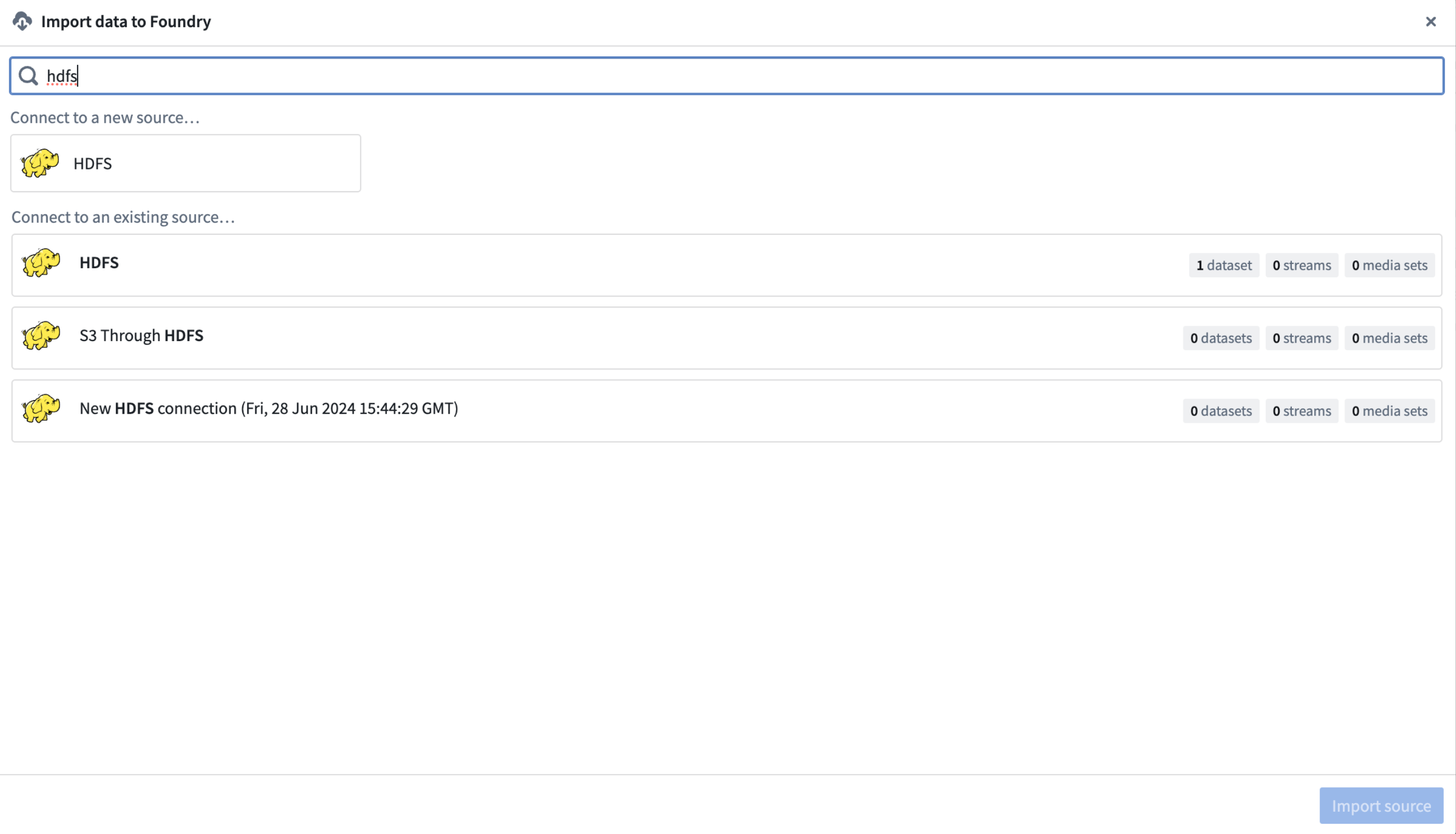
After the source is imported, you should see a new link on the graph between the imported source and any datasets synced from it.

Once a source is imported, you can either import already synced data from the source, configure the source, or explore the source and create syncs.
Actions available will depend on the source type and your permissions for the source.
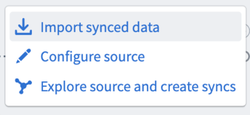
For more information on sources and configuration options, review the Data Connection source documentation.
Create or configure a source in Pipeline Builder
Once the source is imported select Configure Source.
Note that Pipeline Builder solely supports Foundry worker sources that only require the mandatory configuration fields. Optional fields are not supported. Connection sources that are more complex can be created or configured in Data Connection.
From the editor, you will be able to specify required source-specific configuration as well as network egress policies. If any type of further configuration is needed, you can also edit your source in Data Connection.
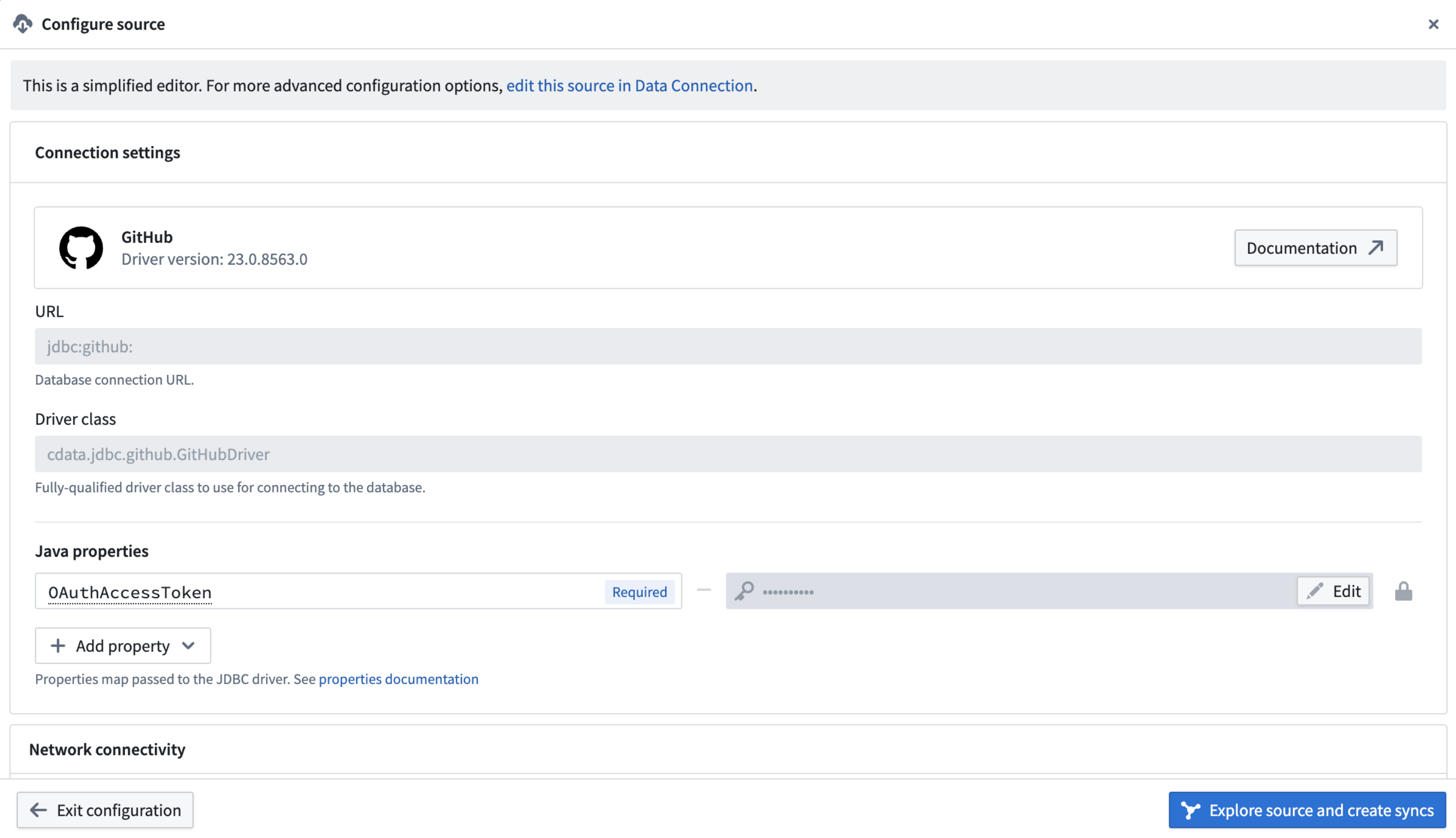
Create a sync in Pipeline Builder
Select Explore source and create syncs. Note that this option will only show up for sources that produce batch dataset syncs.
If you do not see the Explore source and create syncs option, double check that you have the correct permissions.
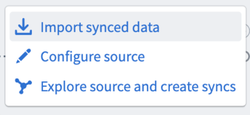
In the source explorer dialog, you will be able to see the data available from source. Select the data you want to sync by using the + sign icon located inline with the name. Note that Pipeline Builder currently only supports batch dataset syncs.
Creating and running a sync will only build the synced dataset once. Any deploys will not re-build the synced dataset. To build the synced dataset, configure schedules, or edit the sync, open the sync in Data Connection.
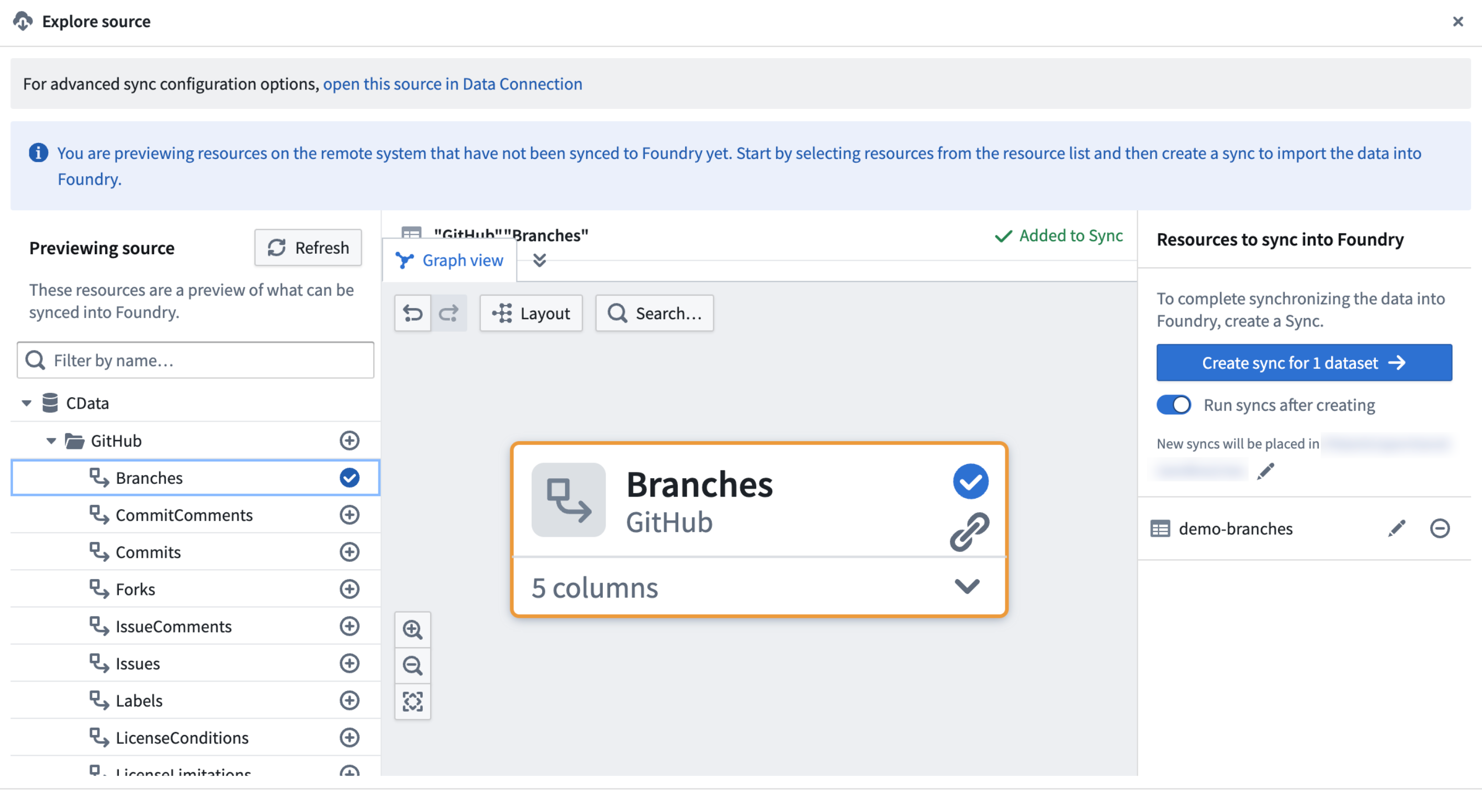
To manage advanced sync options, or for a full list of options when creating syncs, review the documentation for setting up a sync in Data Connection.