Configure data health checks
You can configure a dataset health check in Pipeline Builder by accessing the data preview panel within the graph, or by opening the Dataset Preview app.
- Open the preview panel by double-clicking a dataset node in the graph.
- Open the Dataset Preview app by right-clicking on a dataset node and selecting Open.
In the About tab of the preview, you will find the Health Checks section. This section shows any active health checks configured for the dataset. Choose View details to learn more about active health checks or to configure a new check. This will open the Health tab in the Dataset Preview app.

To add a new health check, first search for an available check. Use the search bar to find a check by name, or use the various tabs to search for checks based on status, time, size, content, or schema. For a list of available checks, descriptions, and example options, view Checks reference.
Health check types include:
- Job-level status checks: Validate that the job corresponding to an output dataset is completing successfully.
- Build-level checks: Validate that builds are completing successfully within an expected duration.
- Freshness checks: Validate that data is being kept up-to-date.
If you want to add a Build status check, for instance, search for Build status in the search bar or within the Status tab. Select the check to open a configuration side panel. Use this panel to configure the health check rule, group, notes, and issue prompt.
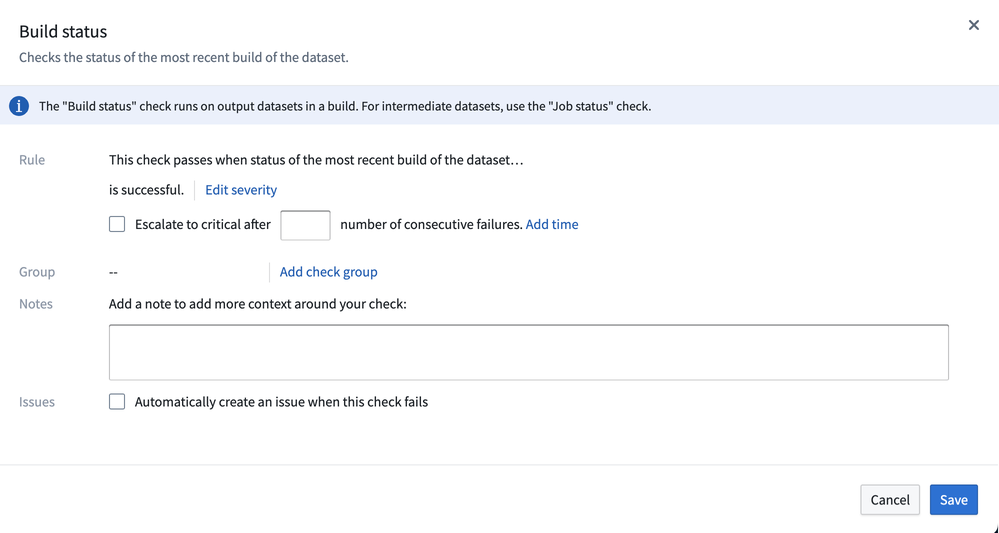
-
Rule: Describes the rule of the check you are configuring.
-
Choose Edit severity to mark the check as Moderate or Severe.
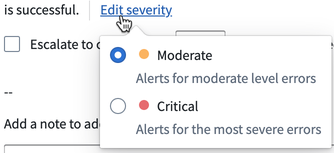
-
Decide whether to escalate the check to critical after a set number of consecutive failures. Select Add time to set a time parameter of consecutive failures.
-
-
Group: Shows the monitoring view to which this health check will belong. Select Add group to search for available monitoring views.
- Learn more about monitoring views.
-
Notes: Add context to your new health check by including a note with your configuration.
-
Issues: Check the box to prompt an issue creation when the check fails.
Select Save in the bottom right of the configuration panel to save your new health check to the dataset.
Learn more about recommended health checks and Data Health.