Branches
Version control with branching is widely used throughout Foundry and is a key part of Pipeline Builder. Version control is crucial to maintaining healthy pipeline workflows, supporting safe collaboration, and ensuring that the main production branch remains protected.
Pipeline Builder refers to each unique version of a pipeline workflow as a pipeline branch (similar to a branch in Git), with one branch serving as Main.
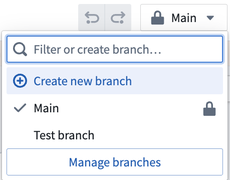
A branch is a copy of the pipeline on which a user can iterate without saving back to the main pipeline. Branches in Pipeline Builder are analogous to code branches in a Git repository; users work within their own branches to make edits and test changes without the risk of negatively affecting the pipeline. Every pipeline workflow starts with one Main branch, and users can create additional branches from the main branch when they want to collaborate. Once users are happy with changes in their branch, they can propose to merge the branch into the Main branch.
Learn more about branching workflows in Foundry.
Manage branches
To manage branches, navigate to the top toolbar and select the dropdown indicating your current branch. From the dropdown menu, select Manage branches.
Active branches
In the Active branches tab, view all currently active branches, or choose to archive an active branch. Archived branches will not show in the branch dropdown menu in the pipeline graph and cannot be edited or used unless restored. To restore an archived branch, choose to View archived branches in the Active branches tab. Find the branch to restore, then select the Restore branch icon on the right.
Branch protection
In this tab, enable Require proposals... to protect one or more branches by preventing users from making direct changes to the specified branch or branches. This option requires users to make a change to a separate branch before it can be merged into any of the protected branches.
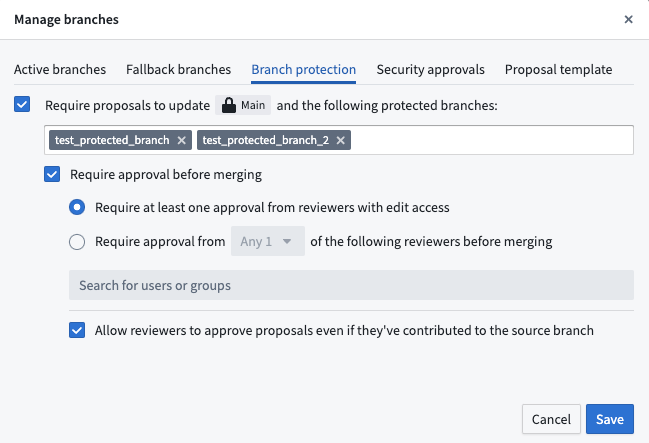
Choose to Require at least one approval... to add another layer of protection with an additional user approval of the proposed change before it can be merged into the main branch. Valid approvers are users with Edit permissions for the pipeline who did not contribute to the proposed change. Learn more about multiple protected branches in the documentation on branch protection.

Proposal template
Add or view a proposal template in this tab. Write a new proposal in Markdown in the available text box, or preview your text in the Preview tab. If a template is added, it will be included in the body of all new proposals in the pipeline.