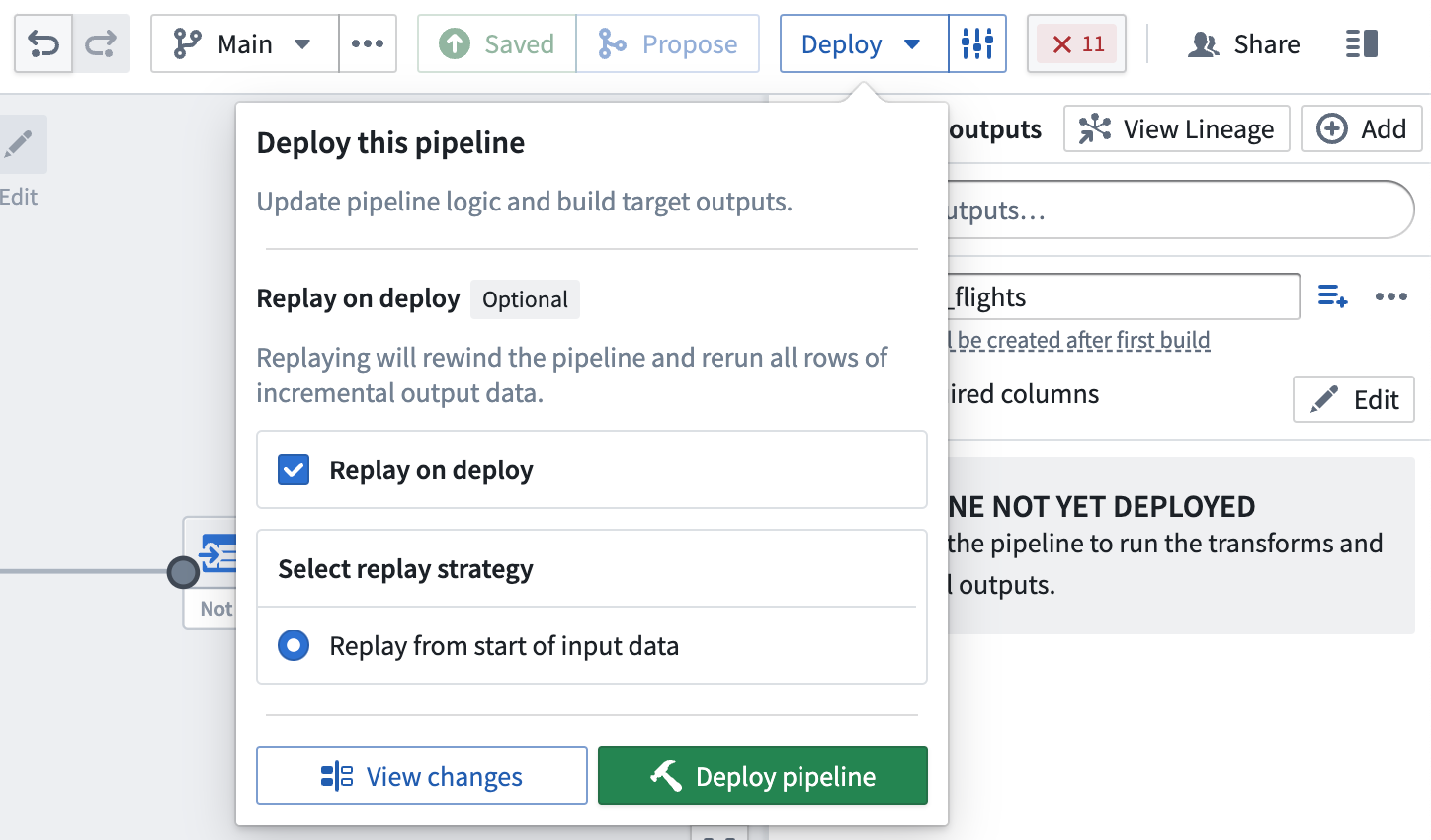Create an incremental pipeline with Pipeline Builder
In this tutorial, we will use Pipeline Builder to create a simple incremental pipeline with an output of a single dataset.
The datasets used below are hypothetical examples to illustrate how incremental computation would be applicable.
Part 1: Problem statement
Suppose we have an input dataset of flights that appends new data every week. We want to filter down to only the flights departing JFK airport, then append only those flights to the output filtered_flights.
Let’s say that the flights dataset is 20 million rows, but only 1 million rows are added each week. With incremental computation, the pipeline only needs to consider the latest unprocessed transactions in flights instead of all rows as in snapshot computation.
If a pipeline runs regularly, incremental processing can significantly reduce the data scale of each run, saving time and resources.
Now, let’s walk through how to set up an incremental pipeline.
Part 2: Validate incremental requirements
A pipeline will only run with incremental computation if all the considerations in this section are satisfied. For example, your input must update through APPEND or UPDATE transactions that do not modify existing files. Otherwise, marking your input as incremental will have no effect.
First, check that all incremental constraints are satisfied:
- The input
flightsis updating throughAPPENDtransactions orUPDATEtransactions that do not modify existing files. - The logic for computing
filtered_flightsfromflightsdoes not require changing any previously written data infiltered_flightsduring later builds.- If you wish to change your pipeline logic (for example, to also include flights departing
LGAairport), you can update the pipeline. If you want to apply that logic to previously-processed flights, you may want to replay your pipeline.
- If you wish to change your pipeline logic (for example, to also include flights departing
- If the pipeline includes window functions, aggregations, or pivots, ensure that these are meant to operate on the current transaction only.
For a full list of considerations, reference these important restrictions for incremental computation in Pipeline Builder.
Part 3: Create your pipeline
Now, we can initialize a new pipeline (for a step-by-step walkthrough, reference creating a batch pipeline in Pipeline Builder). Assume that we have imported flights as an input dataset.
First, mark your input dataset as Incremental using the buttons below the dataset. You will see a blue badge appear in the top right corner to indicate the change.
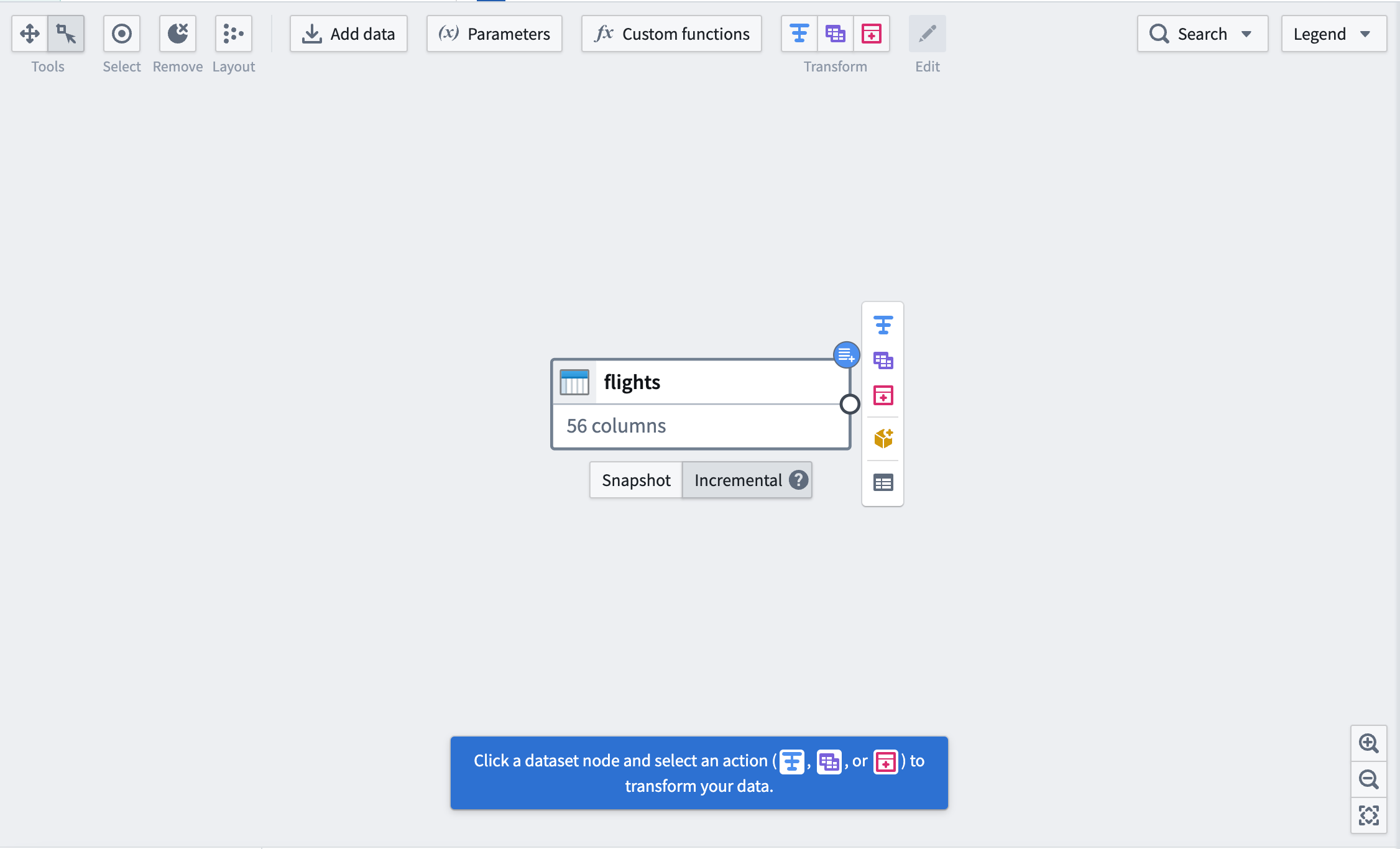
Next, add a transform to filter flights to those departing JFK airport. Notice the icon to the right of the dataset input labeled with the tooltip Incremental input. Downstream transformations will have this icon to indicate that they are being processed incrementally.
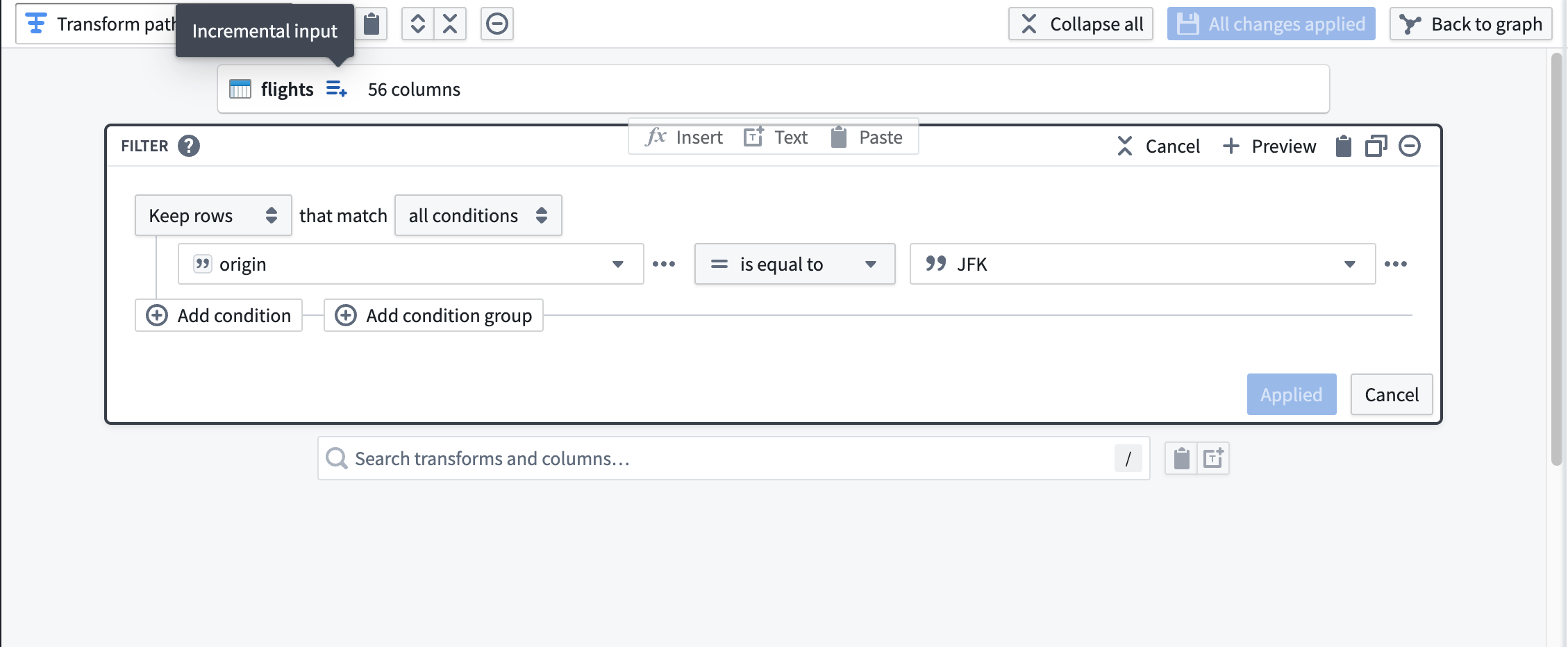
On the graph, downstream nodes will be marked with the same blue badge as the input.
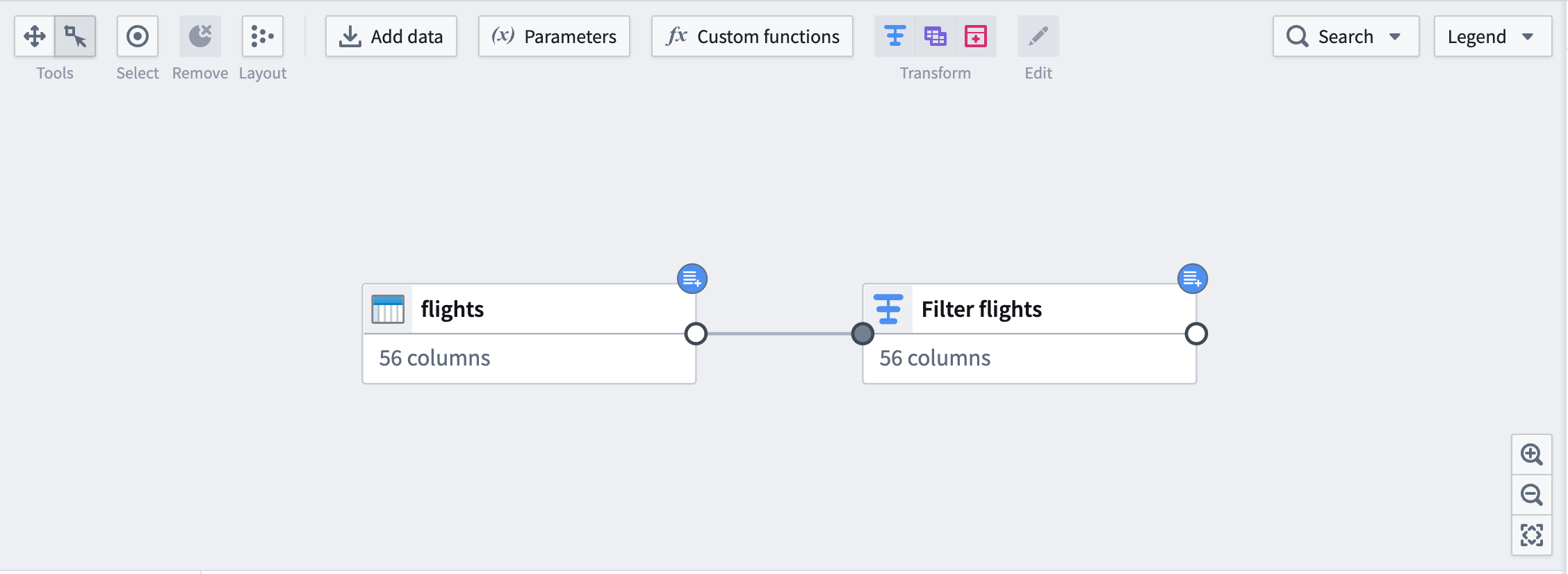
Finally, add an output dataset filtered_flights.
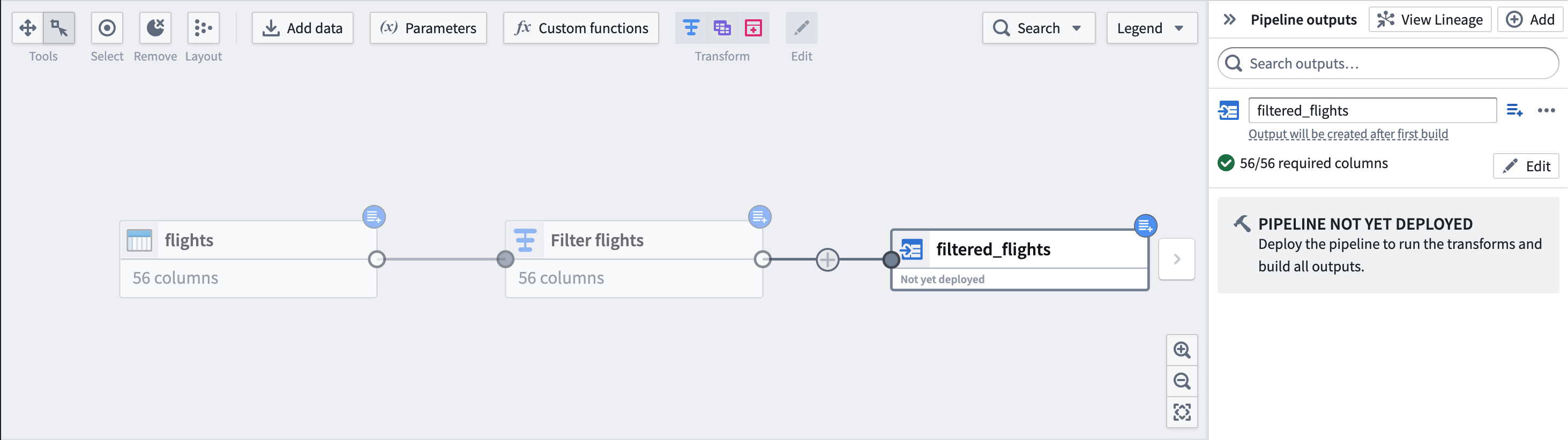
Part 4: Deploy output dataset
You are now ready to deploy your pipeline.
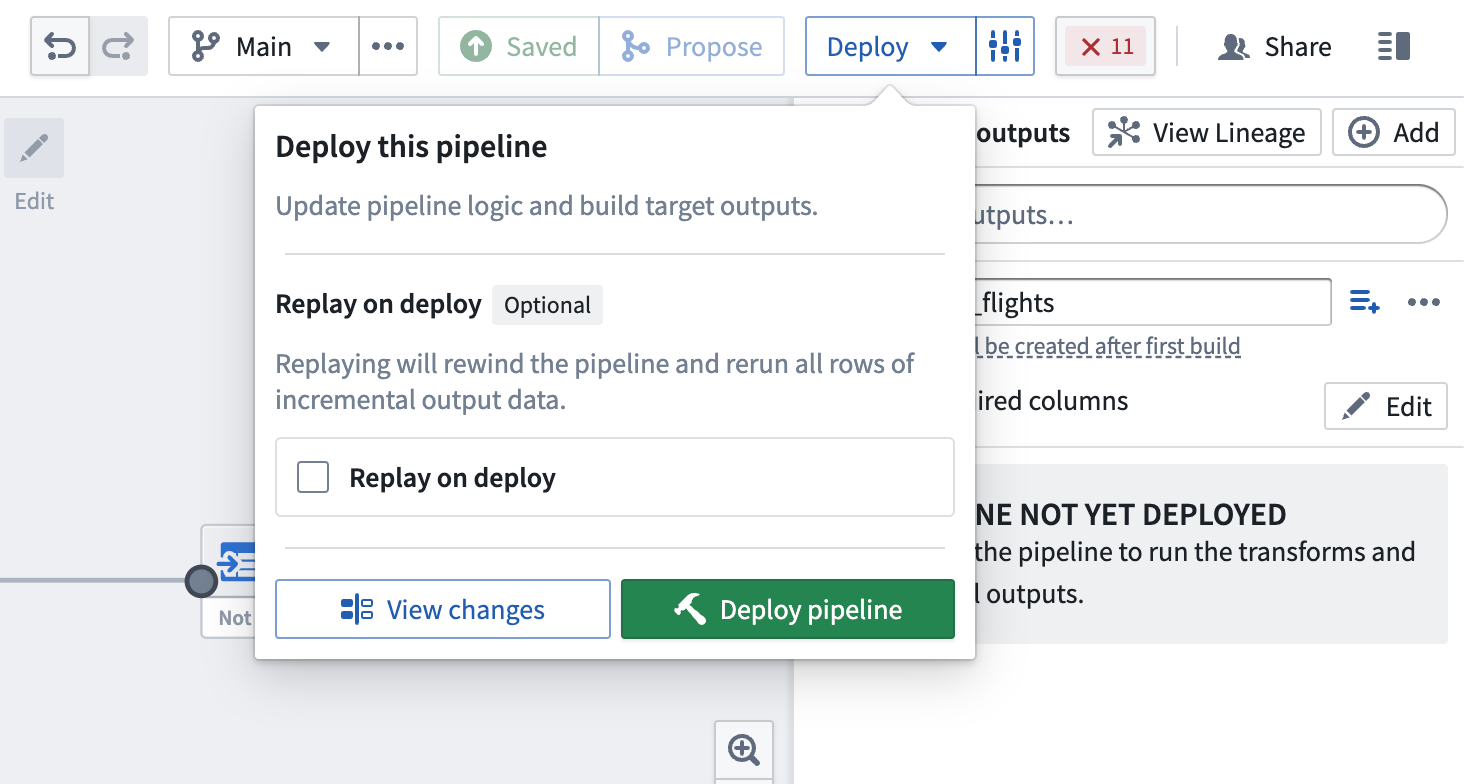
Replay on deploy
Sometimes, it may be necessary to reprocess previous input transactions (for example, if the logic changed and the previous version of your output data is now outdated). In these instances, you can select Replay on deploy to run the entire input through the pipeline logic. After replaying, your pipeline should continue with incremental computation as new append transactions are added to the input.
Replaying on deploy will produce a SNAPSHOT transaction on the output dataset.