Perform refactors and understand your workflows
The application previously known as Workflow Builder is now called Workflow Lineage.
To start using Workflow Lineage, open a Workshop application or functions repository and use the keyboard shortcut Command + I (macOS) or Ctrl + I (Windows) to view the relevant Workflow Lineage graph depicting the objects, actions, and functions that back the application.
You can also navigate directly to the Workflow Lineage application and manually add resources to the graph.
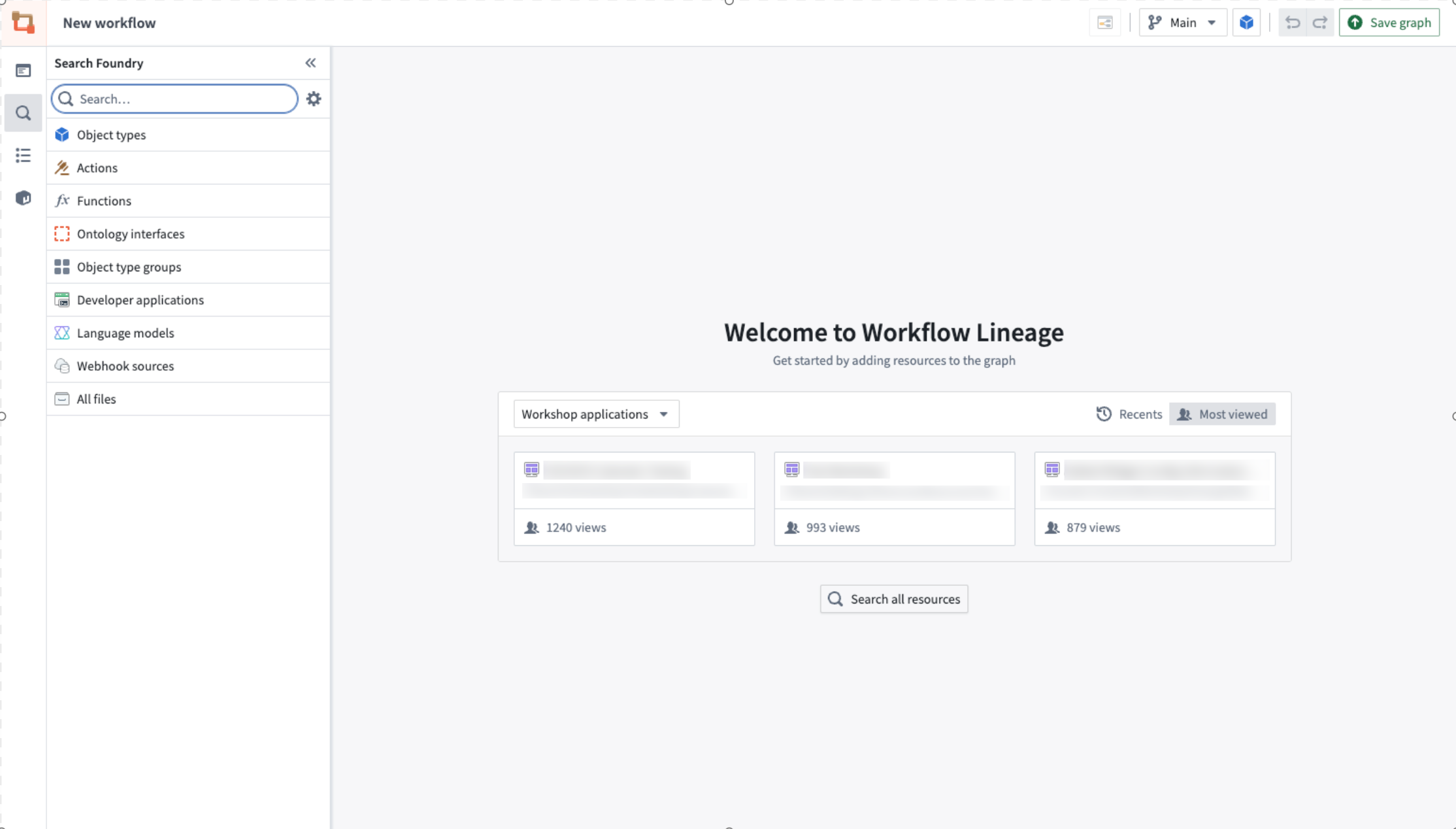
To help you understand and easily perform refactors in your workflow, Workflow Lineage provides a simple way for you to understand attached properties, update outdated variables and action-backed functions, or bulk edit submission criteria on actions.
Property provenance
You can track the usage of each property within any object throughout your entire workflow. Select the object on the graph, and view the Selection details panel on the left to see where each property is being used.
The number shown next to each property refers to the amount of functions, actions, linkages, Workshop applications, and more depending on the context.

Function-backed action upgrades
To identify and upgrade outdated function-backed actions, begin by navigating to the color legend. From there, select the Out-of-date functions option. This action will highlight all the outdated functions in red, giving you a clear visual indication. Next, choose the specific actions for which you wish to upgrade the backing function. Upon selection, any outdated actions related to your choice will appear in the panel located at the bottom of the screen for further action.
If an action is configured with an action log and the new function version edits a new object type, that action cannot be updated in Workflow Lineage and must be upgraded in Ontology Manager.
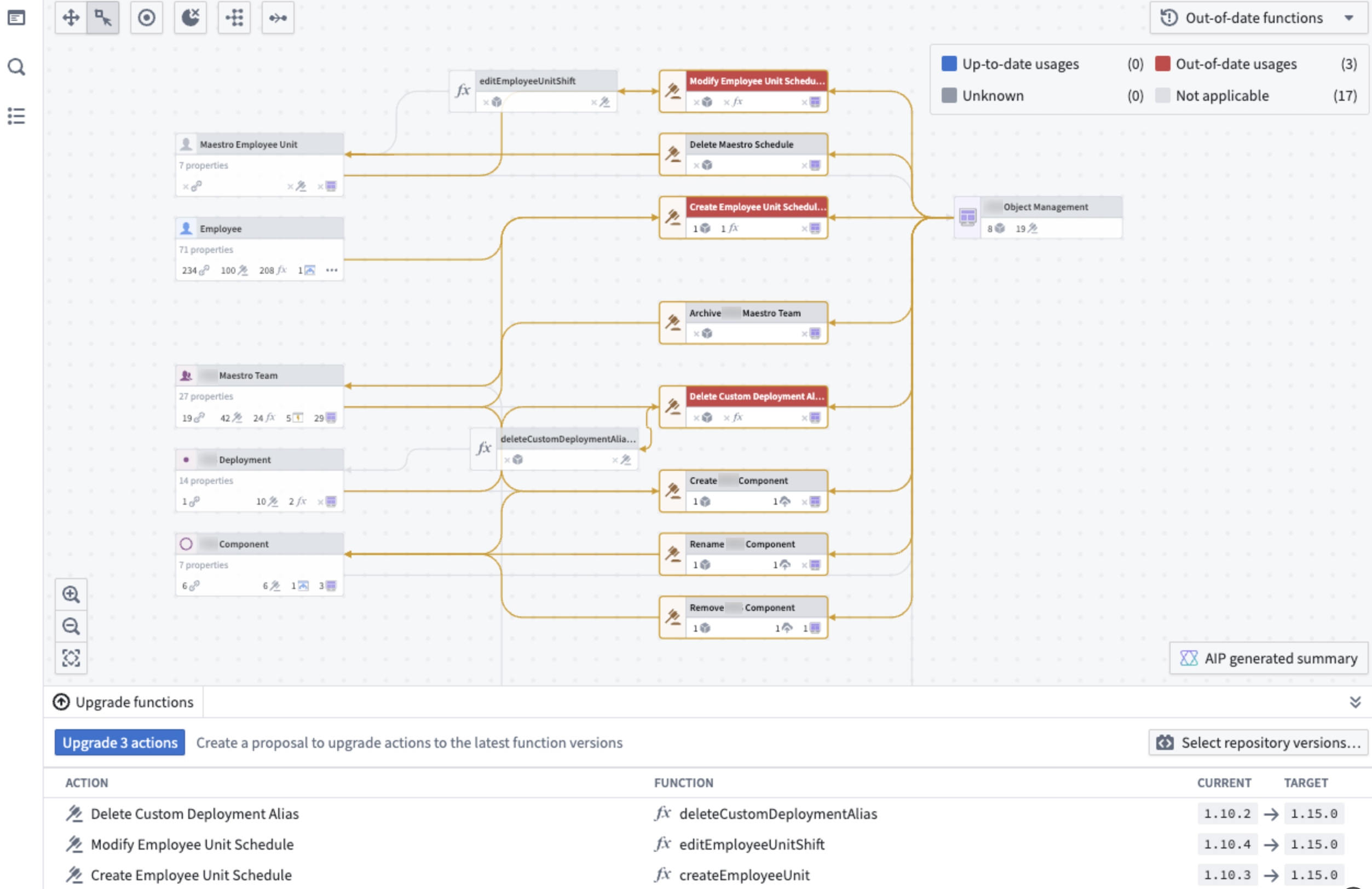
After you upgrade your actions, a proposal will be created in Ontology Manager. Here, you can ask for a review of the changes (for example, the function upgrades) and once approved, you will be able to merge the proposal.

Function-backed Workshop application upgrades
To upgrade functions used in Workshop applications, select the Workshop node and open Update Workshop applications on the bottom panel.
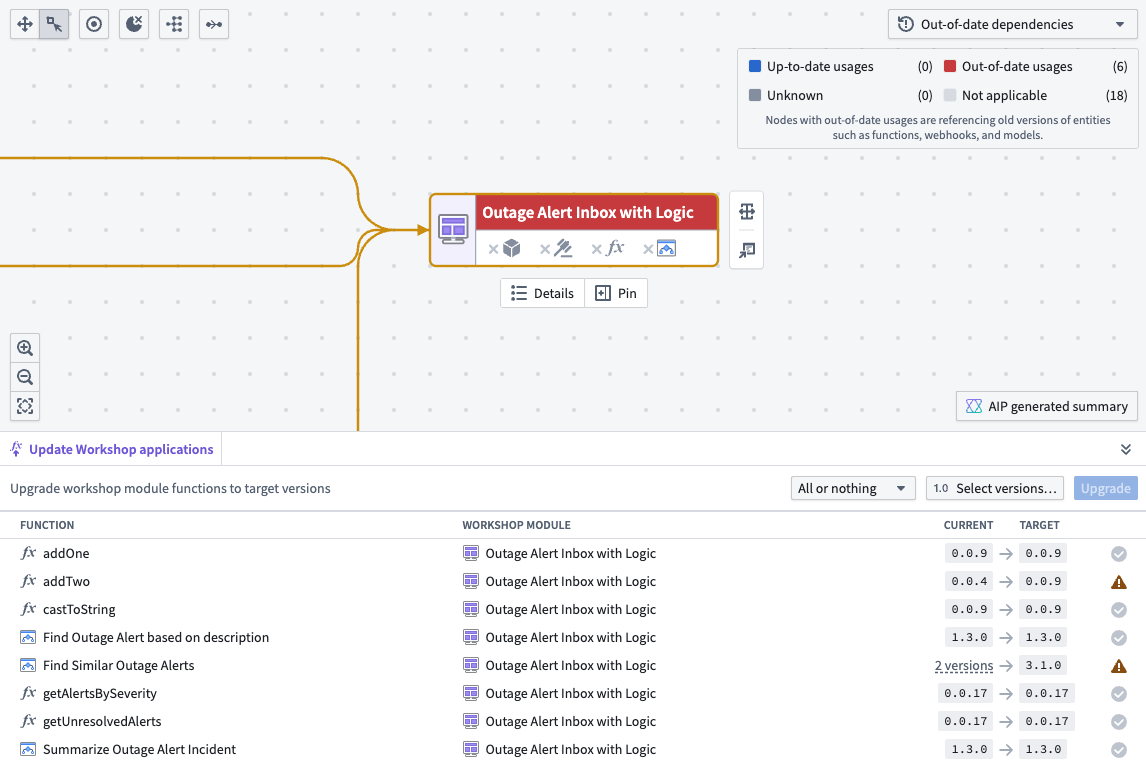
There are two upgrade options:
- All or nothing: Upgrade the functions in the workshop only if all can upgrade without breaking changes. If there are any breaking changes, nothing will be upgraded.
- Partial: Upgrade only the functions without breaking changes. Functions that would cause breaking changes will not be upgraded.
To select the desired version of the functions to be upgraded, choose Select versions.... This will open up a pop-up window where you can select the desired version for each function repository as well as the version for all functions created by AIP Logic or compute modules. If nothing is specified, it will automatically take the repository's latest version.
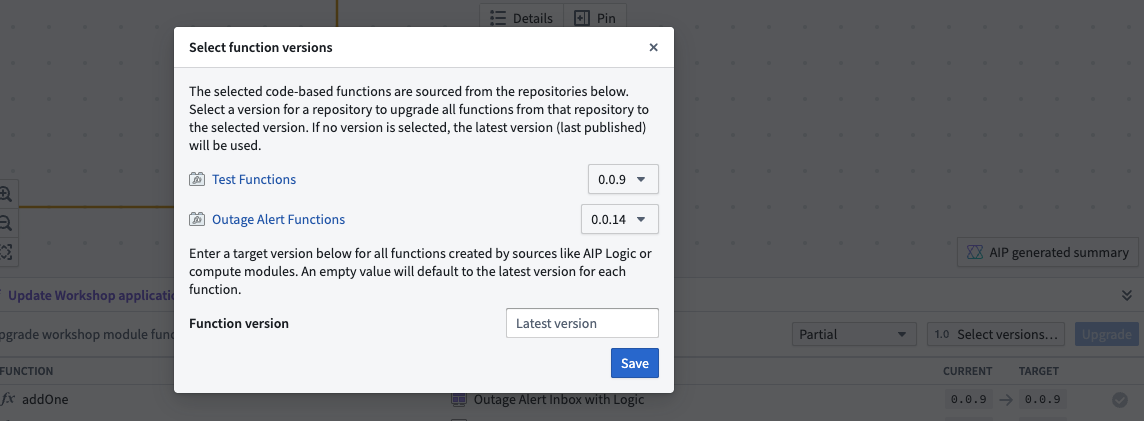
When a function cannot be upgraded, a yellow warning icon will appear next to that function.
When a function is already up-to-date, a gray check mark icon will appear next to that function.
If a function can be successfully updated, a green check mark icon will appear.
Select the blue Upgrade option to upgrade your Workshop module function to the target versions. This will open a pop up listing which Workshop modules will be upgraded.
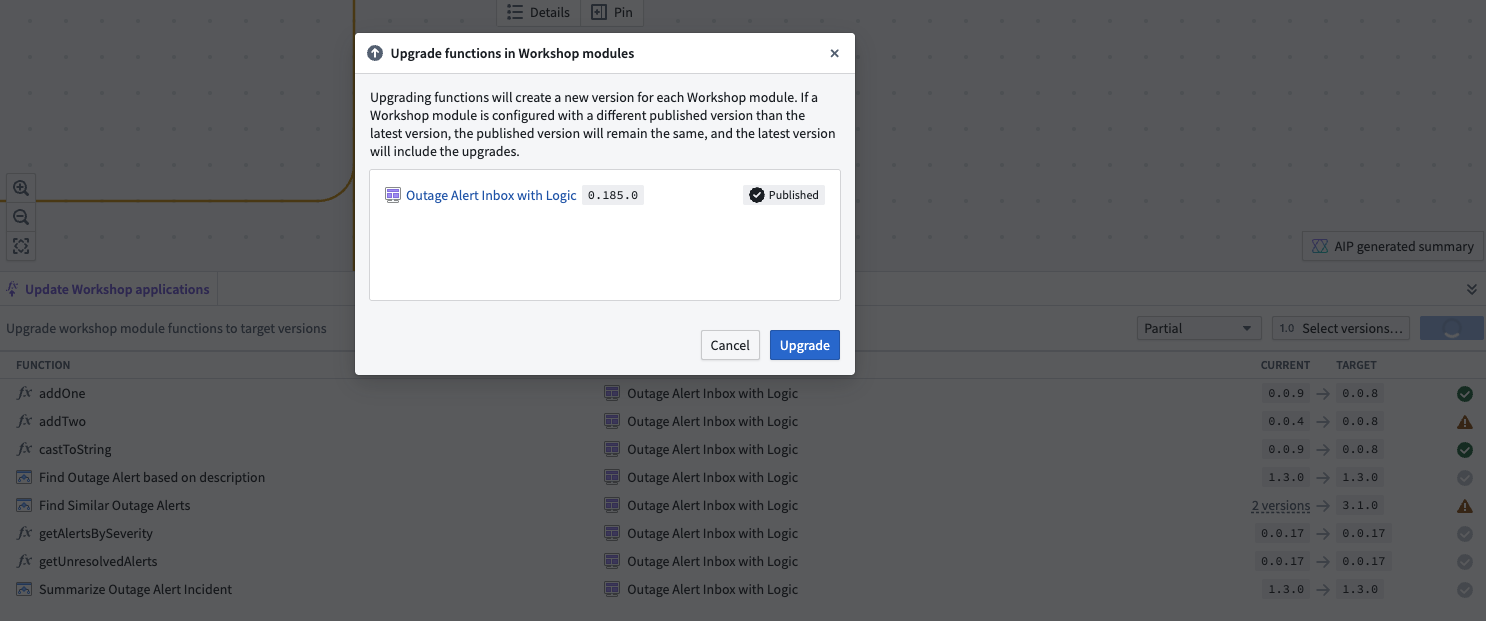
Select Upgrade for the changes to go into effect. The successfully upgraded Workshop application will appear on the pop up.
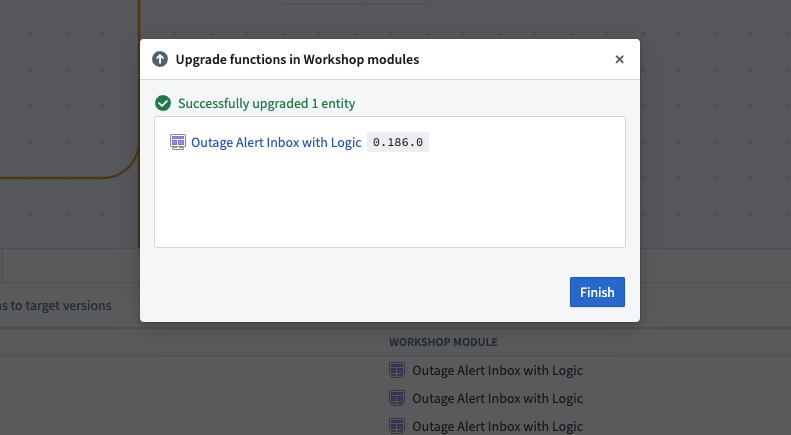
You also have the choice of bulk publishing the Workshop after the functions are updated. Learn how in the documentation on bulk-publishing Workshop applications.
Bulk publish Workshop applications
Workshop applications can be configured to always publish the latest version; Workshop applications that do not automatically publish the latest version can be "bulk published", which will update all selected applications at once. To bulk publish Workshop applications, select the Workshop nodes, then right-click and select Publish [number of] Workshop modules.
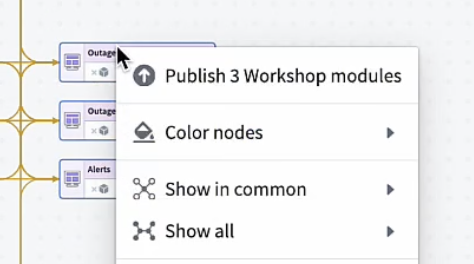
Publishing multiple Workshop modules at once will open a window displaying which of your Workshop applications are already on the latest version. If a Workshop application has a blue checkmark with either Latest published or Published next to it, the workshop is already on the latest version.
Specifically:
- Latest published means that Workshop always automatically publishes the latest version. This is a setting that can be toggled in the Workshop application.
- Published means that Workshop does not automatically publish the latest version, but the application currently has the latest version published.
For Workshop applications that are not Published or Latest published, you can select which applications you want to publish to the latest version and then select Publish [number of] entities.
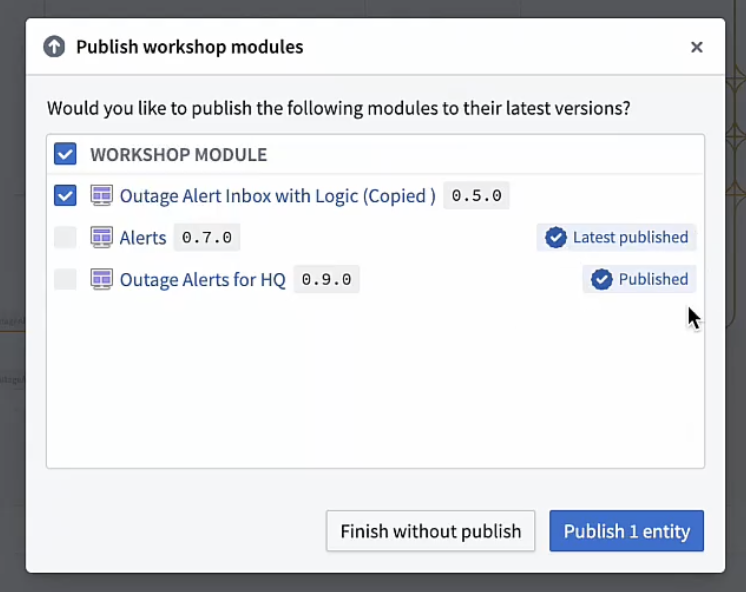
You can also bulk publish Workshop modules after updating functions in Workflow Lineage. To do so, after updating the functions, select Continue to publish.
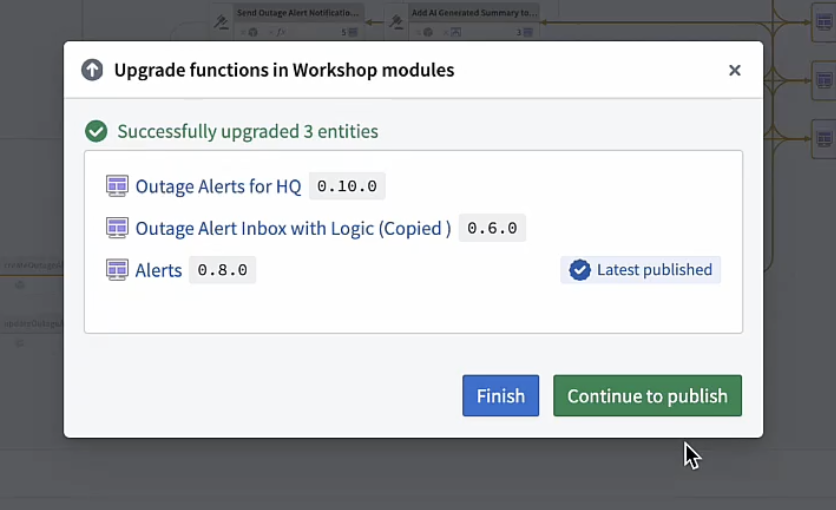
This will bring you to a page with all the Workshop modules that are not yet published to their latest version. Confirm that you want to publish the latest version for these modules and select Publish [number of] entities.
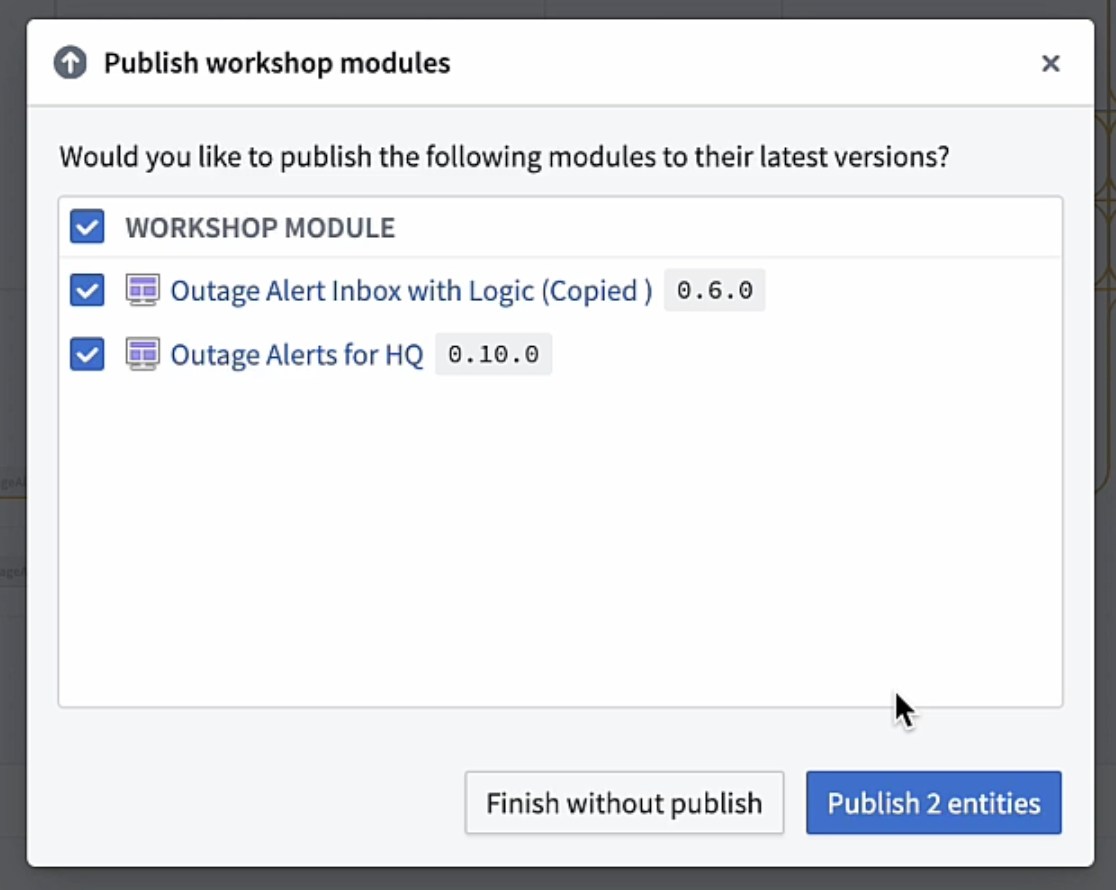
Once this has been done successfully, select Finish.
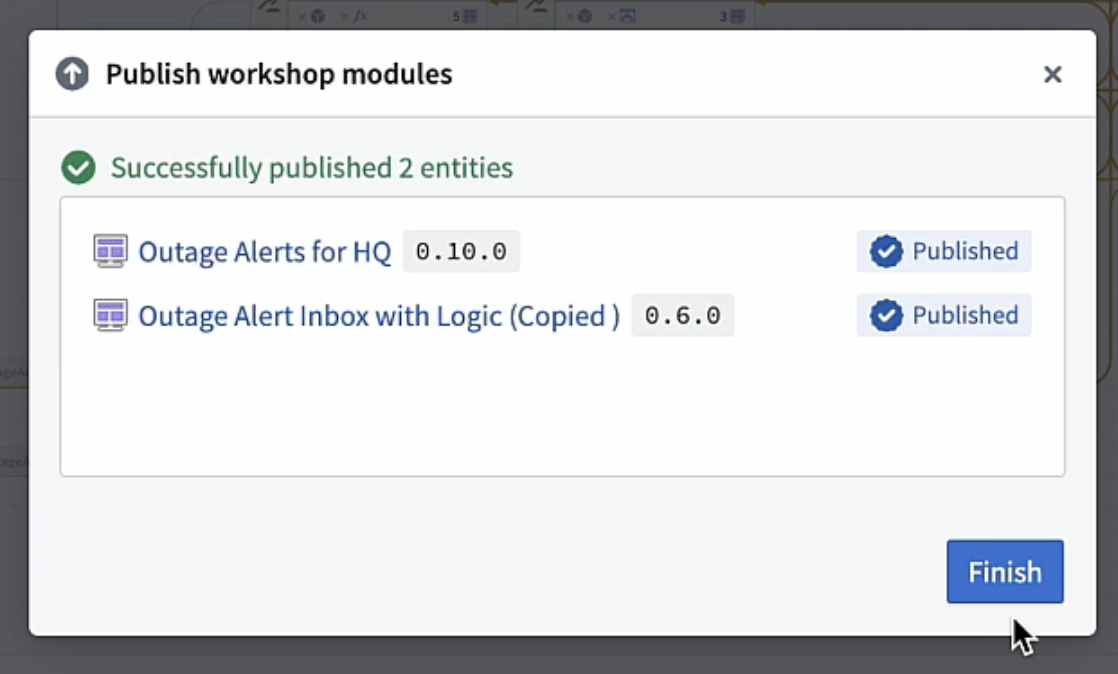
Bulk delete objects and actions
To bulk delete objects and actions, select the nodes on the graph, right click, and select Delete resources.
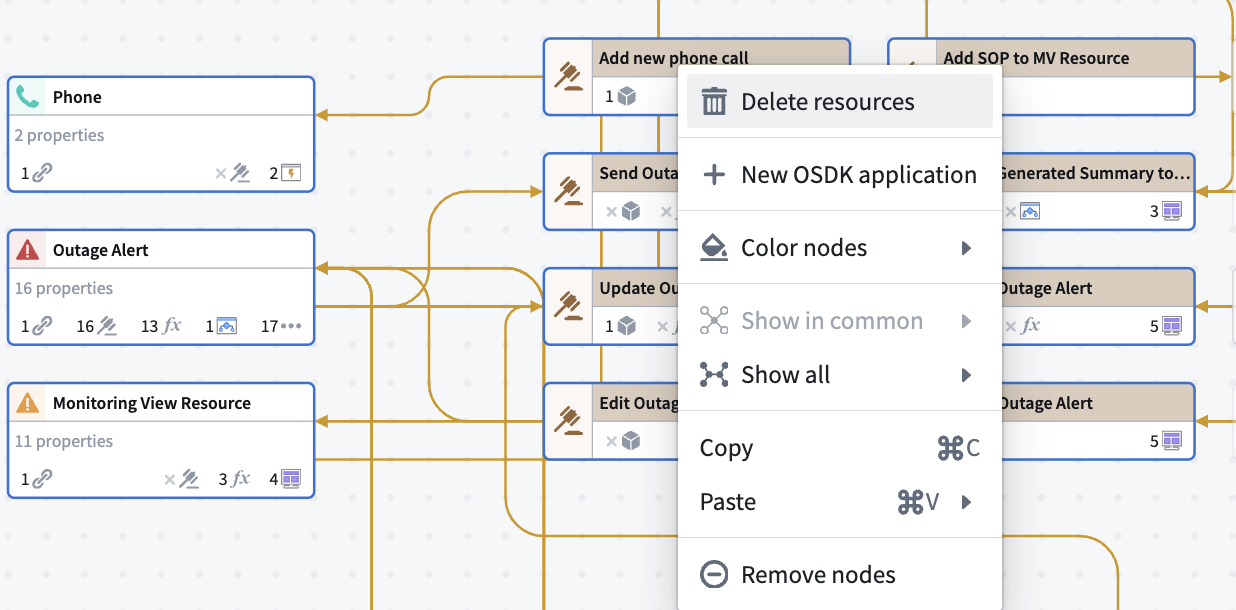
This will prompt you to create a proposal. You will also see the number of link types associated with the objects being deleted. These links will also be included in the deletion proposal.
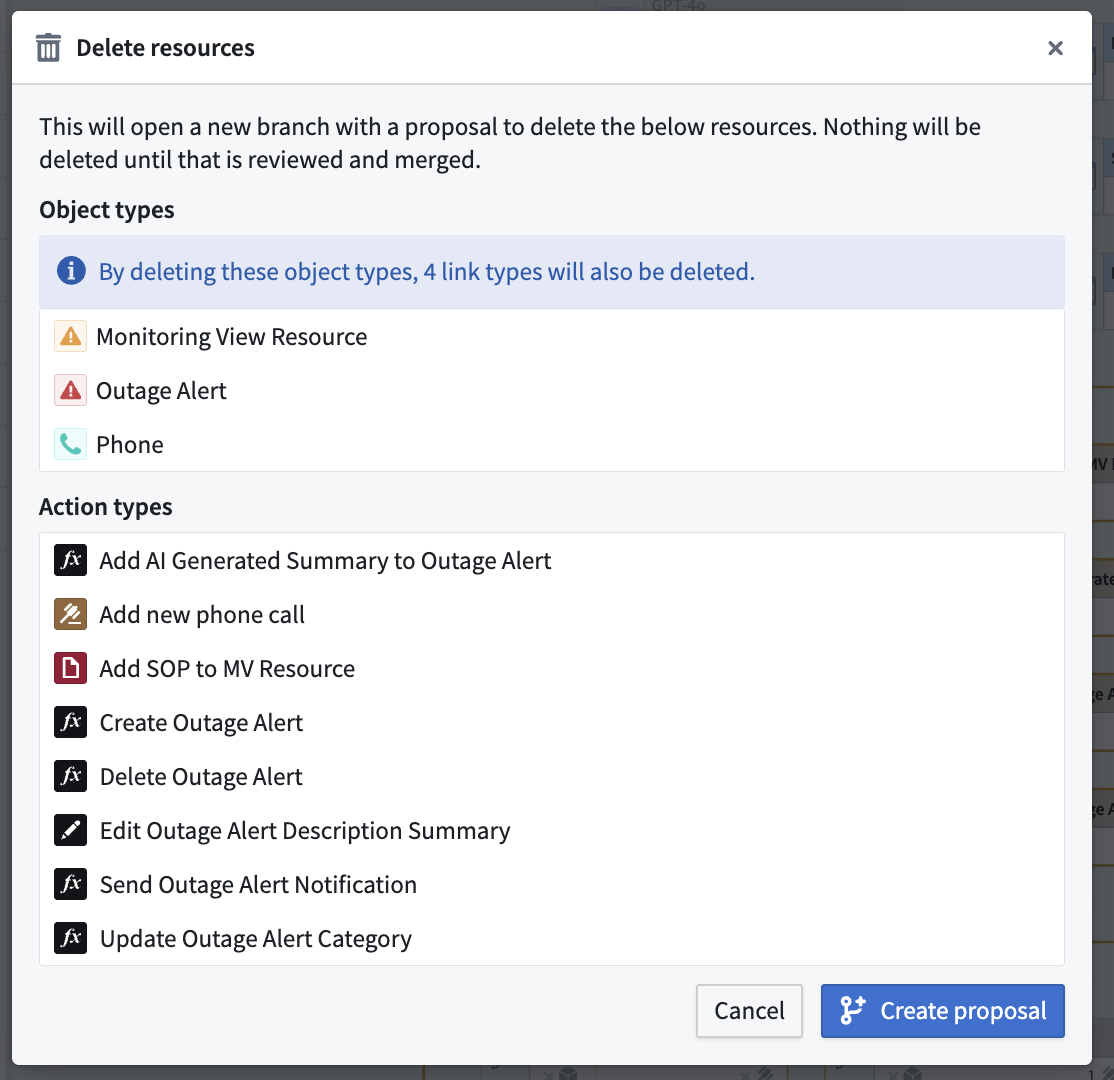
Follow the prompt in Ontology Manager to merge the proposal.
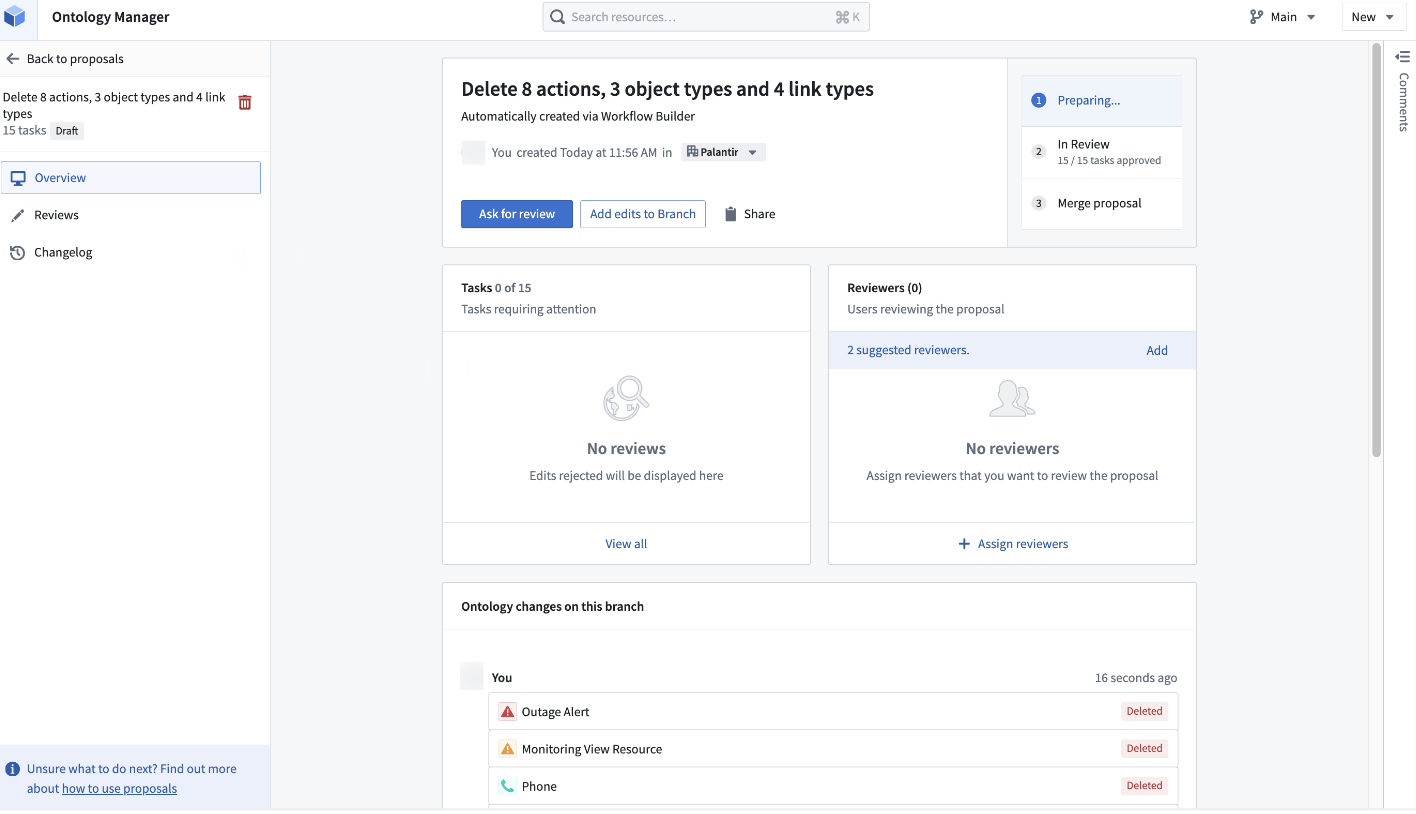
Marketplace products
The Marketplace products sidebar helps you inspect and confirm that Marketplace products have the right inputs, no resources are missing, and all resources are in the expected packages. This feature is especially helpful for packages you created that are publishing elsewhere.
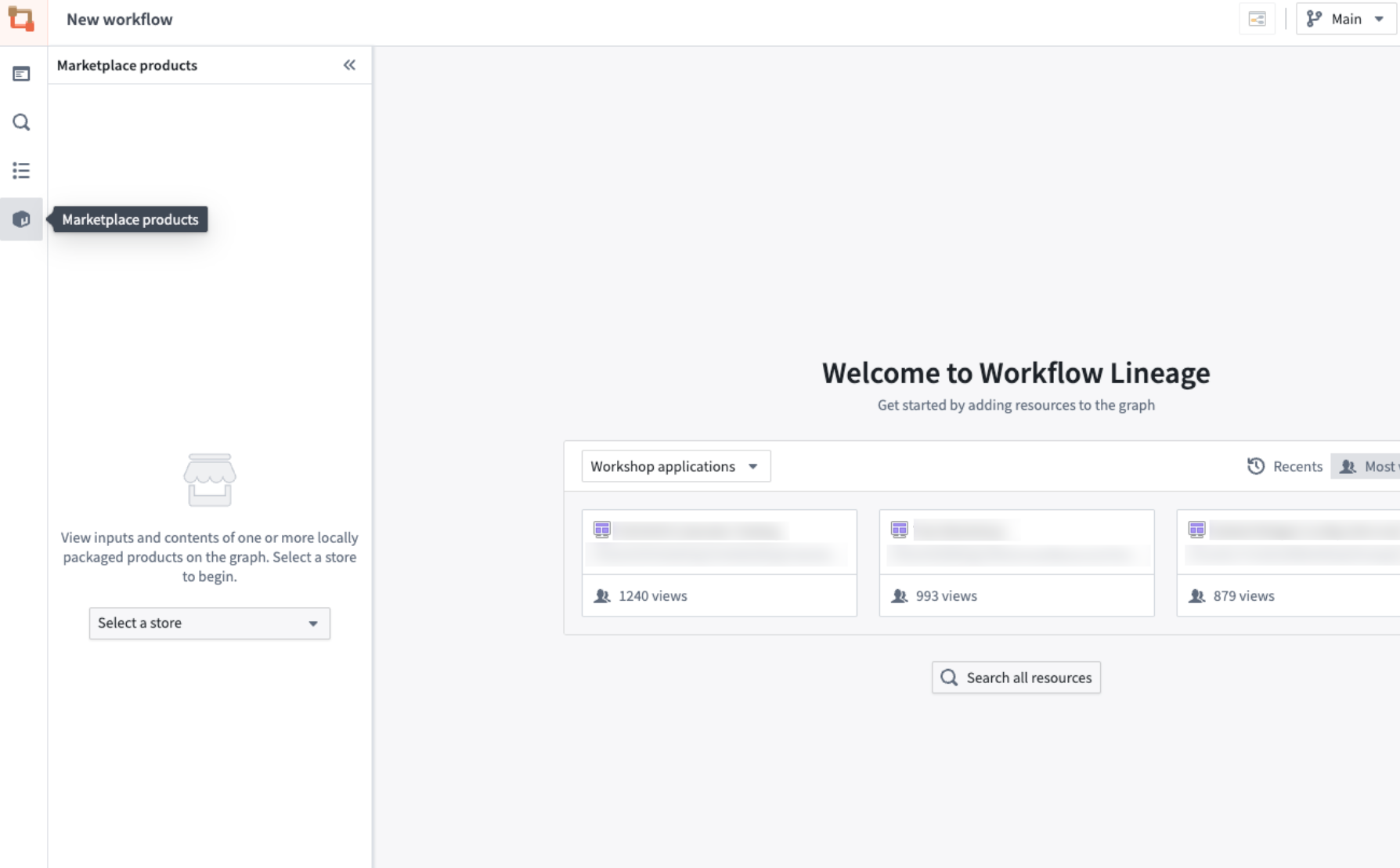
Navigate to the Marketplace products sidebar and choose your store in the dropdown menu. Note that the sidebar will only search local stores and not remote stores.
Select Add a product to add the products you wish to inspect, and add all corresponding nodes on the graph by selecting Add all nodes to graph.
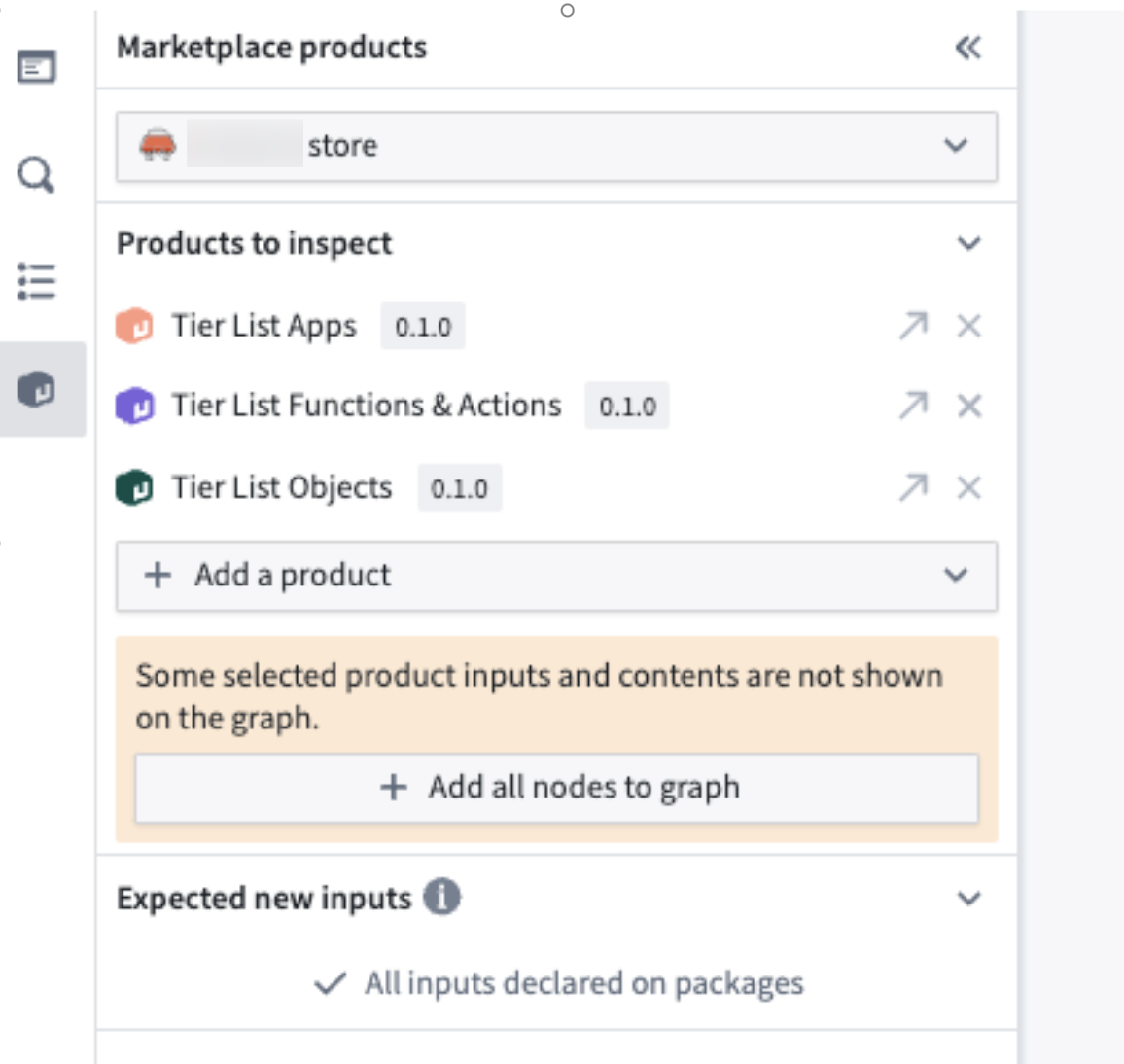
A Workflow Lineage graph will populate, colored by which package the resources are in and whether the resources are inputs to a specific package.
In the example below, the function upsertTierListRank is listed as an input; however, the function should be packaged because it is used in an action that is packaged. Additionally, the [Log] Upsert Rank object ended up in Tier List Functions & Actions instead of the Tier List Objects. A flag also shows that the model GPT-4o is required to use the logic function.
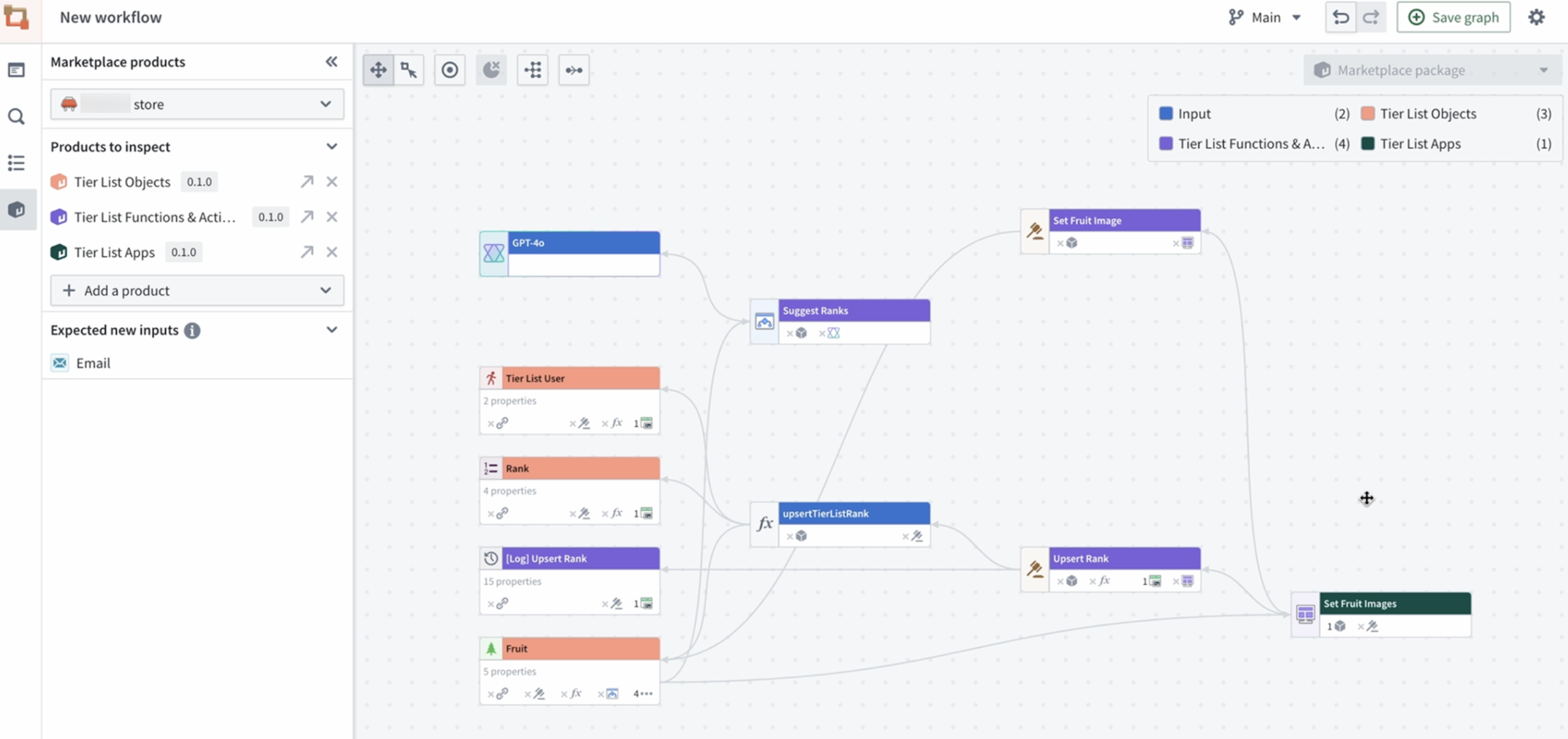
On the left panel, a list of expected new inputs to your package is displayed. In the example below, the Email object feeds into the Set Fruit Images Workshop module, so it should be included in future packages.

The color legend will also show package overlaps with the Multiple packages key.
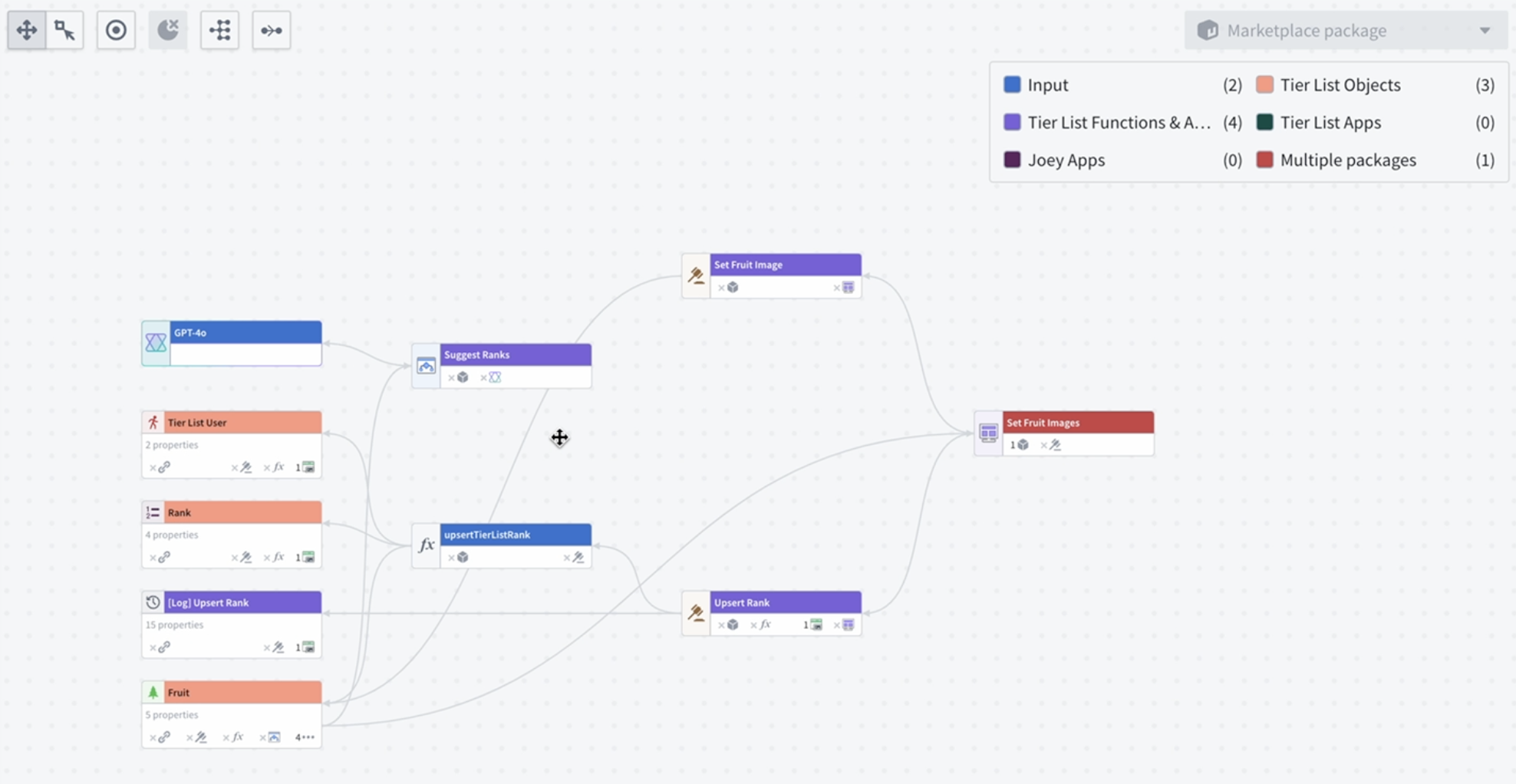
Additional workflow updates
Aside from the various refactoring explained above, you can also perform security updates for your workflows directly from Workflow Lineage. Review our Workflow Lineage security documentation to learn how to bulk update ontology roles on workflow resources and action submitssion criteria.