Set up Python local development
It is possible to carry out local development of Python transforms repositories, allowing for high-speed iterative development.
Work with your Python transforms repository locally
There are two options for developing locally in your Python transforms repository:
- Option 1: Use the Palantir extension for Visual Studio Code [Recommended]
- Option 2: Clone the repository and use Gradle commands
Option 1: Use the Palantir extension for Visual Studio Code [Recommended]
To enable the extension and local preview capabilities, contact your platform administrator to modify Code Repositories settings in Control Panel. The Palantir extension for Visual Studio Code is enabled by default when using VS Code workspaces.
Prerequisites
- Ensure you have Visual Studio Code ↗ installed.
- Download the Palantir extension for Visual Studio Code if it is enabled for your enrollment.
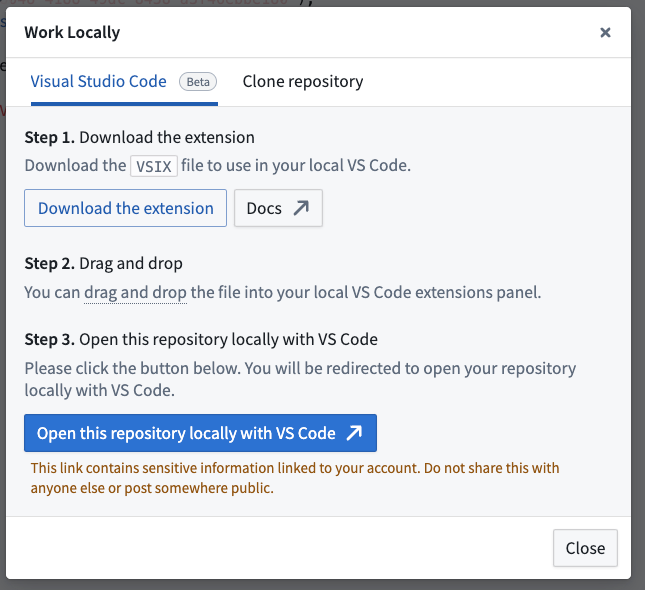
Benefits
- Preview your Python transforms directly from your local Visual Studio Code environment. The Palantir extension for Visual Studio Code supports full datasets (sample-less preview), so you can preview full datasets without losing precision. Note that to run previews locally, you will need your platform administrators to enable local preview through Control Panel.
- Initiate a build directly from your own code editor.
- Debug your code and run tests directly from the editor.
- Leverage the library panel to add libraries.
Troubleshooting
If you experience unexpected language server errors such as broken imports, the Python interpreter's automatic set up may have failed. To fix this, you can manually set up the interpreter by navigating to the Command Palette ↗, then typing Python: Select interpreter and choosing a Python interpreter matching the path ./maestro/bin/python. The .maestro folder should be present if the Palantir extension successfully ran the Palantir: Install Python environment command.
Option 2: Clone the repository and use Gradle commands
Prerequisites
- Ensure your repository is upgraded to the latest template version by following the steps outlined here.
- Ensure that the environment variables
CI,JEMMA, andCAare not set. - If running on an Apple silicon Mac, ensure that Rosetta 2 ↗ is installed. You can install Rosetta 2 by running
/usr/sbin/softwareupdate --install-rosetta --agree-to-licensein the terminal.
Clone the repository locally
- In the menu bar of your repository, select the desktop icon to the right of Data lineage to open the dialog and copy the given repository URL.

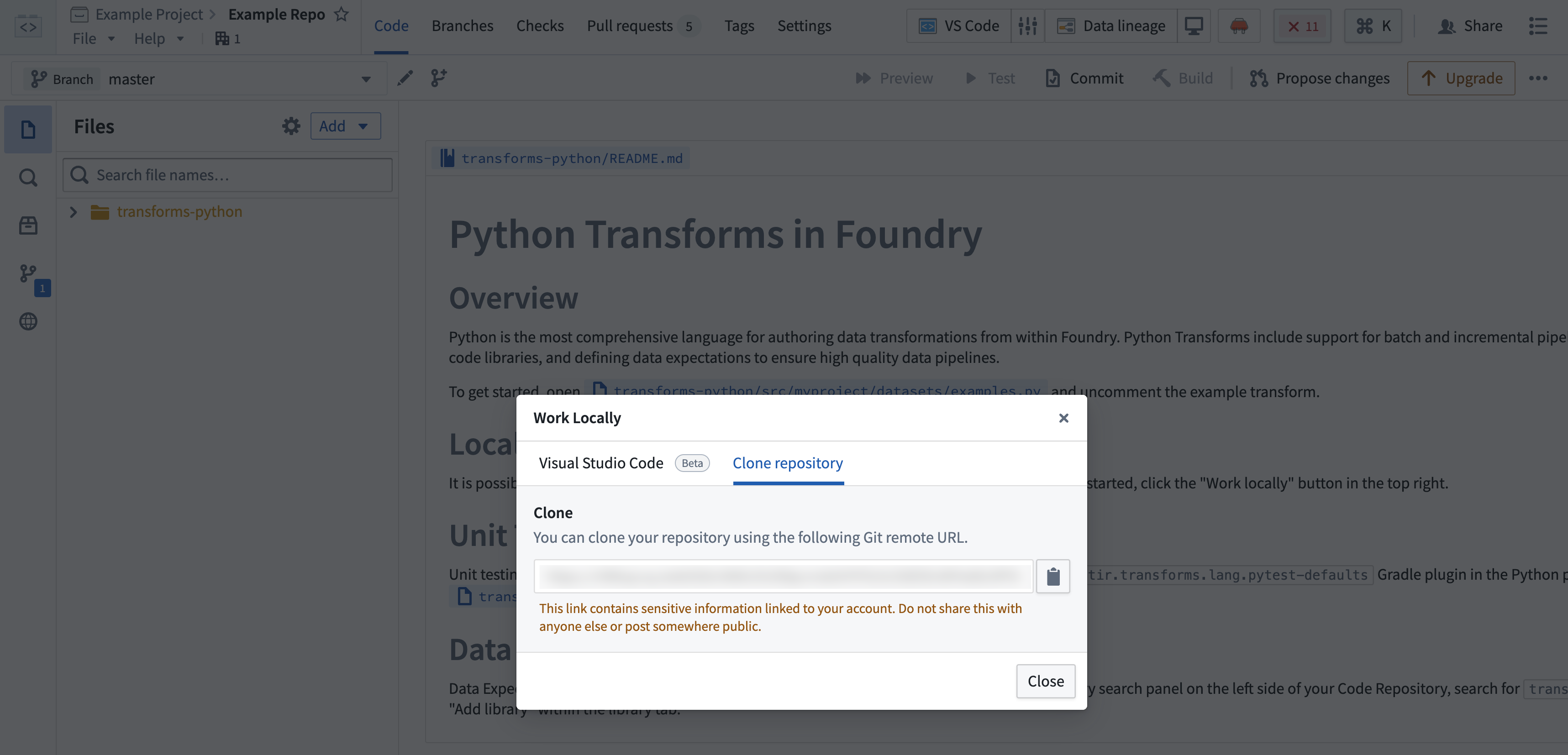
- Using the command line, run
git clone <URL>on your local machine in a directory of your choice. Then, use thecdcommand to navigate to the repository.
Limitations
- The token granted for cloning is short-lived and needs to be refreshed every 7 days.
- You will still need to push your changes to Foundry to publish job specs or artifacts, or if you wish to run checks or builds.
Preview
Dataset previews are supported in local development. Refer to local preview for more details.