Panel Object View configuration
There are two types of panel Object Views you can configure to display one or multiple objects of an object type: object instance panels display individual objects, while object set panels display multiple objects as an object set. Both types of Object View share the same edit entry points and configuration experience.
Object instance panels
The default object instance panel view shows a single Property List widget that displays prominent properties of a single instance of the object type.
Object set panels
The object set panel displays an aggregated view of multiple instances of the same object type. The default object set panel provides a tabbed layout with two interfaces to explore object collections:
- The Charts tab displays up to five XY Charts that visualize object aggregations grouped by property values.
- The List tab shows an Object List widget displaying up to three properties per object, including the object's title, prominent properties, and media when present.
Edit panel Object Views
To make changes to either type of panel Object View, use one of the edit entry points to navigate to the Object View editor. Once in the editor, you can configure the panel Object View's content as you would configure a Workshop module.
If you are configuring an object instance panel view but want to switch to an object set, select Object instance from the top ribbon before choosing Object set from the dropdown menu. You can use the same menu to switch from Object set to Object instance, as well.
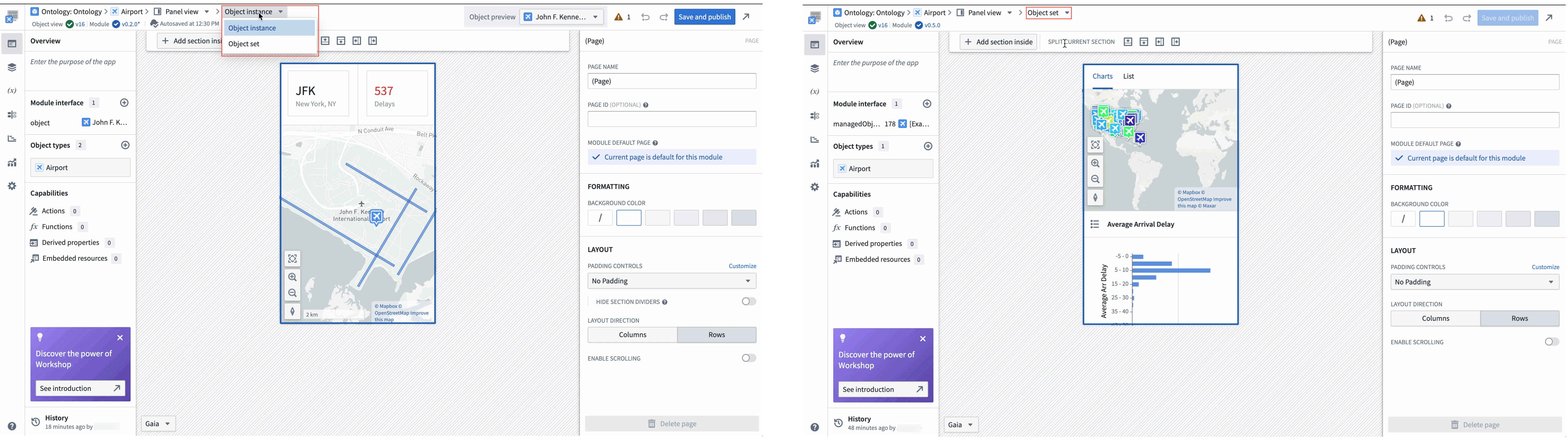
In the settings section of the left-side panel, the Module Type section allows you to configure the size of the editing canvas to ease building a compact module.
- Edit display size: Selecting an option in the dropdown will adjust the preview size of the panel on the canvas. The actual size of the panel will vary between devices and applications, so this is just a tool for builders to use to approximate the available space within different workflows.
- Display options include application presets that match the size of the panel in different platform applications, common resolution presets, and manual entry of the module's height and width in pixels.
- Show resolution picker in canvas: When enabled, a resolution picker will be shown in the bottom left corner of the editor, allowing builders to edit the display size of the module directly on the canvas.
- Fit to canvas: When the resolution size exceeds the canvas size, a button will appear next to the resolution picker that toggles between fitting the entire panel in view or viewing the panel at standard zoom.
