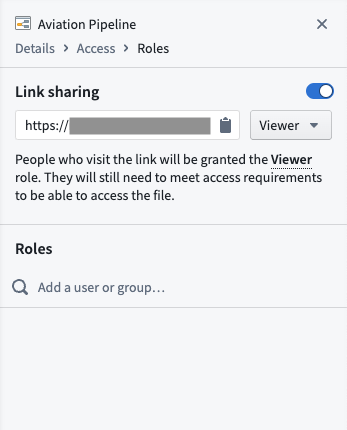Save and share a graph
Data Lineage allows you to easily save your graph and share it with other users. You can find multiple ways to save and share by selecting the Actions tab in the upper right of the application and selecting a method from the dropdown menu.
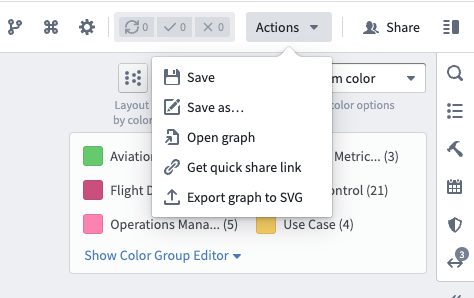
Save a graph
Select the following options in the Actions dropdown menu to save your Data Lineage graph:
- Save: Save your Data Lineage graph to where it currently lives in your files or Project.
- Save as...: Choose a name for your lineage graph and save it to a new location in your file system.
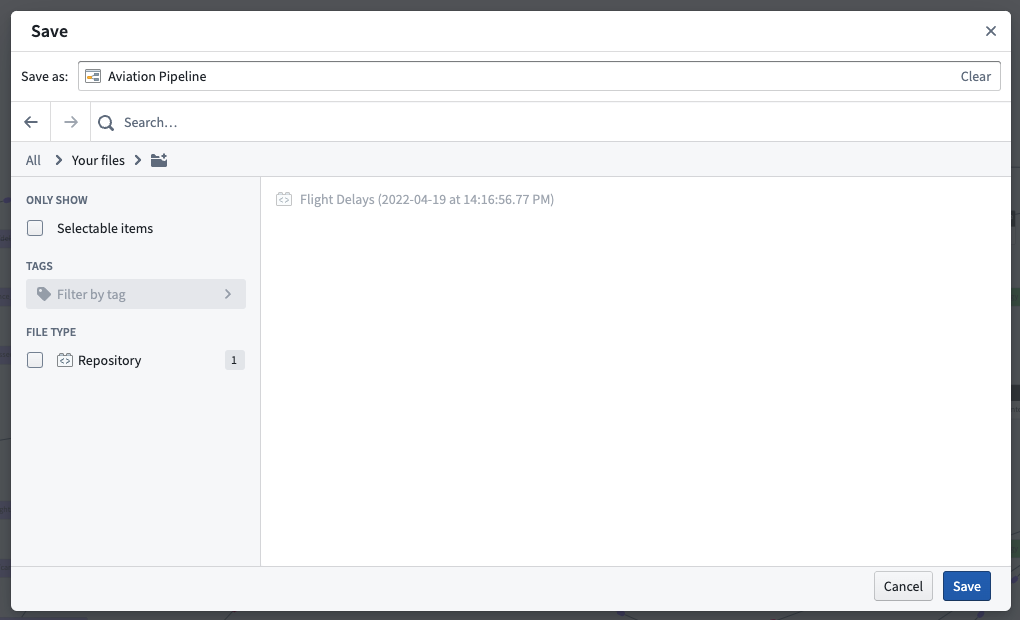
You can also open a previously saved graph with the following option:
- Open graph: Choose to open a different saved graph to which you have access, or open the Clipboard tab to enter the resource identifier (RID) of a dataset, schedule, graph, or path.
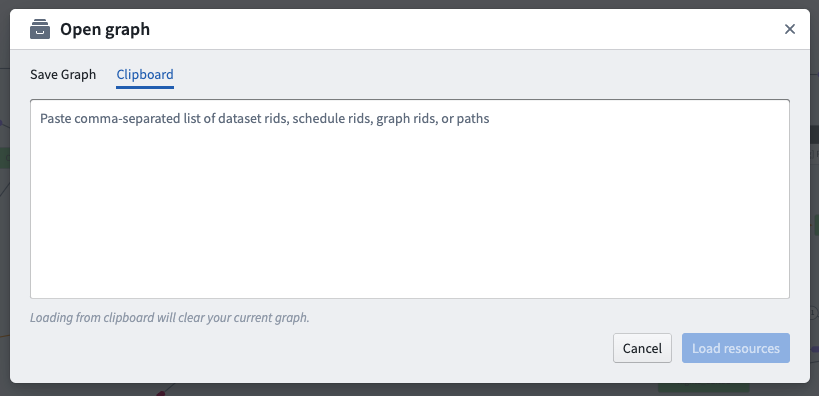
Your branch choice is saved with your saved graph. If you load a graph with a different branch configuration than you currently have, you will be asked if you would like to switch branches to the saved branch configuration.
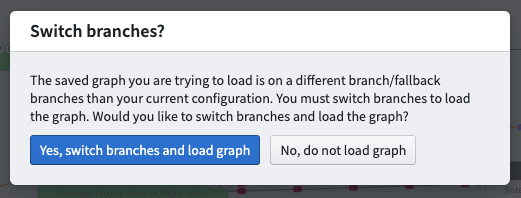
Share a graph
You can share a graph with other users using the options below:
- Get quick share link: Generate a shareable link that provides read-only access to your graph. Note that this option is only available for users belonging to the same Organization. To share a graph across Organizations, ensure the graph is saved in a shared Project accessible to both Organizations.
- Export graph to SVG: Generate and download a static image of your lineage graph in .svg format.
You can also select Share in the upper right of the application to open the sidebar and view Roles details. From here, you can turn on link sharing or give a user or group access to your graph.