Condition settings
This page contains information about condition settings, accessible through the Condition page during configuration of an automation.
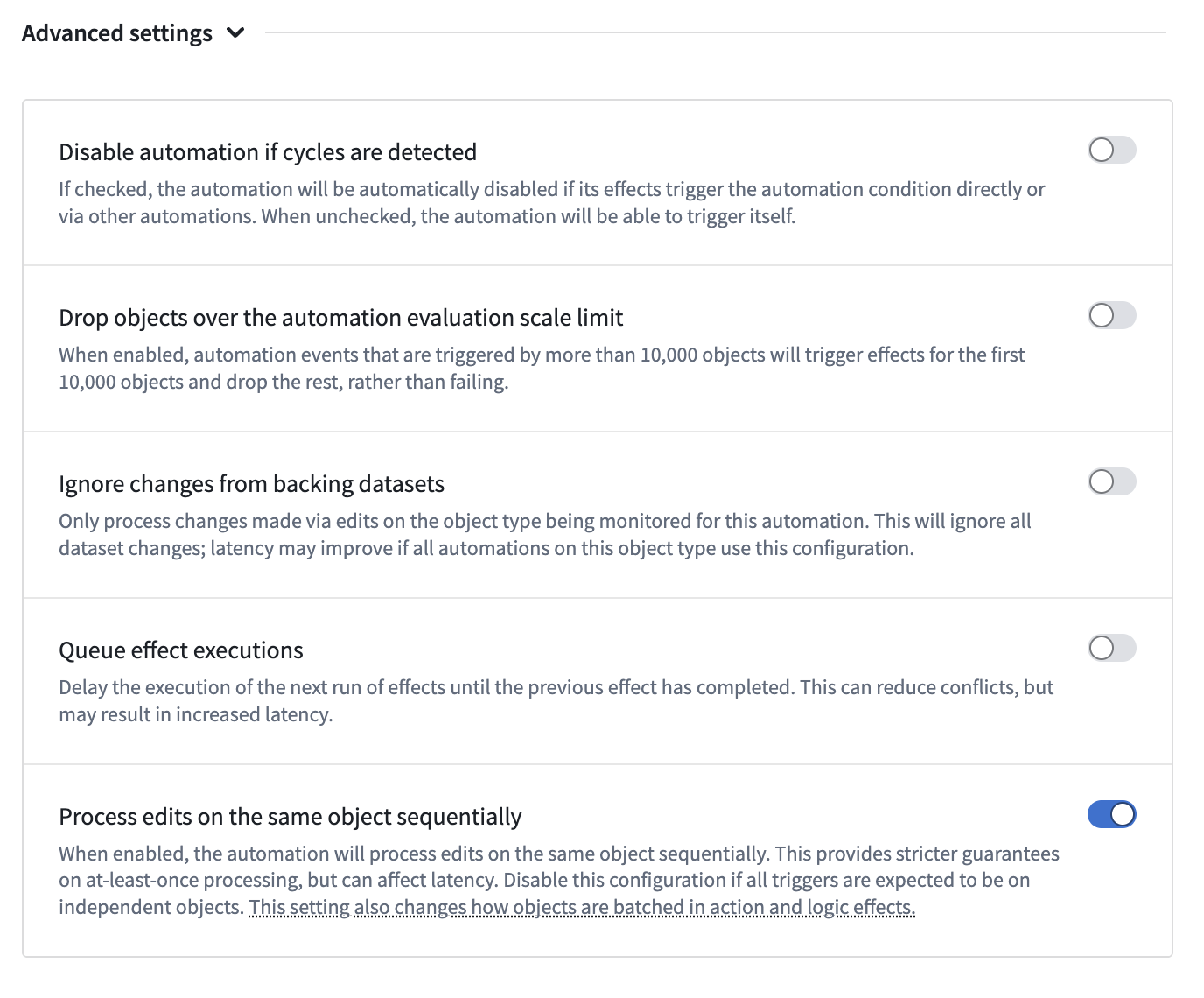
Cycles
A sequence of automations can sometimes cause cycles when automations may call each other, resulting in an infinite loop. See cycle detection for more details.
For certain automations, cycle detection may be undesirable. Up to 50 cycles can be allowed by toggling on Allow cycles in the automation settings.
Note that the option to override cycle detection is only available when live monitoring is enabled.

Dropped objects
You can configure the behavior of the Automate application when the live automation scale limit is reached.
When the Drop objects over the live automation scale limit option is enabled, automation events that are triggered by more than 10,000 objects will trigger effects for the first 10,000 objects and drop the rest, rather than failing.
Note that this option is only available when live monitoring is enabled.

Queue effect executions
You can enable the Queue effect executions option to ensure that automation events are processed in order of arrival. When this setting is enabled, events will be queued and processed sequentially, one at a time, based on when they were triggered.
This feature is particularly useful for scenarios where the order of processing is critical, or when you want to prevent resource contention by ensuring only one event's effects are executing at a time.
Note that this setting applies at the automation event (individual run, in the automation history) level. Concurrency settings (parallel vs. sequential execution of effects) are still respected within the context of an individual event. The queuing only affects the order in which separate events are processed.
For example, if three separate events trigger the same automation in quick succession:
- Without queuing: All three events would process simultaneously, potentially executing effects in parallel
- With queuing: The first event will complete all of its effects before the second event begins processing, and the second event will complete before the third begins
This setting helps ensure predictable execution order when multiple events are triggered in rapid succession.