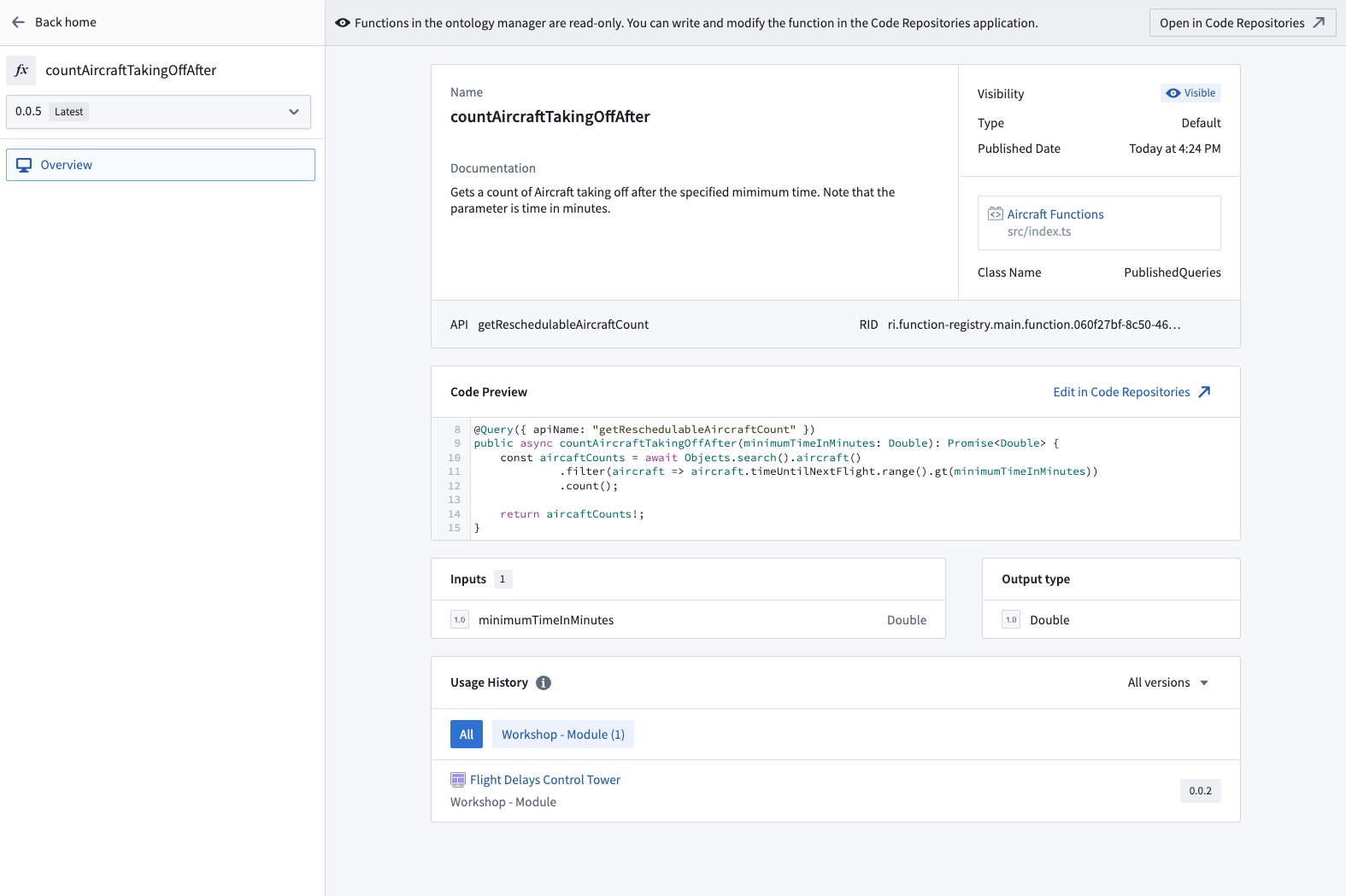Ontology Manager
Ontology Manager (sometimes called the Ontology Management Application, or OMA) enables you to build and maintain your organization’s Ontology. You can use Ontology Manager for a wide range of activities related to your Ontology, from creating a new object type and defining a new action type, to connecting data to the Ontology, and investigating whether data is updating in user applications.
Accessing the application
You can access the application in three different ways, by either:
- Selecting the Ontology Manager icon from the Workspace sidebar’s Apps section;
- Right-clicking on an object type in Data Lineage and selecting Configure object type; or
- Adding
/workspace/ontologyto the end of your Foundry home page URL (for instance,https://example.website.com/workspace/ontology).
User interface
The Ontology Manager interface is divided into the following elements that you will see referenced throughout the documentation:
- Ontology Manager navigation
- Discover view
- Object type view
- Property editor view
- Link type view
- Action type view
- Function type view
Ontology Manager navigation
The two persisting elements of Ontology Manager are the top bar and the sidebar. The top bar and sidebar serve as navigation elements, providing intuitive access to various features, functionalities, and sections within the application.
The top bar has three main functionalities. It allows users to search for Ontology resources, create new Ontology resources, and navigate between or create new branches.
The sidebar provides easy navigation to different resources, pages, or applications within Ontology Manager.
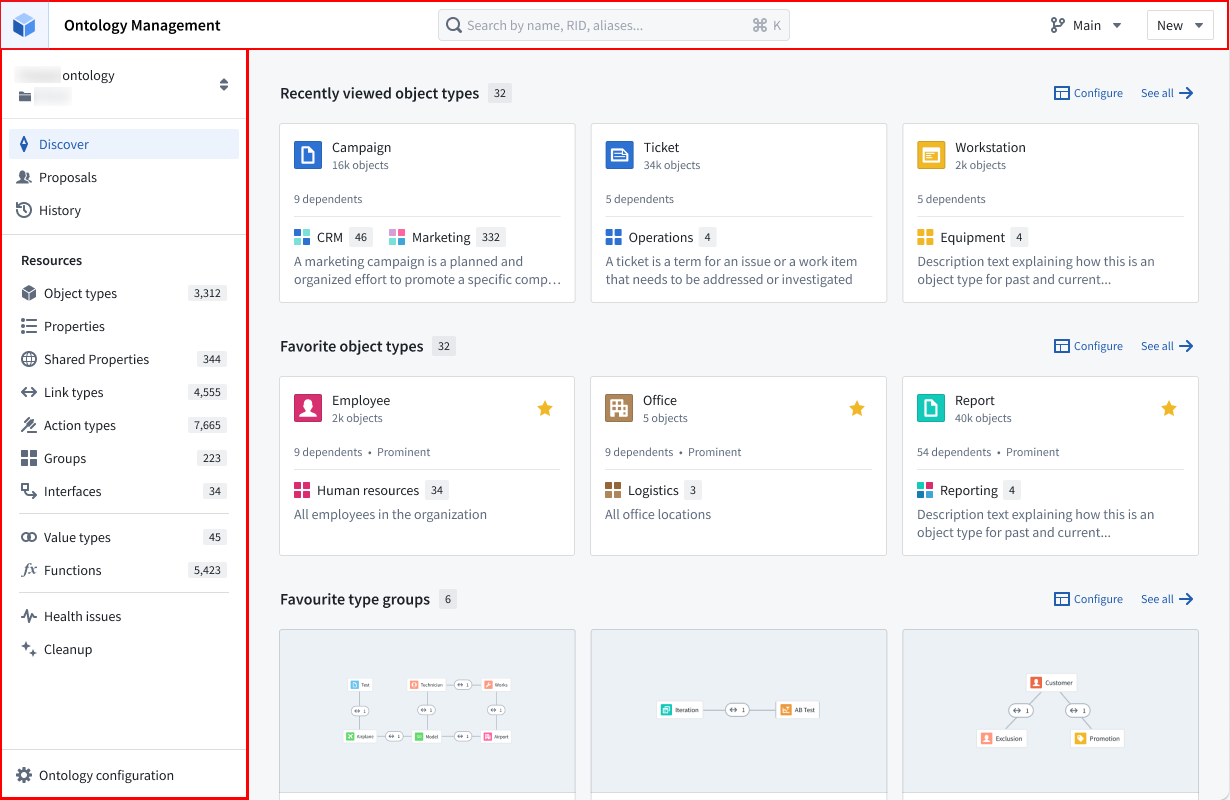
Discover
The Discover view offers a highly customizable landing page tailored to your preferences. By default, the Discover view showcases favorite object types, recently-viewed object types, and favorite groups.
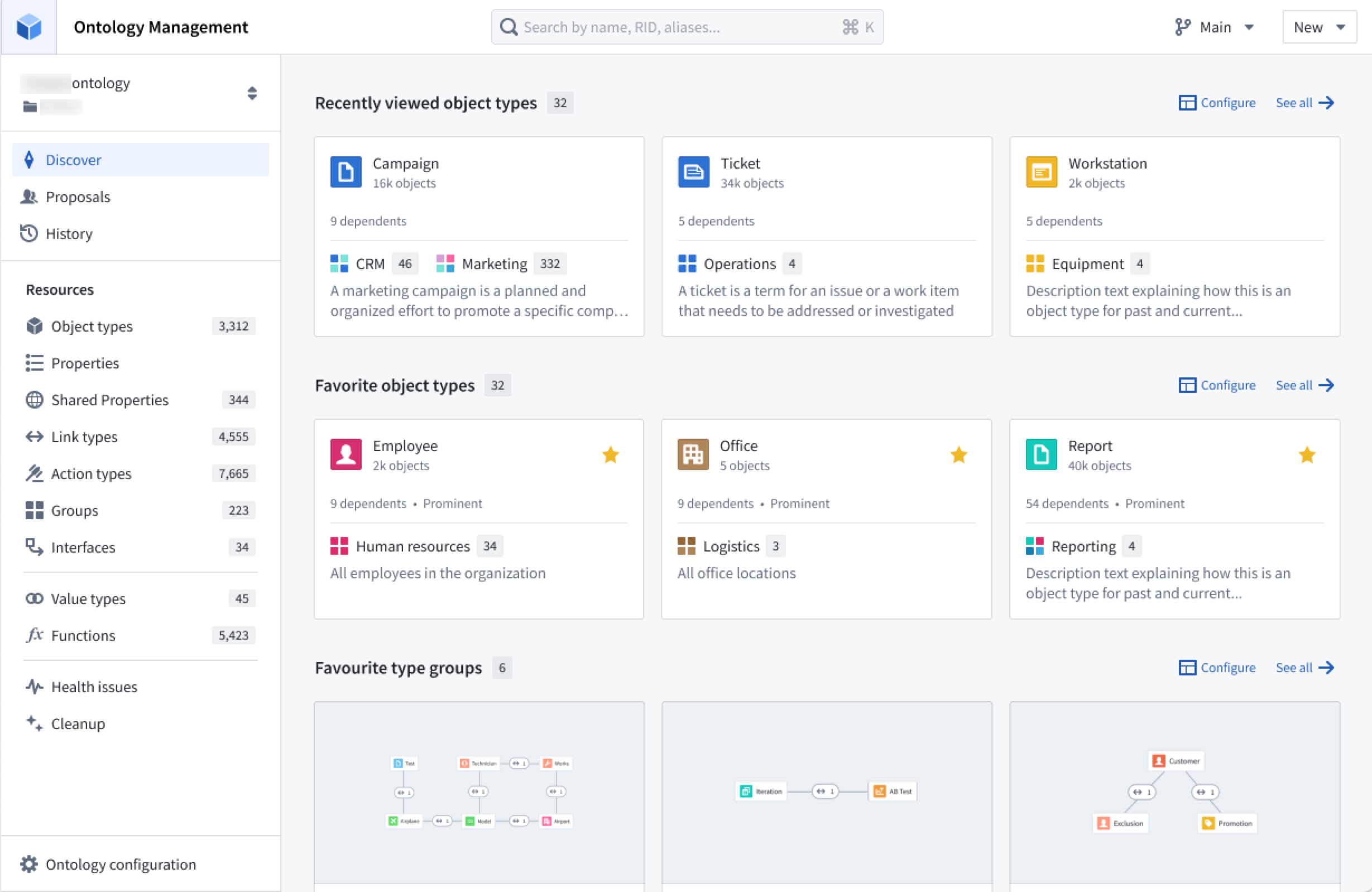
In case the user is new to the Ontology, two specialized sections will be presented: one which displays all object types that were recently modified within that Ontology, and one for all prominent object types.
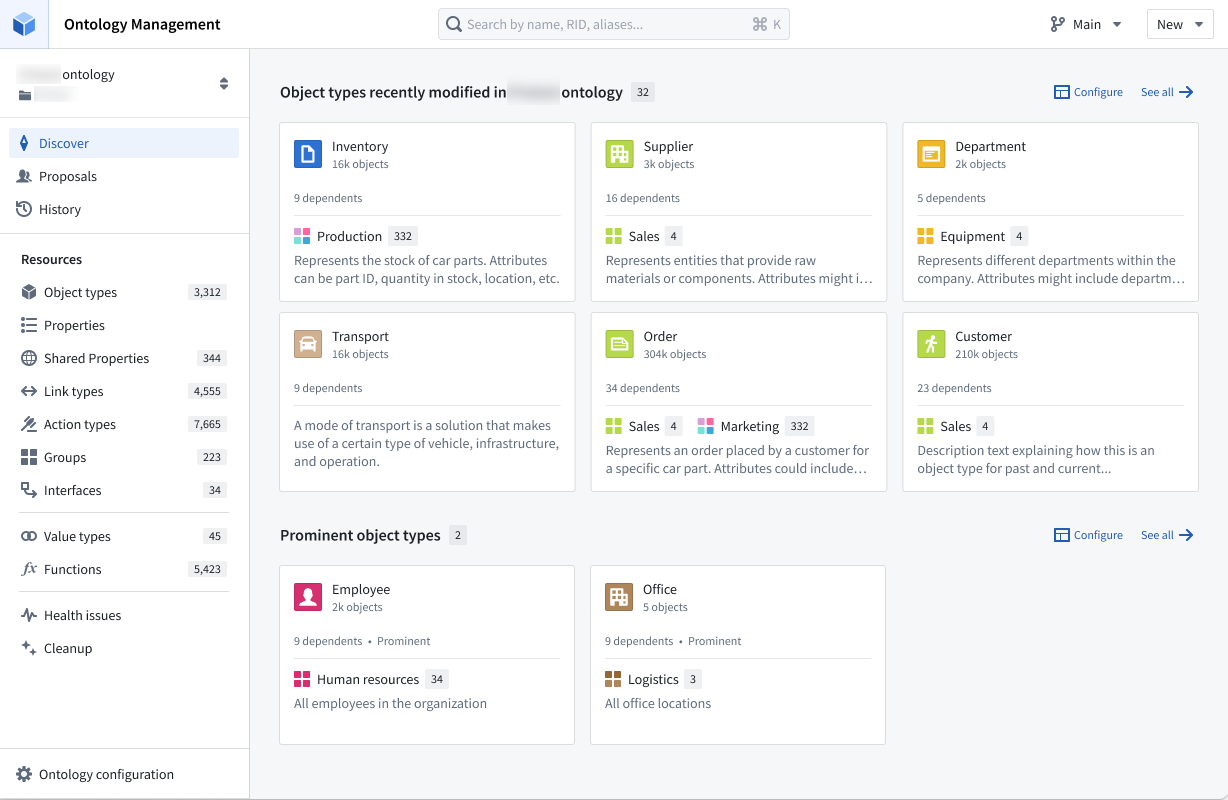
The Discover view provides the flexibility to configure the sections that appear on the page and control the number of items displayed within each section. The available sections include "Recently viewed object types," "Favorite object types," and "Favorite groups." Additionally, you have the option to add a separate section for a specific group, allowing you to explore all object types within that group.
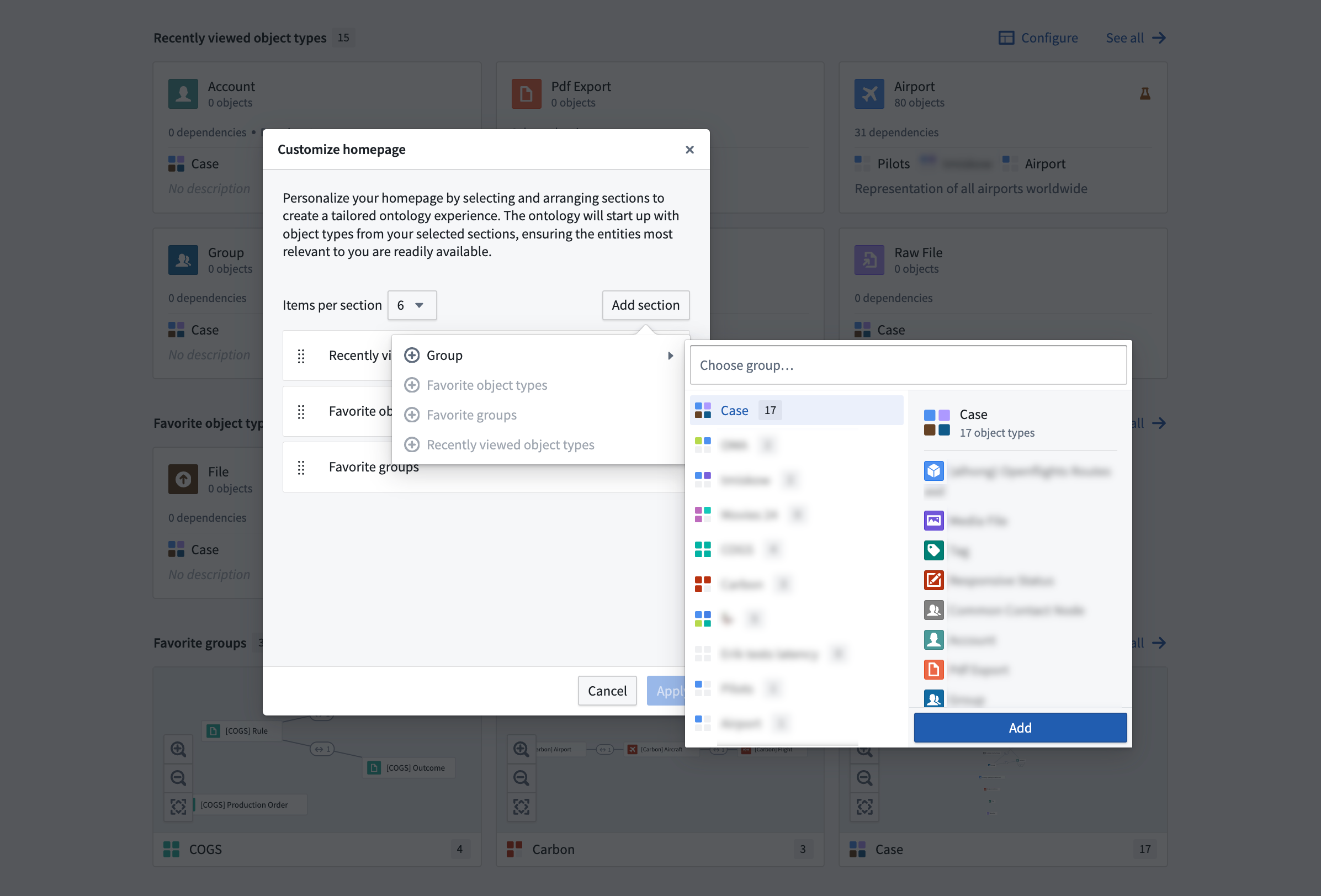
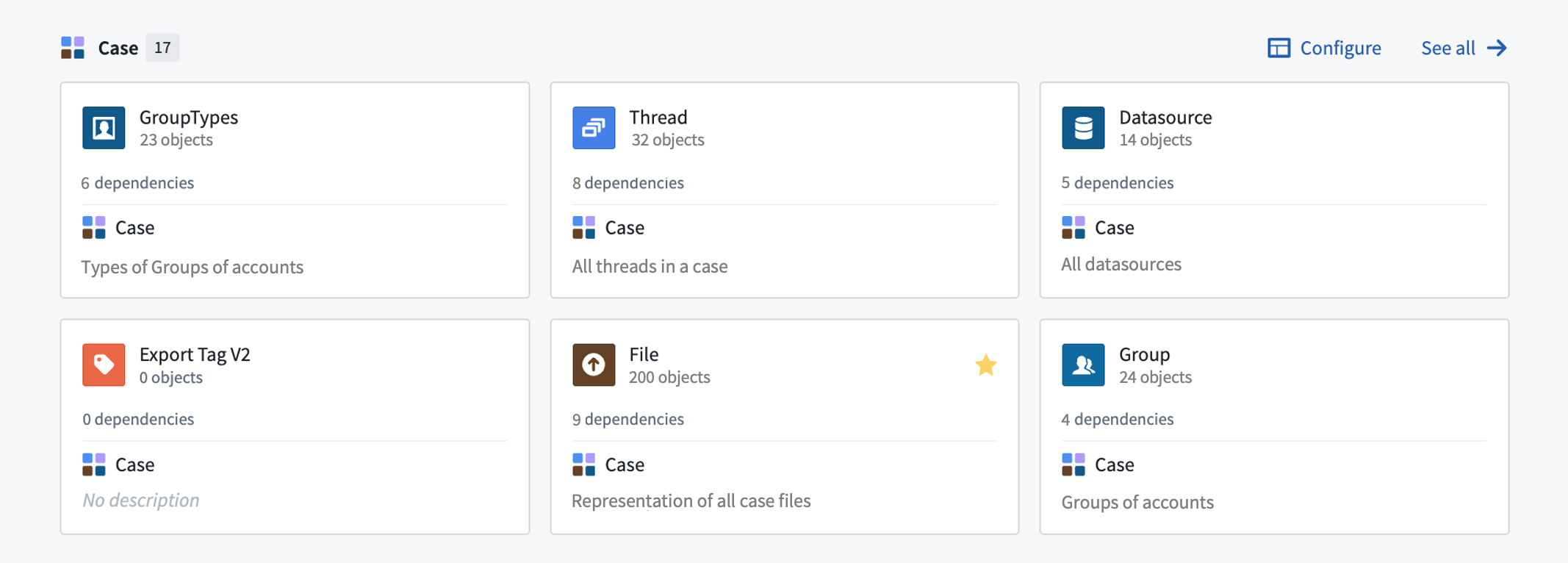
Object type view
Selecting an object type brings up the object type view, which has the following components:
- Sidebar with page selections (on the left in the image below)
- Selected page (on the right in the image below)
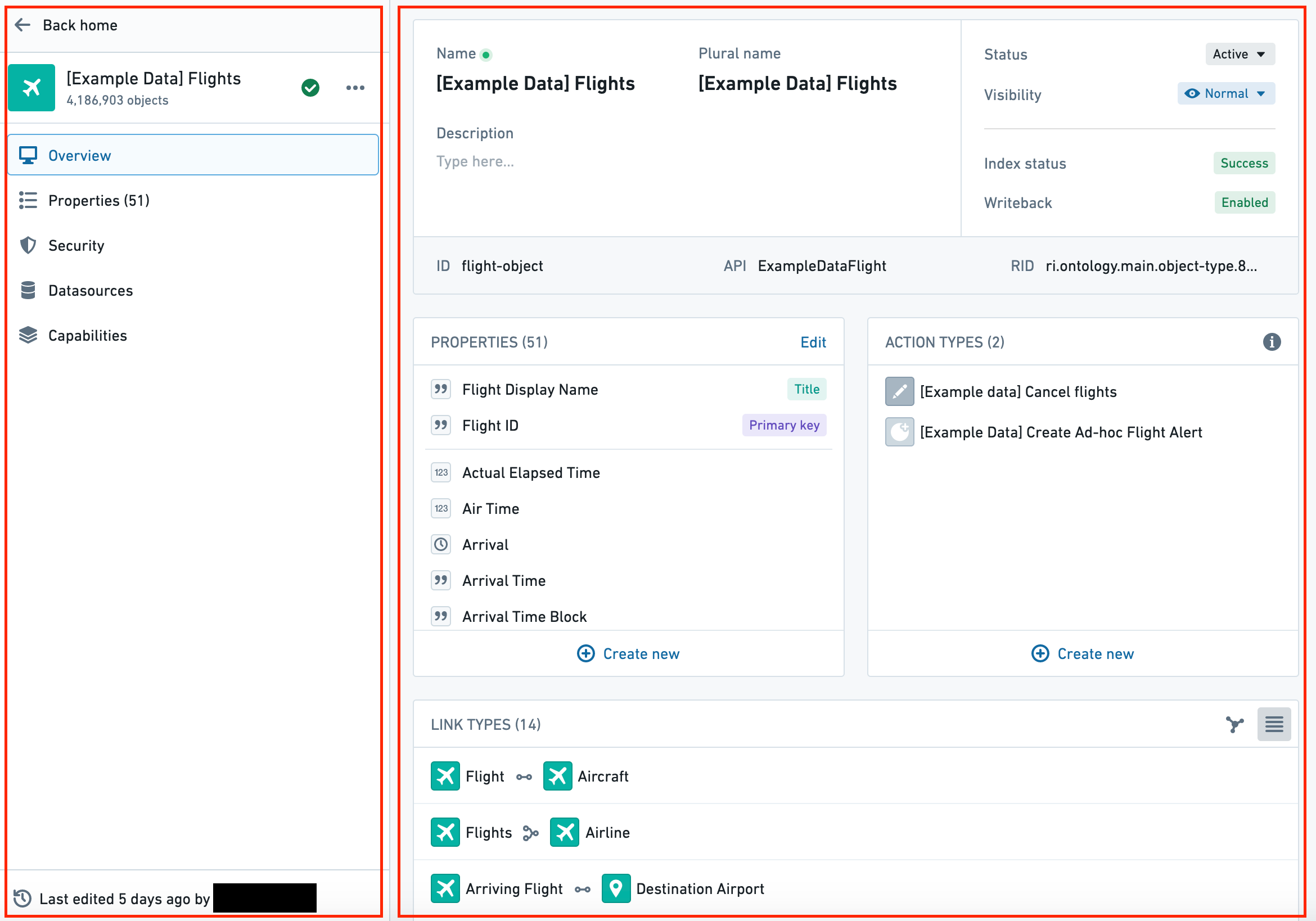
The Overview page of an object type has the following sections, as numbered in the image below:
- Object type metadata
- Properties
- Action types
- Link type graph
- Dependents
- Data
- Usage
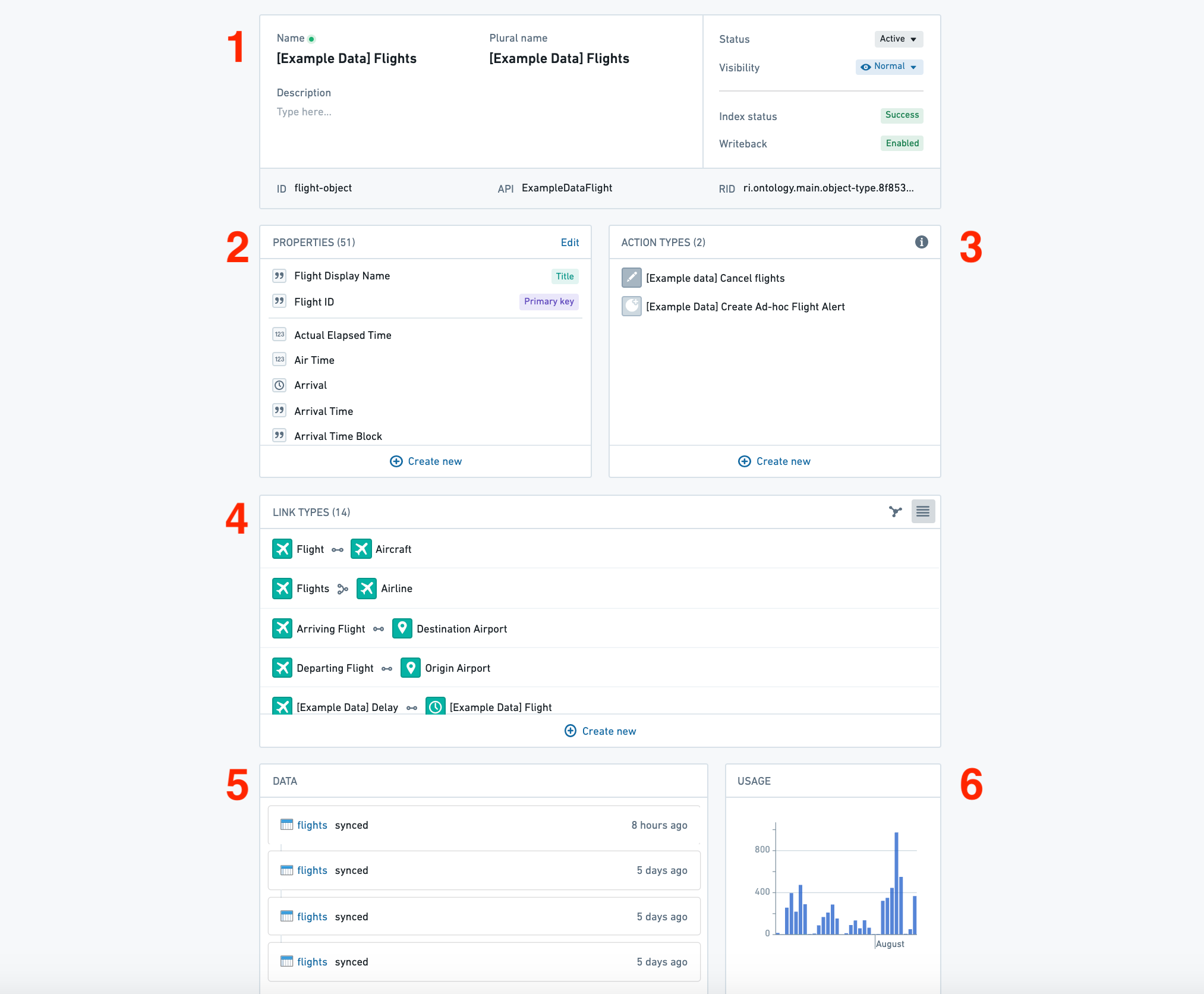
Property editor view
Select a property from the Properties section of an object type’s Overview page to open the property editor view of the application.
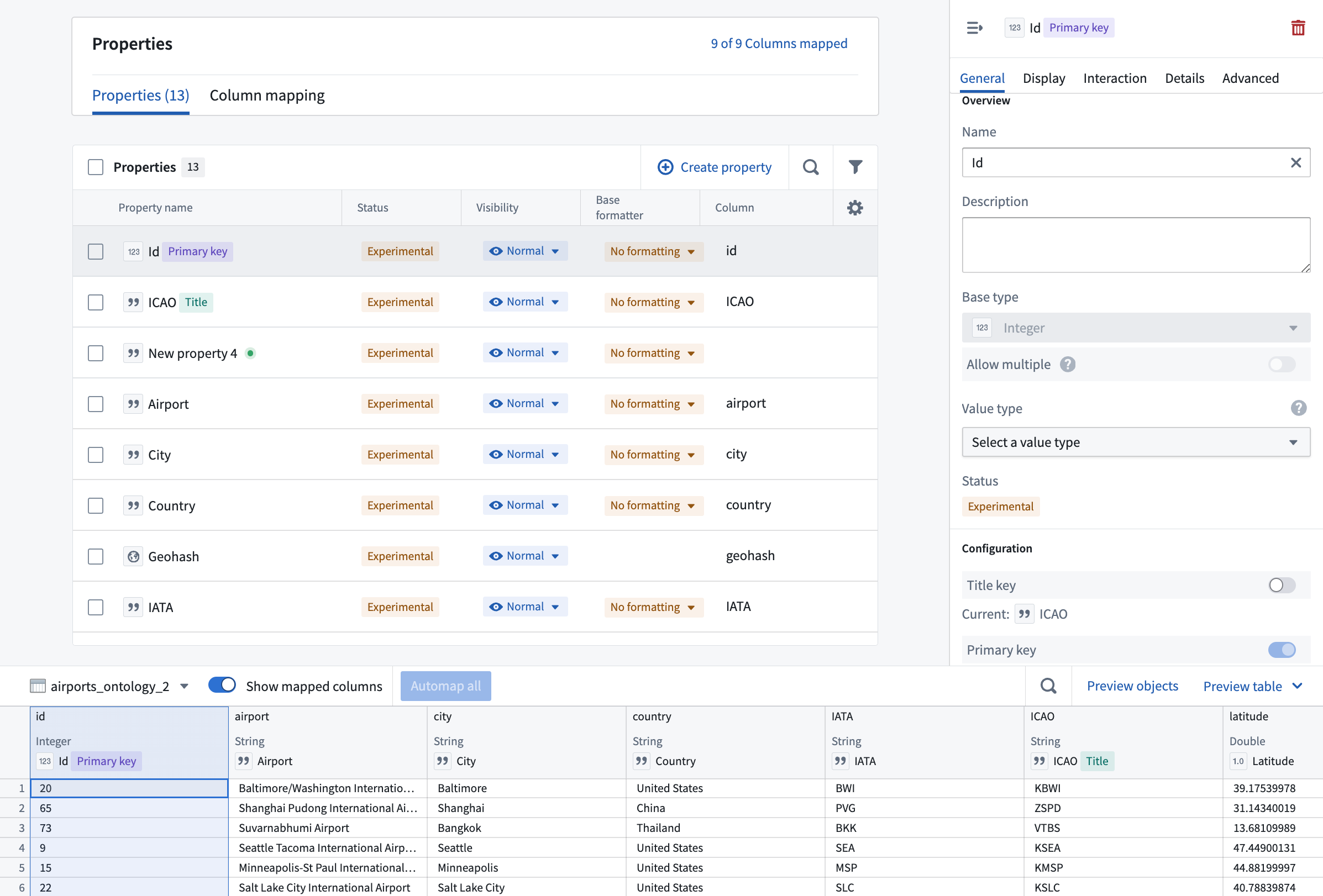
Link type view
Selecting a link type from the link type graph of an object type’s Overview tab (see image below) opens the link type view (with Overview and Datasources pages).
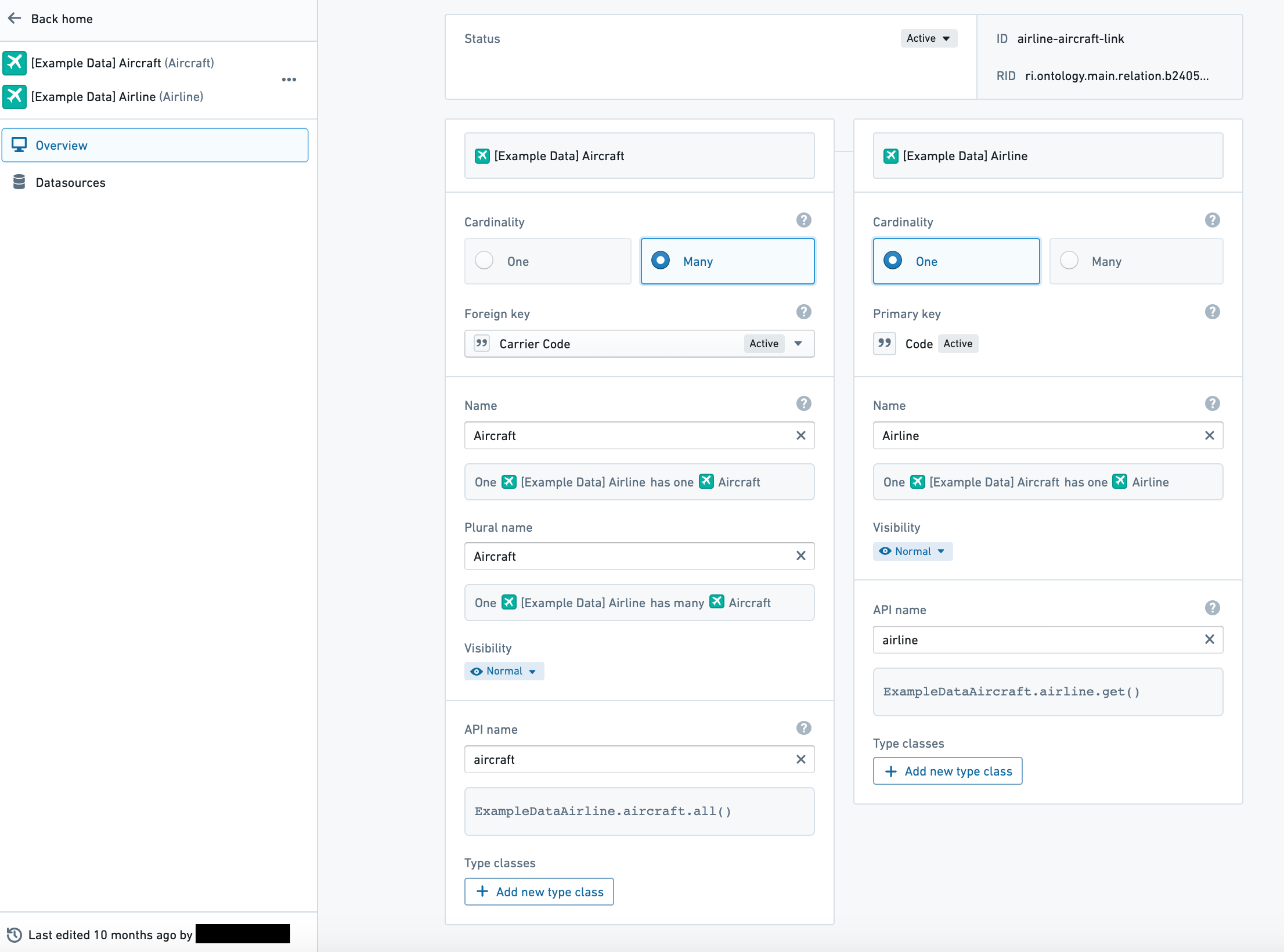
Action type view
Selecting an action type from the action type section of an object type’s Overview tab opens the action type view (with Overview and Logic pages).
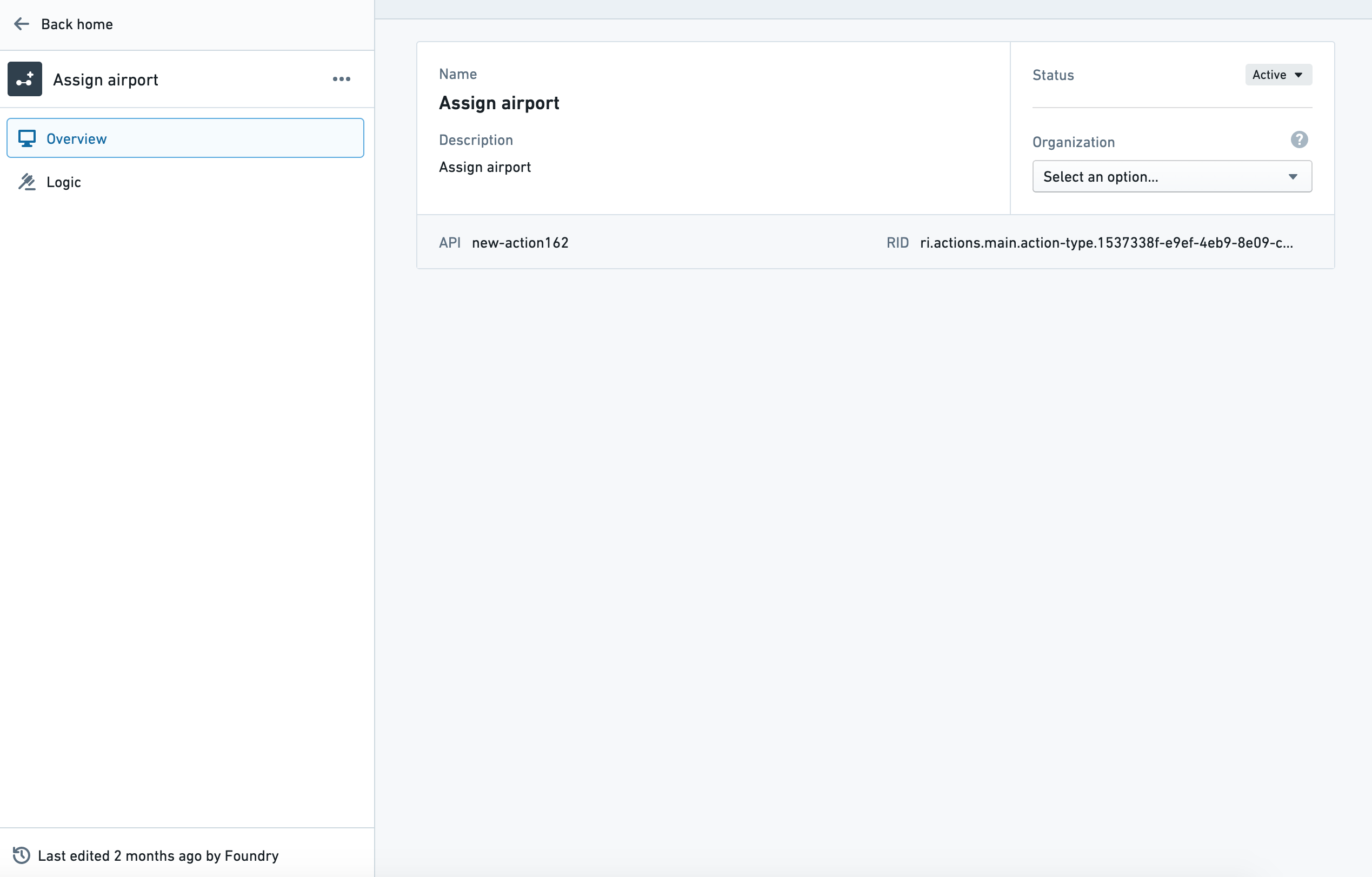
Function type view
Selecting a function type from the function type section of an object type’s Overview tab opens the function type view (with Overview page).
Usage history of a function
The Usage History panel records the applications which have used any version of a function, along with the respective version information. From this panel, you can navigate to these applications in order to upgrade the version of a function.
View previous versions of a function
By default, the latest version of the function is displayed. To view other versions, use the version dropdown selector located in the left panel.
Navigate to the Functions Code Repository
Modifications to the function can only be made within the Functions Code Repository. To navigate to the repository, use the Open in Code Repository button found in the top right-hand corner of the entity view.