Edit-only properties
Edit-only properties allow you to define Ontology properties that are not directly mapped to a column in the backing dataset of the object type. This is particularly useful for situations where you may want to store additional information alongside your object types without modifying the underlying dataset.
Summary of edit-only properties
When working with edit-only properties, keep the following in mind:
- No mapping to a column in the backing dataset: Edit-only properties are not required to be mapped to a specific column in the backing dataset. This allows you to easily create new properties before the backing column exists, or create properties that will only be edited through the ontology.
- Permissioned to one of the datasets backing the object type: To ensure data consistency and security, edit-only properties must be permissioned to one of the datasets backing the object type.
- Available only in Object Storage V2: Edit-only properties are a feature that is exclusively available for object types leveraging Object Storage V2.
Creating edit-only properties
- Navigate to the Ontology Manager.
- Choose the object type to which you want to add an edit-only property.
- Select Create Property and fill in the required details, including the property name, type, and description.
- Under the Data section, toggle on the Edit-only property toggle and choose a dataset to permission to (if you have more than one dataset backing the object type).
- Save your changes to create the edit-only property.
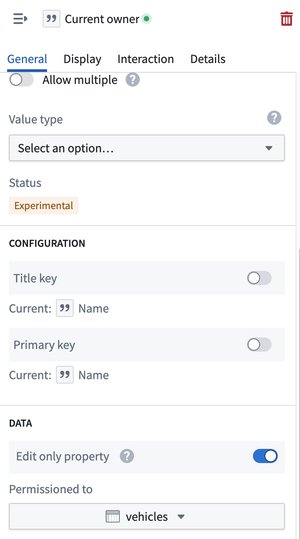
Mapping edit-only properties to dataset columns
If you later decide to add a column to your backing dataset that corresponds to a property that is currently edit-only, you can easily map that property to the new column.
- Navigate to the Ontology Manager.
- Choose the object type with the edit-only property you want to map.
- Select the edit-only property to open its details.
- Under the Data section, untoggle the edit-only property and choose a column from one of the backing datasets.
- Save your changes.