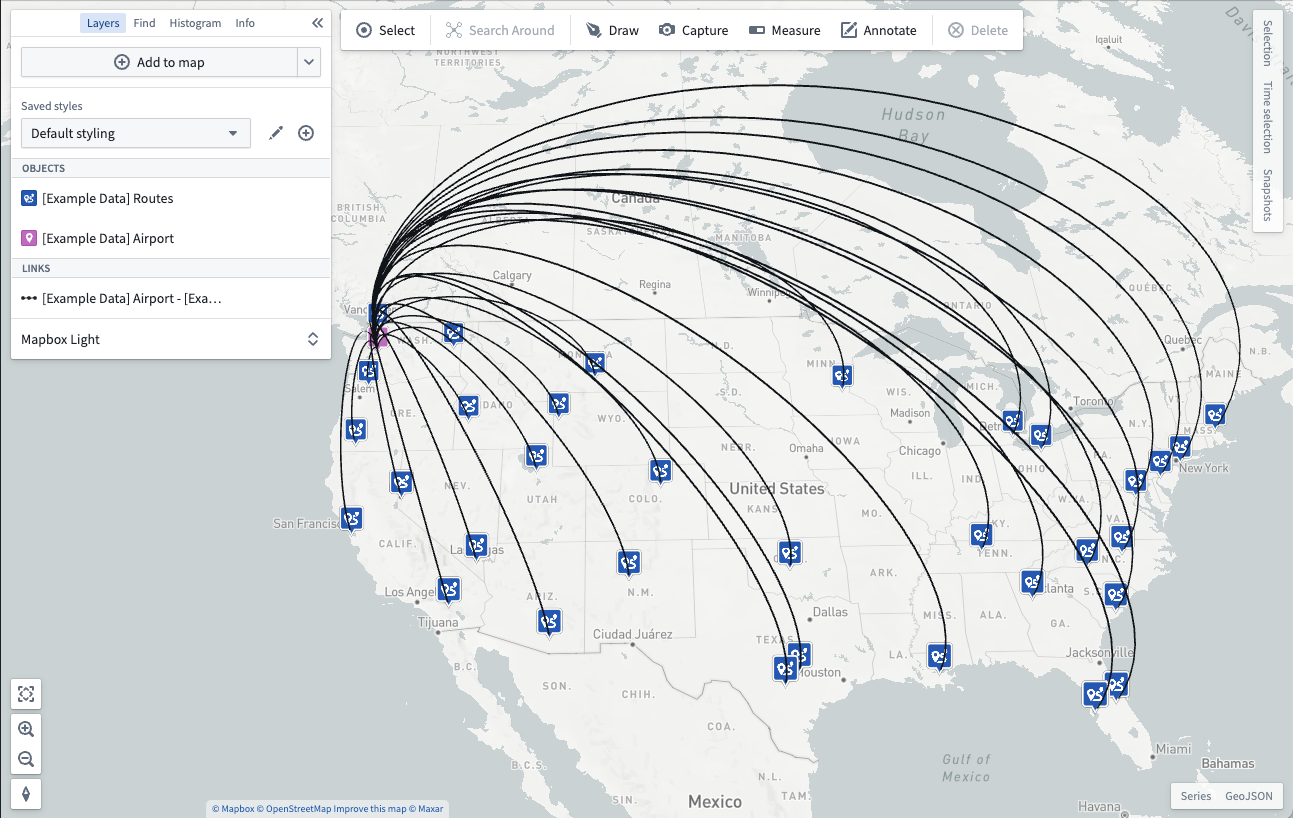permalinkAdd objects
To analyze data in your Ontology, you first need to add objects of interest to your map. Get started by clicking + Add to map, or search for objects in a specific geospatial area.
permalinkUse the object search dialog
After clicking + Add to map, the object search dialog appears:
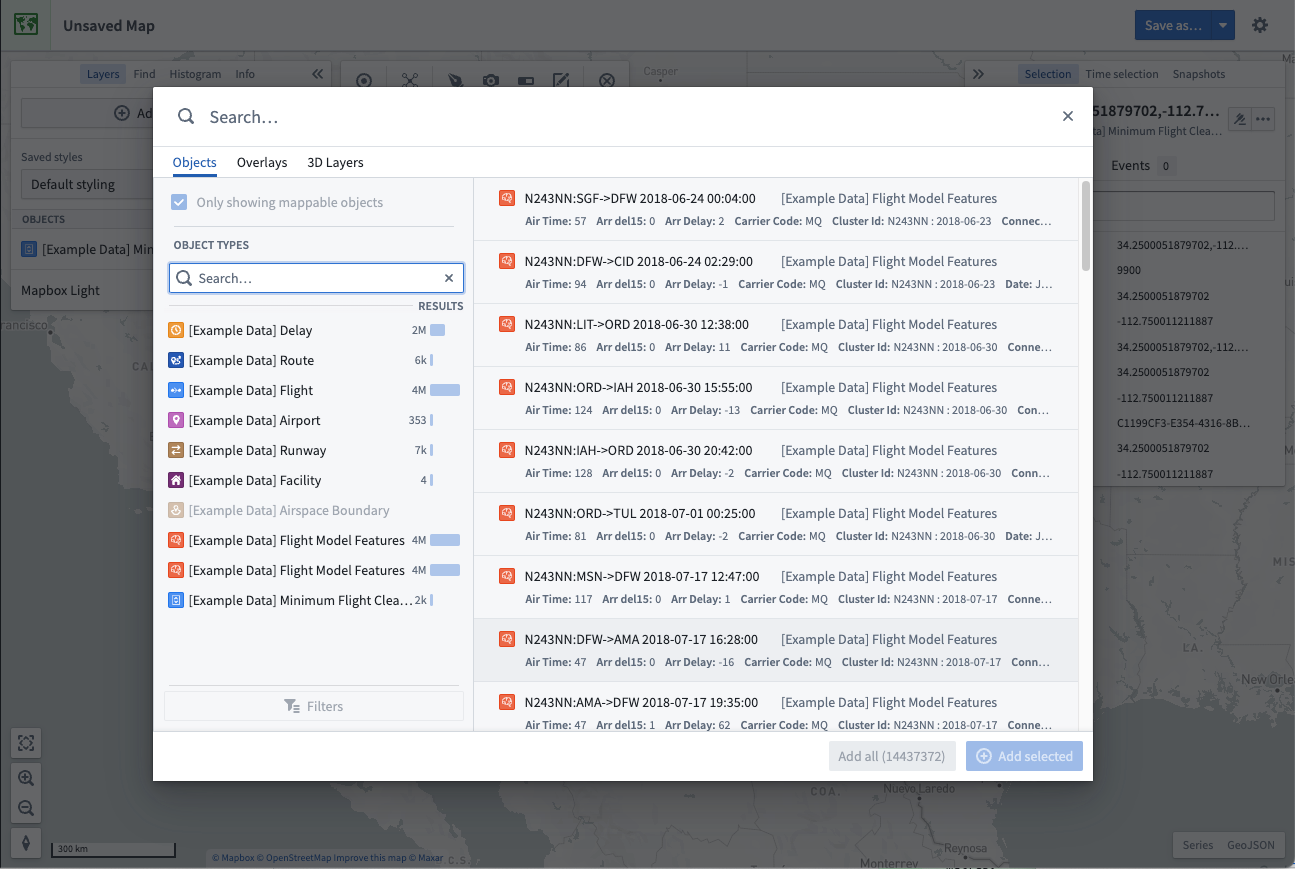
In the dialog, you can search for objects by entering any question into the primary Search... field at the top, or filter down the objects being searched using the filters panel on the left.
permalinkFilter objects
Select an object type to filter results to only include objects of that type. After selecting an object type, you can further refine your search using the Filters button:
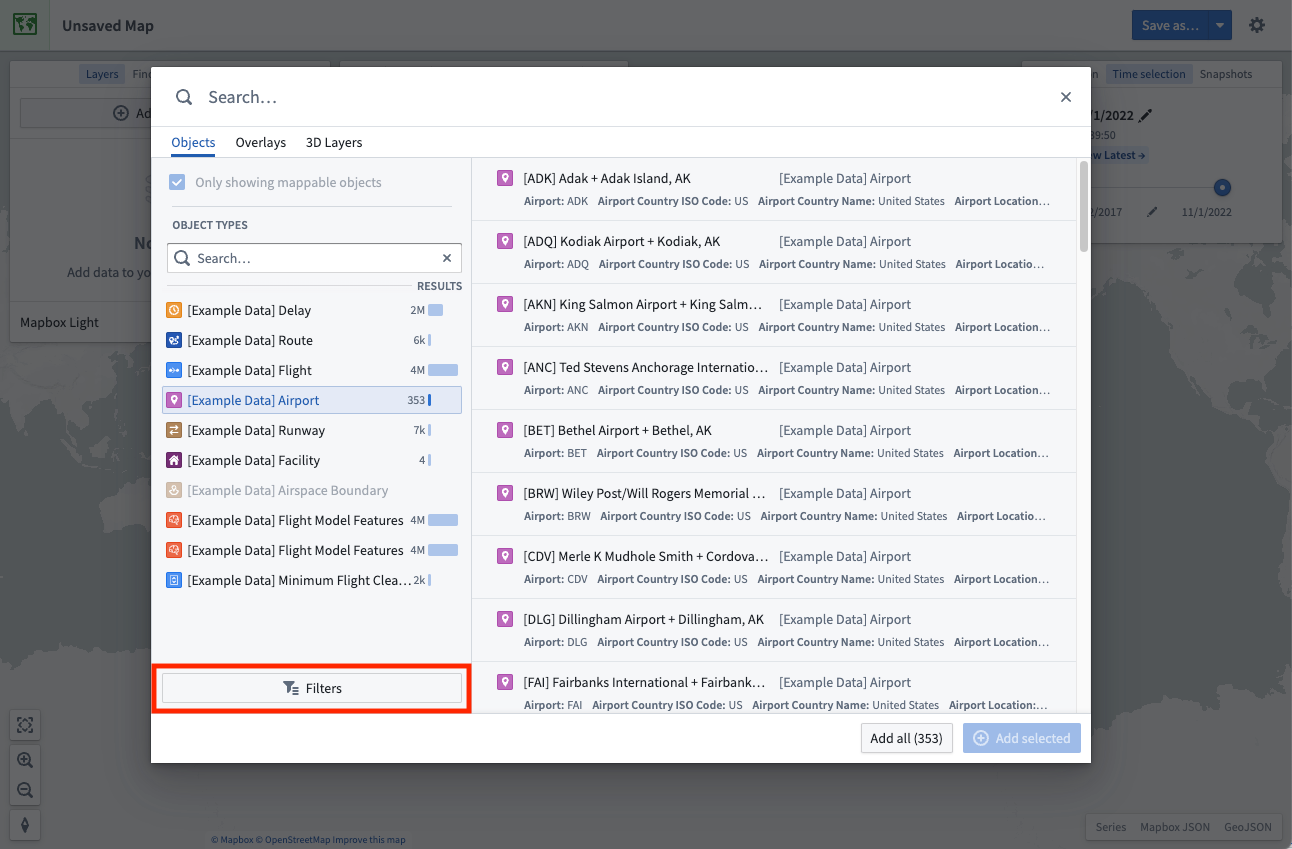
Some of the most commonly-used properties will automatically appear in the filters area, allowing you narrow down the object results by selecting the values for those properties that you are interested in.
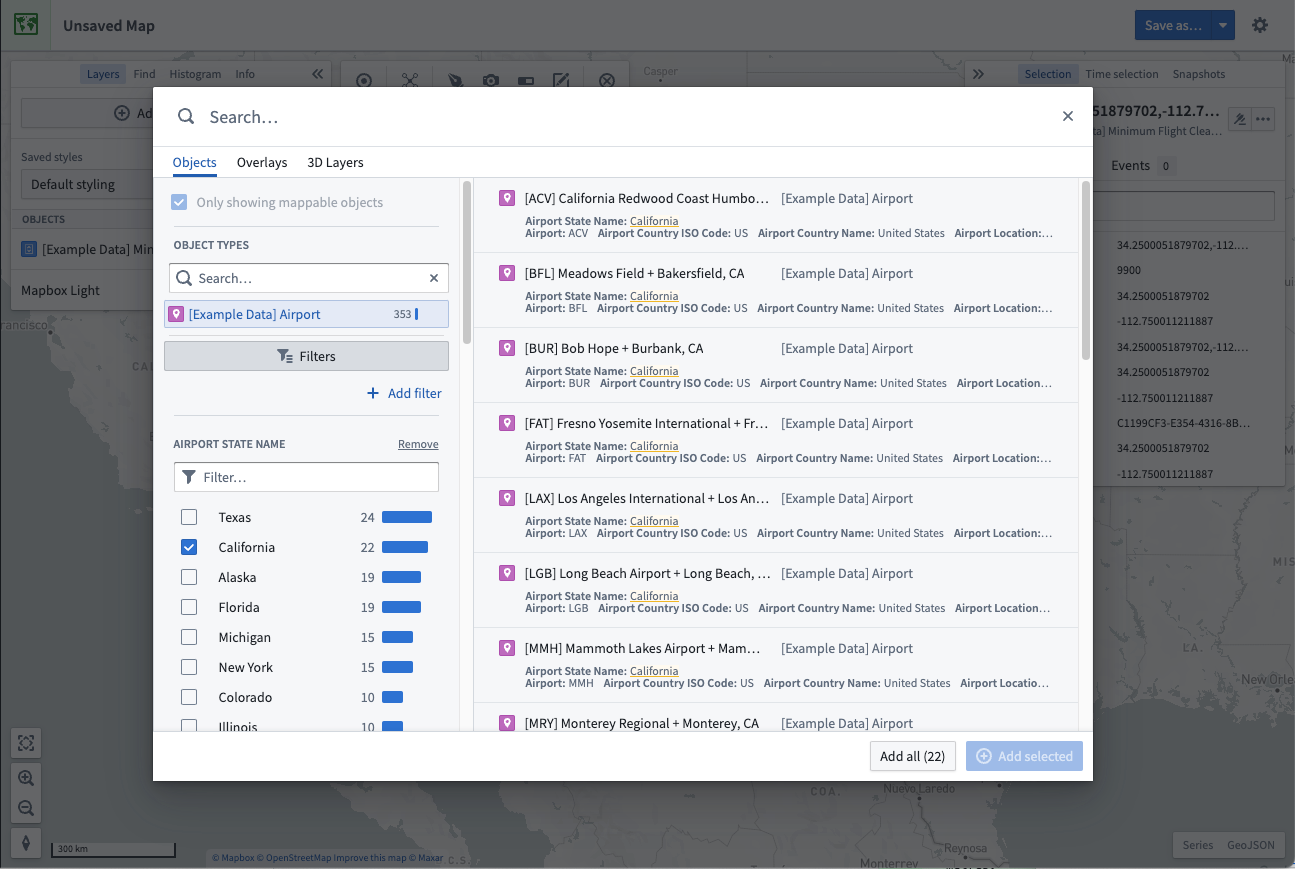
You can filter by any property on the object type by clicking + Add filter and selecting the properties desired. Click Back to have your chosen properties appear in the filter area.
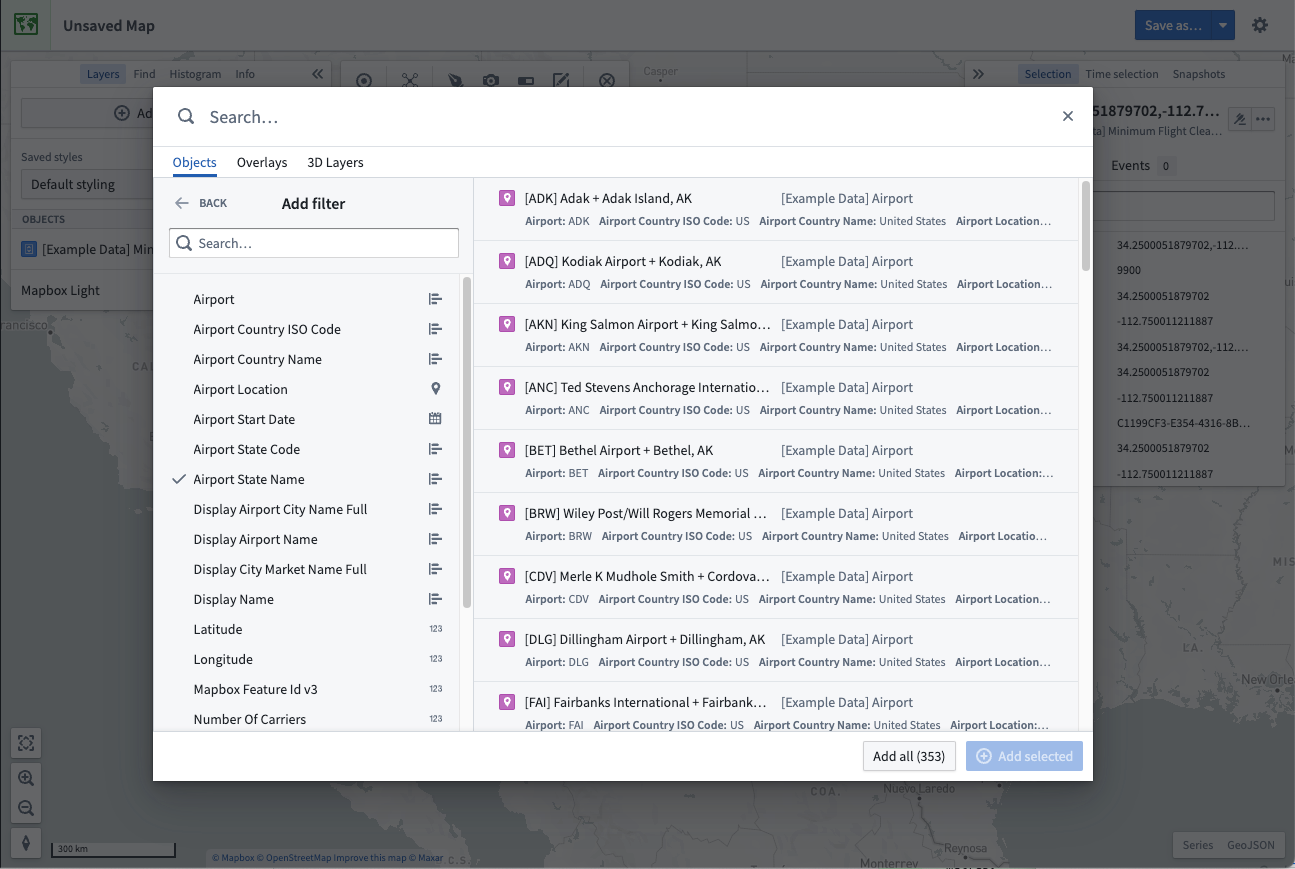
permalinkSelect and add results
Select an object in the results table by clicking on it. Hold the Ctrl (Windows) or Cmd (macOS) key to toggle selection of any object, or additionally use the Shift key to select a range of objects. Add your selected objects to the map by clicking + Add selected, or add all objects that matched your search by clicking Add all.
The Map limits how many objects you can add from the search dialog. By default, you can add 1000 objects. When this limit is reached, the Add all option is disabled and you will need to filter your results to reduce the number of objects before the option is re-enabled.
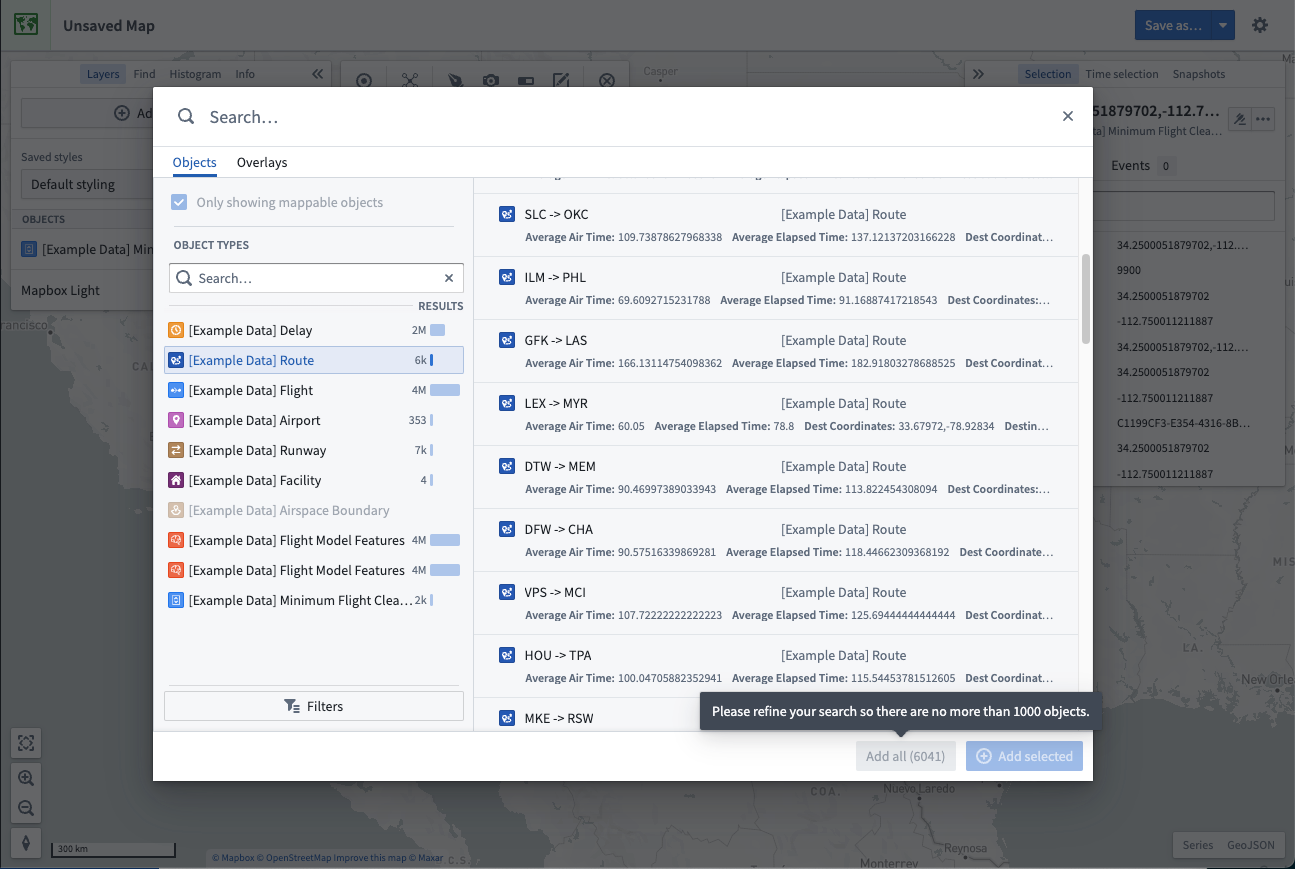
permalinkSearch for objects geospatially
You can search for objects in a particular geospatial area of interest. From the Add to map dropdown, select Search for objects that intersect a shape...:
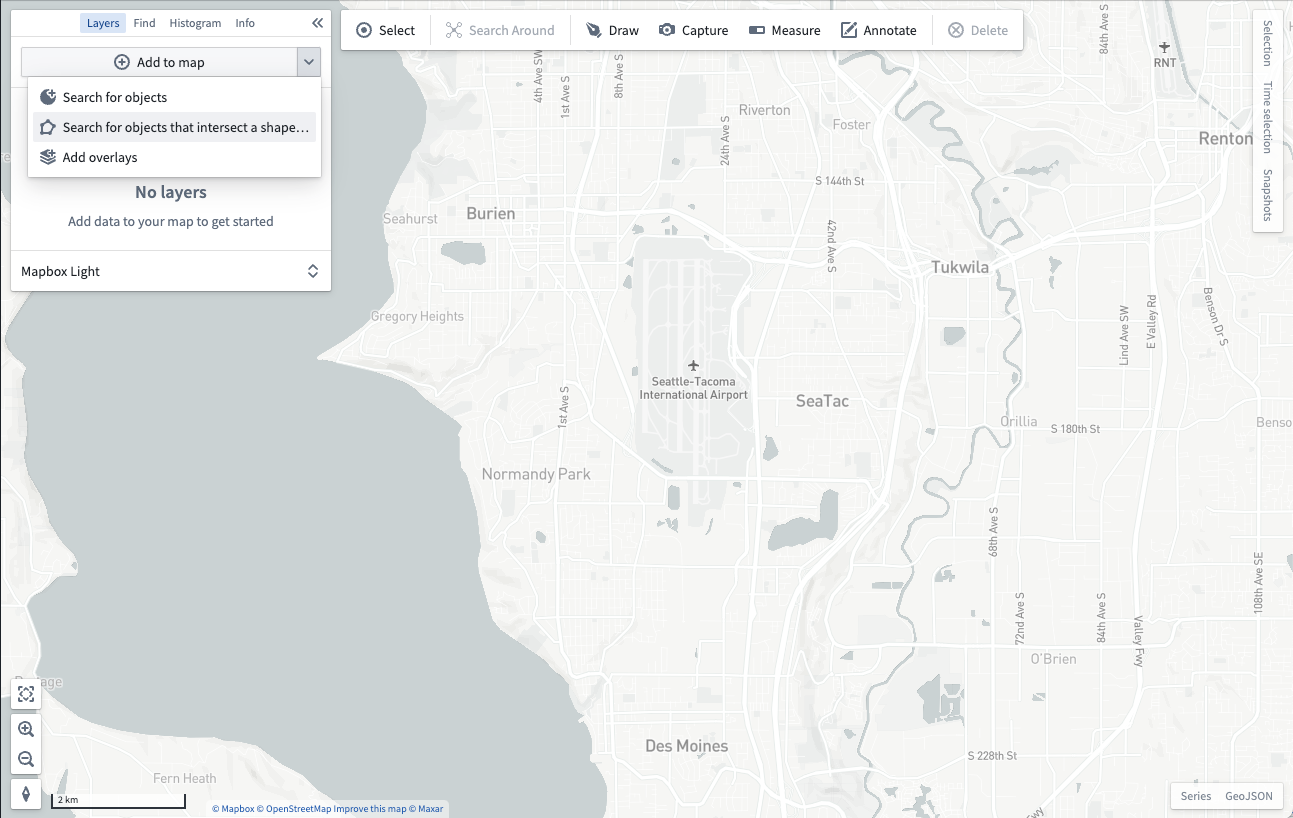
You will then be prompted to draw a shape around the geospatial area you want to search within:
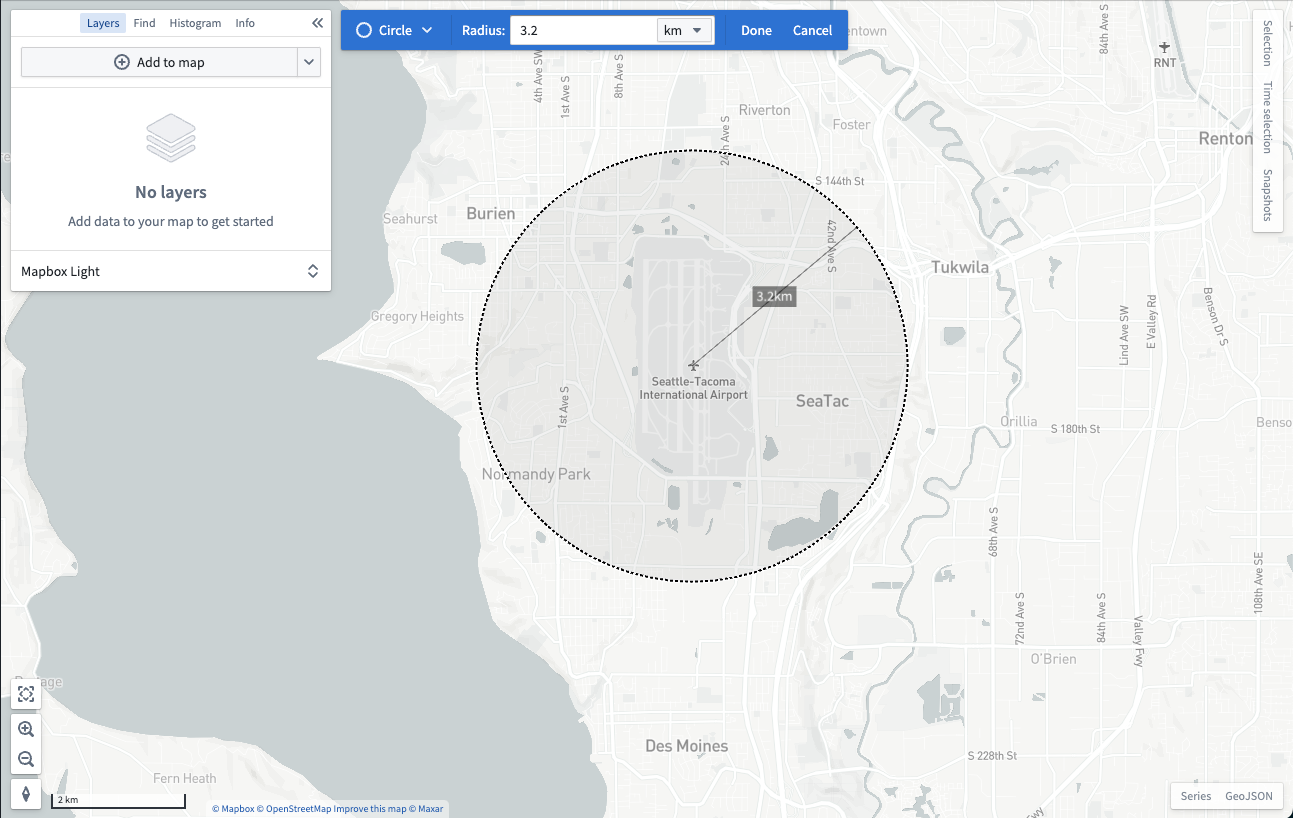
After you finish drawing a shape, the objects search dialog will open and only show objects that contain geospatial data which intersects with the shape you drew:
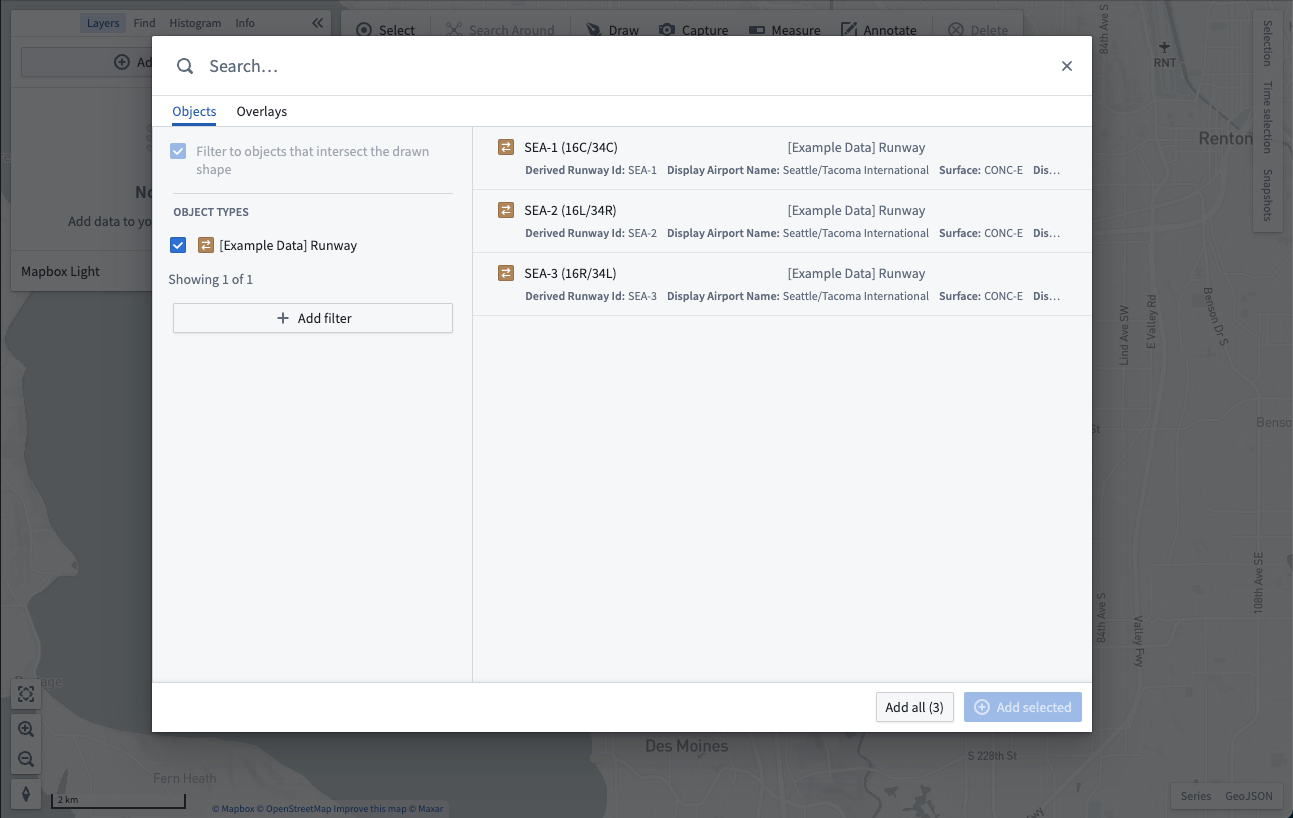
permalinkSearch Around
Starting from objects already on your map, you can traverse Ontology relationships and add related objects to your map by using a Search Around. First, select some objects on the map, and then click on Search Around:

Select from the list of related objects to add them to your map. If the related objects display as points, the map will render a visual link between the related objects: