Submission criteria
Submission criteria (formerly known as validations) are the conditions that determine whether an action can be submitted. Submission criteria support encoding business logic into data editing permissions, ensuring Ontology data quality and editing governance.
Submission criteria are created by combining conditions based on the context (like a user or a parameter) and static information to create a logical statement. Submission criteria can incorporate object, relation, and even user information into a logical statement to determine whether an action can be submitted.
For example, an airline might want to change the airplanes listed for a specific flight. The configured action allows users to change the Aircraft object linked to a Flight object. However, the airline only wants selected users (like a flight controller) to be able to use this action, in order to ensure that only aircraft which are still in operation are used. Using submission criteria, builders can ensure that an action which changes the airplane on a flight can only be submitted when the criteria are met by combining the user's membership to a group with the airplane's status at the moment that the action is submitted.
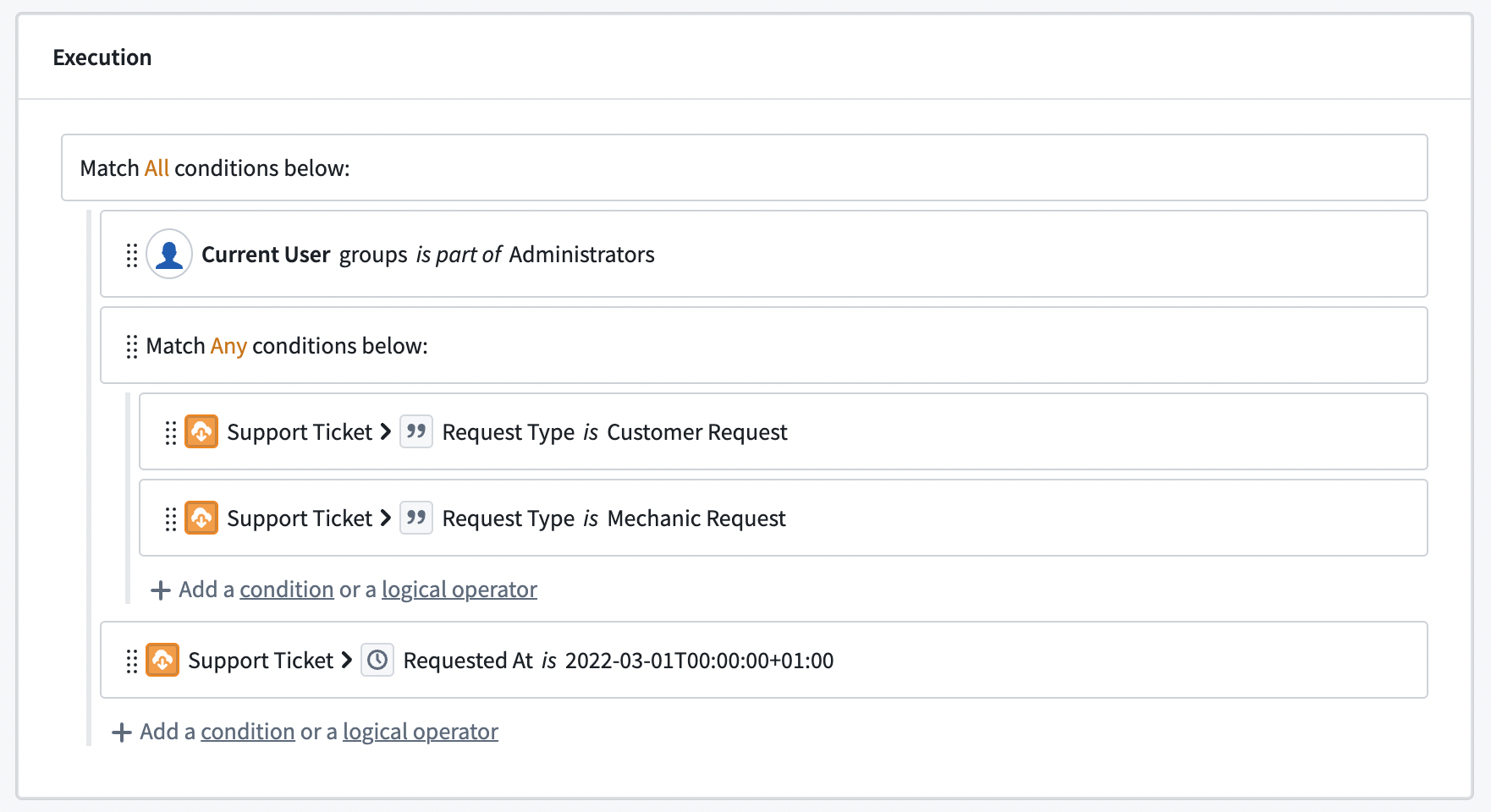
Submission criteria consist of conditions and operators. Conditions are single statements governing the values of parameters or user properties. Operators are used to combine and nest different conditions.
Using the different types of operators, we can create more sophisticated statements, mirroring their business processes and requirements. Actions can only be submitted if all the submission criteria are met. This is independent from the permissions that govern whether a user can edit the action type itself. While an object type can have several action types adding, modifying, and removing objects, each action type has independent submission criteria.
Conditions
A condition is a single comparison check between two values. Each condition either passes or fails based on its parameter or user inputs. A condition can be configured using one of two condition templates: “based on current user” or “based on parameter”. These templates provide a framework for the rest of the condition. Every condition is a simple comparison between two values using an operator in the middle.

Continuing with our example, the flight controller requirement can be set using the Current User template, as it requires the context of the person submitting the action. To know whether an aircraft is still in operation, the Aircraft object needs to be used via the Parameter template.
Current user
The Current User template defines permissions based on the user submitting the action. The Current User input can be used to check a user's ID, group memberships via group IDs, or any other multipass attribute available (such as the user's Organization). Foundry evaluates user IDs as strings, which can be compared against either a statically defined list of user IDs or any string parameter that stores a user ID.
The group IDs option allows you to create conditions using the groups for which the action's user is a member (whether direct or inherited membership). The groups can be compared against a static selection of groups or the group ID provided by other parameters.
Multipass attributes are treated as string lists and can only be compared against other strings or string lists. A user will have a list of proposed multipass attributes that the user has access to. Using the Other user attribute field, conditions can be configured against attributes the user does not have access to. If a user does not have access to an attribute, they will fail the condition.
To know whether a user in our example is a flight controller, we need to check if the user is a member of the flight controller group.
Parameter
Submission criteria can also use parameters defined in the parameter section. Parameters are passed into an action type from other apps or users themselves. Using conditions on parameters allows builders to embed business logic into the action type and prevent users from submitting actions on data that do not conform with business requirements.
In our example, the operating status is given via the Aircraft object and can change with every aircraft. The condition needs to be built on top of the Aircraft object type parameter.
Submission criteria do not support attachment and object set parameters. These parameter types are removed from the selection panel.
Select a value
After selecting the condition template, choose what value to compare. Some parameters (like lists or object parameters) require a more granular selection of what value should be used in the comparison. We can also choose to compare the length of a list instead of its content.

In the aircraft example, the operating status of an aircraft is stored in the property on the Aircraft object.
Operators
Operators define the comparison between the two values. To simplify the configuration workflow, operators are pre-filtered to only show a selection of operators valid for the parameter. When a parameter is changed, all conditions using this parameter need to be reconfigured.

There are multiple operators available depending on the selected parameters. For single value parameters, the following operators are available:
| Operator | Example | Data Example | Description |
|---|---|---|---|
| is | name is John Doe | "John Doe" is "John Doe" = TRUE | The left value exactly matches the right value. |
| is not | Current User is not John Doe | “John Doe" is not "Maria Smith" = TRUE | The left value and right value do not match. |
| matches | name matches ^[A | E | I |
| is less than | Aircraft > Engine Count is less than 2 | 4 is less than 2 = TRUE | The left value is smaller than the right value. |
| is greater than or equals | Aircraft > Engine Count is greater than or equals 2 | 4 is greater than or equals 2 = TRUE | The left value is greater than the right value. |
For parameters with multiple values, the following operators are available. Object reference lists are turned into a list of values (either the object value or the value of the defined property):
| Operator | Example | Data Example | Description |
|---|---|---|---|
| includes | Aircrafts > Pilot Name includes "John Doe" | [ "John Doe", "Maria Smith" ] includes "John Doe" = TRUE | At least one of the left values exactly matches the right value. |
| includes any | List of names includes any Aircrafts > Pilot Name | ["King Louis", "John Doe"] is included in [ "John Doe", "Maria Smith" ] = TRUE | At least one of the left values exactly matches at least one of the right values. |
| is included in | name is included in [ "John Doe", "Maria Smith" ] | "John Doe" is included in [ "John Doe", "Maria Smith" ] = TRUE | The left value exactly matches at least one of the right values. |
| each is | Aircrafts > Pilot Name each is "John Doe" | [ "John Doe", "Maria Smith" ] each is "John Doe" = FALSE | All left values exactly match the right value. |
| each is not | Aircrafts > Pilot Name each is not "John Doe" | [ "John Doe", "Maria Smith" ] each is not "King Louis" = TRUE | All left values do not exactly match the right value. |
Since a user in our example is a member of many groups but the comparison is to a single group, we need to select the includes operator to check for an overlap. However, the operating status needs to exactly match an expected status, so the is operator must be set.
Value
The value represents the other side of the comparison. The value can either be based on an existing parameter, a static value, or no value. No value checks whether the first value is empty (or null). Like the operator, the available options depend on the first value type.

We can now finalize the two conditions needed in the aircraft example. For flight controllers, the correct group needs to be selected as a static parameter. This is because the group should not change, but should stay the same every time an Action is submitted, regardless of the context. Hence the specific value is used and the desired group is selected via the dropdown. An aircraft is considered operational when the operating status property is Yes, which can be set using the specific value option again.
Logical operators
A logical operator can be used to combine different conditions. Logical operators can also be nested to create even more complex logic and can require either all, any, or no conditions underneath it to be met to pass.
Failure message
Failure messages support defining what error should be displayed whenever the Action cannot be submitted. Every condition and logical operator on the root level has its own failure message. If conditions of lower levels are not met, the failure message of the corresponding root level (parent) is displayed. The failure message will be displayed to the end user across Foundry (Object Explorer, Workshop, or Quiver) whenever a condition is not met. The failure message informs the user about why they are blocked from submitting an Action.