String Selector
The String Selector widget can be used to display string options in various selection forms including a dropdown menu, as radio buttons, or a set of checkboxes.
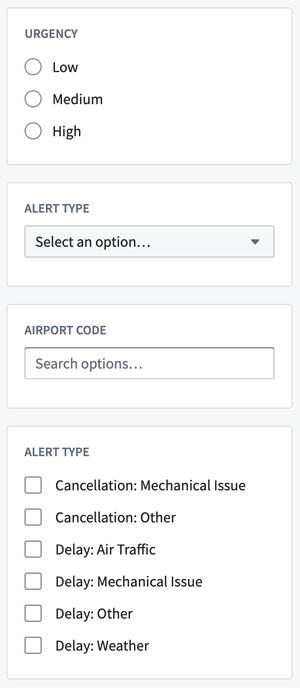
Configuration Options
- Label
- Sets an optional label for the widget. This text is displayed across the top of the widget.
- Option generation
- Static: Manually enter in and reorder option values by using the Add selector option button.
- Dynamic: Select an existing or create a new string array variable to be used to generate options for the widget.
- Selection
- The widget can be set to either allow for a single option selection or multiple option selections.
- Selected value: Output variable of the widget, storing the user’s selected option(s). If the selection is set to Single, the output variable will be a string variable. If the selection is set to Multiple, the output variable will be a string array variable.
- Selection display
- If the selection is set to Single, the widget may be displayed as either a dropdown or as radio buttons.
- Dropdown
- Disable clearing of dropdown options: Can be toggled on to disable clearing of the selected dropdown option
- Placeholder: By default, “Select an option...“ will be used as the placeholder text displayed on the widget when no selection has been made. A custom placeholder value can be defined via the Custom option.
- Radio buttons
- Radio buttons layout: The layout of the options can be set to display vertically, horizontally, or in a grid formation with a specified number of columns.
- Dropdown
- If the selection is set to Multiple, the widget may be displayed as either a dropdown or as checkboxes.
- Dropdown
- Allow creating new options: Can be toggled on to allow users to create new options to be added to the dropdown. Any user-created options will be italicized.
- Placeholder: By default, “Search options...” will be used as the placeholder text displayed on the widget when no selection has been made. A custom placeholder value can be defined via the ‘Custom’ option.
- Checkboxes
- Checkboxes layout: The layout of the options can be set to display vertically, horizontally, or in a grid formation with a specified number of columns.
- Dropdown
- If the selection is set to Single, the widget may be displayed as either a dropdown or as radio buttons.