Pivot Table
The Pivot Table widget enables the dynamic grouping and aggregation of object data and then displays this aggregated data in tabular form. Module builders configuring a Pivot Table widget can use features including:
- Row-level grouping of data by one or more property types.
- Column-level grouping of data by up to one property type.
- Dynamic grouping of date and timestamp property types by date, week, month, and year.
- Sorting by both row-level and column-level groupings.
- Aggregations by count, cardinality, average, max, min, and sum.
- Cell, row, and column-level selection to enable downstream filtering on selected group-by buckets.
The example below shows a configured Pivot Table widget displaying Flight Alerts data and filtering a downstream Object list widget:

Configuration options
When configuring a pivot table, buidlers can either derive data from objects or function output.
Object-backed pivot tables
The example below shows the initial state of an object-backed pivot table before configuration. The widget's configuration panel shows the initial input Base object set set to Flight Alert: All.
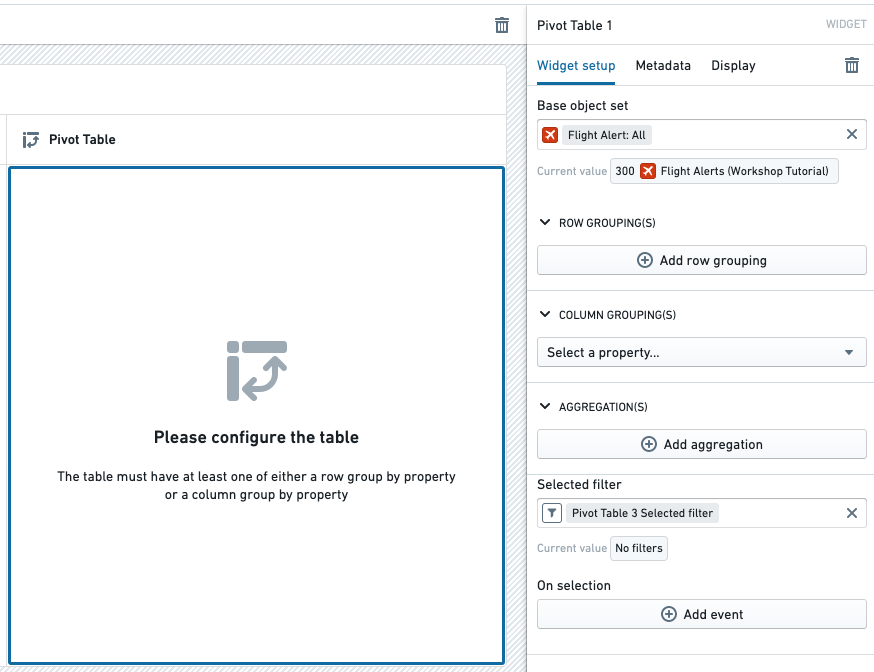
The Pivot Table widget has the following core configuration options:
- Base object set: This parameter determines the Objects data passed into the Pivot Table and accepts an object set variable as input. Note that the Pivot Table only supports object set variables of a single object type.
- Row grouping(s): The following options allow one or more row-level groupings to be added.
- Add row grouping: Adds a row grouping by the selected property type.
- Column width: Within each row grouping, adjusts the column width for the grouping property type.
- Time interval: Within each row grouping for a date or timestamp property type, configures the bucketing time interval (such as exact date/time, week, month).
- Show totals: Adds a Total row grouping to the bottom of the table. When multiple aggregations are used to calculate the column value, the Total value is the result of applying the same aggregations on the sum of original values of the property.
- Disclaimer: The value that will appear in the
Totalrow will be the result of performing the multi-step aggregation on all the raw values of the objects before each aggregation.
- Disclaimer: The value that will appear in the
- Sort rows: Enables sorting on one or more of the configured row grouping properties.
- Column grouping: The following options allow up to one column-level grouping to be added.
- Select a property: Adds a column grouping by the selected property type.
- Time interval: Within each column grouping for a date or timestamp property type, configures the bucketing time interval (such as exact date/time, week, month).
- Show totals?: Adds a Total column grouping to the right side of the table.
- Sort values: Toggles sorting of column grouping values by ascending or descending order.
- Aggregations: The following options control the aggregations displayed with the cells of the table.
- Add aggregation: Allows a new aggregation on a property type or overall object count to be added.
- Aggregation title: Clicking into an aggregation's title allows that title to be edited. The title chosen for each metric will appear on the table as a column header.
- Aggregation metric: Controls how a given aggregation is calculated. Options include average, max, min, sum, count, or cardinality.
- Column width: Adjusts the column width for a given aggregation.
- Selected filter: This output object set filter variable captures the grouping criteria of user-selected cells and can be used to filter downstream widgets and object set variables. Users can select individual cells, groups of cells, or entire rows or columns.
- On selection: Allows Workshop events (e.g. opening a drawer within the current module) to be triggered when a user selects something within the table. For more details, see the Workshop events documentation.
Function-backed pivot tables
A function-backed pivot table derives its data from the output of a function.
This approach is useful for the following use cases:
- Transforming or apply custom aggregations to your data before displaying it.
- Combining data from multiple sources.
- Applying complex business logic to your data.
Prerequisites
- Your function must output an array of structs.
- Each struct must include a field named
values, which holds the pivot table values.
Basic structure
Below is an example of a TypeScript interface that can be used for a function-backed pivot table.
In this interface:
region,productType,productName, andyearare fields used for grouping.totalSalesandestimatedSalesare the values displayed in the pivot table cells.
Copied!1 2 3 4 5 6 7 8 9 10 11 12 13 14 15 16 17 18interface SalesData { region?: string; year?: string; productType?: string; productName?: string; // Values object containing the metrics values: { totalSales: Integer; estimatedSales: Integer; } }; @Function() public sales_function_backed_pivot_table(): SalesData[] { // Your implementation here ... };
Configuration
After selecting a function in the dropdown, builders can choose:
- Group-by fields: These determine how the data is organized in rows and columns.
- Value fields: These determine what metrics are displayed in the cells.
- Expandable rows: Fields that can be expanded to show more detailed data.

Once configured, the pivot table will render with the data returned from your function:

Totals
Function-backed pivot tables support displaying totals. To render a total, return a struct in your list that follows the guidelines below. For the examples below, assume that region and productType are the row grouping fields and year is the column grouping field.
Row totals: To represent a sum of all rows (row total), omit the row grouping fields in the data point.
Example: A data point representing the total for 2021:
Copied!1 2 3 4 5 6 7{ year: "2021"; values: { totalSales: 622000; estimatedSales: 57000; } };
Column totals: To represent a sum of all columns (column total), omit the column grouping fields in the data point.
Example: A data point representing the total for EU and Clothing:
Copied!1 2 3 4 5 6 7 8{ region: "EU"; productType: "Clothing"; values: { totalSales: 57000; estimatedSales: 57000; } }
Grand totals: To represent a grand total, omit all grouping fields.
Copied!1 2 3 4 5 6{ values: { totalSales: 3147000; estimatedSales: 3160000; } }
Null buckets
Null buckets are useful for representing missing or undefined data.
To create a null bucket:
- Return
undefinedfor the bucket's value. - Ensure that your interface supports undefined fields.
Below is an example:
Copied!1 2 3 4 5 6 7interface SiteData { site?: string; part?: string | undefined; // Note the explicit undefined type values: { quantity: Double; } }
Copied!1 2 3 4 5 6 7{ "part": undefined, "source": "SourceA", "values": { "quantity": 100 } }

Omitting a field is different from passing undefined. Omitting a field creates a total, while undefined creates a null bucket.
Expandable rows
Expandable rows allow users to drill down into more detailed data.
To implement expandable rows:
- Add row fields to the Expandable rows section in the configuration options.
- Structure your data to support different levels of expansion.
Considering the following interface, we would select productName and productType as our expandable rows in the configuration options:
Copied!1 2 3 4 5 6 7 8 9 10interface SalesData { region: string; year: string; productType?: string; productName?: string; values: { totalSales: Integer; estimatedSales: Integer; } };
Below are examples of three levels of expansion:
- No expansion:
regionlevel only.
Copied!1 2 3 4 5 6 7 8 9[ { "region": "NA", "year": "2021", "values": { "totalSales": 30000 } } ]
- First-level expansion:
regionandproductType.
Copied!1 2 3 4 5 6 7 8 9 10 11 12 13 14 15 16 17 18 19 20 21 22 23 24 25 26[ { "region": "NA", "year": "2021", "productType": "Clothing", "values": { "totalSales": 90000 } }, { "region": "NA", "year": "2021", "productType": "Electronics", "values": { "totalSales": 150000 } }, { "region": "NA", "year": "2021", "productType": "Furniture", "values": { "totalSales": 60000 } } ]

- Second-level expansion:
region,productType, andproductName.
Copied!1 2 3 4 5 6 7 8 9 10 11 12 13 14 15 16 17 18 19 20 21 22 23 24 25 26 27 28 29[ { "region": "NA", "year": "2021", "productType": "Electronics", "productName": "ProductA", "values": { "totalSales": 5000 } }, { "region": "NA", "year": "2021", "productType": "Electronics", "productName": "ProductB", "values": { "totalSales": 5000 } }, { "region": "NA", "year": "2021", "productType": "Electronics", "productName": "ProductC", "values": { "totalSales": 5000 } } ]

Selection
The output selection of a function-backed pivot table can be written to a struct variable. The struct fields are derived from the function's output.

Display and styling

The Pivot Table widget has the following display and styling options:
- Layout: Configures the pivot table's view based on a user's preference.
- Tabular: Default pivot table view.
- Stacked: Provides a more compact view by merging all row groupings into a single column.
- Customize stacked groupby label: Enable to rename the groupby column.
- Table style: Provides three options for pivot table cell and border styles.
- Basic: Default pivot table styling.
- Outlined: Adds a darker outline above and below each top-level row grouping.
- Banded rows: Adds a darker outline above and below each top-level row grouping and additionally adds a light grey background to each alternating row in the table.
- Color: Customizes the color of the pivot table header. If the Basic table style is selected, a lighter shade of the selected color will be applied to the background of the row grouping column.
- Minimal: Displays a lighter shade of selected color in the pivot table header.
- Prominent: Displays the selected color as is in the pivot table header.