Object Dropdown
The Object Dropdown widget is used to select a single object from a list of objects. Module builders can use the Object Dropdown widget to do the following:
- Display data on one or multiple object types.
- Choose which property types are displayed.
- Set the sorting criteria.
- Display conditional formatting and numerical formatting options configured in Ontology Manager.
- Hide null properties on a per object basis to produce a more compact display.
- Set which properties can be searched on.
- Allow no selection from the list.
The screenshot below shows an example of a configured Object Dropdown widget displaying Flight Alert objects:
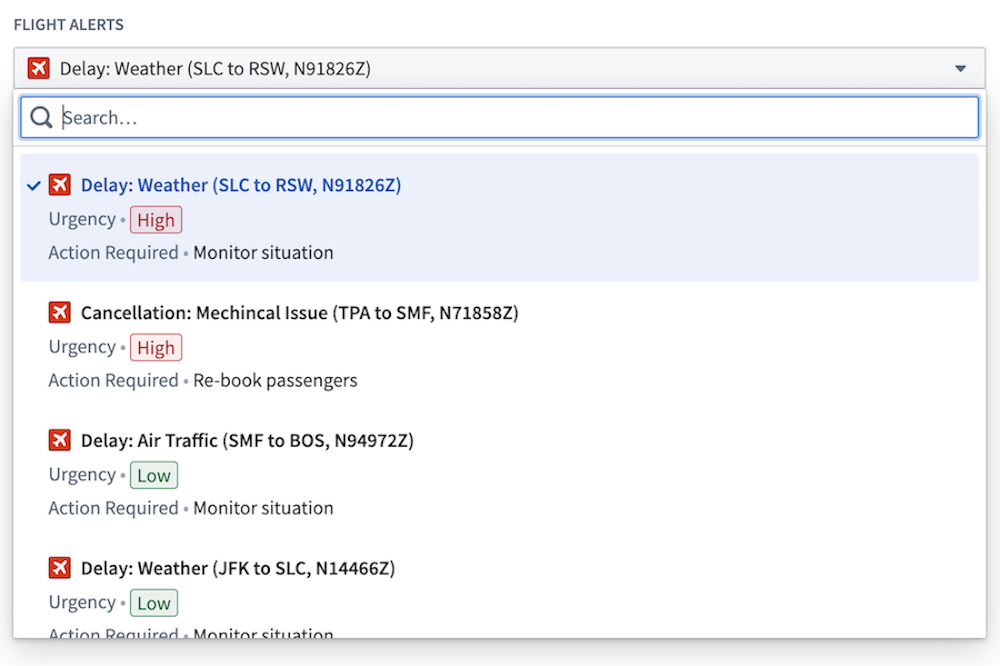
Configuration options
The example below shows the initial state of a newly added Object Dropdown widget next to the configuration panel:
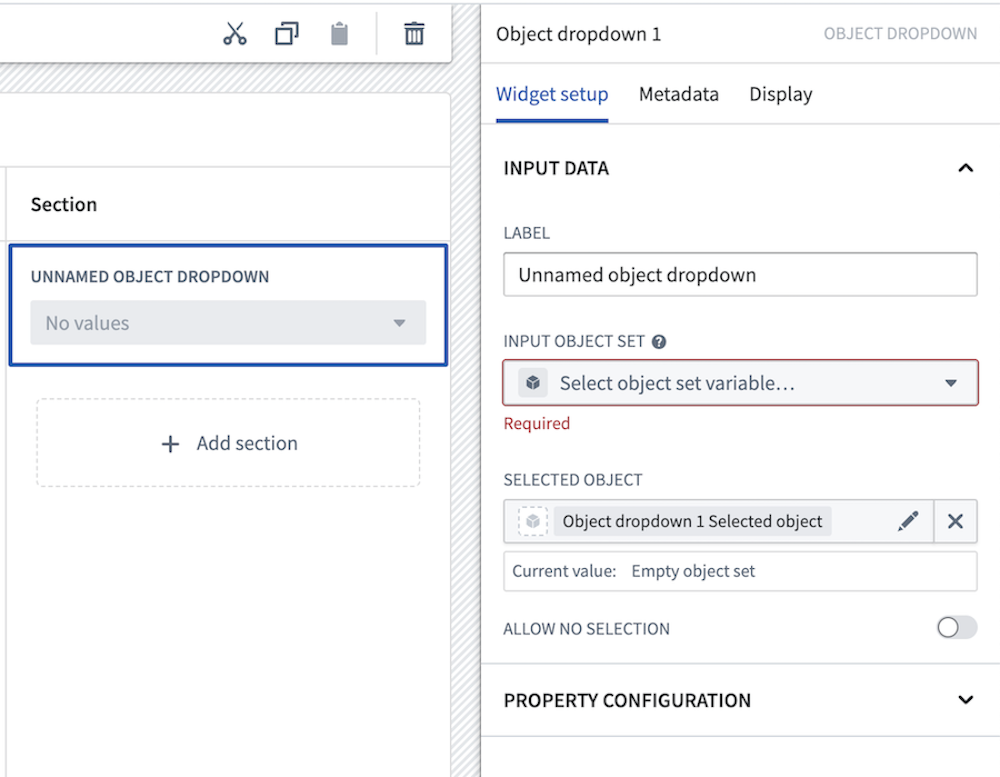
The following core configuration options are available for the Object Dropdown widget:
- Input data
- Label: Set an optional label for the Object Dropdown widget. This text is displayed across the top of the widget.
- Input object set: This input variable determines the data that will be displayed in the widget. A module builder can either reuse an existing object set variable created elsewhere in the module or define a new object set variable inline. Many of the other configuration options shown below will only be configurable once this object set parameter has been populated.
- Selected object: This is an output variable for the widget that outputs a single object set of the currently selected object. This object set can be used in downstream widgets within the current module.
- Allow no selection: If enabled, the widget will be allowed to have no object selected.
- Property configuration
- Add property: Select a property to display beneath the object title.
- Hide null properties: If enabled, null properties will be hidden on a per object basis within the list.
- Sort items by: Specify the order in which objects are sorted in the dropdown widget. If multiple object types exist in the object set, only shared properties can be sorted on.
- Search items by: Specify which object properties search is performed on.
- On-screen properties: If enabled, search will be performed on all string properties that are displayed in the dropdown widget.
- Specific properties: If enabled, search will be performed on the specified string properties.
- All searchable properties: If enabled, search will be performed on all searchable properties in the object set.