Free-form Analysis
The Free-form Analysis widget enables users to independently investigate object data with flexibility, within the framework of the Workshop application.
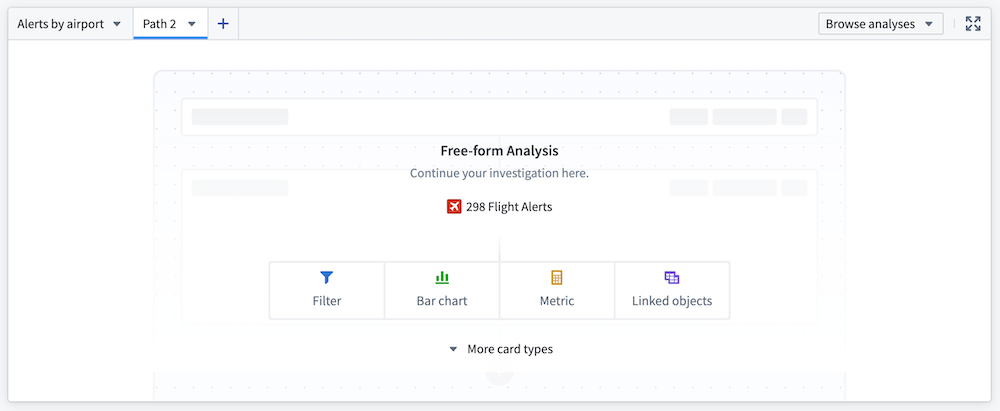
Available cards
Core display cards
- Metric card: Display numeric aggregations of an object set, including average, count, minimum, maximum, sum, and approximate unique count of a selected property.
- Text card: Add annotations to your analysis with a rich text editor card.
Object cards
- Filter object set: Take an input object set and return an object set based on logical conditions defined on both object properties and properties of linked objects.
- Linked objects: Expose relationships between object types and provide exploration into linked objects.
- Object selector: Select and pin a single object (for example, a particular alert within a
Flight Alertobject type).
Table cards
- Object table: Present an object set in a table, with select properties displayed as columns of a table.
- Pivot table: Display data aggregations from an object set in a table. Choose object properties to serve as row and column properties; the resulting data is organized into groups based on these object properties and aggregated according to the specified configuration.
Visualizations
- Bar chart: Create a horizontal or vertical bar plot of objects. Categories are defined by object properties, and values can be determined by object count (default) or average, maximum, minimum, or sum of a property value.
- Heat grid: Display a three-dimensional chart, illustrating two categorical dimensions and an aggregate dimension (count, average, sum, maximum, or minimum) by color.
- Line chart: Define categories based on object properties. Set values to object count (default) or average, maximum, minimum, or sum of a property value.
- Pie chart: Define categories based on object properties. Set values to object count (default) or average, maximum, minimum, sum of a property value.
- Waterfall plot: Display the running total (average, count, maximum, minimum, sum, or unique count) of one property as values (grouped by a second property) are added or subtracted.
Connect to other Palantir applications
- Open in Quiver: Perform more complex analyses in a Quiver analysis.
- Note: Selecting Open in Quiver creates a duplicate analysis; any changes in the Quiver analysis will not be reflected in the analysis path in the Workshop widget.
- Copy to Notepad: Allows users to copy cards to Notepad.
- Note: This functionality is only available for saved analyses.
Configuration options
- Input object set: The object set that serves as the base input to the analysis.
- Empty state header and description: Define how the widget is configured when there are no cards in a path.
- Enable path saving: Save and share analyses for future reference. Analyses can be saved as either Private or Public.
- Enable copy for Notepad (only available for saved analysis paths): Copy individual cards in a path to add to a Notepad. Cards can only be copied for Notepad if they are in a saved analysis path.
- Output object set: Save the output object set for reference elsewhere within the Workshop application.