Workflow Builder
Workflow Builder provides an interactive workspace for understanding and managing applications and their underlying processes.
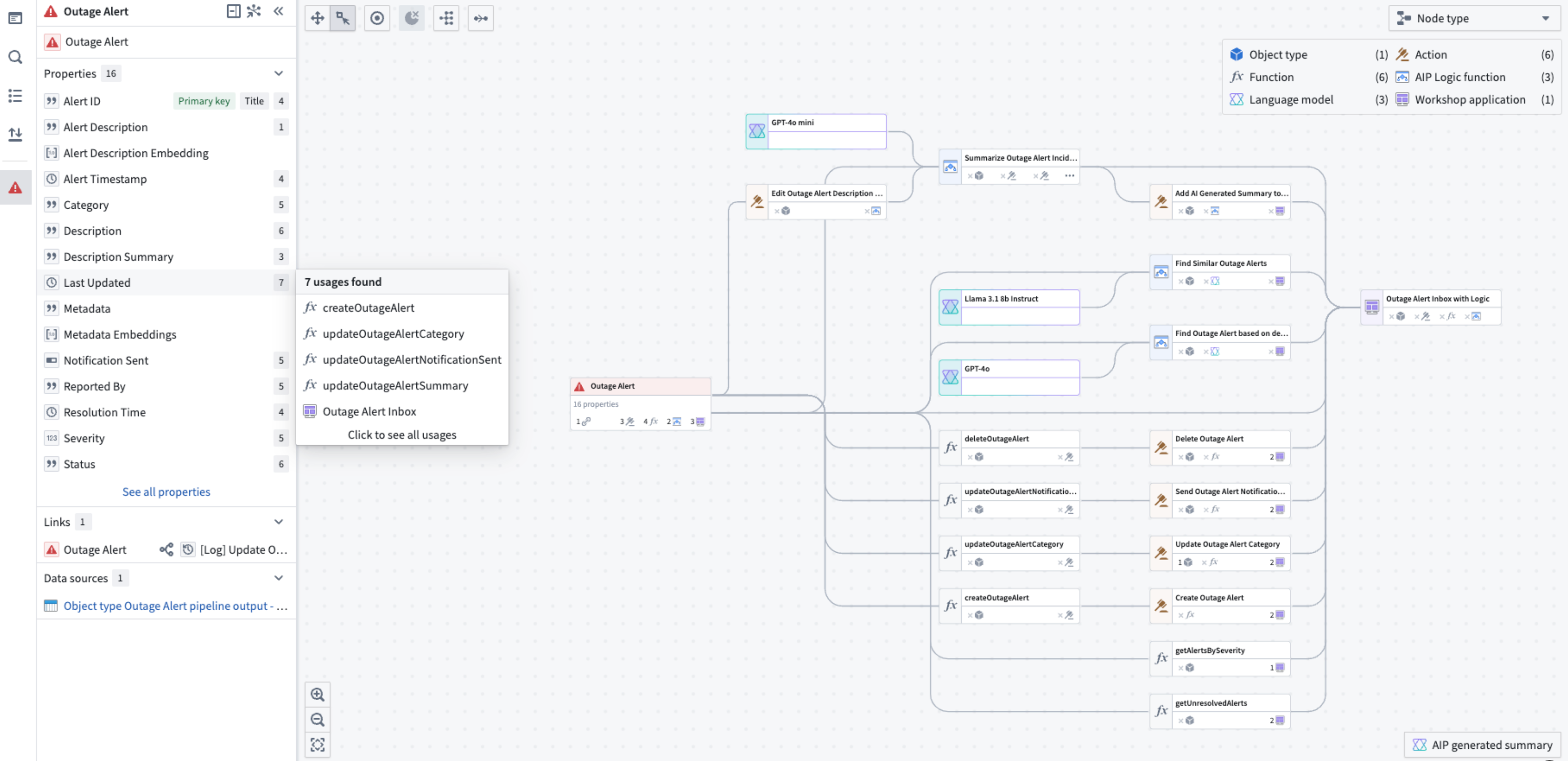
With Workflow Builder, you can:
- Explore workflows to see details on objects, actions, functions, large language models, and applications, including:
- API names
- Inputs
- Ontology edits
- Submission criteria
- Code snippets
- For a specific column in an object, view all usages downstream including dependent Actions and Workshop applications.
- Use the color legend to easily see outdated functions, resource or Ontology permissions across all actions, application views and more.
- Bulk select Actions to update the Actions to a specific version simultaneously.
This application is particularly suitable for:
- Application builders that are creating, debugging or maintaining workflows. The graph of provenance, deeper property and workshop widget/variable provenance, and upgrade tooling are all helpful when making changes to or extending a workflow.
- New builders that want to learn from existing workflows to answer the question “What parts of the Ontology are used in this workflow, and how?"
- Users that are presenting existing workflows: The graph provides a high-level overview of the Ontological resources used which can be a helpful presentation and teaching tool when sharing workflows with others.
To enable Workflow Builder, contact your platform administrator to modify application access in Control Panel.
When to use Workflow Builder
The intent of Workflow Builder is to help understand, manage and debug workflows. Workflows typically span a spread of Ontology resources and often flow into an application. As such, Workflow Builder is complementary to Pipeline Builder and Data Lineage:
- Pipeline Builder: Integrating data from raw sources into the Ontology.
- Workflow Builder: Management of workflows built on top of the Ontology.
- Data Lineage: An end-to-end view of data flowing from source, to Ontology, through to workflow.
As an example, if you require information about the scheduling of data flowing into an object type in your workflow in Workflow Builder, you can right-click and open the object type in Data Lineage to explore schedules.
Get started
To get started with Workflow Builder, open a Workshop application and use the keyboard shortcut Command + i (macOS) or Ctrl + i (Windows) to view the relevant Workflow Builder graph depicting the relevant objects, actions, and functions that back it.
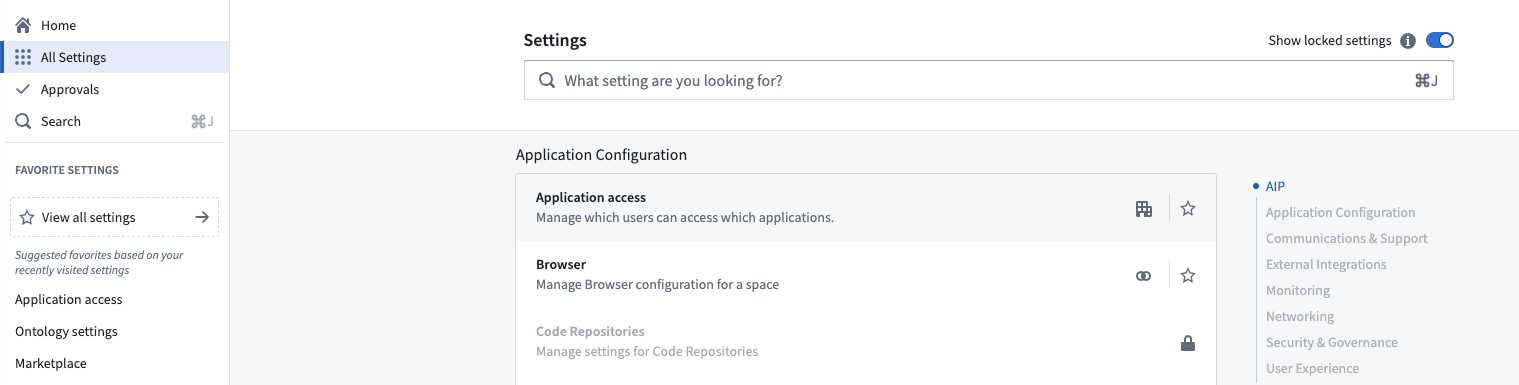
On the Application settings tab of Application access, navigate to the Ontology section. Workflow Builder will be listed under Beta. Select Manage to the right of the Workflow Builder entry.
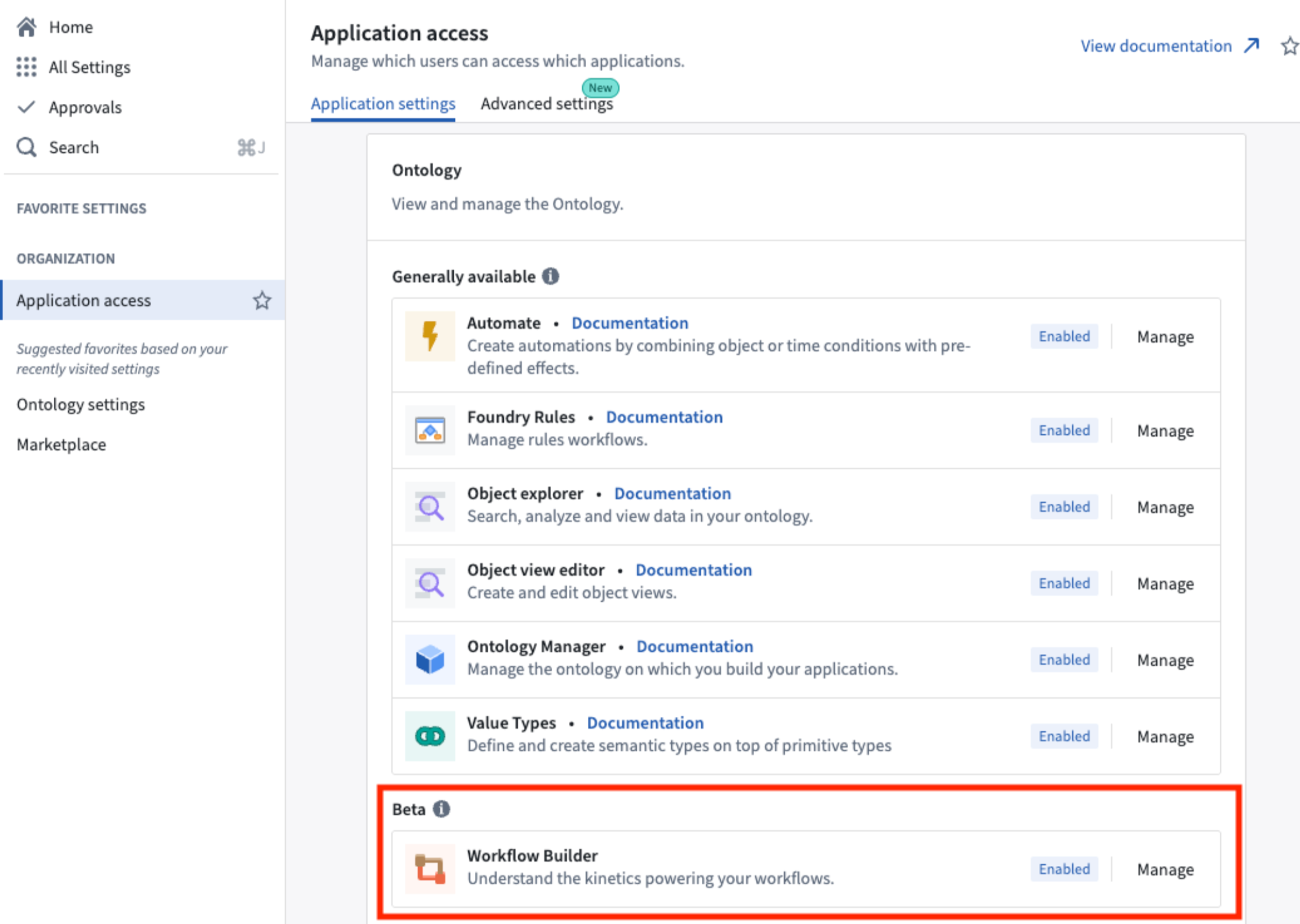
Selecting Manage will open up a window where you can configure your enrollment's preferences.
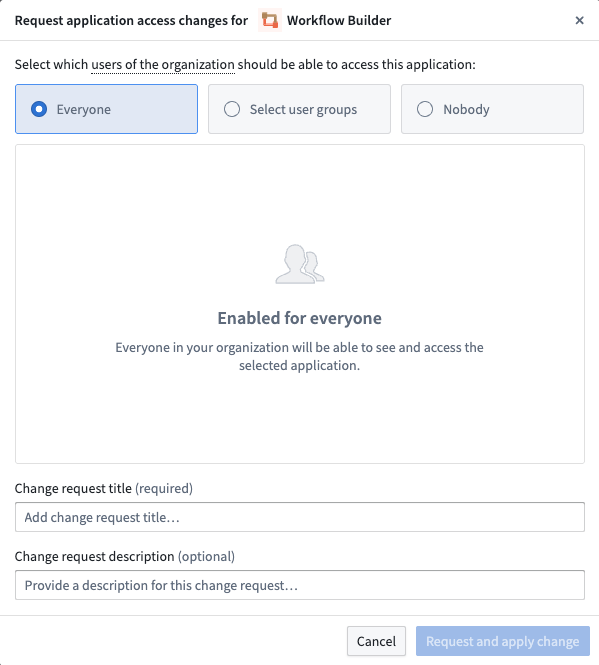
Understand more about workflows and usage of Workflow Builder.