Tutorial: Create your first diagram
In this section, we will create a simple diagram representing a common connection to an external system, a data transformation, and an ontology layer that users can interact with in the Palantir platform. This is a common pattern in the platform and serves as a strong foundational point for working with Solution Designer tools.
- Create a new diagram by selecting New diagram.
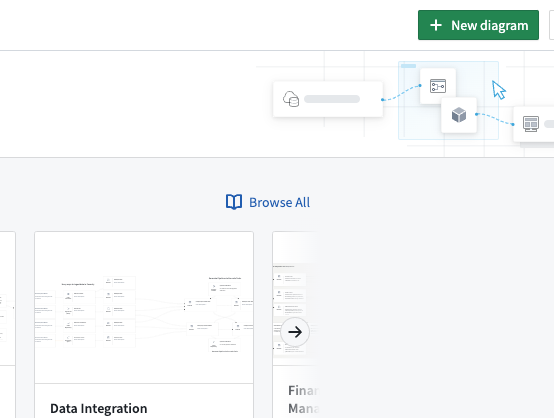
- Select External System and navigate to External System within the menu.
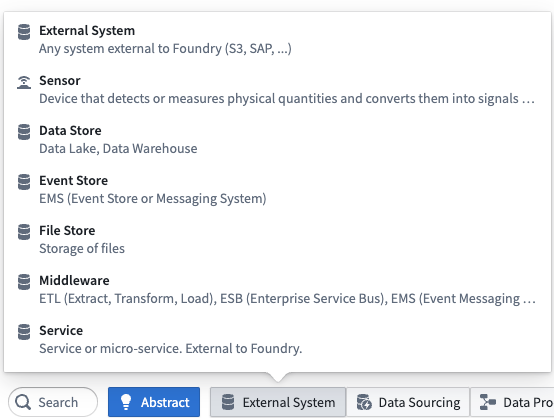
- Hover over the right edge of the External System node until you see a + symbol. Click and select the Data Connector option at the top of the list.
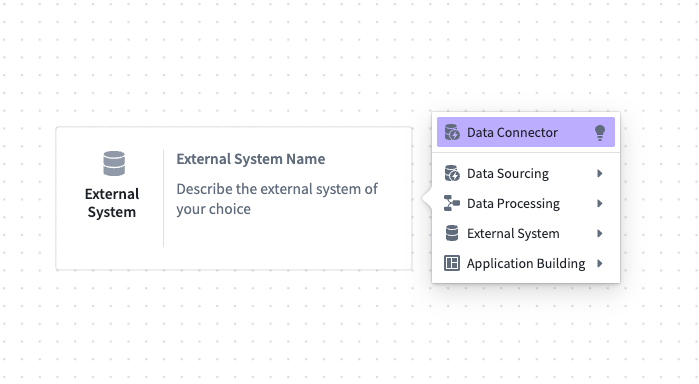
-
Now, hover over the new Data Connector node to click and select Dataset to generate a Dataset Name node.
-
Hover over Dataset Name, then click and select Data Processing → Pipeline Builder to add a Pipeline node.
-
Continue with this pattern to achieve the following flow: External System → Data Connector → Dataset → Pipeline Builder → Dataset → Object → Workshop → User Group.
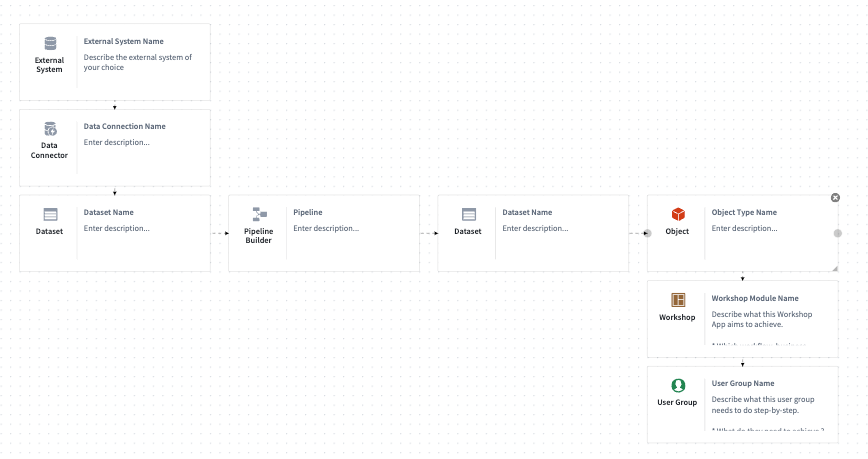
- Press and hold
Shiftand select the Pipeline Builder node together with the Dataset node, grouping these two components together. You may also group them by right-clicking on selected items and then selecting Group.
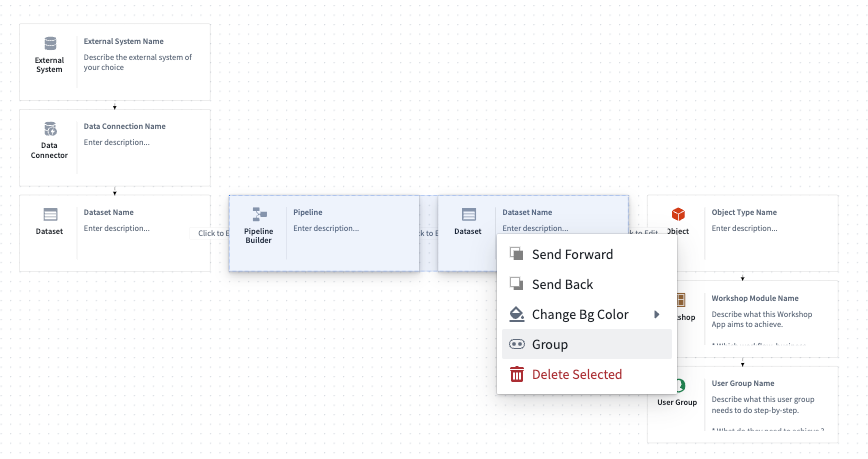
-
Name the group Data Transformation.
-
Choose Save in the top right corner to complete your first diagram.
Solution Design provides additional diagram functionality that can be useful for building out your use cases. Learn more in our diagrams documentation.
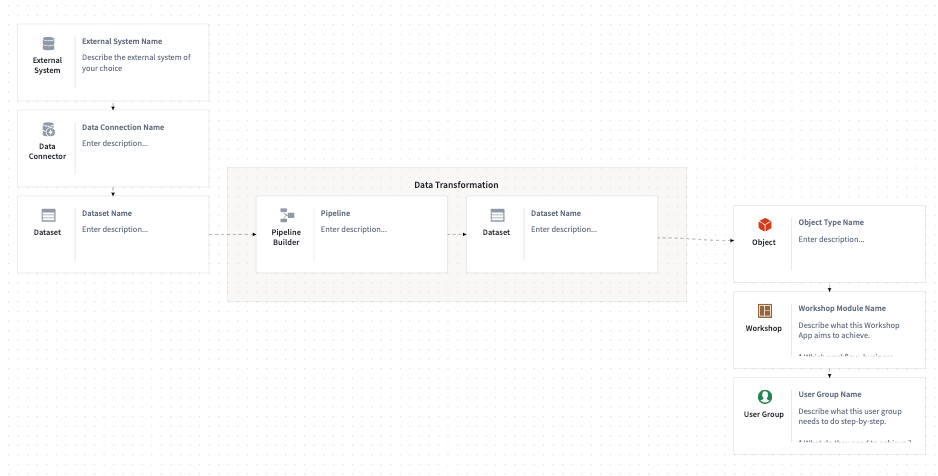
Tips
- Align with enterprise architects in your organization on how your Workshop application will pull from the Ontology. Initially, you can create a single generic Ontology node to abstractly represent all your objects.
- Align the five data domain owners on what types of data you will be using; create five different Ontology nodes, one per domain, to show from where your Workshop application will be pulling.
Your diagram does not need to be a one-to-one, detailed representation of what you will actually build. You may choose to first represent your use case conceptually, then iterate over time once additional details begin to appear.