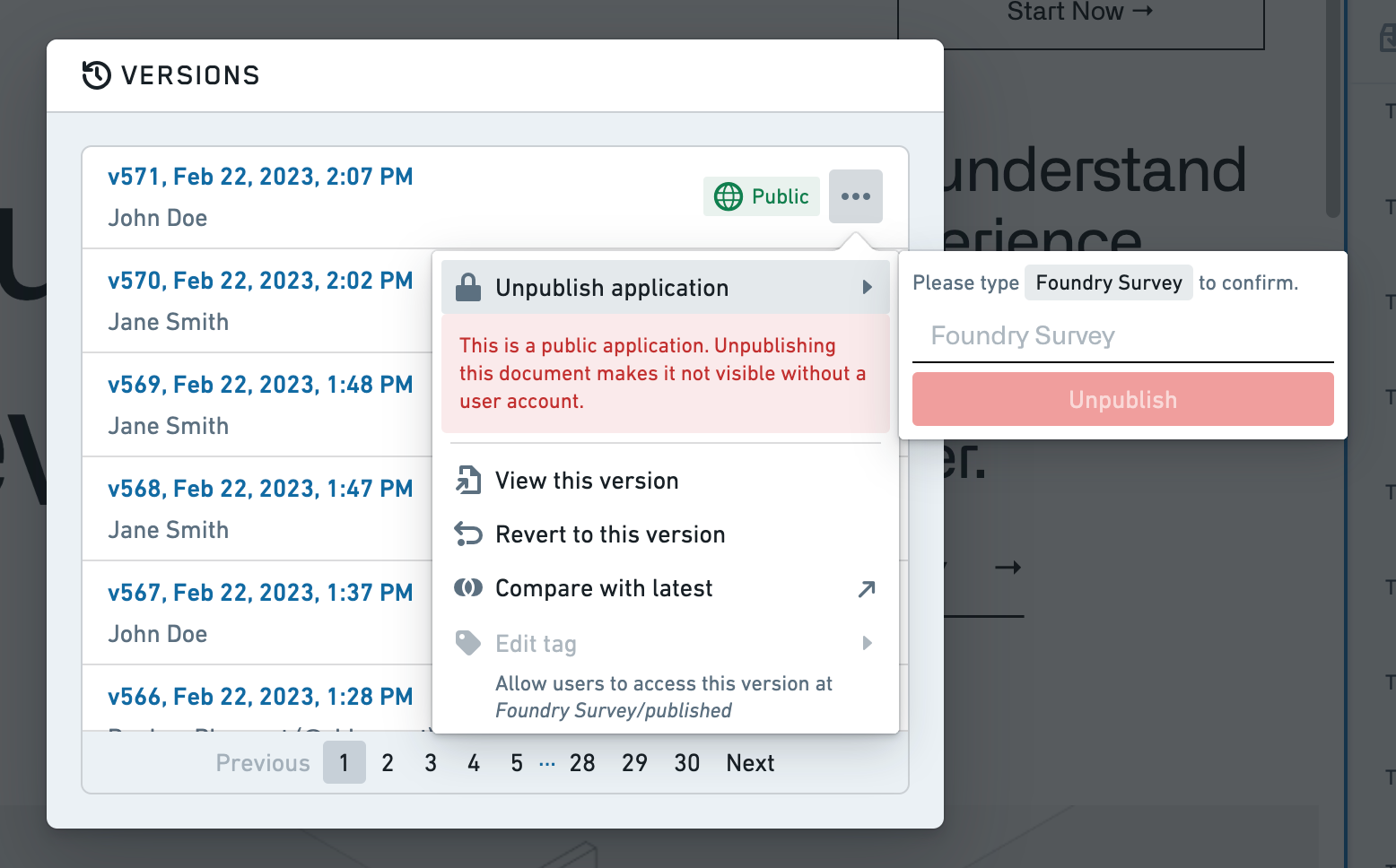Create and publish an application
To create a new Slate application, navigate to a Project view and select +New > Slate application. You can also open Slate from the navigation side panel and select + New application.
Create an integrated application
To create an integrated application, choose the Integrated application option in the Create new application pop-up that appears. Add a location, title, and permalink to identify the application in a unique URL.
Next, learn how to structure your application into pages to optimize for scalability, maintainability, and performance.
Create a public application
Creating and editing new public applications requires permissions as described in Permissions. To create a new public application, select the Public application option. Public applications can only be created in projects and cannot be stored in private folders. Templates are not available for public applications.
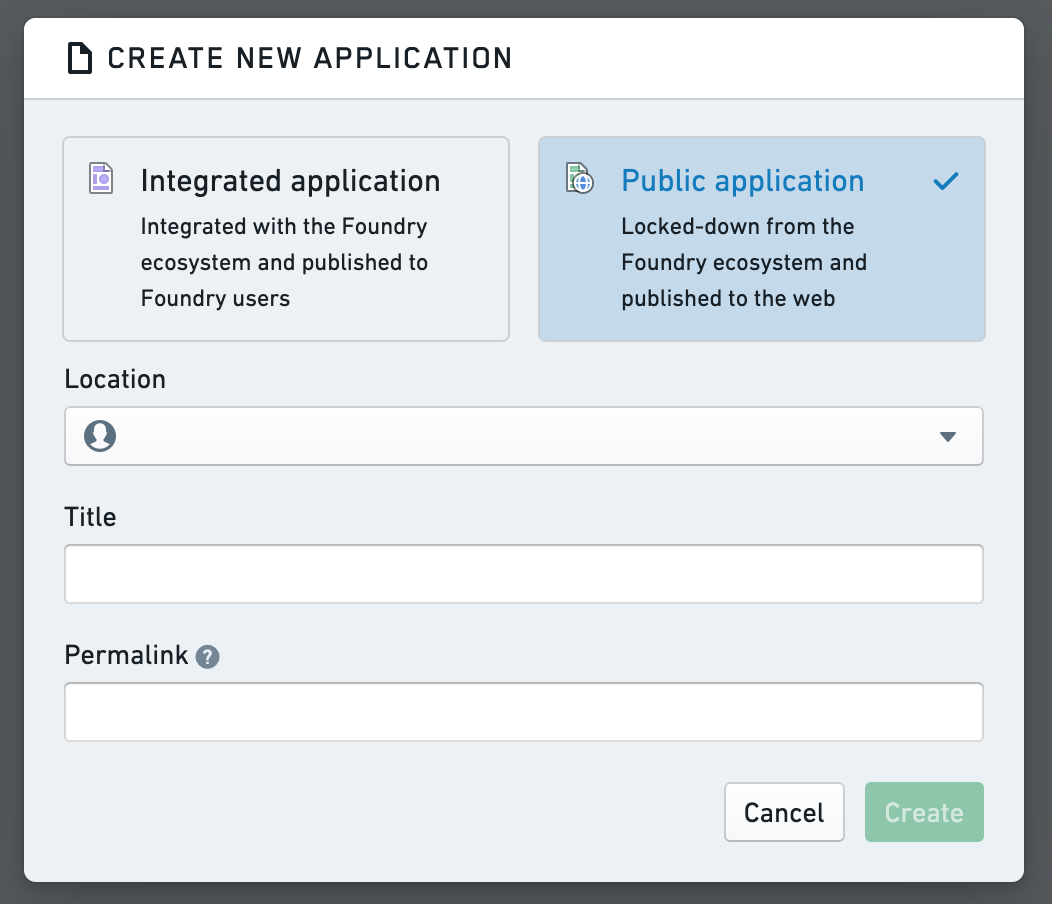
The public application must first be published before unauthenticated users can view it.
Publish a public application
To make newly-created public applications available for use, it must be published via either the version dialog or the dropdown next to Save assuming all prior edits have been saved already. Compared to strictly internal applications, public applications cannot be automatically published and the version intended for publication needs to be confirmed every time to prevent accidental publication.
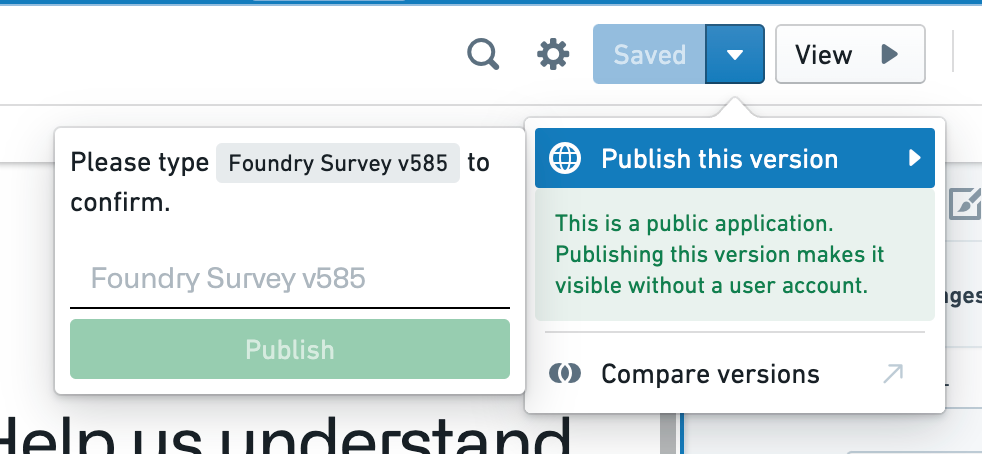
Only one version can be published at any time. Tags are also not accessible to unauthenticated users, and these users will be redirected to the published version or shown an error message where there is no published version.
Unpublish a public application
A published application can be unpublished anytime when no longer needed. Unpublished applications can be accessed by authenticated users with the required resource permissions, but are inaccessible to unauthenticated users.
To unpublish, open the version dialog in edit mode and navigate to the published version in the list, indicated by the globe icon. Open the context menu and select Unpublish for on-screen guidance.