Configure module discovery
The Object Explorer application includes an Open in button that enables users working in one platform application to open a result set in another platform application. The list of available options for the Open in button can be configured in the Carbon editing sidebar's discoverable modules section. The "discoverable" options available for inclusion in the Open in menu include:
Module discovery behavior - that is, the options that appear in the Open in menu - differs depending on whether the user is working in Carbon or outside of a Carbon Workspace. Learn more about module discovery behavior inside or outside of Carbon.
Workshop modules
Making a specific Workshop module discoverable by the Open in button requires configuration in the Carbon editing sidebar as well as in the Workshop application.
Carbon editing sidebar
The first steps of making a Workshop module discoverable by the Open in button occur in the Carbon editing sidebar.
- In the Carbon editor, navigate to the General tab and add the module to the list of Discoverable modules.
- Select the Add item button to open a pop-up that prompts for Module Type.
- Select Workshop module in the Module Type dropdown and then select Open Compass dialog to choose the specific Workshop module that you want to make discoverable.
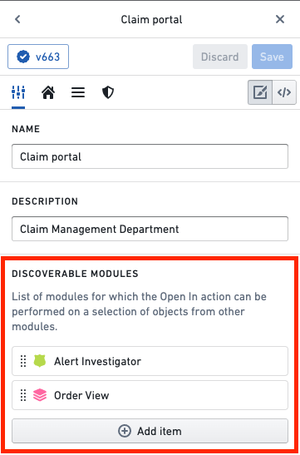
Workshop
After configuration in the Carbon editing sidebar is complete, the next steps of making a Workshop module discoverable by the Open in button take place in the Workshop tool itself.
- In Workshop, open the Workshop module you want to make discoverable.
- Create a module interface variable for the input object set, by adding an external ID in the variable Settings panel.
- Set a constraint to the input object type.
- If no constraint is set, the module will be discoverable for all object types on the Open in button.
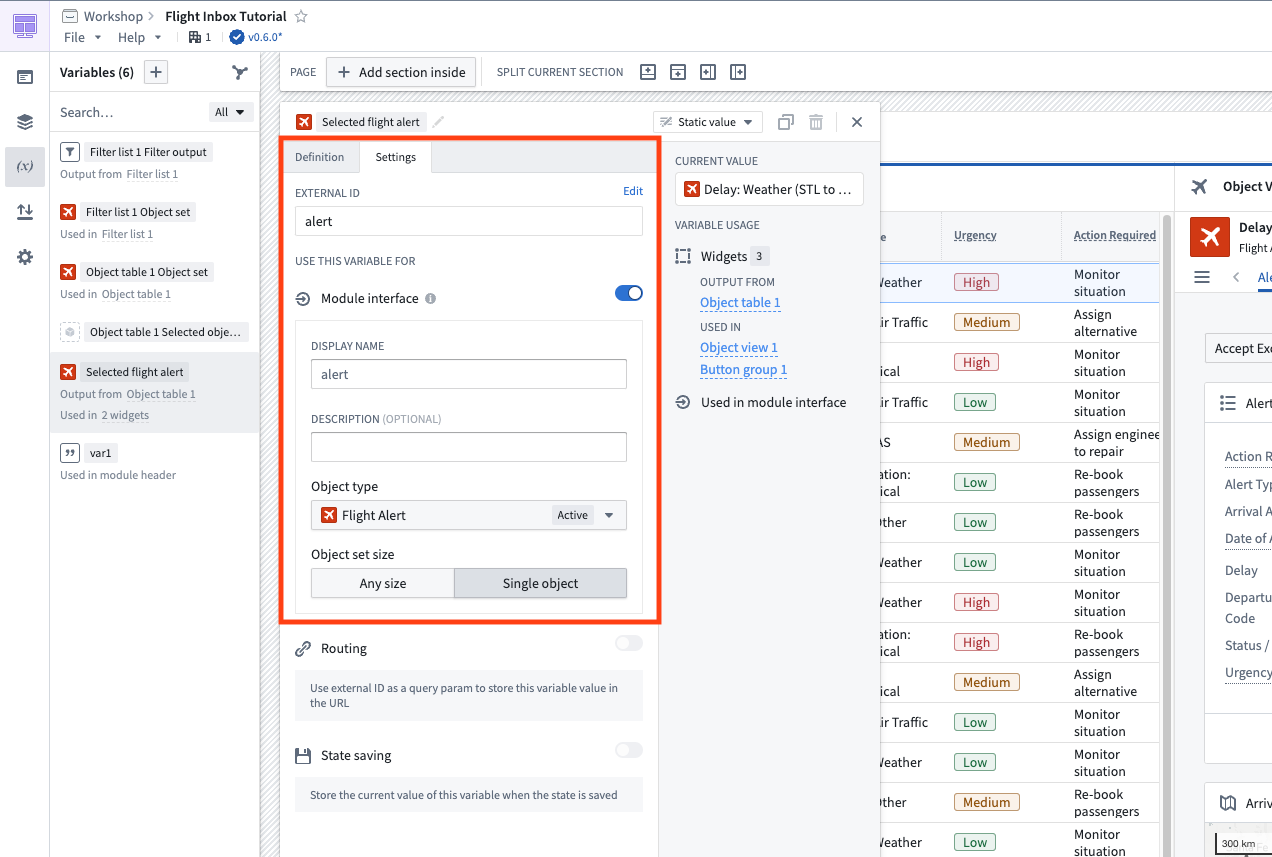
Quiver dashboards
Quiver dashboards can also be added to the Open in menu. The action will appear in the Open in menu in explorations on the object type by which the dashboard was created.
For example, if you were to create this Quiver dashboard and add it as a discoverable module in your workspace, then Open in Aircraft Dashboard would appear in explorations on the Aircraft object type.
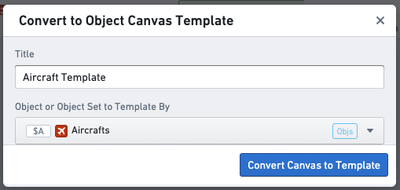
Slate applications
If you select a Slate application that contains a variable, it will appear in the Open in menu in explorations on all object types.
Vertex graph
Selecting Vertex will add an Open in Vertex graph option to explorations on all object types.
Module discovery behavior in Carbon and outside Carbon
Module discovery behavior - that is, the options that appear in the Open in menu - differs depending on whether the user is working in Carbon or outside of the Carbon interface.
When working in a Carbon workspace, the Open in button will surface only the discoverable modules configured for the currently selected workspace.
Outside of Carbon, the Open in button will surface a union of all the modules discoverable across the promoted Workspaces for which a user has access. Learn more about promoted Workspaces.
The following example illustrates this difference:
- Zayna is a member of two different promoted Carbon workspaces:
- Claims Workspace
- Actuary Workspace
- In the Claims Workspace, there are two different modules configured to be discoverable:
- Claim Alert Application
- Claim Investigator Application
- In the Actuary Workspace, there is one module configured to be discoverable:
- Claim Cohorts Application
Because of this configuration, Zayna will see different sets of modules in the Open in button depending on where she is working:
- In the Claims Workspace, the Open in button will display:
- Claim Alert Application
- Claim Investigator Application
- In the Actuary Workspace, the Open in button will display:
- Claim Cohorts Application
- Outside of Carbon, the Open in button will display:
- Claim Alert Application
- Claim Investigator Application
- Claim Cohorts Application
Learn more about configuration of navigation between modules.