Manual execution
Configured automations can also be run for existing object sets. This is commonly used for backfill use cases, as well as verifying that automations are working as intended before initiating a wider release.
To manually execute an automation, first create a new automation, with effects defined as desired. Then, open the automation and navigate to the Execute tab.
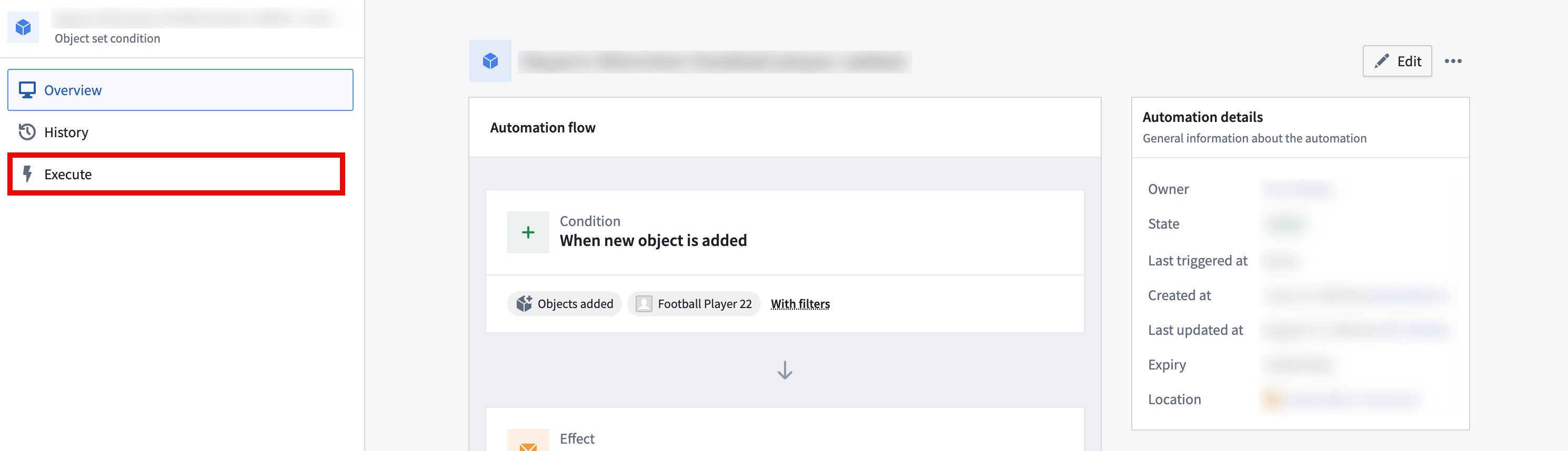
When an automation is manually executed, configured effects for the automation in question will be triggered immediately (optionally for a set of user-defined objects, depending on the condition).
Execution settings
The execution window exposes a number of configurable parameters:
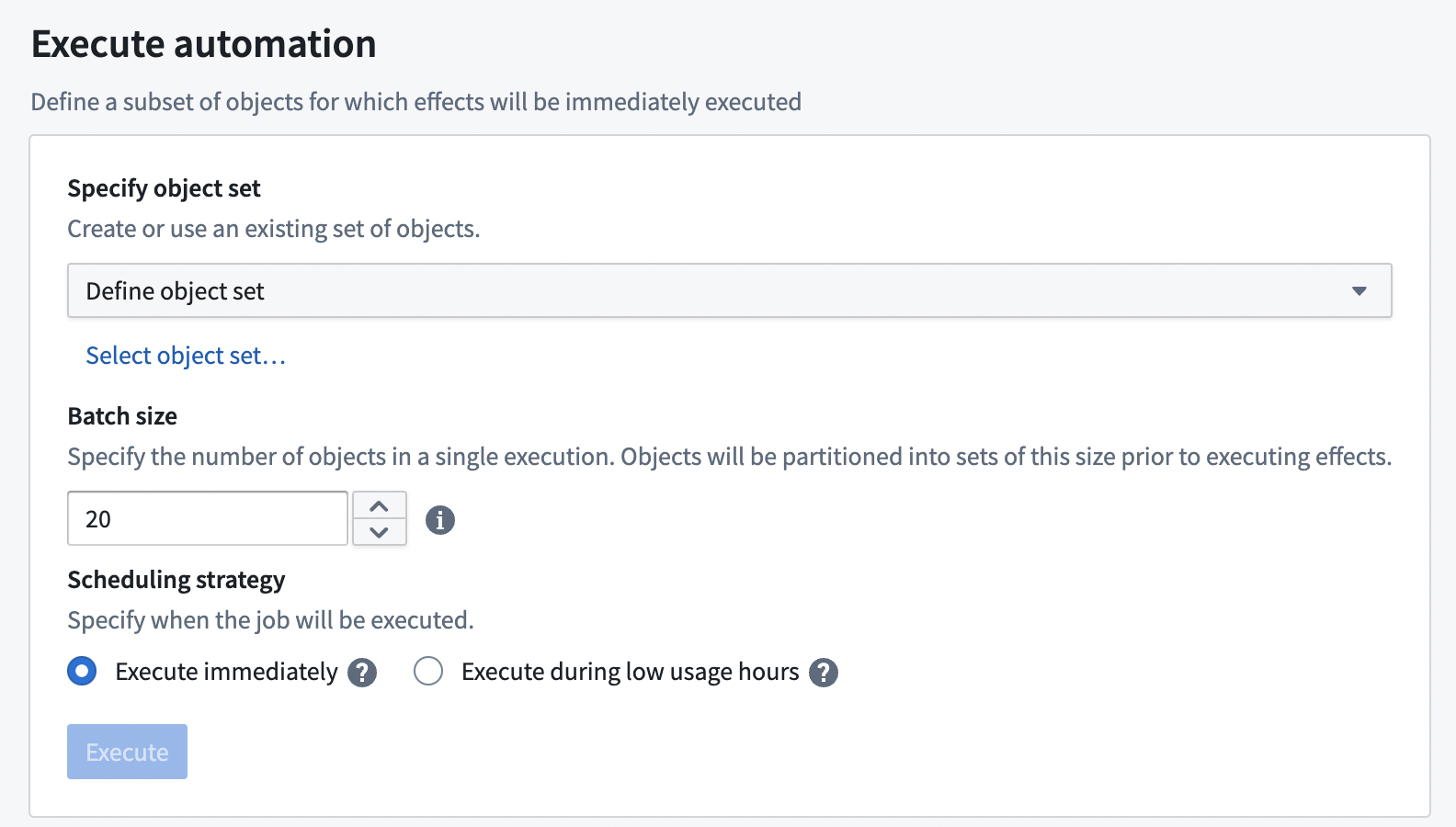
-
Specify object set: If the automation is an object set condition, an option to specify an input object set will be visible. This object set must contain objects of the same type as configured in the automation condition. Upon execution, all objects defined in this set will be considered to have triggered the automation, and will be passed into any effect that uses
New objectparameters.- Three object set types are currently supported:
- Defined object set: Either static, where objects are manually selected to include in execution, or dynamic, where filters can be defined on a chosen object set.
- Saved object set: An object set saved as a Palantir resource.
- Function-generated object set: Choose a function and define its parameters with static values. This function must return an object set of the same object type as the condition object set.
- If the automation's condition does not involve an object set, this parameter will not be visible.
- See limits for information on the sizes of object sets that can be triggered.
- Three object set types are currently supported:
-
Batch size: The batch size parameter determines the number of objects in each execution. For example, if there are 1,000 objects in the defined object set, and the batch size is set to 100, 10 individual executions will take place (each with 100 objects in the set), scheduled 1 minute apart. Objects are partitioned in a nondeterministic, random ordering.
- This parameter will not be visible if the automation's condition does not involve an object set.
-
Parallelism: The parallelism parameter specifies how many batches should be run in parallel, with a higher number leading to faster execution.
-
Recipients: Manual execution now supports sending notifications to all users, rather than just the user who executed the automation.
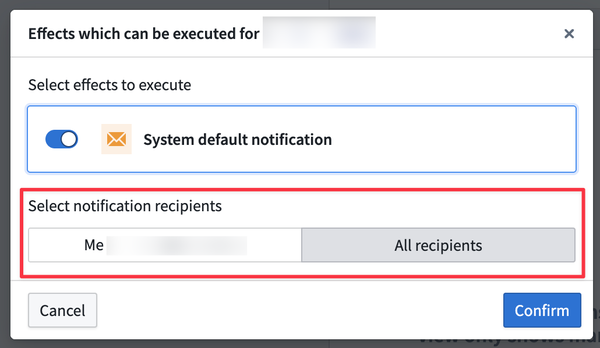
When a manual execution is triggered, the object set will still be evaluated using the token of the user who initiated the execution. This ensures that the evaluation respects the permissions and access rights of the executing user.