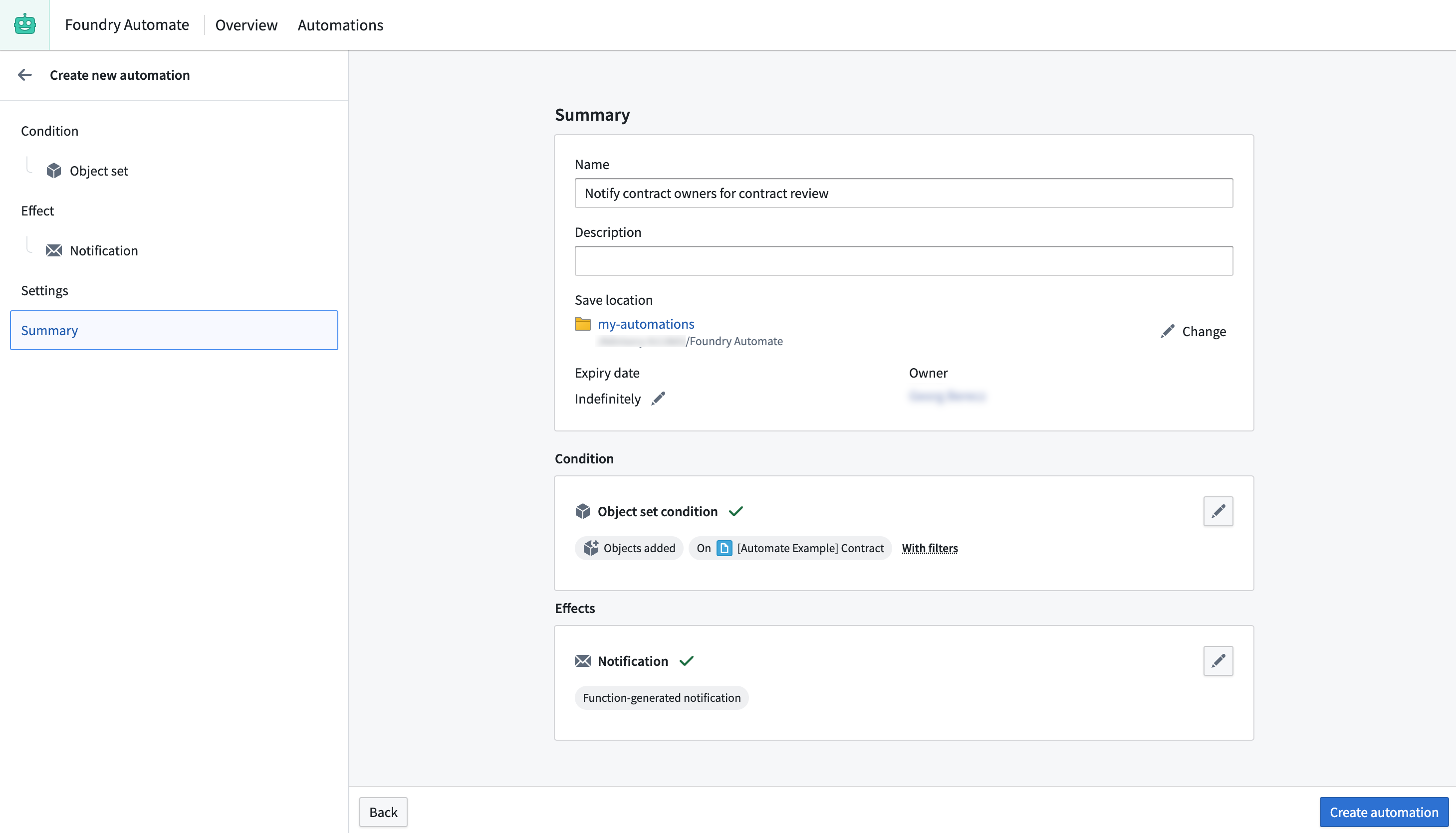Example: Notify contract owners of contract review
In this example, we want to notify contract owners when the status of a contract changes to Requires review. We will use the Contract object type, which is a custom object type that we have created for this example.
Condition
We begin in the automation creation wizard by selecting the Object added to set condition. Since we want to be notified whenever a contract changes its status to Requires review, we can add a filter on the selected object set on the contract status as shown below. This automation will always trigger when an object enters the filtered object set, whether because a new object was created with the status Requires review or because an existing object changed its status to Requires review.
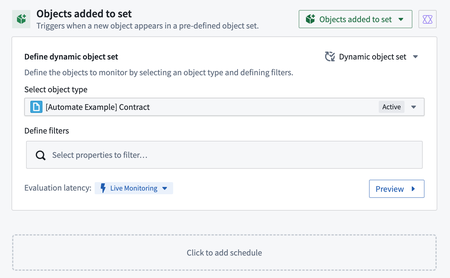
Effect
Next, we select Notification as the effect.
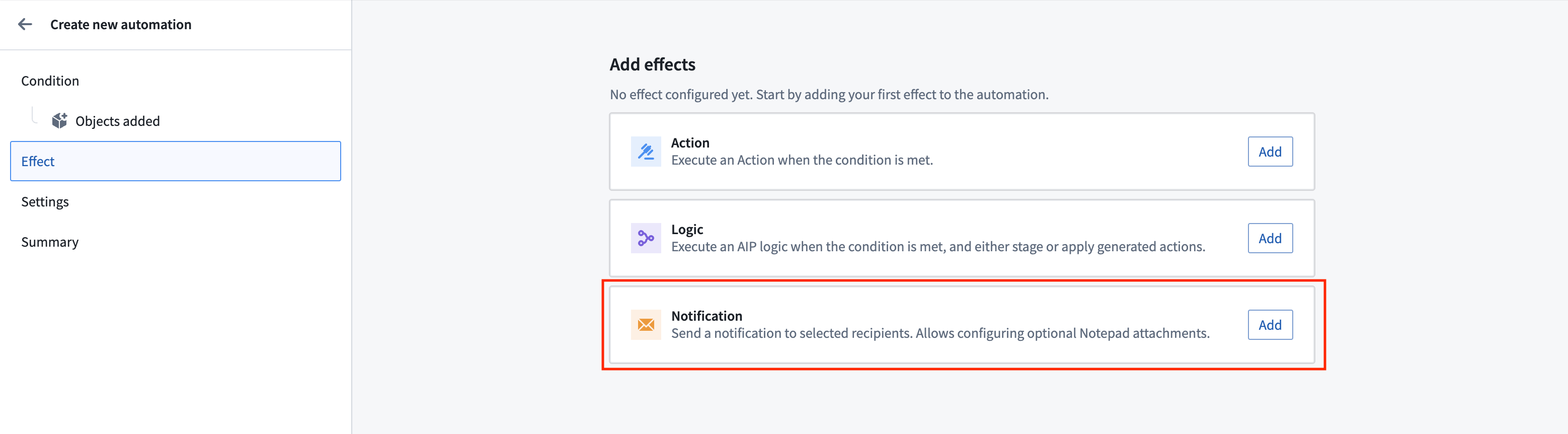
To ensure contract owners receive a separate email for each contract that requires review, select the Send one notification for each Contract added option. To dynamically send an email to the respective contract owners, use the Object-property-backed recipients feature and select the Contract Owners property as the user property. Contract owners is a property on the Contract object that contains an array of Foundry user IDs (similar to 1234a567-8bc9-12ab-3456-7ca89b1c234a) of the associated owners. Note that all recipients require at least Viewer permission on the automation or they will not receive the notification.
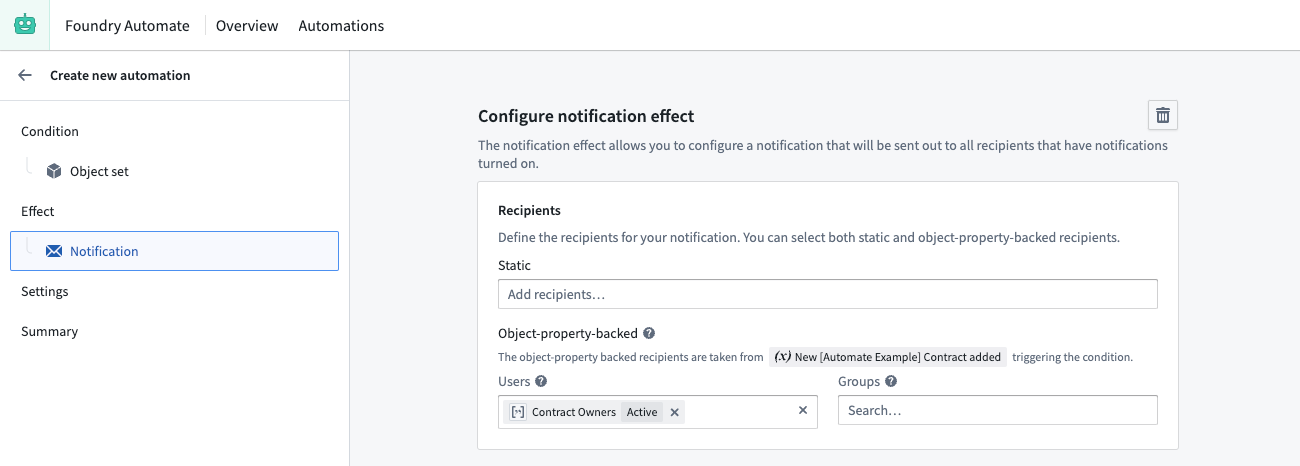
Next, we need to define our notification content. To configure a more complex notification for our recipients, we will use the function-generated notification content feature. Function-generated notifications provide more flexibility in how to structure our notification content and support the use of HTML content (<html>).
To support our function-generated notification, we create a function in a code repository that takes the recipient and a contract object as input and returns a notification.
Copied!1 2 3 4 5 6 7 8 9 10 11 12 13 14 15 16 17 18 19 20 21 22 23 24 25 26 27 28 29 30 31import { Function, Notification, User, ShortNotification, EmailNotificationContent } from "@foundry/functions-api"; import { _automateExampleContract } from "@foundry/ontology-api"; @Function() public createContractStatusChangeNotification(user: User, contract: _automateExampleContract): Notification | undefined { const shortNotification = ShortNotification.builder() .heading("Contract change") .content(`The contract "${contract.title}" changed its status to ${contract.contractStatus}`) .addObjectLink("View contract", contract) .build(); // Define the email body. The email body may contain headless HTML, such as tables of data // Note that we can access properties of both the user and the contract in the content const emailBody = `Hello, ${user.firstName}! The contract "${contract.title}" that you are owning changed its status to "${contract.contractStatus}". Check the contract details. View more customer information <a href="${contract.customerUrl}">here</a>. `; const emailNotificationContent = EmailNotificationContent.builder() .subject(`Contract change - ${contract.customerName}`) .body(emailBody) .addObjectLink("View contract", contract) .build(); return Notification.builder() .shortNotification(shortNotification) .emailNotificationContent(emailNotificationContent) .build(); }
After publishing the function, we can select the function in the automation creation wizard and connect the function to our effect inputs. For the user property, we select the Recipient of the notification. For contract, we select New Contract added, which is exposed as a condition effect input by our object set condition.
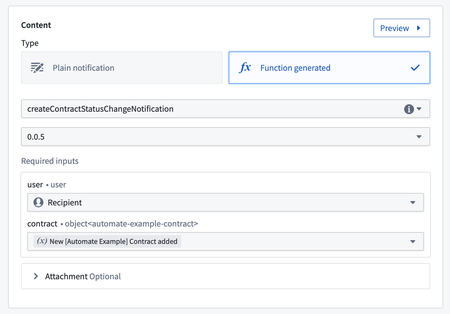
Settings
To prevent contract owners from receiving status notifications about the automation, we can add our automation administrator group to the Automation administrators setting on the Settings tab of the automation creation wizard.
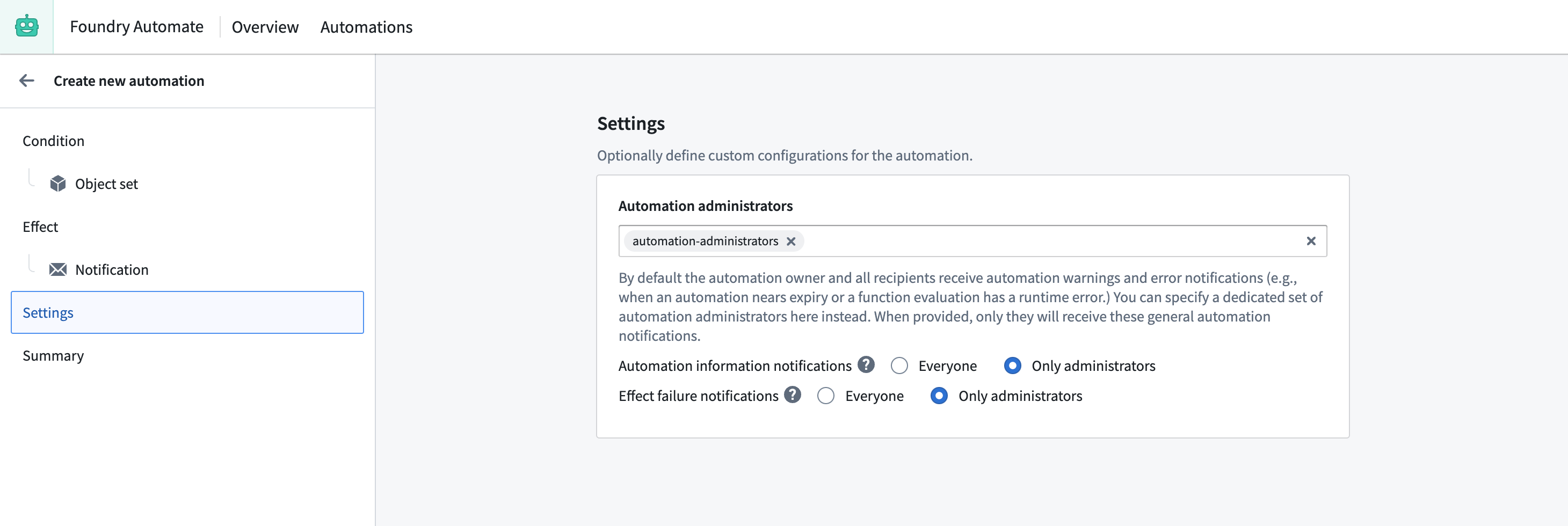
Summary
To complete the process, we provide a name for the automation, select a save location, adjust the expiry date to "never expire", and save the automation.