Time condition
To trigger your automation effects at a specific time or on a schedule, you can use a time condition. Select it by choosing the time condition card.
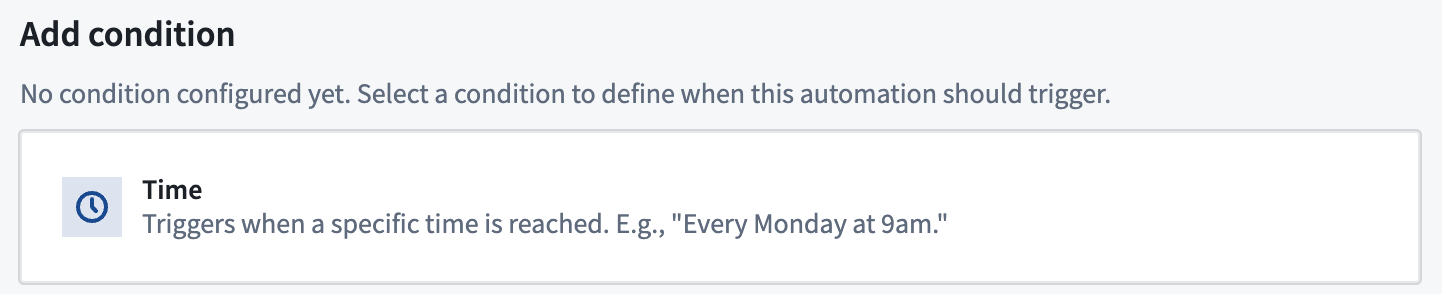
By default, a daily frequency will be selected.
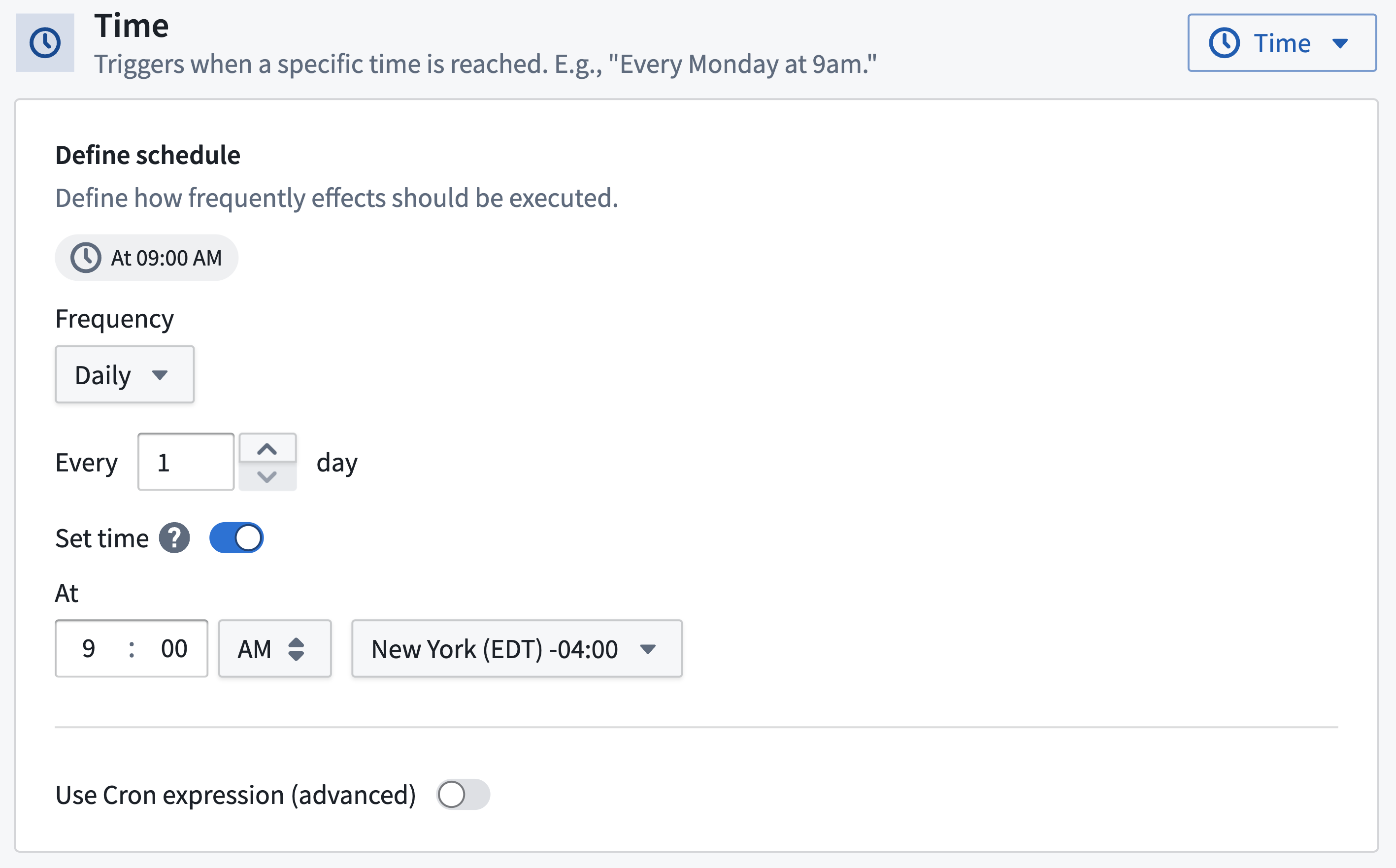
Configuration
There are two ways to configure the time condition: in the user interface or as a cron expression.
User interface
This is the default option and will be sufficient for most use cases. The interface provides options to set up hourly, daily, weekly, and monthly schedules.
Cron expression
If the default time condition configuration options do not provide enough flexibility for your use case, you can use a custom cron expression.
The cron string must have exactly five fields (minutes, hours, day of month, month, and day of week). A seconds or years field is not supported.
The minimum configurable frequency is once per hour. Therefore, the minute field can only be a number between 0 and 59 and does not support other characters.
When you have input a cron expression you will see a preview of the schedule in natural language as seen in the screenshot below.
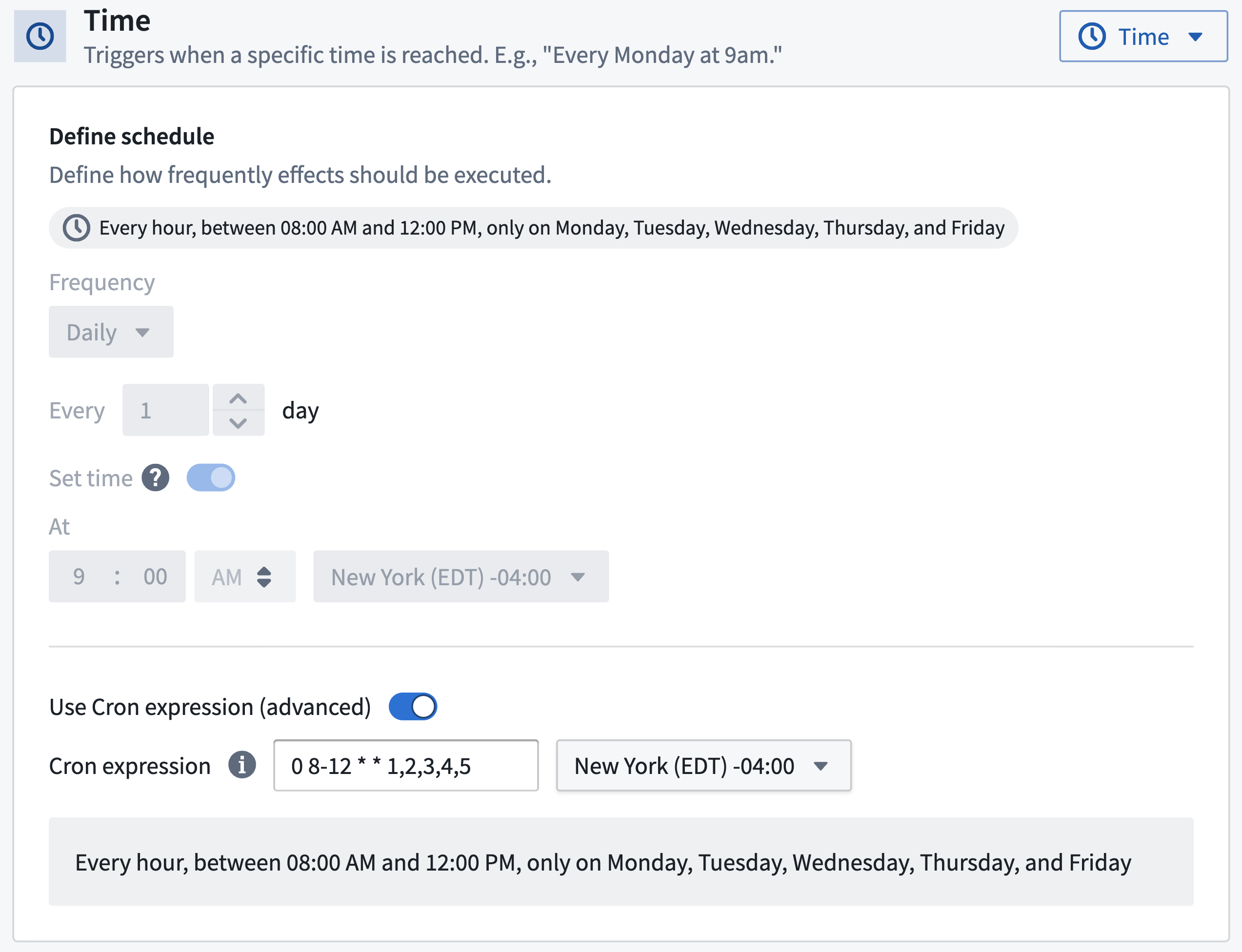
For reference, here is a list of example cron expressions:
| Cron string | Meaning |
|---|---|
0 * * * * | Every hour |
0 0 1 1 * | At first day of every year at midnight |
15 8,20 * * * | At 08:15 AM and 08:15 PM |
15 8,14 * * 1-5 | At 08:15 AM and 02:15 PM, Monday through Friday |
0 9 1W * * | At 09:00 AM, on the first weekday of the month |
0 9 L * * | At 09:00 AM, on the last day of the month |
0 9 1 3,7,10,12 * | At 09:00 AM, on day 1 of the month, in March, July, October, and December |
0 9 * * 1#1 | At 09:00 AM, on the first Monday of the month |
0 9 * * 5L | At 09:00 AM, on the last Friday of the month |