Walkthroughs
Walkthroughs enables users to generate custom, step-by-step tutorials that guide end-users through an application or workflow. With Walkthroughs you can provide custom on-demand resources that transform how your end-users learn, making it possible to leverage self-guided tutorials that are tailored to your organization's needs.
Key features
- Intuitive interface: Walkthroughs provides an intuitive setup interface that allows users to preview the end result at any time during walkthrough creation.
- Guidance across applications: Walkthroughs are not limited to one application; a walkthrough can guide users to complete workflows that span multiple applications on the Palantir platform.
- Shared learning: Walkthroughs can be shared across your organization, providing targeted on-demand support for workflows and use cases.
- Customizable content: Create tailored tutorials that address use cases and workflows that are specific to your operational needs.
- Accessible: Walkthroughs can be accessed using the workspace side panel, so learning resources are always available when needed.
- Rich media integration: Enhance your tutorials with images, videos, and interactive elements.
- Progress tracking: Walkthroughs tracks progress across steps, allowing users to come back later and continue where they left off.
Permissions
To access a walkthrough, users must have Viewer access to the walkthrough resource. If a user does not have permission to the resources referenced in the walkthrough, they will not be guided to that resource. Instead, they will see a message that there is a resource they do not have access to view.
Anyone with Editor permissions on a Project can create a walkthrough in that given Project.
Access a published walkthrough
When viewing a resource with an associated walkthrough, the Walkthroughs option will appear in the workspace sidebar.
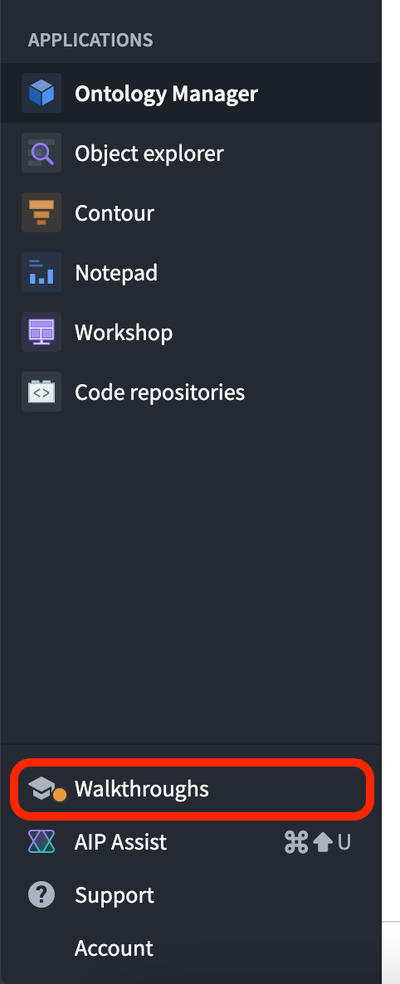
To access the walkthrough, select the Walkthroughs option in the workspace sidebar. When selecting Next or Previous on any given step, the Walkthroughs panel will automatically redirect you to the appropriate resource. Select Learn more to access documentation attached to each step.
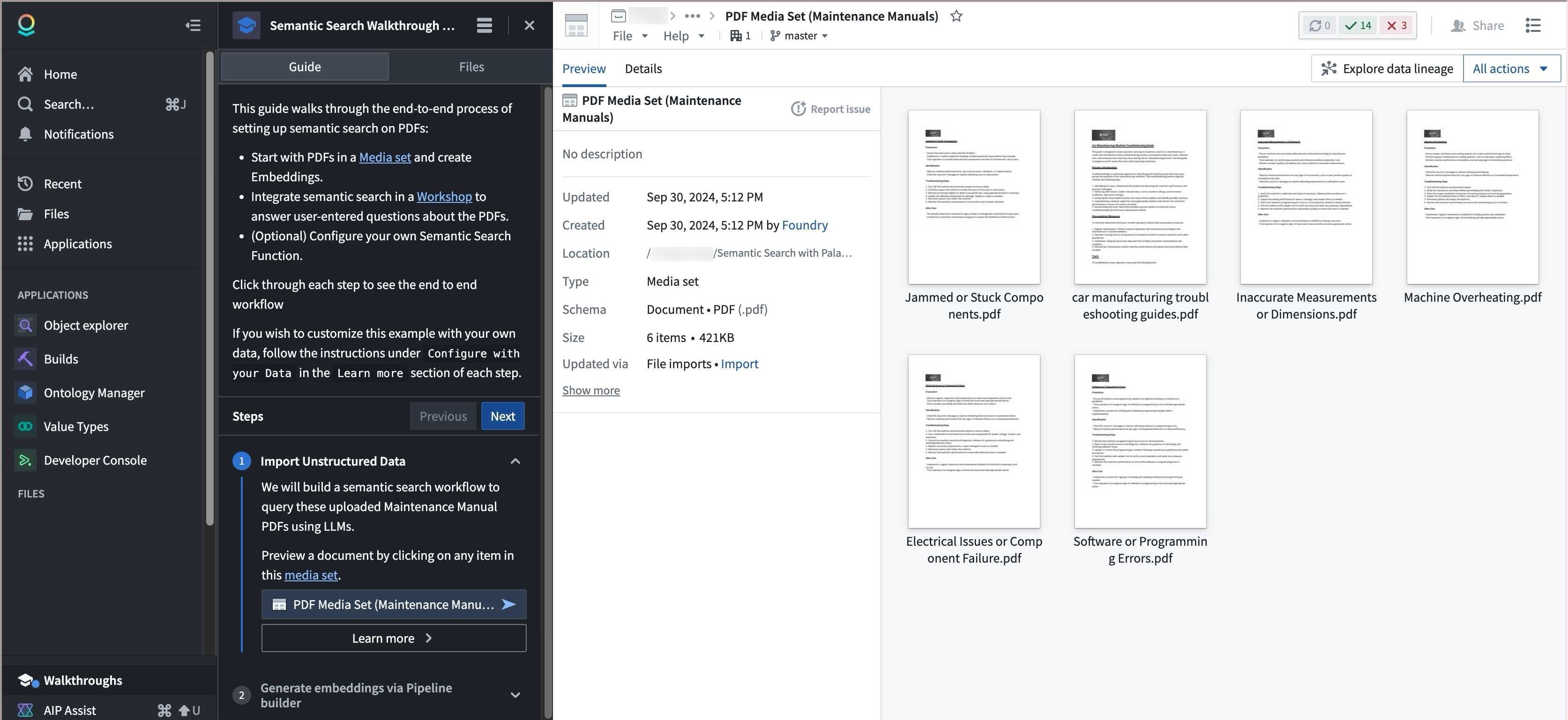
You can view all related walkthrough resources by selecting the Files tab, and see all recent or available walkthroughs in the top panel. To pause or resume a walkthrough, you can close or open the Walkthroughs panel when the relevant resource is open.