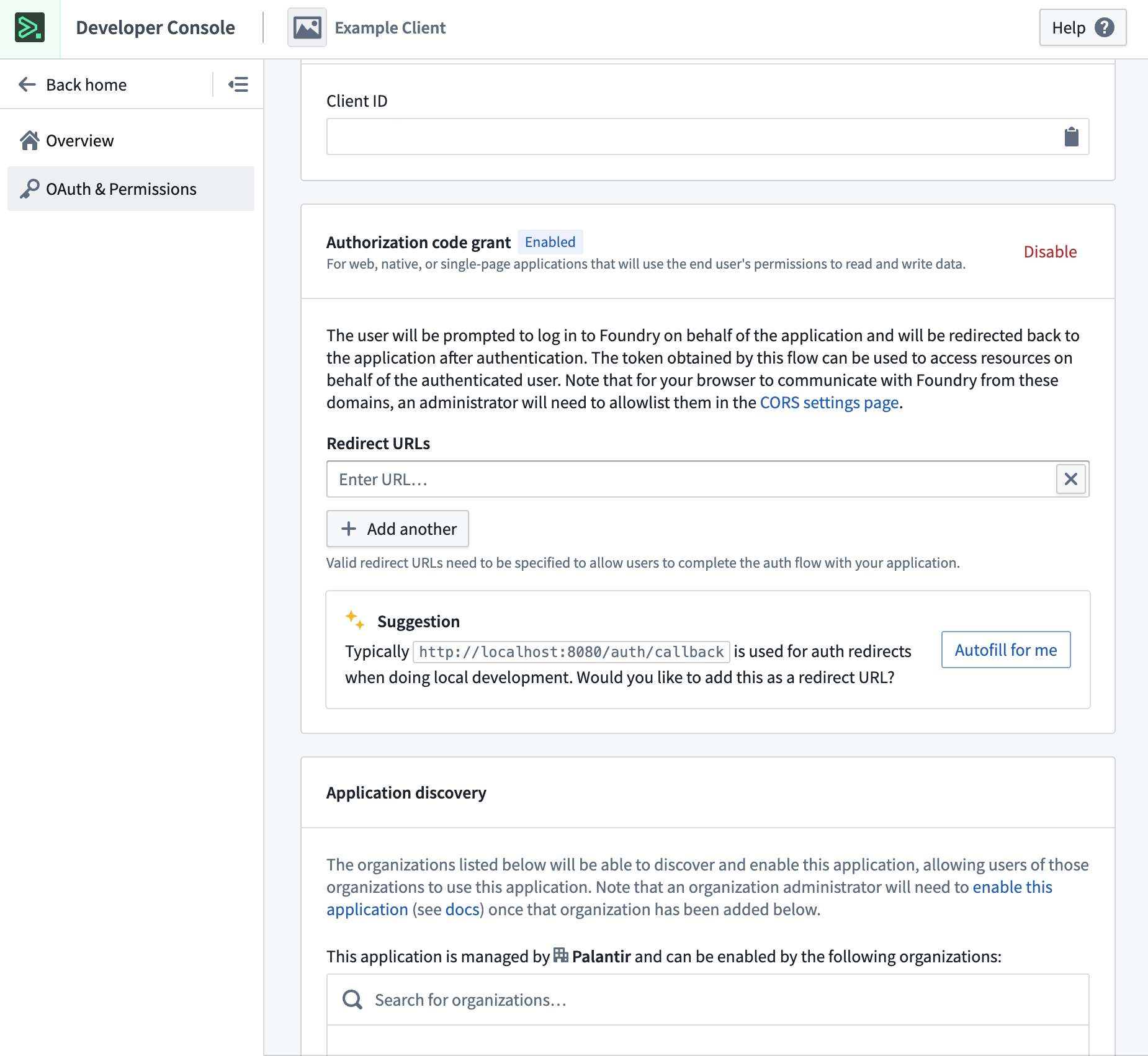OAuth clients
OAuth clients, formerly known as third-party applications in Control Panel, are now created and managed in Developer Console.
Before an OAuth client can be connected to Foundry, it must be registered on the Foundry platform. The initial registration process creates a name, a client ID, and a client secret for the third-party application; see the OAuth.com docs ↗ for more information on client IDs and client secrets, which are used in the authorization workflow. Then, a client will need to be configured with a redirect URL for the authorization process, as well as a name, description, and icon which are used for the in-platform representation of the application.
Creating an OAuth client in Developer Console
The process of creating an OAuth client in Developer Console uses the same creation flow for an OSDK application.
On the Ontology & resource scopes step of the creation wizard, select No, I won't use an Ontology SDK to create an OAuth client.
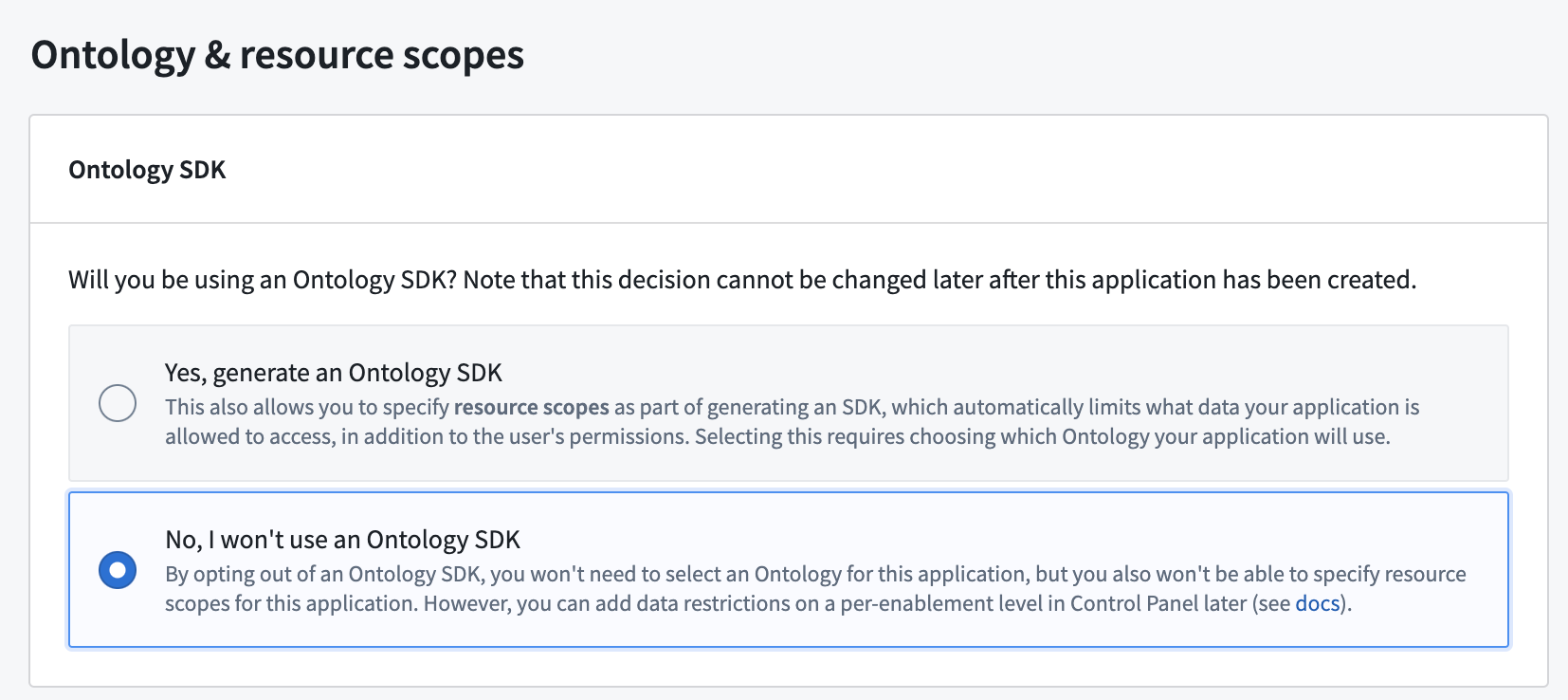
Managing an OAuth client in Developer Console
Navigate to the OAuth clients list and select the client you want to manage. Note that you must have the Manage OAuth 2.0 clients permission in the OAuth client's owning organization to manage the OAuth client.
You will now see the Overview page, where you can edit application details such as application name, description and logo. You may also choose to delete the application if you expand the Danger zone.
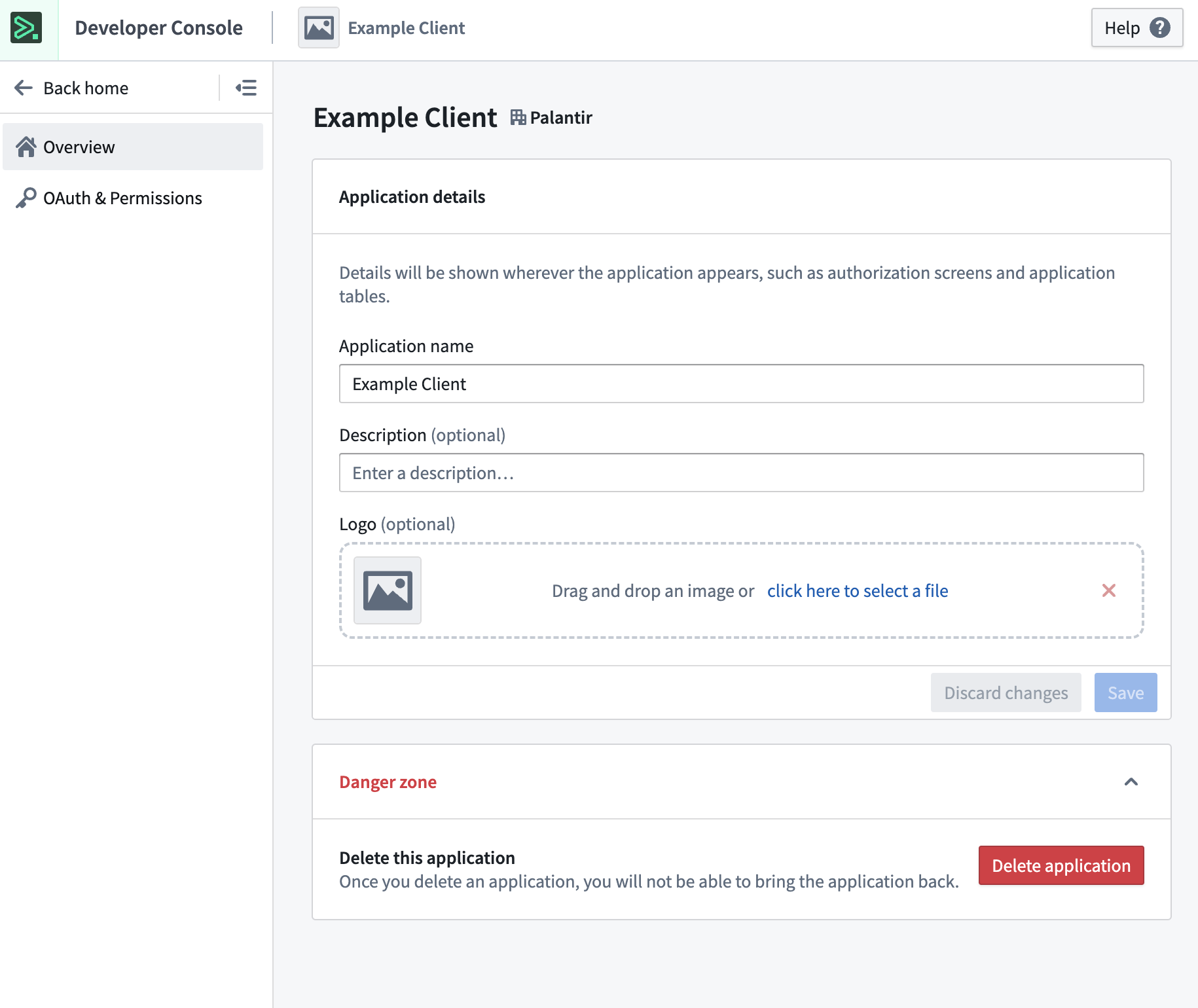
From here, you can navigate to the OAuth & Permissions page, where you can view and manage client details. You may also choose to share the application with other organizations, which will allow them to enable the application for their own users.