Create an evaluation suite
An evaluation suite is a collection of test cases and evaluation functions used to benchmark a given function's performance. Running an evaluation suite will execute the given function for each test case and use the evaluation methods associated with the suite.
You can create evaluation suites to test AIP Logic functions, Agent studio functions, and code-authored functions:
AIP Logic functions: To get started with evaluation suites in AIP Logic, refer to evaluation suites for Logic functions.
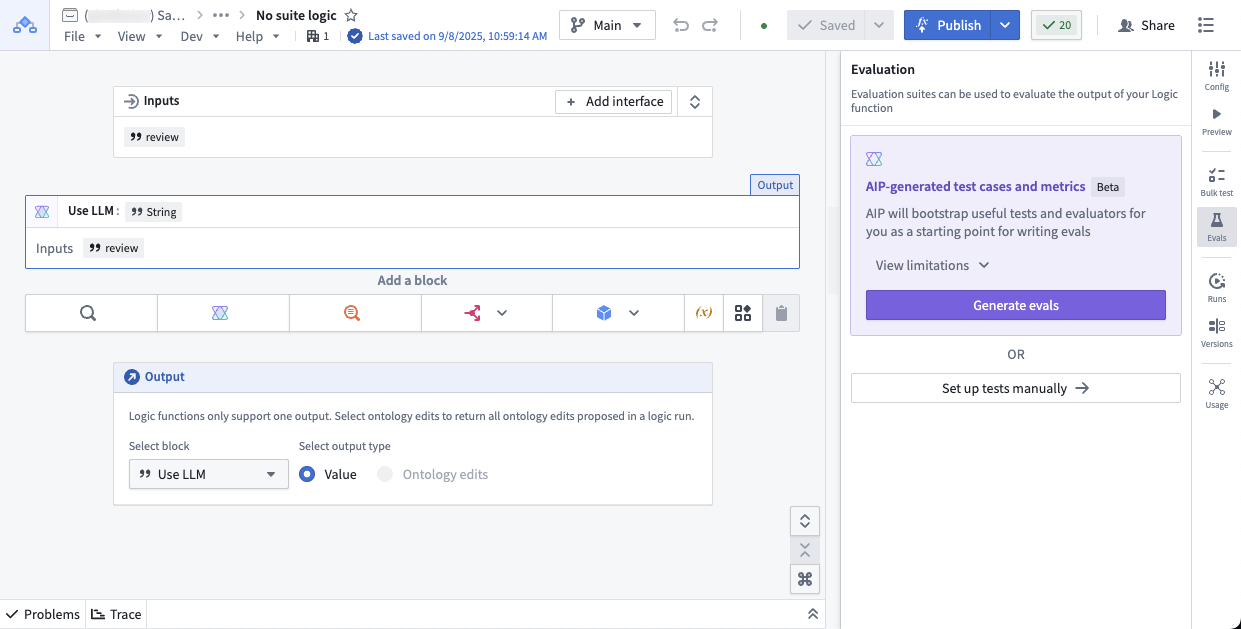
AIP Agent functions: To test an AIP Agent function, you need to publish your agent as a function first. Then you can create evaluation suites from the Evaluation tab in the left sidebar. For more information, you can follow the evaluation suites for Logic functions section due to the similarity of the sidebar.
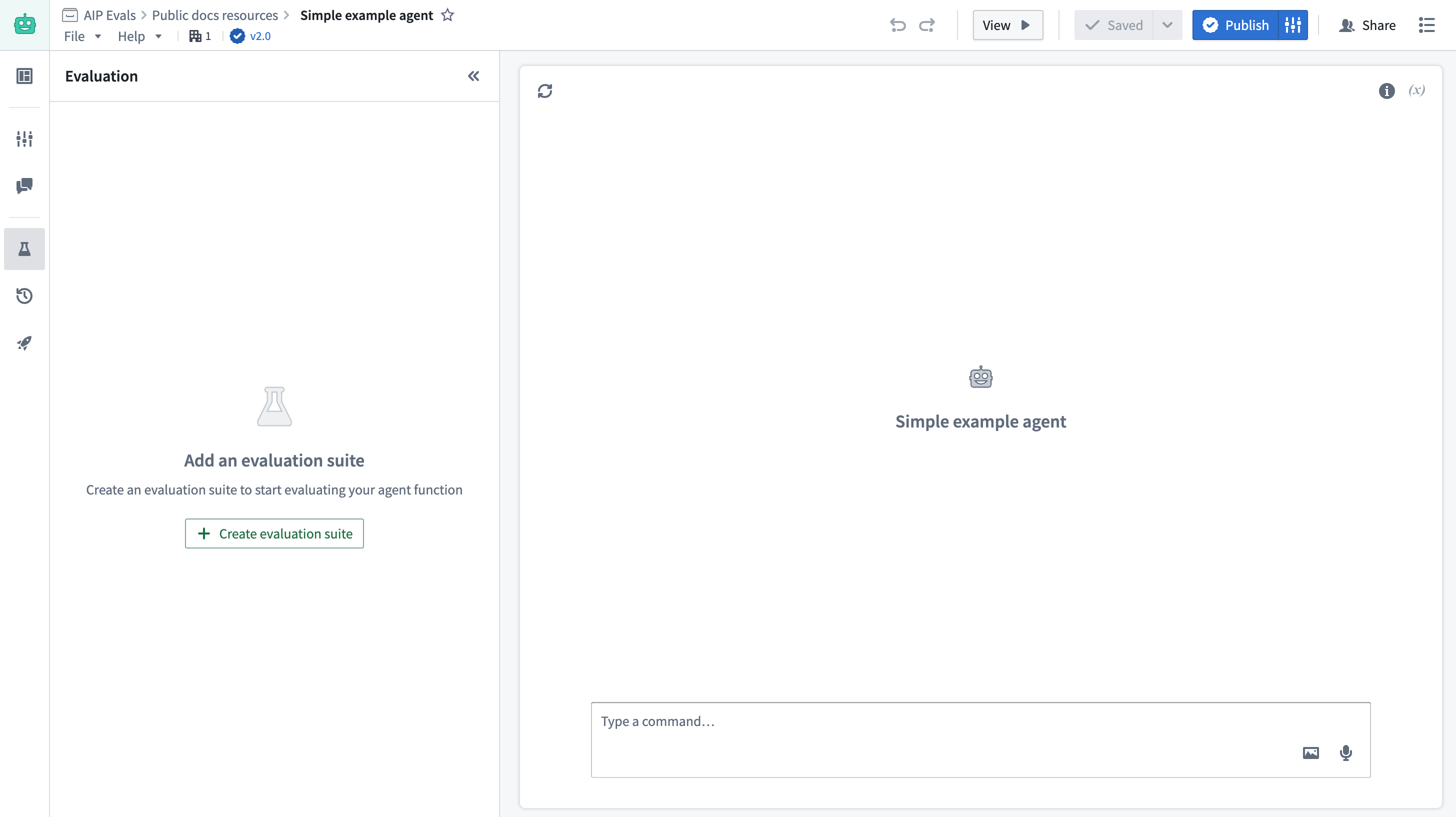
Code-authored functions: You can create and open evaluation suites for functions authored in Code Repositories directly from the Published tab by navigating to Code Repositories > Code > Functions > Published.
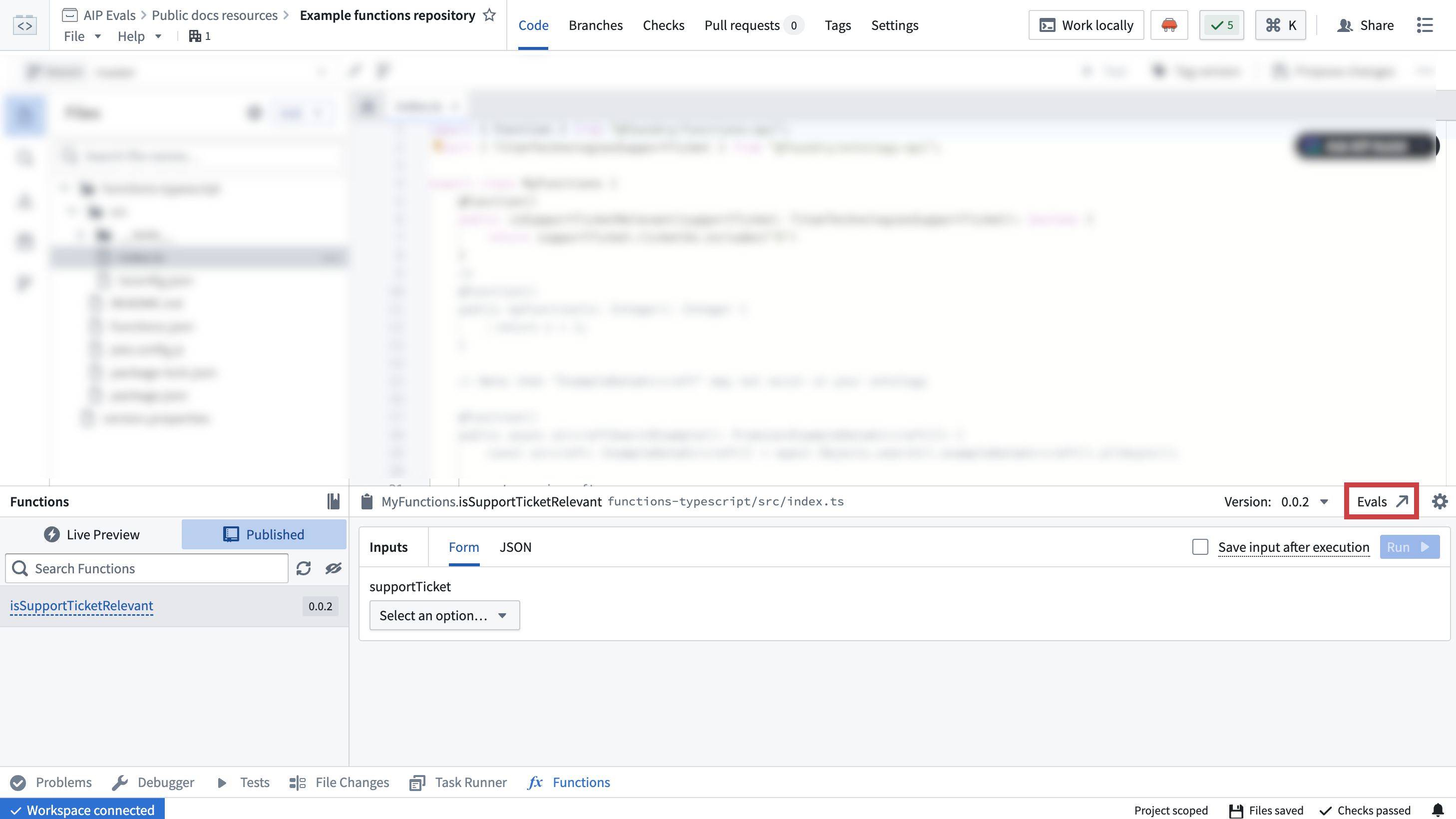
Add test cases
You can create test cases for an evaluation suite by manually defining individual test cases, using an object set to generate multiple test cases, or combining both approaches within the same suite. This flexibility allows you to leverage existing object sets while also adding specific manual test cases as needed.
You can edit evaluation suite columns by selecting Edit test case parameters. Then, you can add, remove, or reorder test case columns and their respective types.
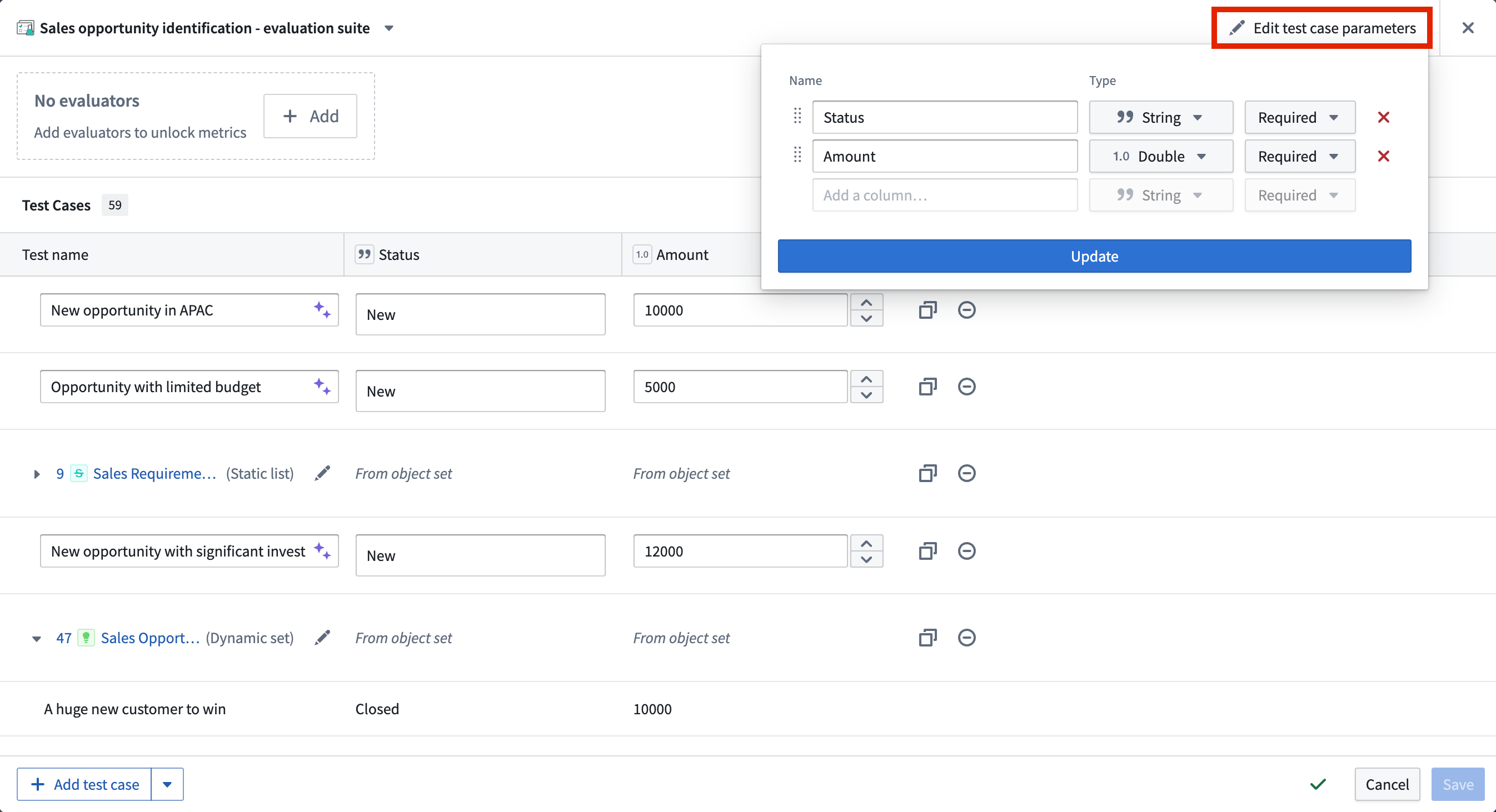
Manual test cases
To manually define a test case, select Add test case in the bottom left of the evaluation suite view. Give each test case a name, then define the input(s) and their expected values in the appropriate columns. You can select the purple AIP star icon next to the test case name to generate a suggested name.
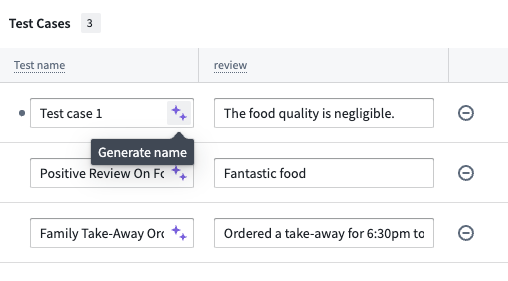
In this example, the suggested name of Negative Review On Food Quality adds more information than Test case 1:
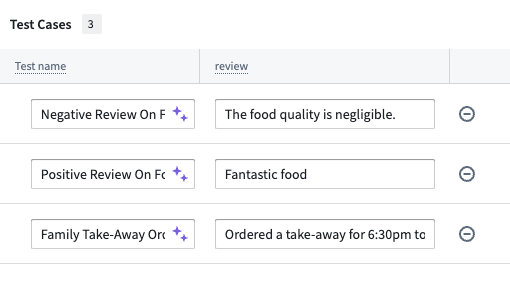
Manual test cases are ideal for testing specific edge cases, scenarios that may not be well-represented in your object sets, or when you want precise control over test inputs and expected outputs.
Object set test cases
You can also add test cases from an object set, where each test case will be represented by an object from the selected object set. To add object set test cases, select Add object set and choose the object set and the object properties that you want to use in the object set selection dialog.
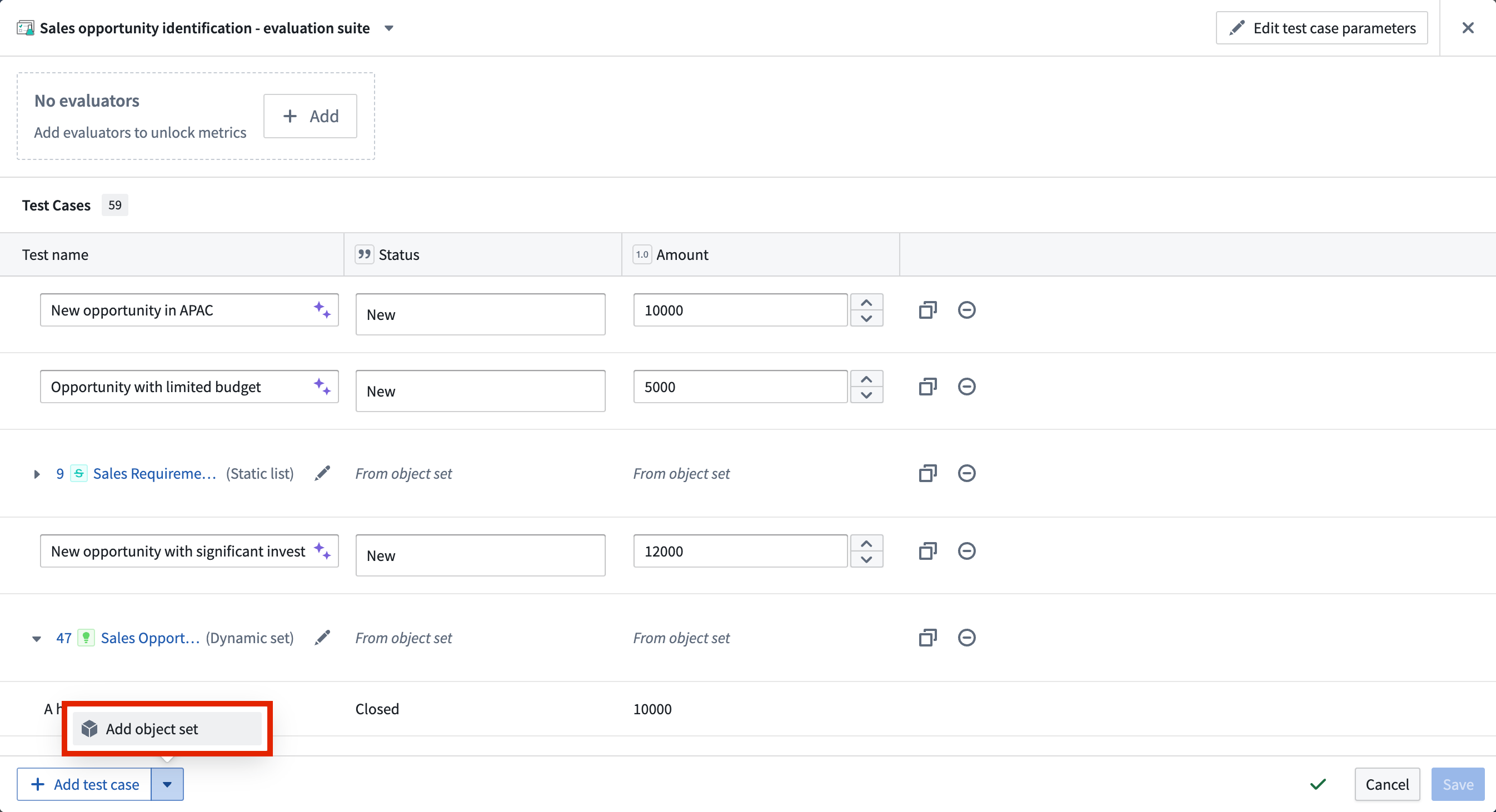
Object set test cases are particularly useful for testing at scale with real data, ensuring your function works across a representative sample of your actual data. You can add multiple object sets to the same evaluation suite and combine them with manual test cases to create comprehensive test coverage.
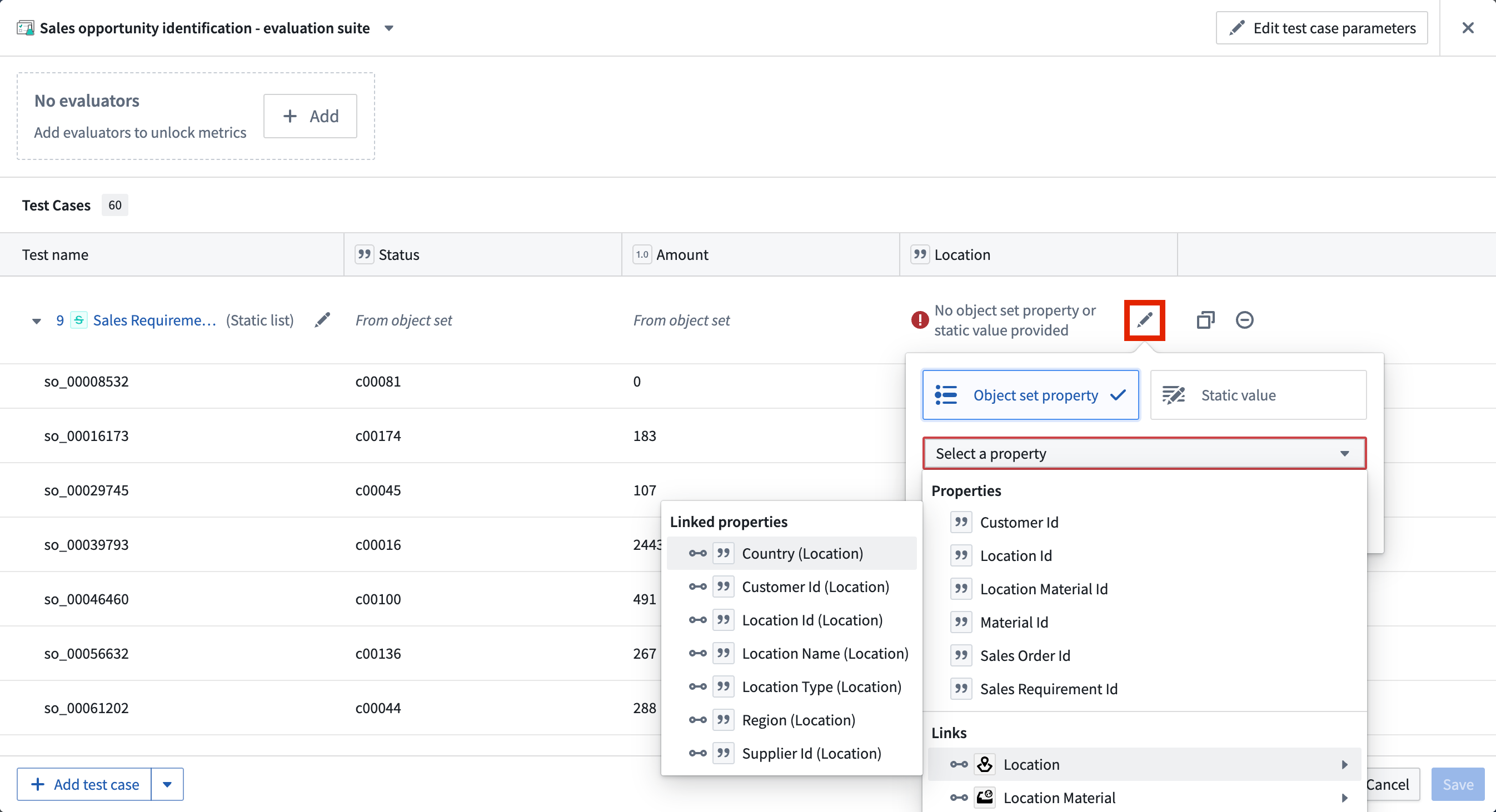
Backing object sets can be edited in the configuration dialog by selecting the Edit object set configuration icon. Properties can also be edited individually using the object set header columns.
Object sets can be configured to provide different types of data to the evaluation suite columns. These include the following:
- Objects of the backing object set
- Object properties of the backing object set
- Objects or object sets linked to the backing object set
- Properties of linked objects or linked object sets (only available with object storage v2)
- Static values applied to every row of the backing object set
Evaluators
An evaluator is a method used to evaluate the output of a tested function against expected outputs. An evaluator may return a simple true/false result, but can also produce numeric values such as a semantic distance. An evaluation suite without evaluators is useful for executing functions in multiple scenarios and manually reviewing each output. However, evaluators make it possible to measure and objectify run results at scale, since they produce comparable performance indicators.
AIP Evals provides some built-in evaluators that will be described in the following section. You can also define custom evaluation functions to measure performance based on specific criteria.
Add an evaluator
To add an evaluator, select + Add at the top of the test case table. This will open a selection panel where you can choose from a list of built-in evaluators, marketplace deployed evaluators, or custom evaluators.
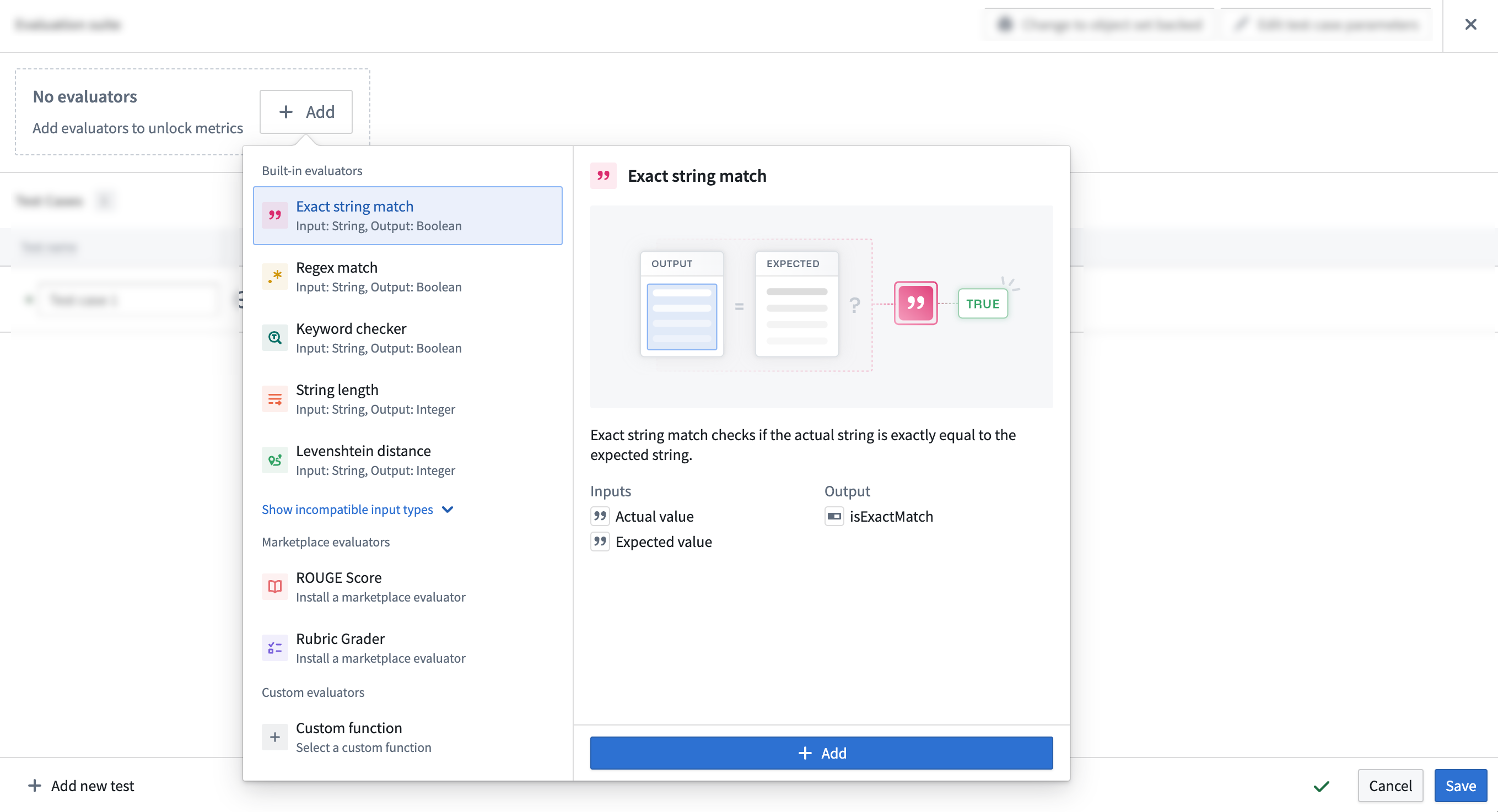
Once you chose an evaluator and select + Add, the evaluator will be added to your test case table. You can then configure the evaluator by mapping the function output to the Actual value column and the expected value to the Expected value column in your test case table.
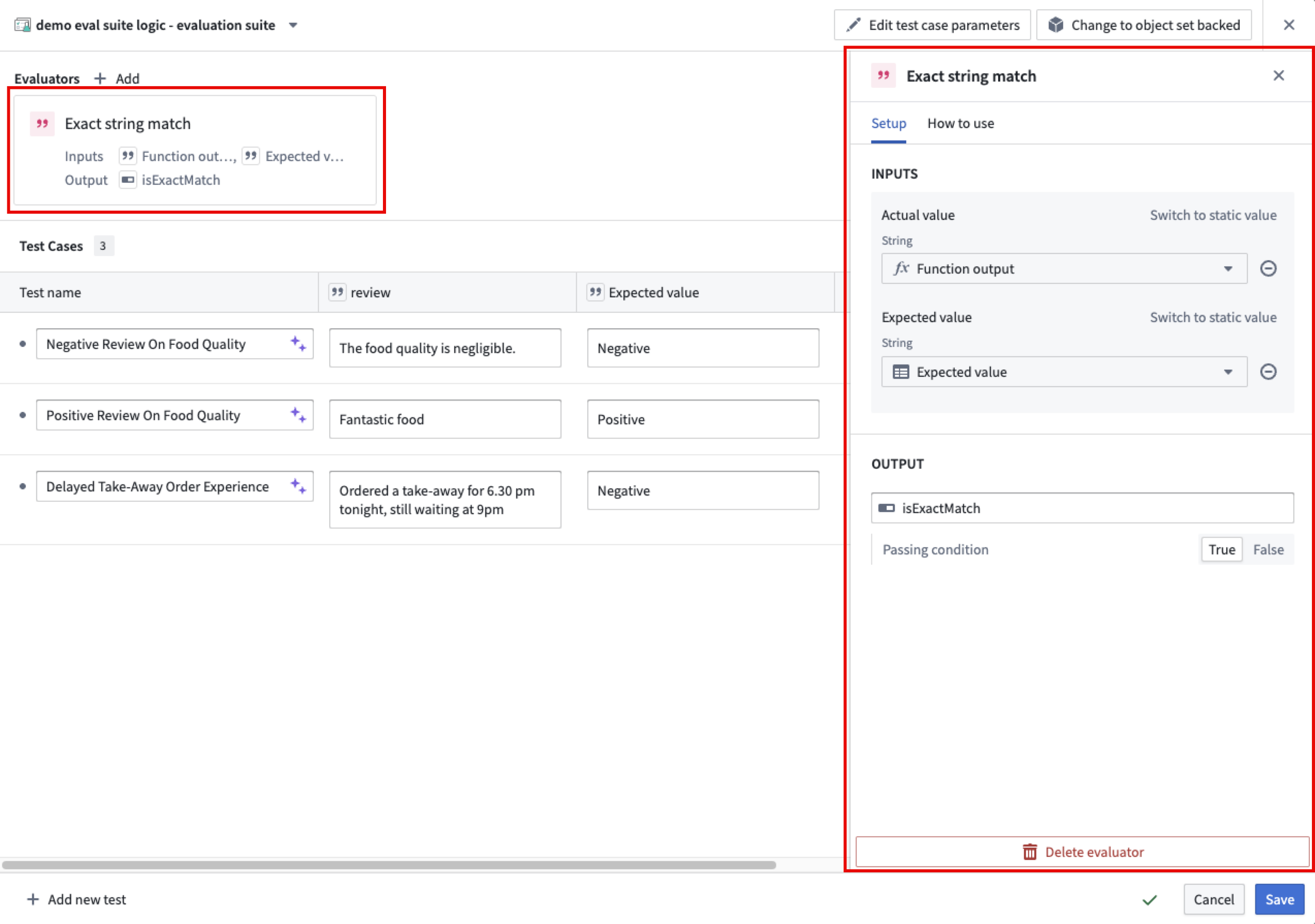
When configuring an evaluator, you can define an objective for each metric. For Boolean metrics, specify whether the metric should be true or false. For numeric metrics, set the direction of optimization; specify either a maximize (higher values are better) or minimize (lower values are better) objective. You may also define a threshold value:
- For maximize objectives, set a minimum threshold (for example, "score must be at least 10").
- For minimize objectives, set a maximum threshold (for example, "score must be at most 0.05").
A metric in a test case iteration is considered a pass if it meets the configured objective. For Boolean metrics, this is whether the metric is true or false. For numeric metrics, this is whether the metric is above or below the threshold, if defined. A test case iteration as a whole is considered a pass if all metrics meet the configured objective. A test case with multiple iterations is considered a pass if all iterations pass.
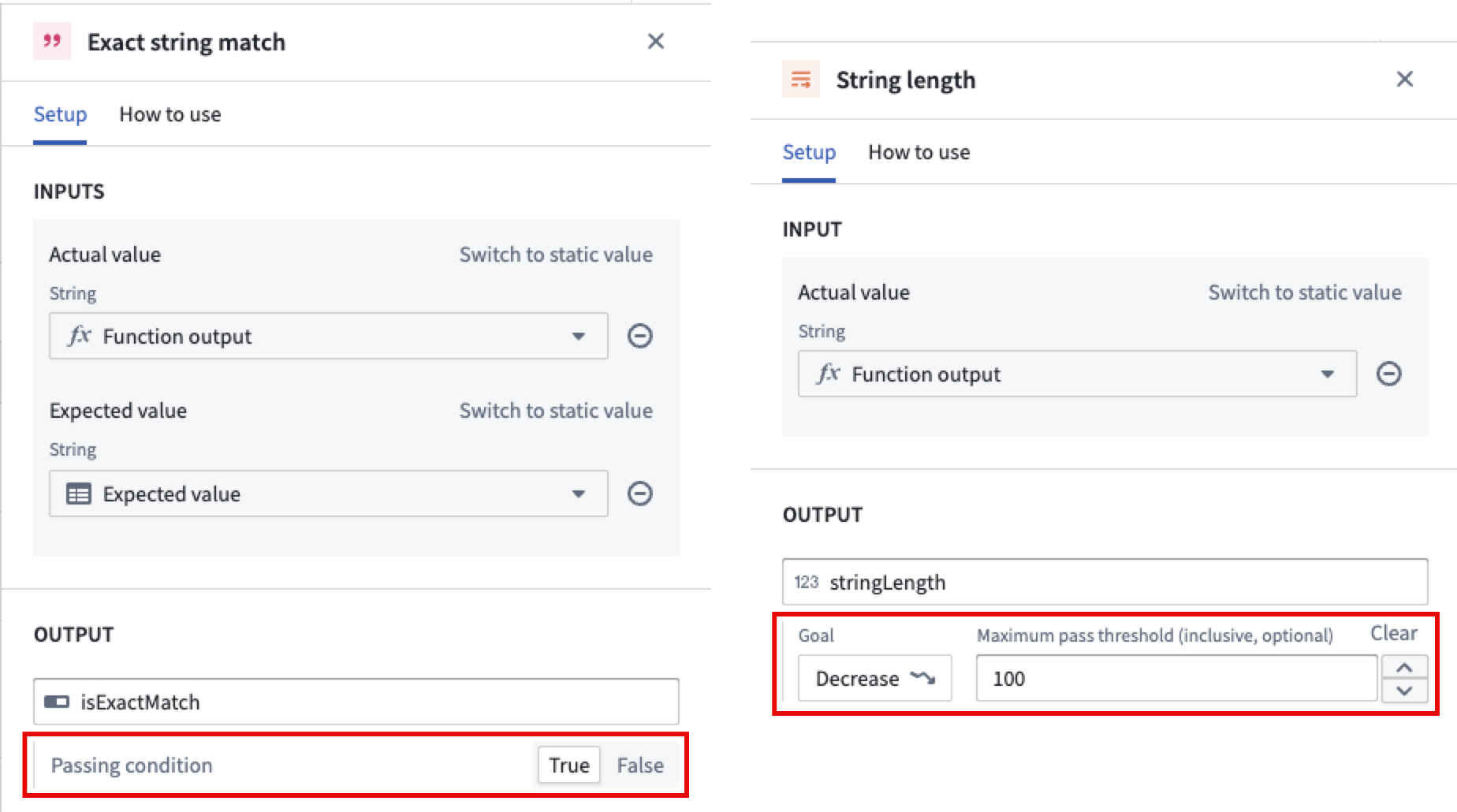
Built-in evaluators
Examples of built-in evaluation functions include:
- Exact boolean match: Checks if the actual boolean is exactly equal to the expected boolean.
- Exact Boolean array match: Checks if two Boolean arrays contain the same elements. Comparison is order-dependent by default, but this is configurable.
- Exact string match: Checks if the actual string exactly matches the expected string. Matching is case-sensitive and includes whitespace by default, but this is configurable.
- Exact string array match: Checks if two string arrays contain the same elements. Comparison is order-dependent, case-sensitive, and includes whitespace by default, but this is configurable.
- Regex match: Checks if the actual string matches the expected regular expression.
- Levenshtein distance: A string metric for measuring the difference between two sequences. Calculates the minimum number of single-character edits (insertions, deletions, or substitutions) required to change one word into the other.
- String length: Checks if the length of the actual string falls within the expected range.
- Keyword checker: Checks if specific keywords are present in the actual text.
- Exact object match: Checks if the actual object is exactly equal to the expected object.
- Object set contains: Checks if the actual object is exactly equal to one of the objects in the target object set.
- Object set size range: Checks if the size of the provided object set size lies within the expected range.
- Integer range: Checks if the actual value lies within the range of expected values. Only integers are supported.
- Exact numeric match: Checks if two numbers are exactly equal. Supports integer, long, float, double, and short types.
- Exact numeric array match: Checks if two numeric arrays contain the same elements. Supports integer, long, float, double, and short types. Comparison is order-dependent by default, but this is configurable.
- Floating-point range: Checks if the actual value lies within the range of expected values. All numeric types are supported as parameters.
- Temporal range: Checks if the actual value lies within the range of expected values. Only
DateandTimestampvalues are supported.
Marketplace deployed evaluation functions
Selecting a Marketplace deployed function will open a setup wizard to guide you through the installation process. Below are examples of Marketplace functions, with more to come:
- Rubric grader: A general purpose LLM-backed evaluator for numerically grading generated text based on a dynamic marking rubric.
- Contains key details: Uses an LLM-backed evaluator for assessing generated text against a specified set of key details. Returns true if all required details are present in the text; otherwise, returns false.
- ROUGE score: The Recall-Oriented Understudy for Gisting Evaluation (ROUGE) scoring is a set of metrics used to evaluate the quality of machine-generated text, particularly in tasks like summarization and translation. Higher ROUGE scores indicate a closer match to the reference text, suggesting better performance of the machine-generated content.
Custom evaluation functions
Custom evaluation functions allow you to select previously published functions. These can be functions on objects written in Code Repositories or other AIP Logic functions. Custom evaluation functions must return at least one Boolean or numeric type as a metric. They may also return string values, which appear as debug outputs in the debug view for diagnostic purposes. One evaluation function may also return multiple metrics by returning a struct consisting of Boolean or numeric types.
After creating an evaluation suite, learn more about evaluation suite run configurations.