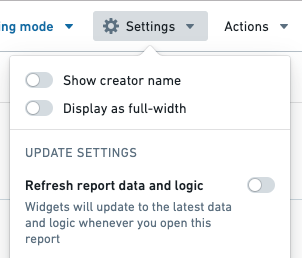Update data automatically
Auto-update data when a report is opened
Reports are live by default, which means that whenever a report is opened, all the charts inside will load the latest data reflected in the underlying Foundry resources.
In order for underlying Contour analyses to automatically update to the latest available data, ensure that the Refresh analysis data on open setting is enabled for any Contour analyses used in the Report.
Refresh a specific widget
If a chart’s data updates while you’re viewing or editing the report, or auto-refreshing is turned off, you will see an out-of-date warning on the chart along with an option to refresh the data. Click Update dataset and logic to update that specific widget:

Enable refresh report data and logic
-
(If needed) Switch to Editing mode.
-
Click the Settings button in the application header.

-
Click Refresh report data and logic in the settings menu to toggle refreshing on.
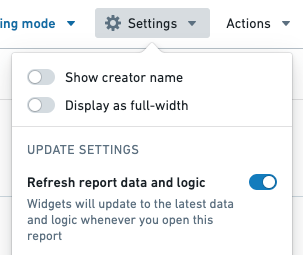
Your report will now refresh all widgets within the report that have updates each time you open your report.
Disable data updating in a report
To make your report static and show data from a specific point in time, change the Update settings of your report:
- When Display out-of-date warnings is turned off, you (and viewers of this report) will not see the out of date warning on individual widgets.
- When Refresh report data and logic is turned off, the report will not auto update to the latest data whenever the report is opened. You can manually refresh the data for a particular widget by clicking on the "Update dataset and logic" text inside a widget's out-of-date warning.
Disable out-of-date warnings
-
(If needed) Switch to Editing mode.
-
Click the Settings button in the application header.

-
Click Display out-of-date warnings in the settings menu to toggle warnings off. You should see any update warnings disappear.

Disable refresh report data and logic
-
(If needed) Switch to Editing mode.
-
Click the Settings button in the application header.

-
Toggle Refresh report data and logic in the settings menu to turn refreshing on or off.