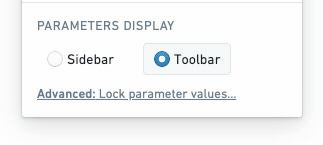Show and hide content
This will affect how all editors and viewers see the report.
Show / hide the report creator
To show or hide the name of the user who created a report:
-
(If needed) Switch to Editing mode.
-
Click the Settings button in the application header.

-
Click Show creator name in the settings menu.
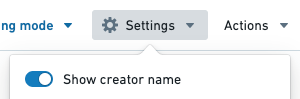
As a report editor, you can opt to show or hide the creator name above the report title.
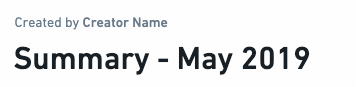
Show / hide the report outline
To show or hide the outline in a report:
-
(If needed) Switch to Editing mode.
-
Click the Actions button in the application header.

-
Click Show outline in the actions menu.
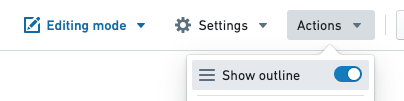
This will toggle the outline button in the top-right of the report:
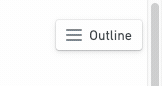
Show / hide a piece of content's title
To show or hide the title of a piece of content:
-
(If needed) Switch to Editing mode.
-
Click the Settings cog in top right corner of a piece of content

-
Click Show title in the settings menu.
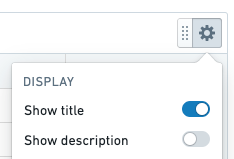
This will toggle the title above the widget.

Content titles are displayed in the report outline in order to improve navigability.
Show / hide a piece of content's description
To show or hide the title of a piece of content:
-
(If needed) Switch to Editing mode.
-
Click the Settings cog in top right corner of a piece of content

-
Click Show description in the settings menu.
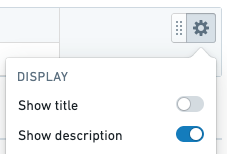
This will toggle the description below the widget.
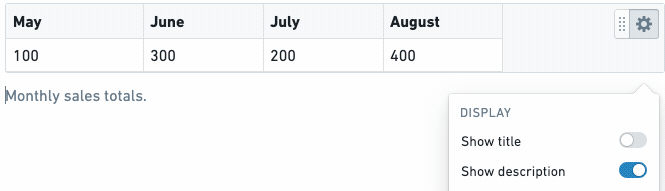
Display parameters in a toolbar or sidebar
Reports lets you control how report parameters are displayed:
Display parameters in a sidebar if you have many parameters and want to display them in a scrollable list.
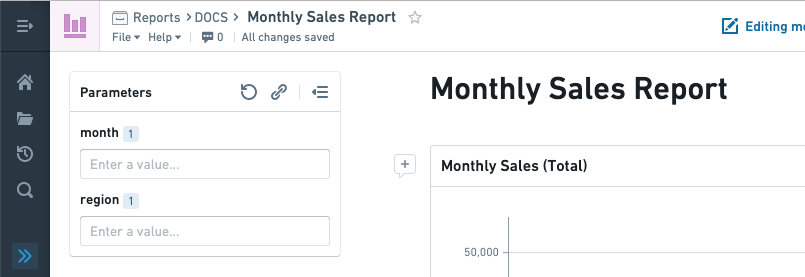
Display parameters in a toolbar (along the top) if you only have a few parameters and/or if the report content needs more width to display optimally.
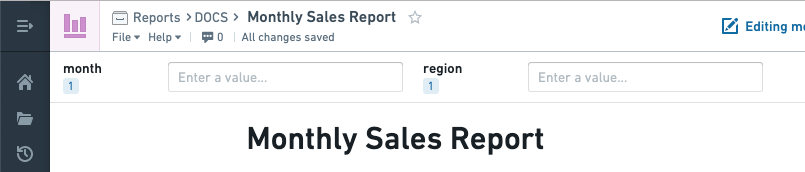
To change how the list of parameters is displayed:
-
Click Settings in the application header.

-
Under "Parameters Display", click Sidebar or Toolbar as needed.