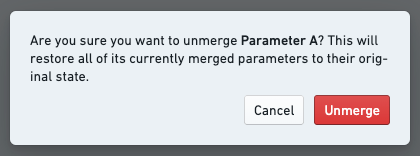Merge multiple parameters
Reports lets you merge many parameters into one. This is useful for reducing the number of parameters in a report, particularly in the following cases:
- If two parameters are conceptually identical. For example, if you added two Contour widgets from different analyses, they may each have pulled a separate Year parameter into the report. Merging the two Year parameters together allows report viewers to control both Contour widgets with one parameter value.
- To display a parameter value in a text block. In some cases, you may want to display the current parameter value in a block of text. Merging a parameter created within a text block (as described in Add a parameter within text) into a parameter imported from another application (as described in Add a parameter from another Foundry application) will accomplish this. This workflow is also discussed in Edit text in a report.)
Concretely, merging Parameter A into Parameter B will:
- Hide Parameter A from the parameters bar, and
- Cause all widgets that were affected by Parameter A to be affected by Parameter B instead.
Merge parameters
To merge one parameter (“Parameter A”) into another (“Parameter B”):
-
(If needed) Switch to Editing mode.
-
Click and hold the drag handle for Parameter A.
-
Drag Parameter A onto Parameter B, still holding the mouse button, until you see a “Merge” icon and label.
-
Release the mouse button.
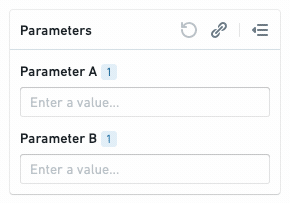
-
Click Merge in the confirmation dialog.
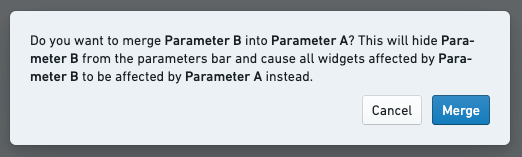
Merged parameters will show a small “merged” label beneath the parameter's title.
You can merge as many parameters as you want into a single parameter.
Unmerge parameters
Merging is a reversible operation. Unmerging a parameter will:
- Display all linked parameters in the parameters bar again, and
- Cause all widgets that were originally affected by the linked parameters to be controlled by those parameters again (instead of the “master” merged parameter).
Unmerging a merged parameter will cause all of its linked parameters to be unmerged, not just the most recently linked parameter.
To unmerge a parameter:
-
(If needed) Switch to Editing mode.
-
Click the gear icon next to the merged parameter in the parameters bar.
-
Click Unmerge in the Parameter Settings menu.
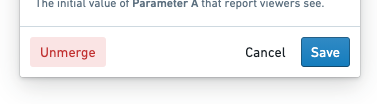
-
Click Unmerge in the confirmation dialog.