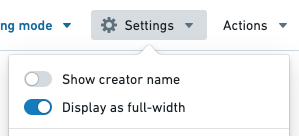Change width and height
Content in Foundry Reports is organized into rows, where each row contains at least one widget.
Change row width
Each row can be displayed with one of three widths:
- Full. Fills 100% of the page width. Compresses down to
600pxat minimum. - Medium. Displays at a width of
820px. Compresses down to540pxat minimum. - Narrow. Displays at a width of
570px. Compresses down to540pxat minimum.
By default, widgets added to a report will appear on their own row with a Medium width.
Change the width of one row
To change the width of a row:
-
(If needed) Switch to Editing mode.
-
Click the Layout Control button on the right side of the row.
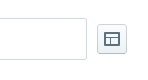
-
Select a new width (Narrow, Medium, or Full).
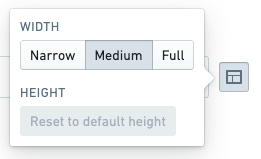
Change the width of all content
As a convenience, you can also change all content in the report to Full width with one interaction. See Display all content in a report as full width for details.
Change row height
Most widgets can also be resized vertically. This is useful for resizing charts and other content that stretches to fill its available container.
Auto height
Widgets will size themselves automatically by default, choosing a reasonable initial height that varies according to the type of widget.
Some widgets will always adjust their size automatically to fit their content and cannot be manually resized. In particular:
- Text widgets (see Add text in a report)
- Table widgets (see Add a table to a report), and
- Images and videos (see Add a new image or video to a report).
Widgets added from other Foundry applications can typically be vertically resized.
Fixed height
Where permitted, changing the height of a row will “fix” the height to a value that may be different from the automatic value.
To manually adjust the height of a row:
-
(If needed) Switch to Editing mode.
-
Move your mouse cursor over the bottom edge of a widget or row of widgets.
-
Click and hold on the Row Resize button if one appears.
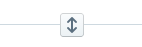
-
Drag up or down to resize, then release the mouse.

Display all content in a report as full width
You can resize individual rows in a report if needed (see Change the width and height of a row). However, some reports may contain many widgets that all look optimal at Full width. As a convenience, you can change all content in the report to Full width with one interaction.
To change an entire report to Full width:
-
(If needed) Switch to Editing mode.
-
Click the Settings button in the application header.

-
Click Display as full-width in the menu that appears.