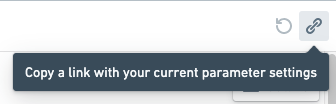Change a parameter
Set a default parameter value in Editing mode
A parameter's default value is the value that the parameter will use when the report is opened.
To edit a default value for a parameter:
- (If needed) Switch to Editing mode.
- Select the gear icon next to the parameter in the parameters bar.
- Find the Default value field, and change the value as needed.
- Select Save.
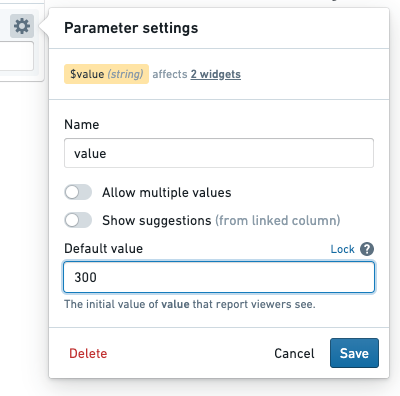
The new default value will replace any current value that might have been in place.
Change parameter values in Viewing mode
Changing a parameter value via the parameter's input field will override the default value with a current value. Current parameter values will generally revert to default values when the report is opened again. However, current values can be retained by storing them in the URL; see more below.
To change parameter values in a report:
- (If needed) Switch to Viewing mode.
- Input a new value for one or more parameters in the parameters bar.
- Click Apply to reload the report with the new parameter value. (This ensures that you can change multiple parameter values before beginning a potentially expensive reload.)
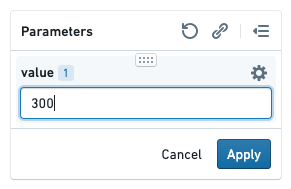
Helpful tips
Keep current parameter values when re-opening a report
You may wish to refresh a report and keep the current values in place—or share a report with non-default values in place. Reports allows for this by appending parameter values to the report URL as you modify them.
For example, if you open a report, it may have the following URL initially:
/workspace/report/ri.report.main.report.123
Changing the value of a Month parameter to July (overwriting the parameter's default value) will automatically update the URL to the following:
/workspace/report/ri.report.main.report.123?Month=July
Refreshing the page will now pre-populate the value July for the month parameter. This can save time when refreshing large, complex reports.
To show default parameter values when a report is opened, remove any trailing parameters in the URL (e.g. ?Month=July&Year=2019).
Copy a link with current parameter values
Click the Copy Link button in the parameters bar to copy a shareable URL that will load the report with exactly the same parameter values that you're currently using.