Add a parameter
Add a parameter within text
You may wish to display the current value of a parameter within a block of text. To do this:
-
Select some text.
-
Click the Parameter button in the formatting toolbar to create a new string parameter.
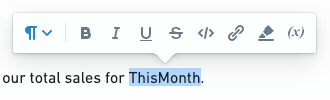
-
Merge the new parameter into the desired Contour parameter. Learn more about merging parameters.
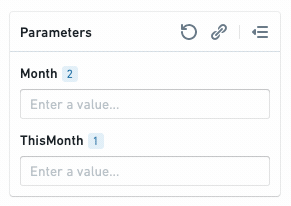
The current value of the merged parameter will now appear inline when in Viewing mode (in Editing mode, only the name of the parameter will appear inline).
![]()
Add a parameter from another Foundry application
Some Foundry Applications allow editors to add parameters to control how data is filtered in a visualization. Adding a widget from another Foundry application to a report (e.g., Add boards from Contour) will also automatically add any parameters that affect it.
Add a parameter from Contour
Learn more about parameters in Contour.
-
Open a Contour analysis, then create or open a path.
-
(If needed) Switch to Editing mode.
-
Create a parameter (e.g. a String parameter named
$value).
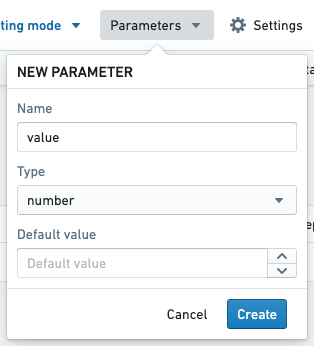
-
Add a Filter board to your path. Enter the name of a column to filter, then enter the name of your parameter (e.g.
$value) in the value field.
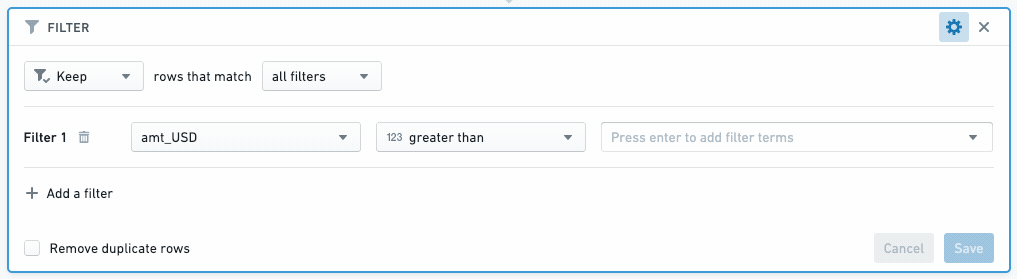
-
Create a visualization board (e.g. Chart, Table) below the Filter board.
-
Add the visualization board to a report (see: Add boards from Contour)).
The visualization board will appear in the report you selected, and the $value parameter will appear in the report's parameters bar. Changing the parameter value will now change the data that appears in the visualization board.
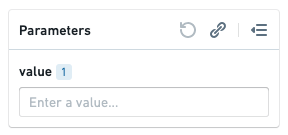
Add a parameter from Code Workbook
Like Contour, Code Workbook allows editors to filter data with parameters.
- See Using Parameters with Templates to learn how to create parameters in Code Workbook
- See Add boards from Code Workbook to learn how to add parameterized content from Code Workbook to a report.