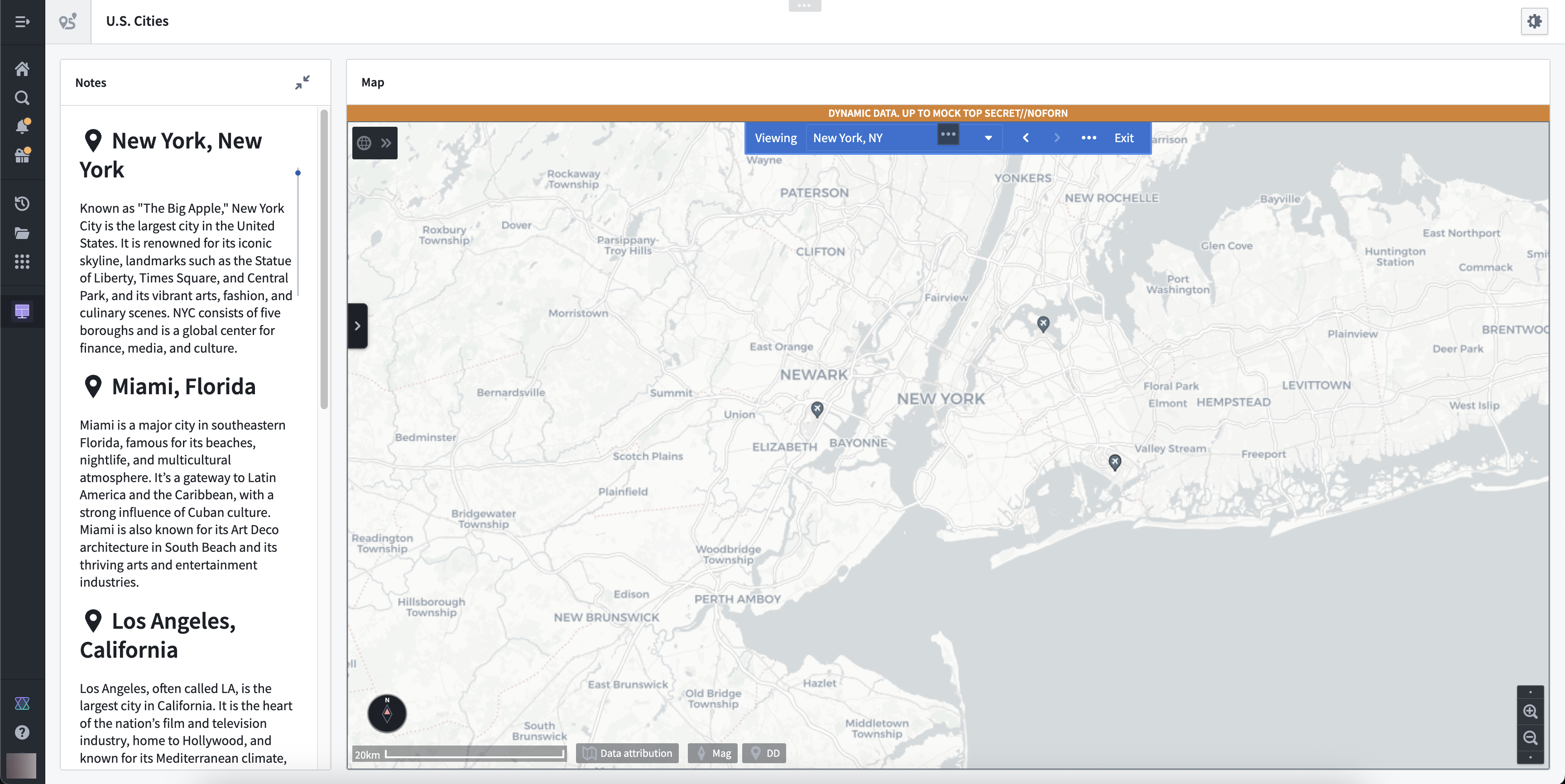Command
Use the Command widget to embed an inline command into a Notepad document. Select + Widget or type / in a paragraph field to add a command, enabling you to execute operations in other Palantir applications from Notepad. The Command widget works in tandem with App Pairing to connect application state and enable cross-application workflows throughout the Palantir platform.
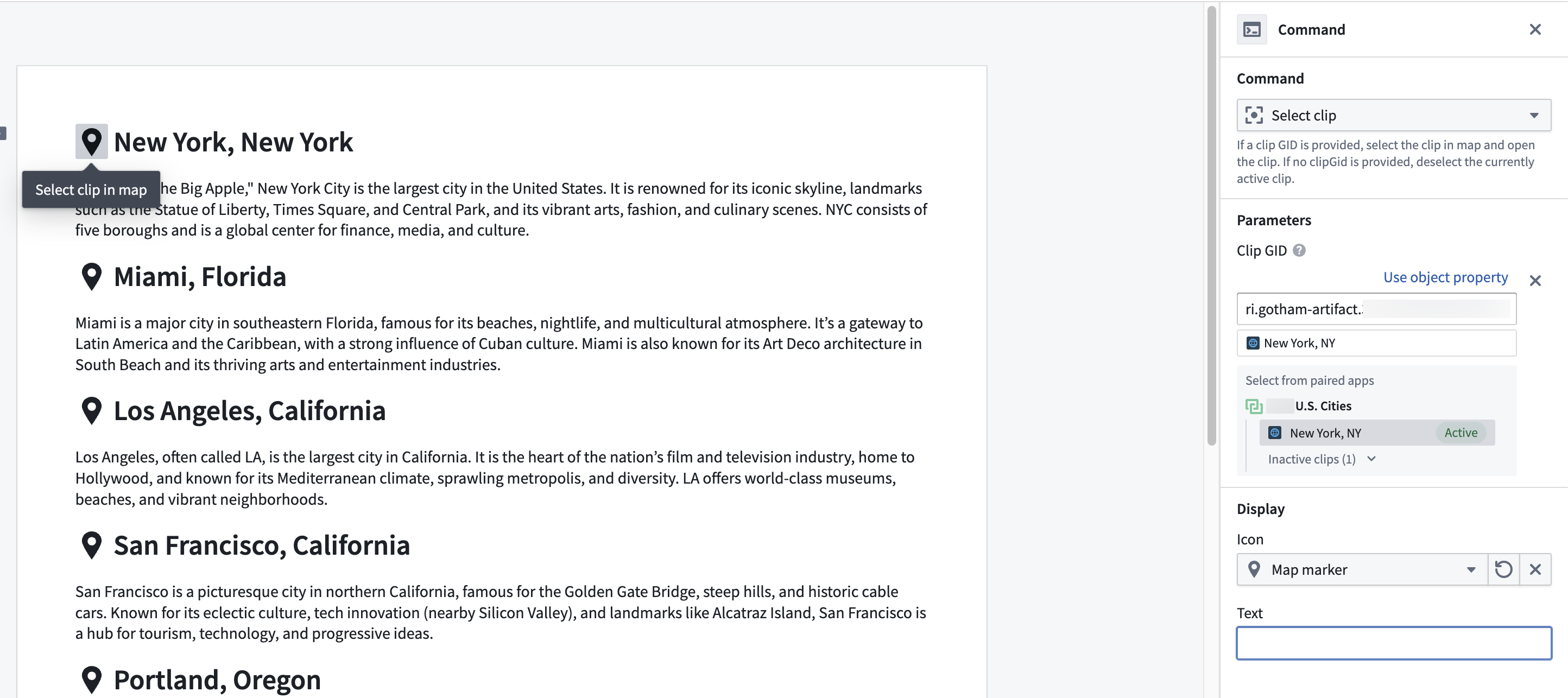
Widget properties
- Command: Select a command to execute. Choose Browse all commands... to launch a modal containing all the available commands across Palantir applications and their supporting documentation.
- Parameters: Configure the command's optional and required parameters, if necessary. As an example, you can optionally configure parameters which map to object property values.
- Display: Customize the icon and/or text label for the widget shown within the document.
Example: Build a briefing workflow with a paired Gaia map
To execute the workflow below, your enrollment must use both Foundry and Gotham. Contact Palantir Support with questions about Gotham's availability on your enrollment.
Create a new Notepad document and open your Gaia map in another browser tab before following the instructions below to pair the two and use the Command widget's Select clip command to build a briefing workflow.
- Select the App Pairing icon in the top right ribbon to pair your Notepad document with your Gaia map.
- Insert the Command widget into your Notepad document by pressing
/and selecting Insert.
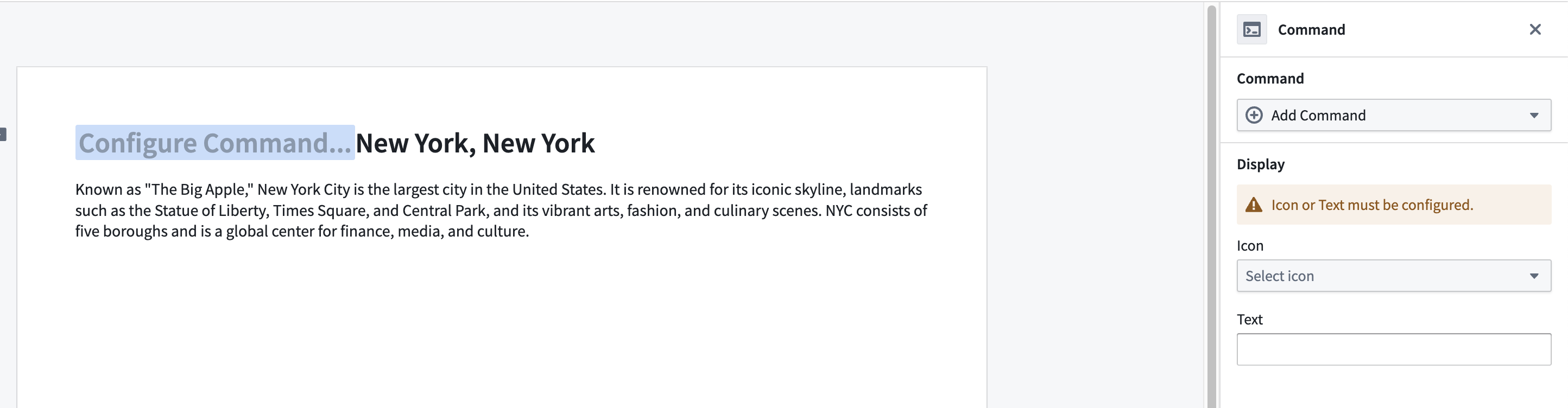
- Choose Gaia > Clips > Select clip in the configuration panel's Add Command dropdown menu.
- Select Add an optional parameter... and choose Clip GID.
- Select the existing clip on your Gaia map from the Select from paired apps menu.
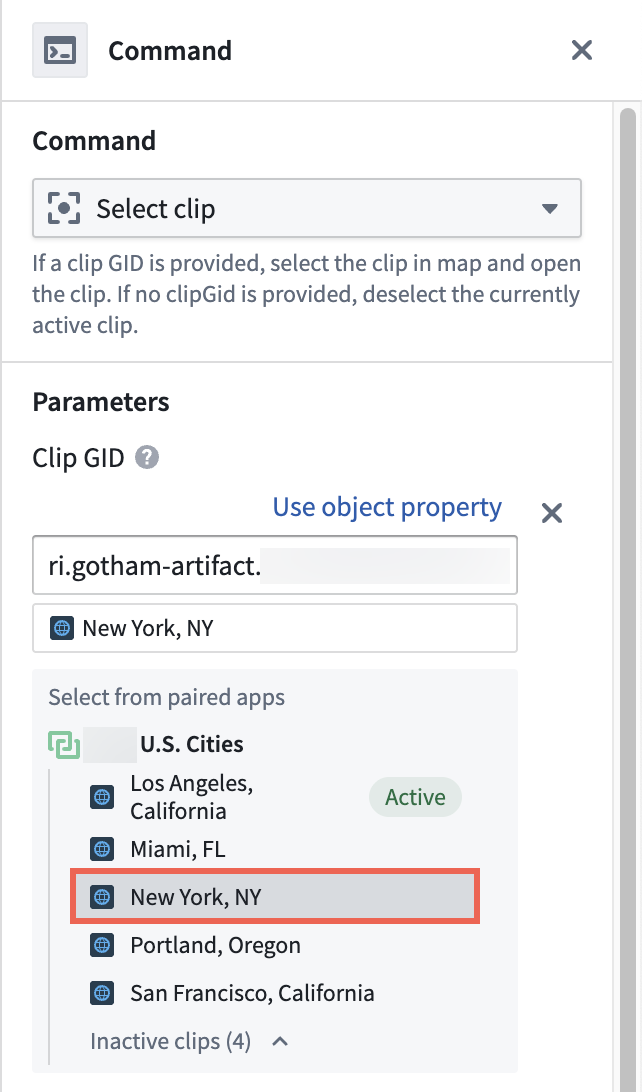
- Choose an Icon and set the Text that will display alongside the icon in your Notepad document.
With Select clip configured, you can position your Notepad document and Gaia map next to each other and select the icon you set to open the clip in Gaia.
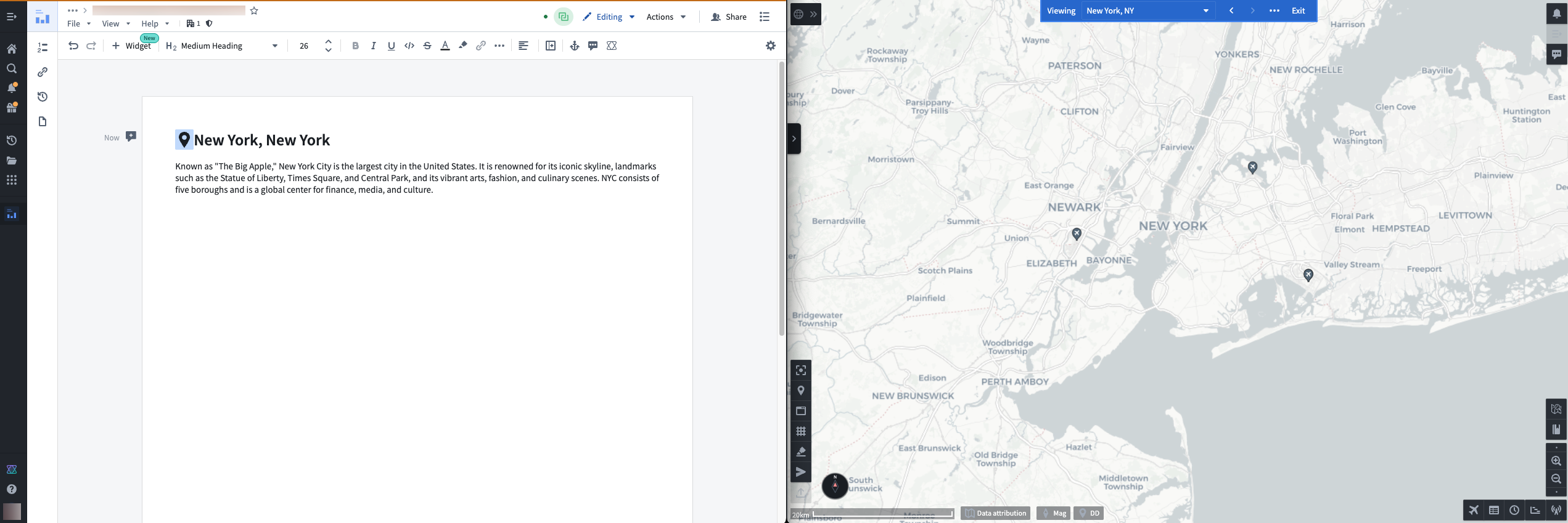
Additionally, you can use the following widgets in a Workshop module to create a unified briefing workflow within the same window.