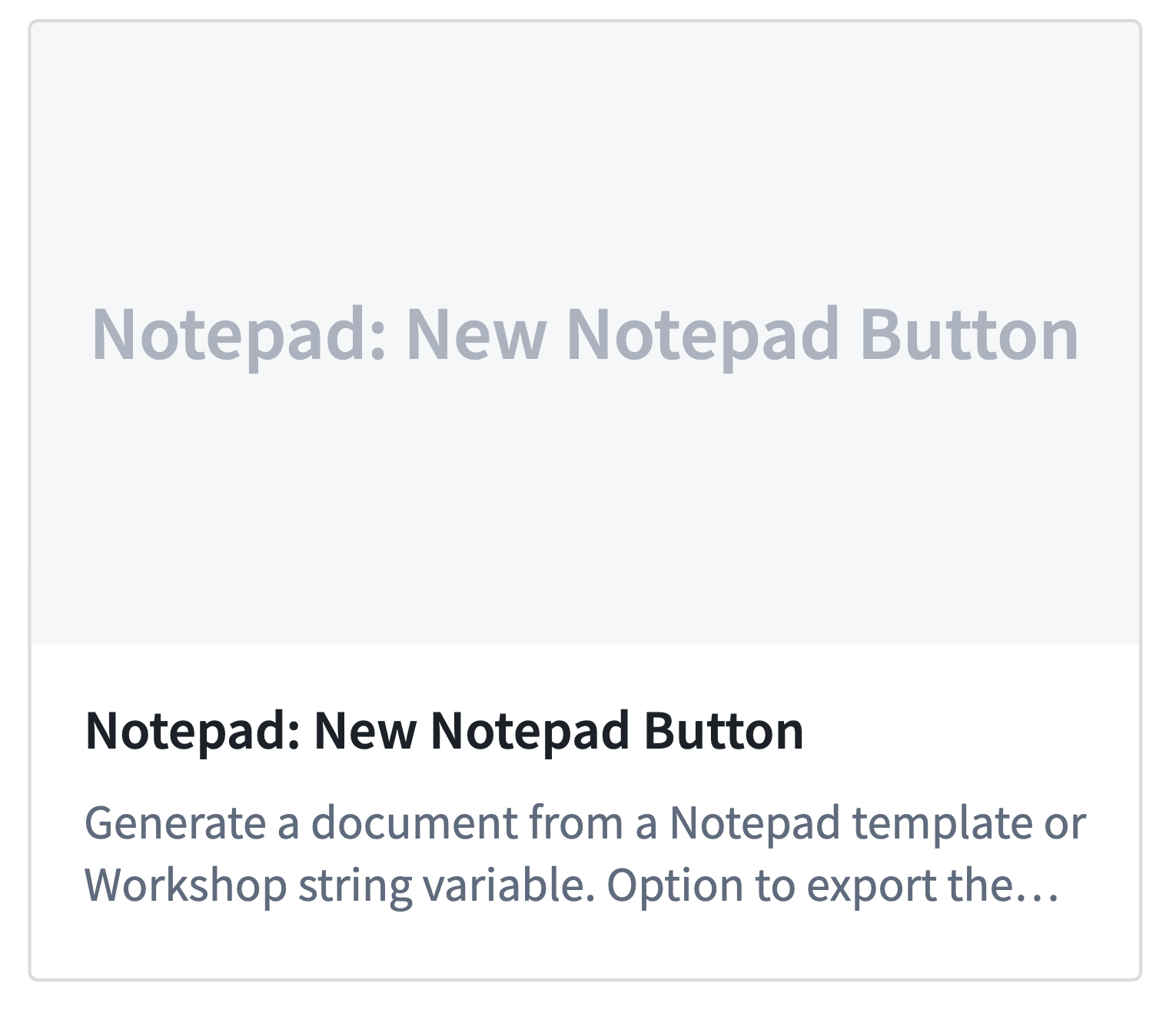Notepad templates
Notepad templates serve as a blueprint for generating new documents from existing content based on new inputs.
Templates accept inputs such as strings, objects, or object sets. Widgets in the template can be configured to use these parameters. When creating a new template copy based on inputs, content is adjusted dynamically.
Some Notepad widgets are designed for use in templates.
- The Table Row Generator allows you to generate a table row per object from an object set passed as an input.
- The Section Generator generates whole sections per object.
- The Functions widget enables generating strings from TypeScript functions.
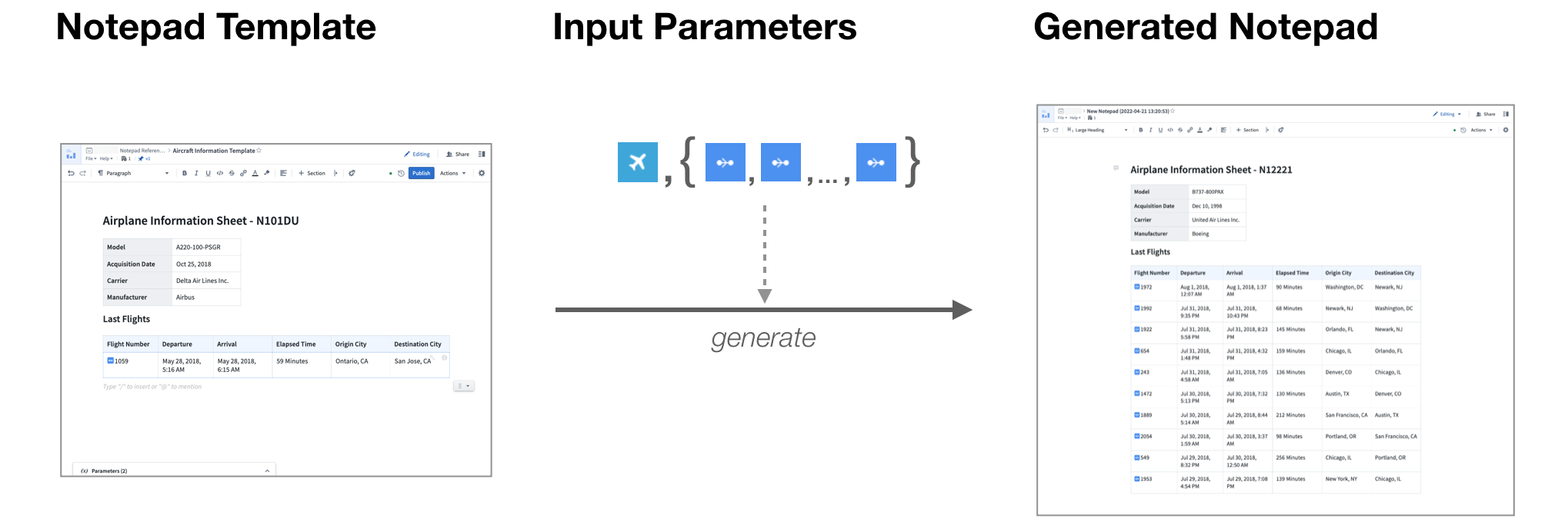
In the example above, the Airplane Information Template takes two input parameters, an Aircraft object and an object set of Flights to generate new aircraft-specific documents.
Generate documents from templates
Templates must be published before they can be used to generate documents. The methods for generating documents from templates are described below.
From the Notepad home page
You can generate a document from a template on the Notepad home page by selecting the New from template option, or by selecting the New from this template icon on an existing template.
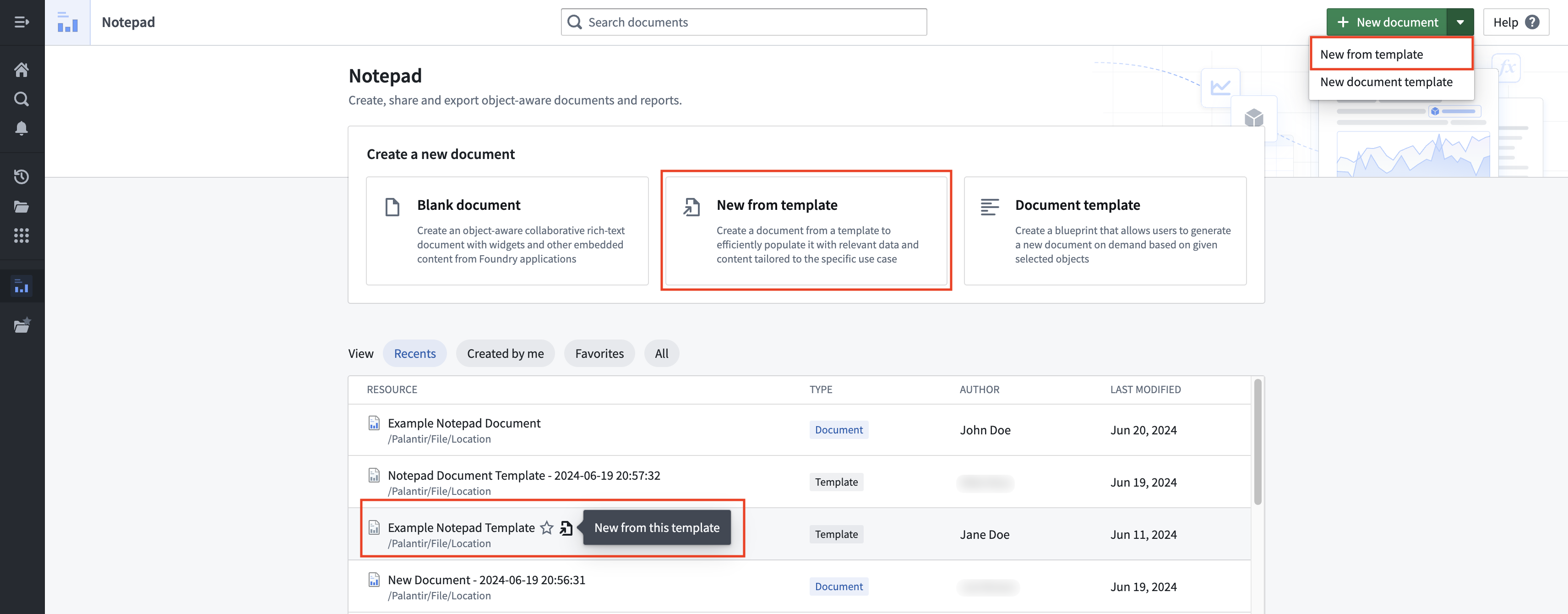
Note: This will generate a document from the latest published version of the template.
From the Notepad application header
You can generate a document from a template in the Notepad application header by opening the File menu and selecting the New from this template option.
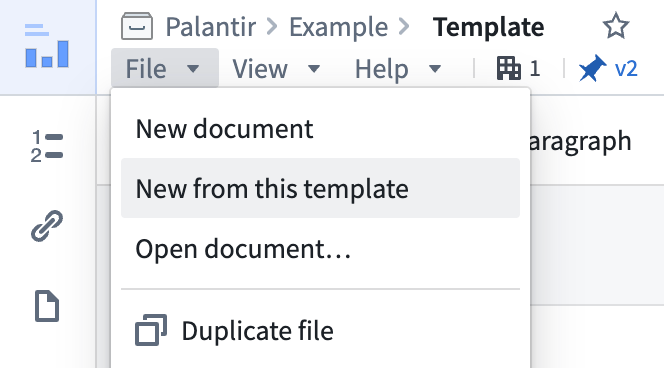
Note: This will generate a document from the latest published version of the template.
From Workshop
To generate new template copies, embed your template in Workshop with the Notepad: New Notepad Button widget. This connects Workshop variables with the template inputs needed to drive the generation process.