Embed widgets
Widgets in Notepad allow you to add content such as images, charts, tables, styling elements, links, and connections to other Foundry applications to your Notepad document.
Supported integrations
Notepad supports embedding widgets such as charts or tables from several other Foundry applications. The following integrations are supported:
- Code Workbook chart
- Command
- Contour chart
- Functions
- Map
- Object card
- Object media preview
- Object property Markdown editor
- Quiver chart
- Quiver dashboard
- Vertex graph
Additionally, Notepad has as a number of native widgets:
- Anchor link
- Current date
- Horizontal rule
- Image
- LaTeX
- Page break
- Resource link
- Table
- User mention
- Value embed
The widget references provide a detailed description of the configuration options and capabilities. Notepad does not currently support embedding widgets with views from Workshop modules or Slate applications.
Add a widget
You can add widgets within a document or directly from the source application.
From a document
- Use the / keyboard shortcut in a paragraph or click + Widget to open the insertion menu.
- Select the embed type.
- Click Insert to add the new widget.
Integrations from other Foundry applications may need additional configuration to show data or visualizations. Use the Widget Properties panel located on the right to configure.
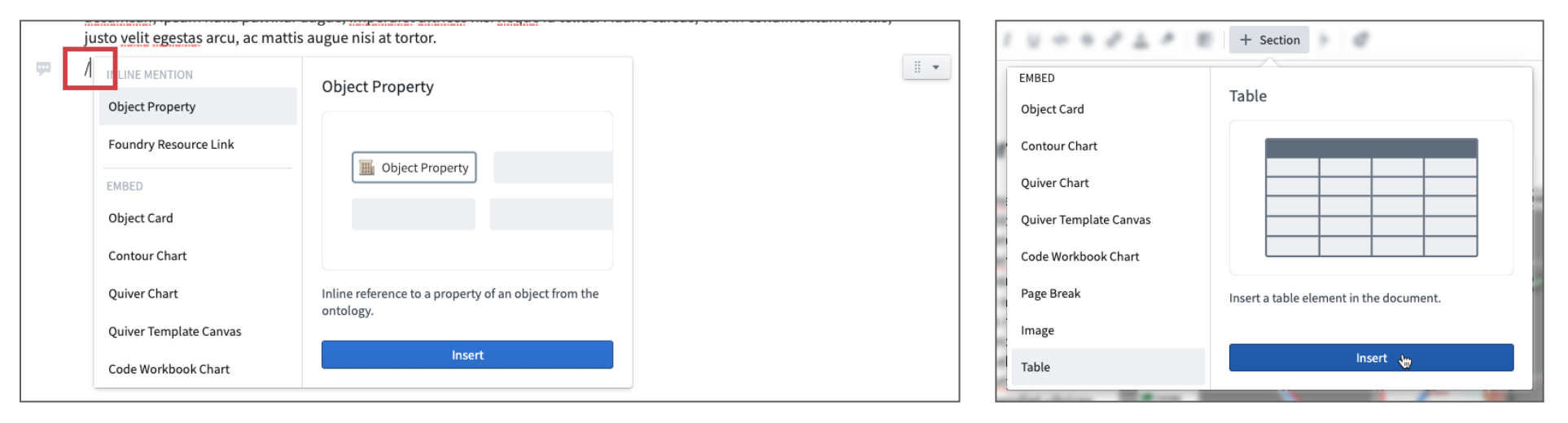
From a resource
The Copy for Notepad button is available in all embeddable Foundry applications. Clicking this will copy content to your clipboard, which you can then paste into a document.
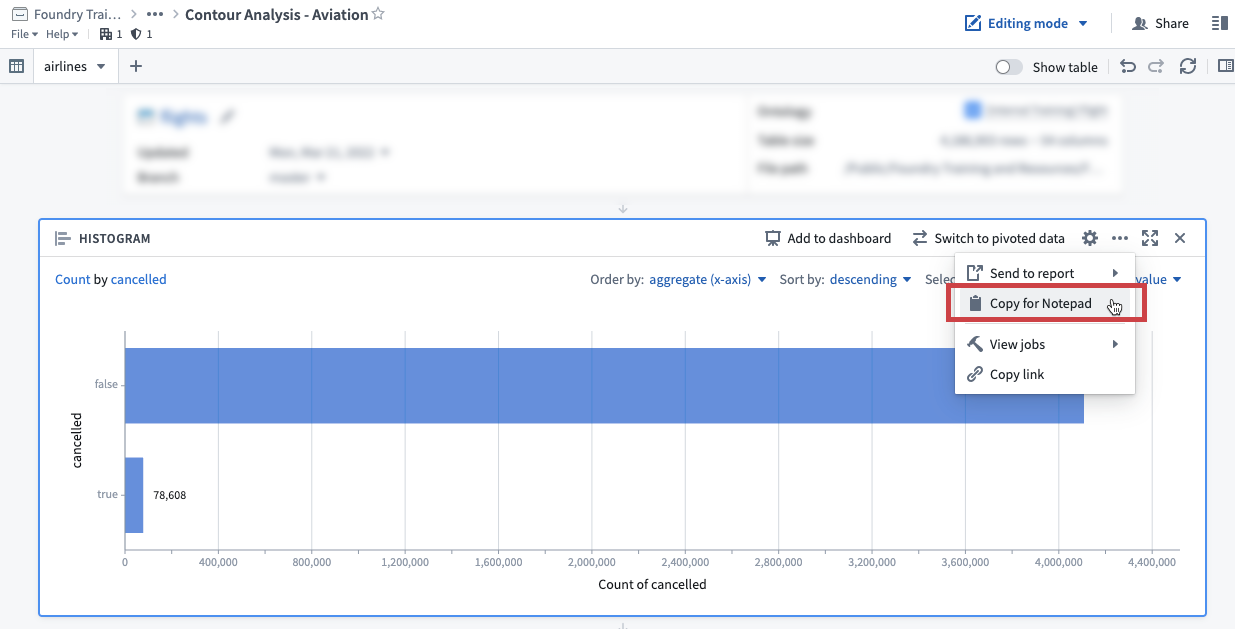
Widget links
All objects, object sets, and Foundry resources that are referenced in a document are automatically linked to the document. Use the View document links button in the top right Actions menu to view document links.
Links to objects are used in Workshop's Notepad: Linked Documents widget to display all documents that reference a particular object. See Show documents linked to objects for more details.