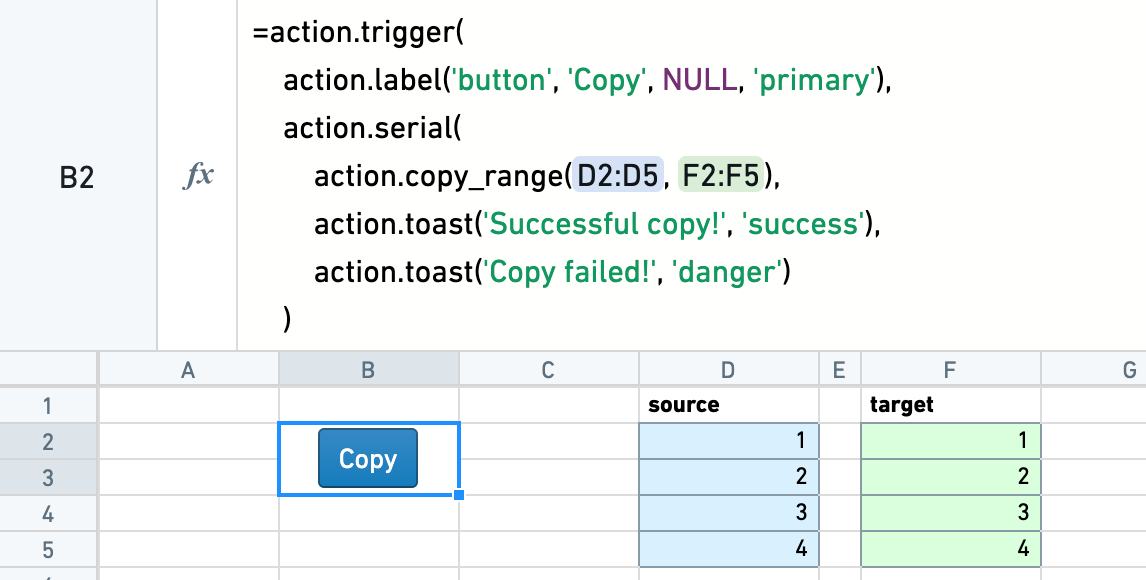Perform Actions
Fusion offers a set of formulas which perform an Action. The Actions display as buttons, which are triggered upon click. For example, a cell with =action.copy_range(A1:A10, B1:B10) will display a button, which, when clicked, will copy the contents of the range A1:A10 to the range B1:B10.
This page is an overview of available Actions. For a full list of formulas and arguments, see the function library.
Action labels
By default, Actions display as a simple square play button. Through the use of action.label, a button can be customized to have a type, text, an icon, and a color intent.
Resizing cells and merging cells are useful tools for positioning buttons.
Suppose you have an Action action.copy_range(...). Wrapping it in a trigger Action allows you to include an Action label: =action.trigger(action.label(...), action_copy_range(...)).
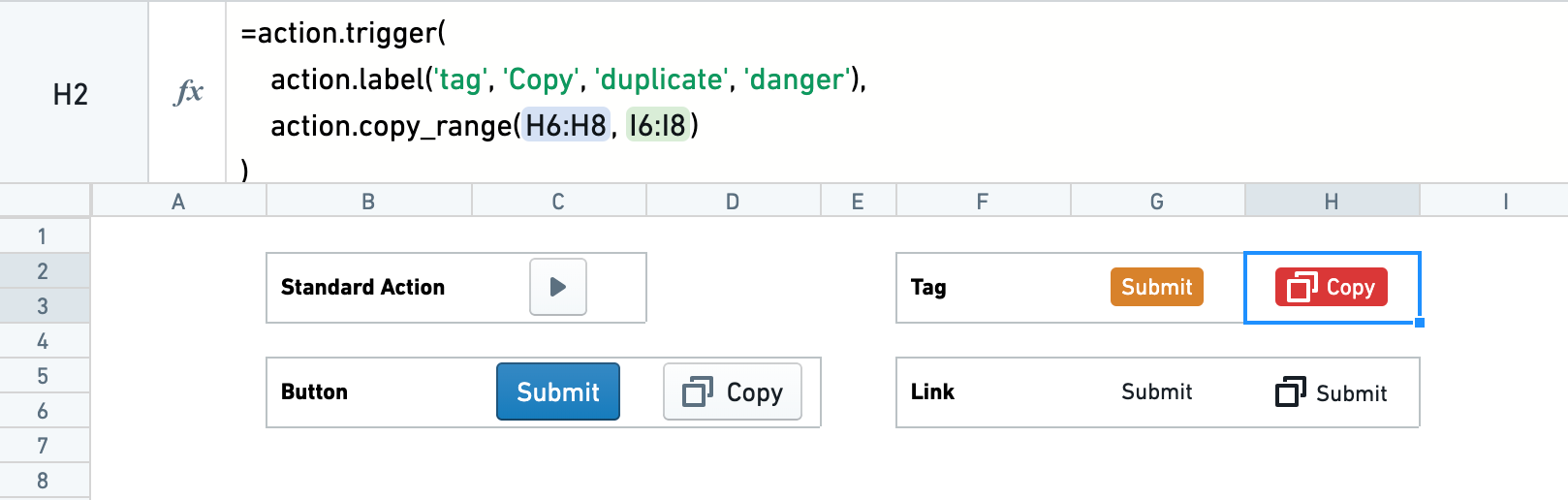
Submit Actions
The =action.submit_to_region(...) Action allows you to submit data to a table region. This is often useful for collecting user entered data or calculation outputs into a table.
The submission Action submits with a key_value column. For each row that is submitted, if the key_value exists in the submission table, the row is updated with the newly submitted values. If the key_value does not exist, a new row is inserted.
The table region can also be in a separate sheet. To successfully submit values, the user will need edit access to the sheet that is being submitted to. If the sheet being submitted to is synced to a dataset, the dataset will only build with the latest changes made by the user if the user has edit permissions on the synced dataset.
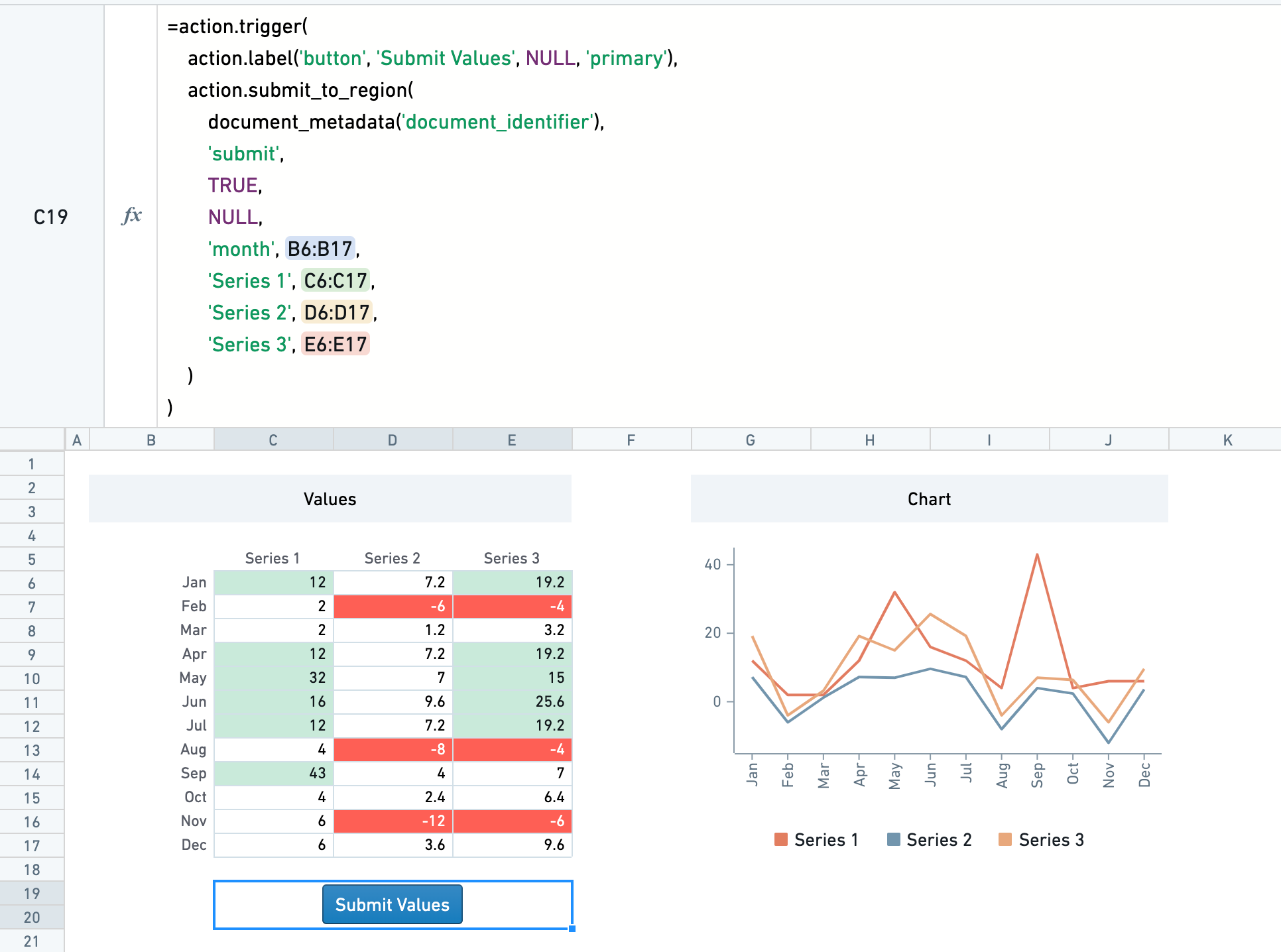
Toast Actions
The =action.toast(...) formula can be used to generate a floating message at the top of the page — called a 'toast'. These are best used in combination with other Actions through the parallel and serial Actions.
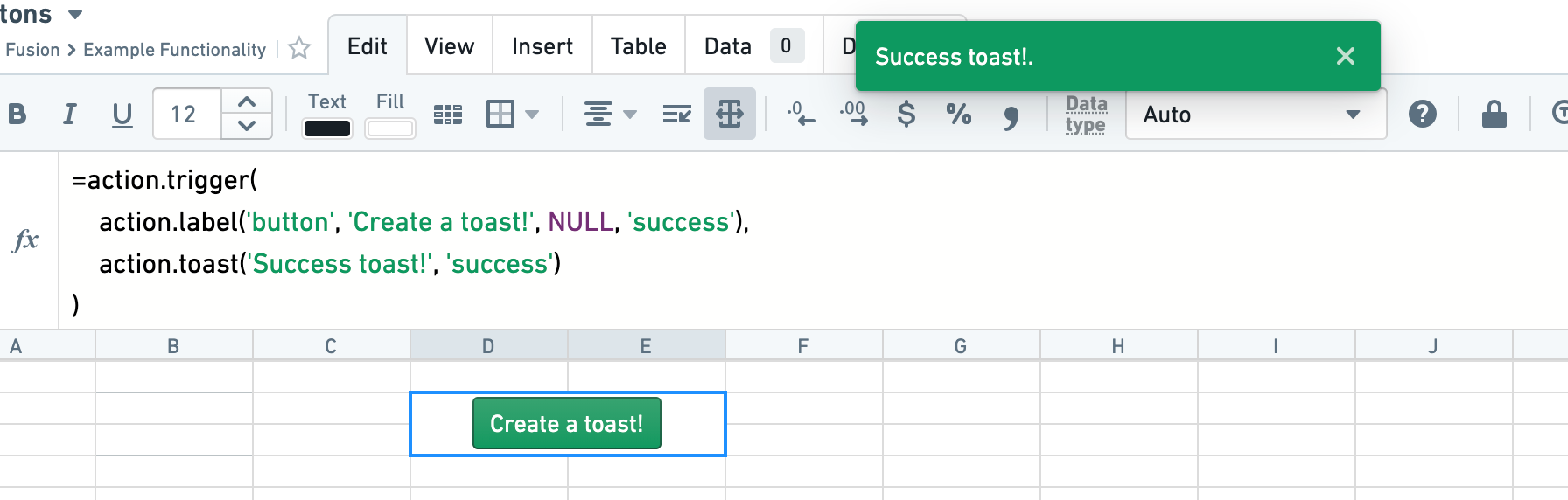
Copy Actions
The =action.copy(...) Action allows you to copy the contents of one range to another.
The optional copy_result argument can be set to true to copy the computed value, rather than the cell formula.
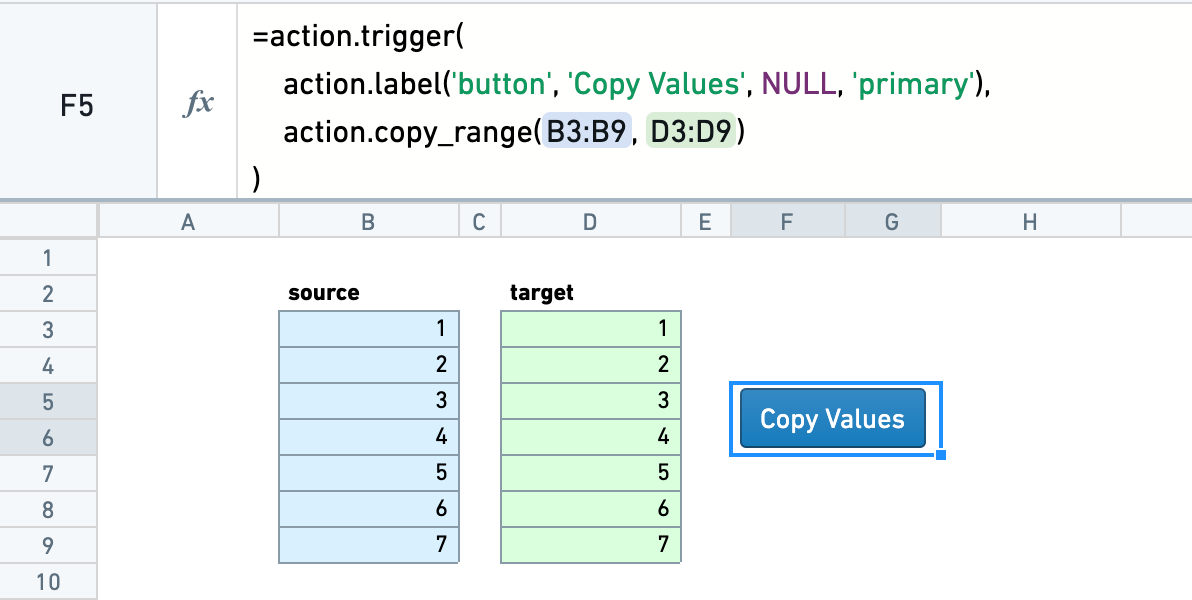
Chaining Actions
Actions can be combined together in parallel or in serial.
Parallel Actions
Multiple Actions can be triggered at once with =action.parallel(...). This is useful if they are independent Actions, such as a two copy Actions that have no overlap.
Serial Actions
Actions can be triggered in serial with =action.serial(...). As well as an Action, each serial Action has two further Action arguments: actionOnSuccess and actionOnFailure. One of these is run, determined by whether the initial Action succeeds or fails.
Serial Actions are often useful alongside the validation formulas, where you could set a custom toast depending on whether the validation succeeds or fails. See the validation documentation for more details on these functions.