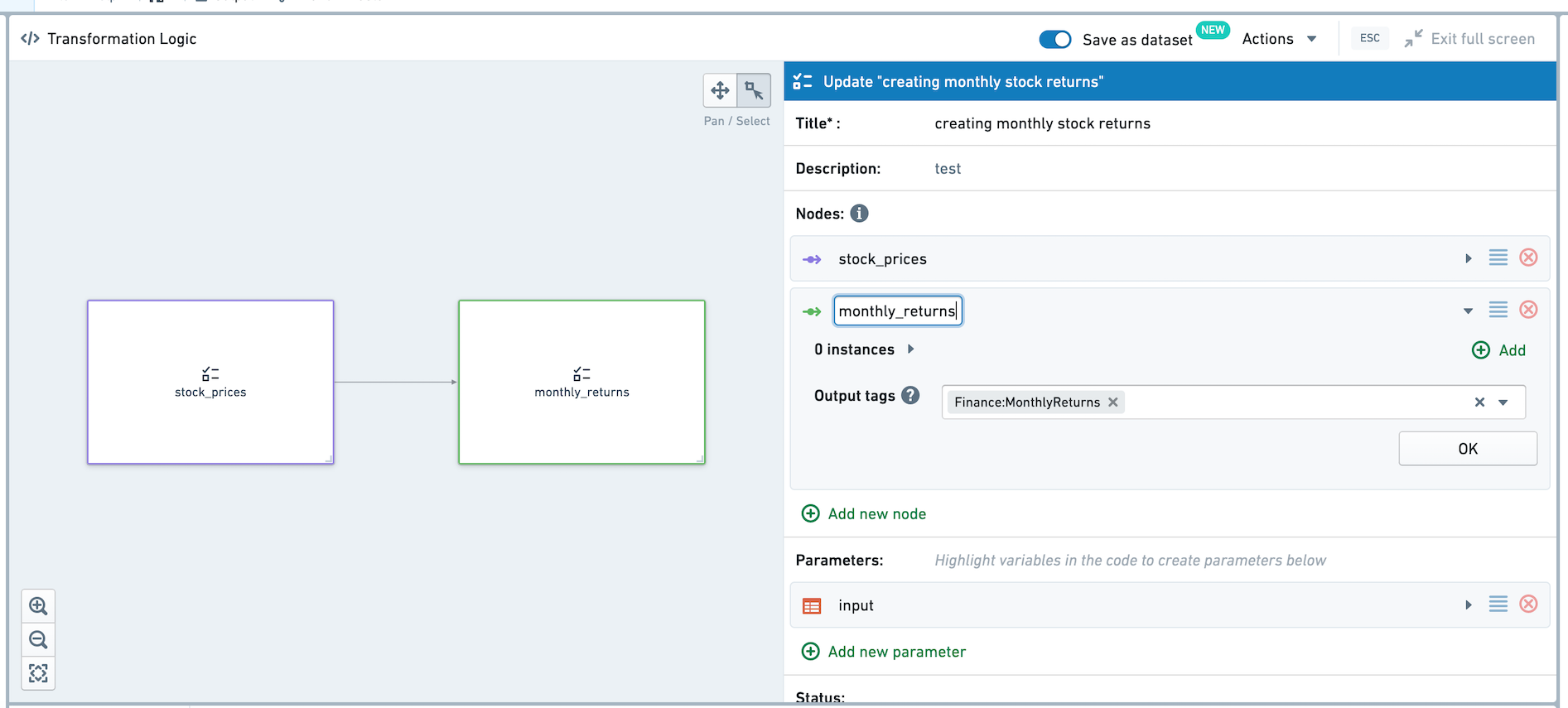Suggested templates
For groups of similar datasets, you may want to suggest templates to apply. For example, for a group of datasets containing monthly stock returns, you may want to suggest a template that calculates the annualized return. Suggested templates are shown in a separate button within the New Transform panel, making them more discoverable.
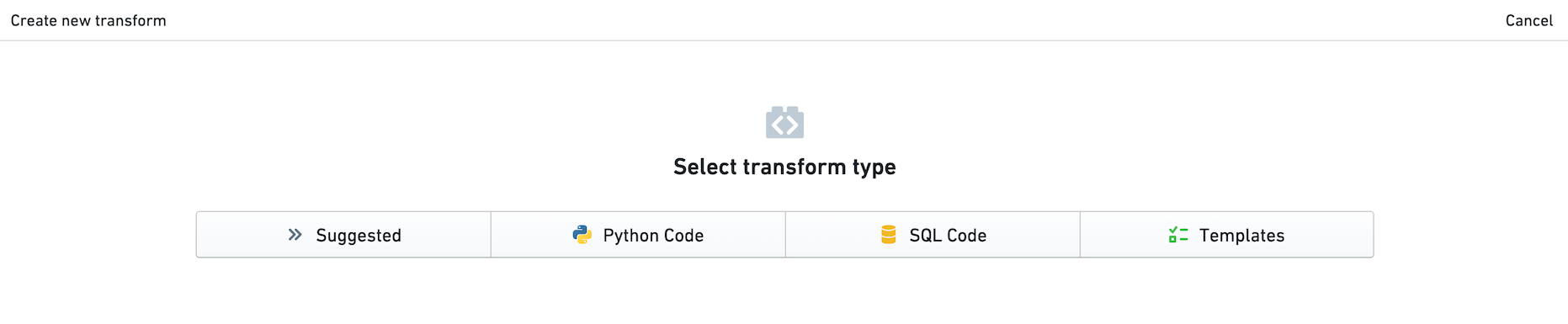
Configuring input tags in a template
Below, we see a template that calculates annualized returns from monthly returns. For any dataset with the tag Finance, this template will appear in the Suggested tab when the user creates a new transform with the dataset as a parent.
Configure the desired input tags in the Input Tags field when creating or editing a template. You can add multiple input tags.
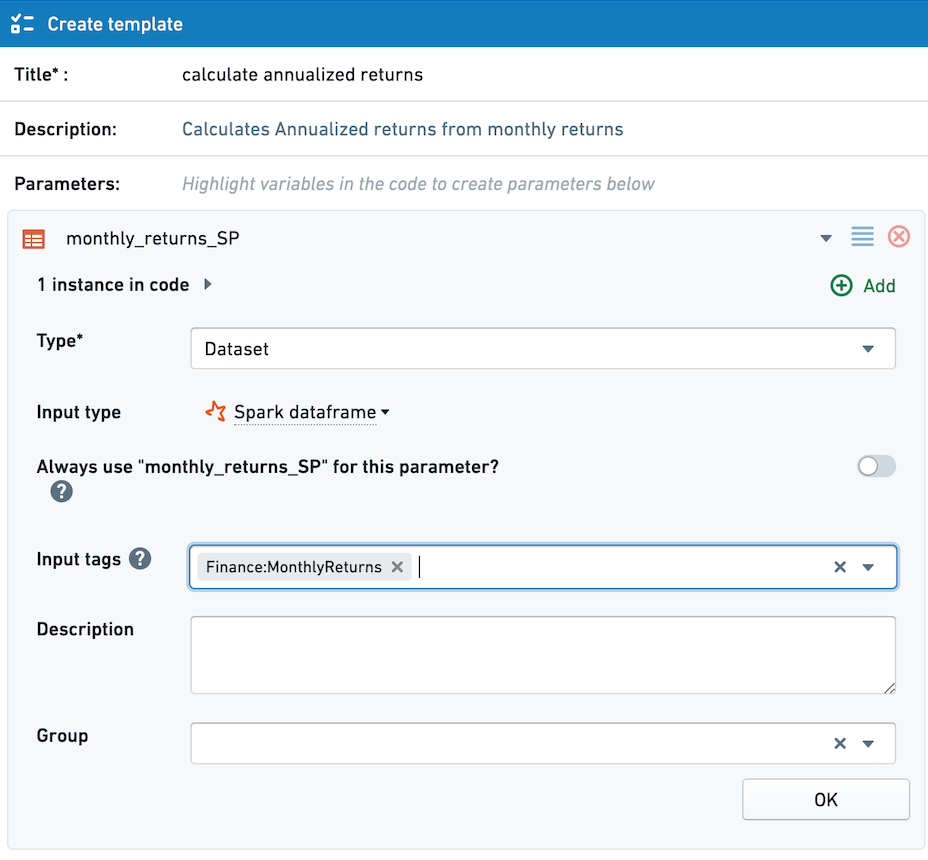
Adding tags to a dataset
One way to add input tags to a dataset is to open the dataset in Dataset-app. Note that because tags are tied to datasets, tags cannot be added to unpersisted transforms in Code Workbook. This means that Suggested Templates are not supported for unpersisted transforms.
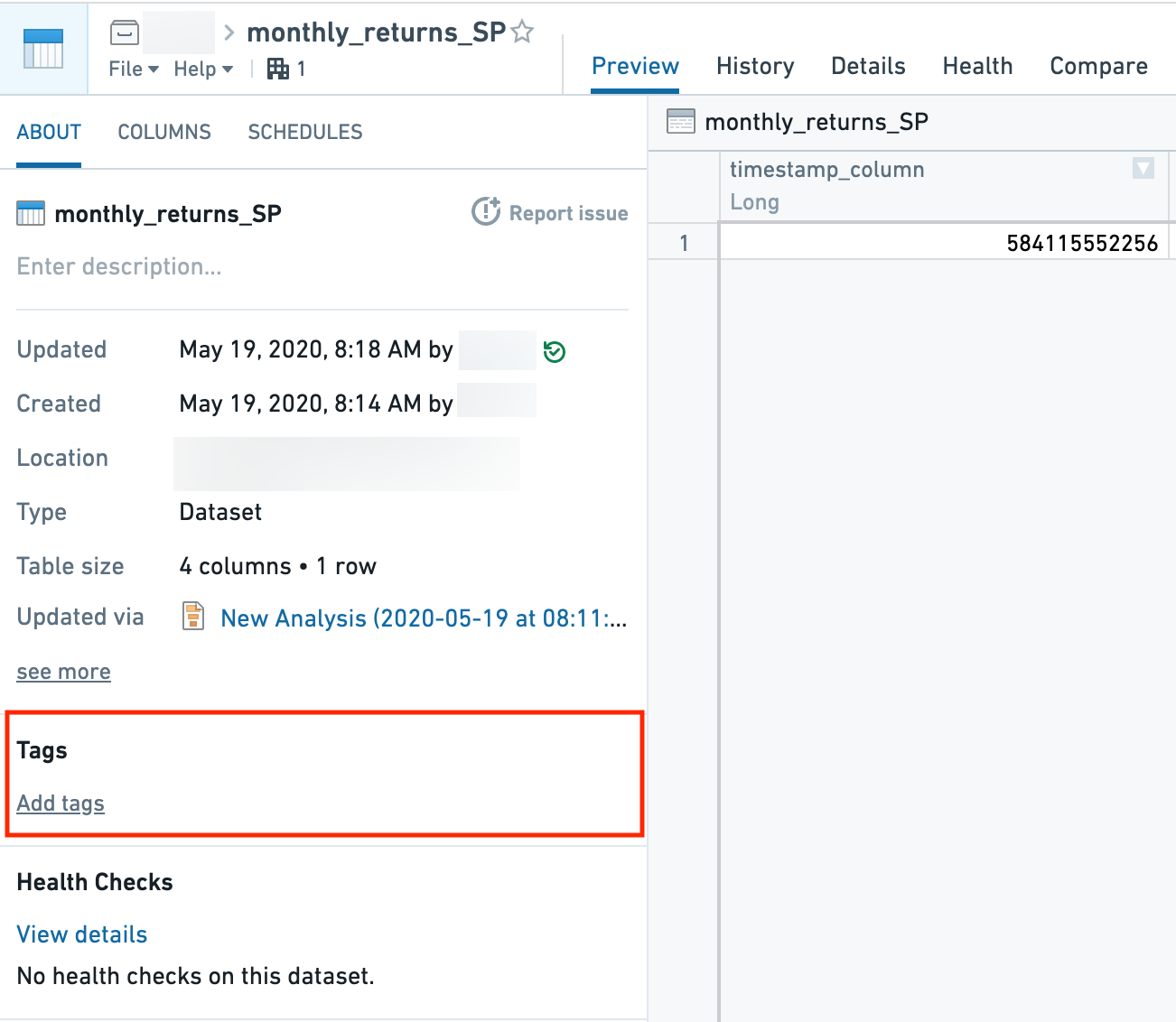
Configuring output tags in a multi-node template
Rather than adding tags manually from Dataset-app, you can configure output tags as part of a Multi-Node template.
Imagine a multi-node template with two nodes, where the output of the second node is a dataset with monthly stock returns. We'd like this dataset to automatically add the Finance tag, so templates with that input tag configured will appear under Suggested Templates.
While creating or editing the multi-node template, set the desired output tag under Output tags. When the multi-node template is applied, the output tag will immediately be added to a dataset created by the multi-node template.