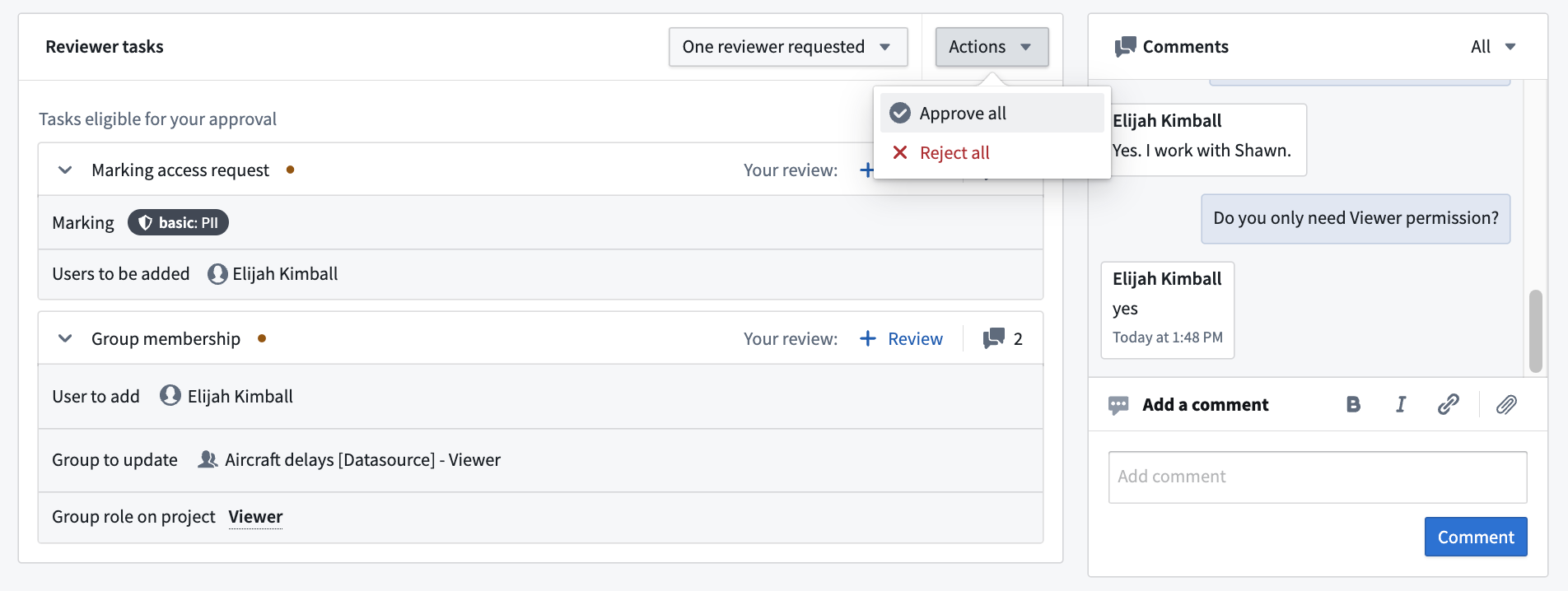Review a request
As the reviewer on a request, you can determine which tasks in the requests should be approved or rejected. Consider the effect of the entire request when reviewing, even though you can review and approve tasks individually. If you need more information on why someone needs the access they are requesting, use the comment functionality on the request.
To get started reviewing, select the Requests to review filter in the Approvals inbox. This will filter down the available requests to a list of requests awaiting your review.
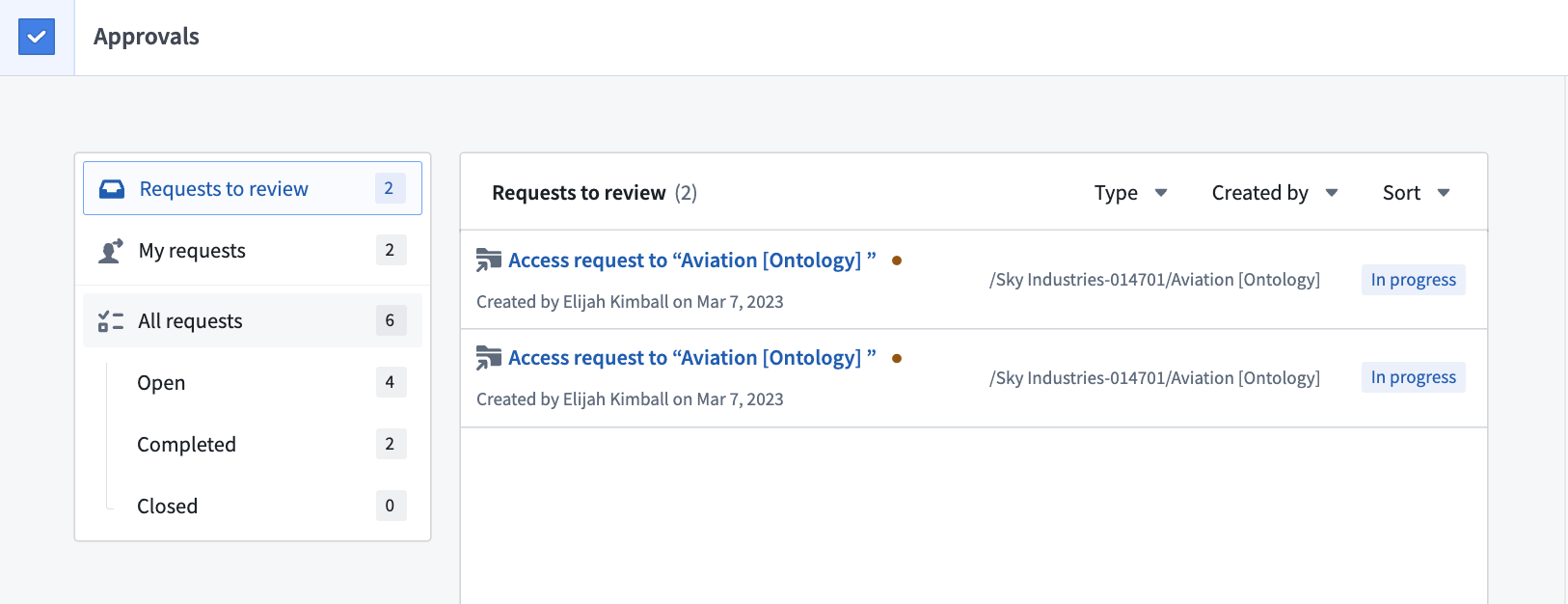
Eligible reviewers
By default, users who have the permission to perform an action themselves are eligible to review the corresponding task. Users may be eligible to review multiple tasks.
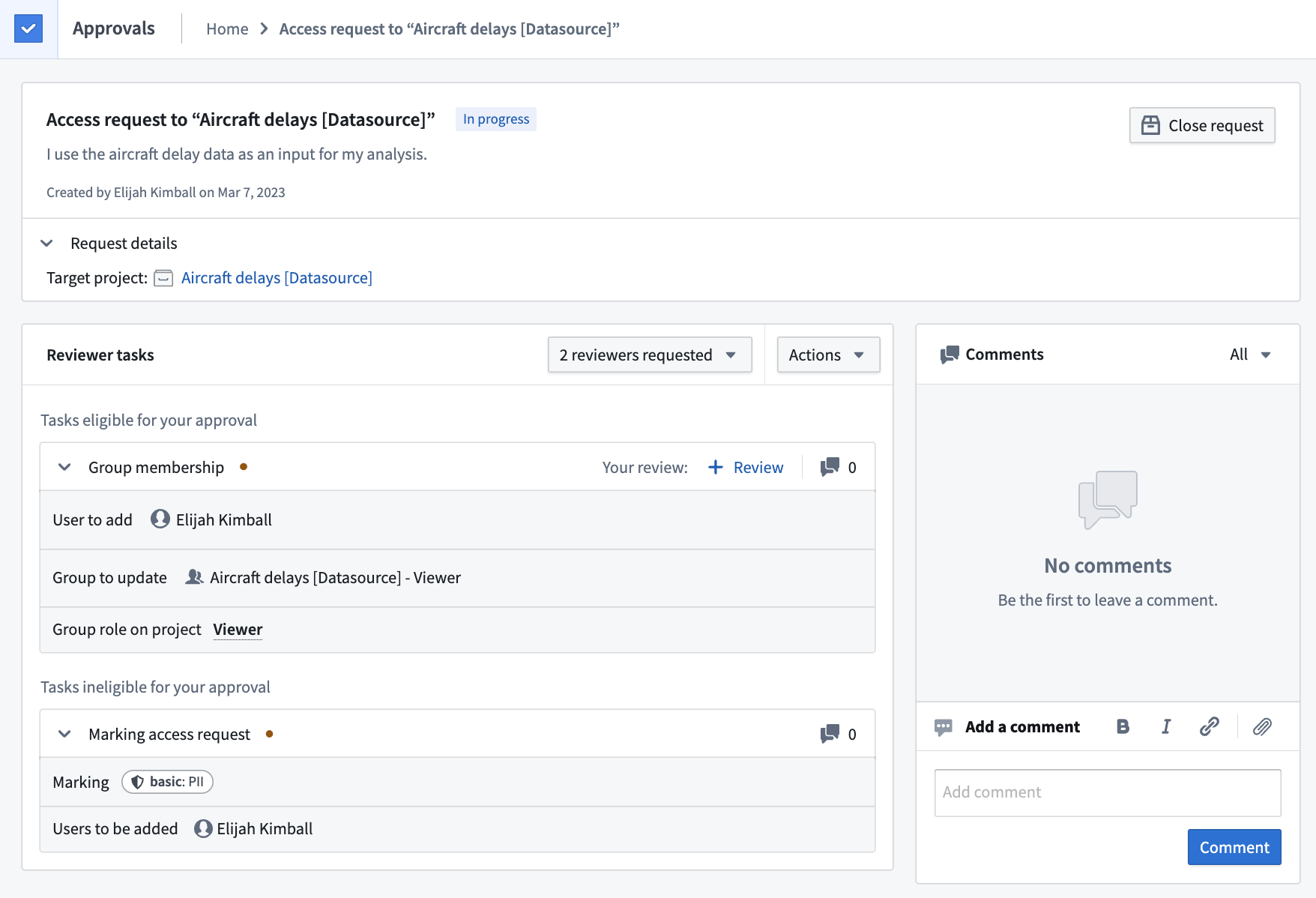
In the example above, the user is an eligible reviewer of the Group membership task but is not an eligible reviewer of the Marking access request task. This is because the user has Manage permissions access on the Aircraft delays [Datasource] - Viewer group but not on the PII Marking. Therefore, the user can approve the Group membership task. However, to approve the request and invoke changes, they need a user with Manage permissions access on the PII Marking to approve the Marking access request task.
Comment
You can comment on a request using the comments widget to the right of the request. By default, comments will be shown for the entire request, as indicated by the All dropdown.
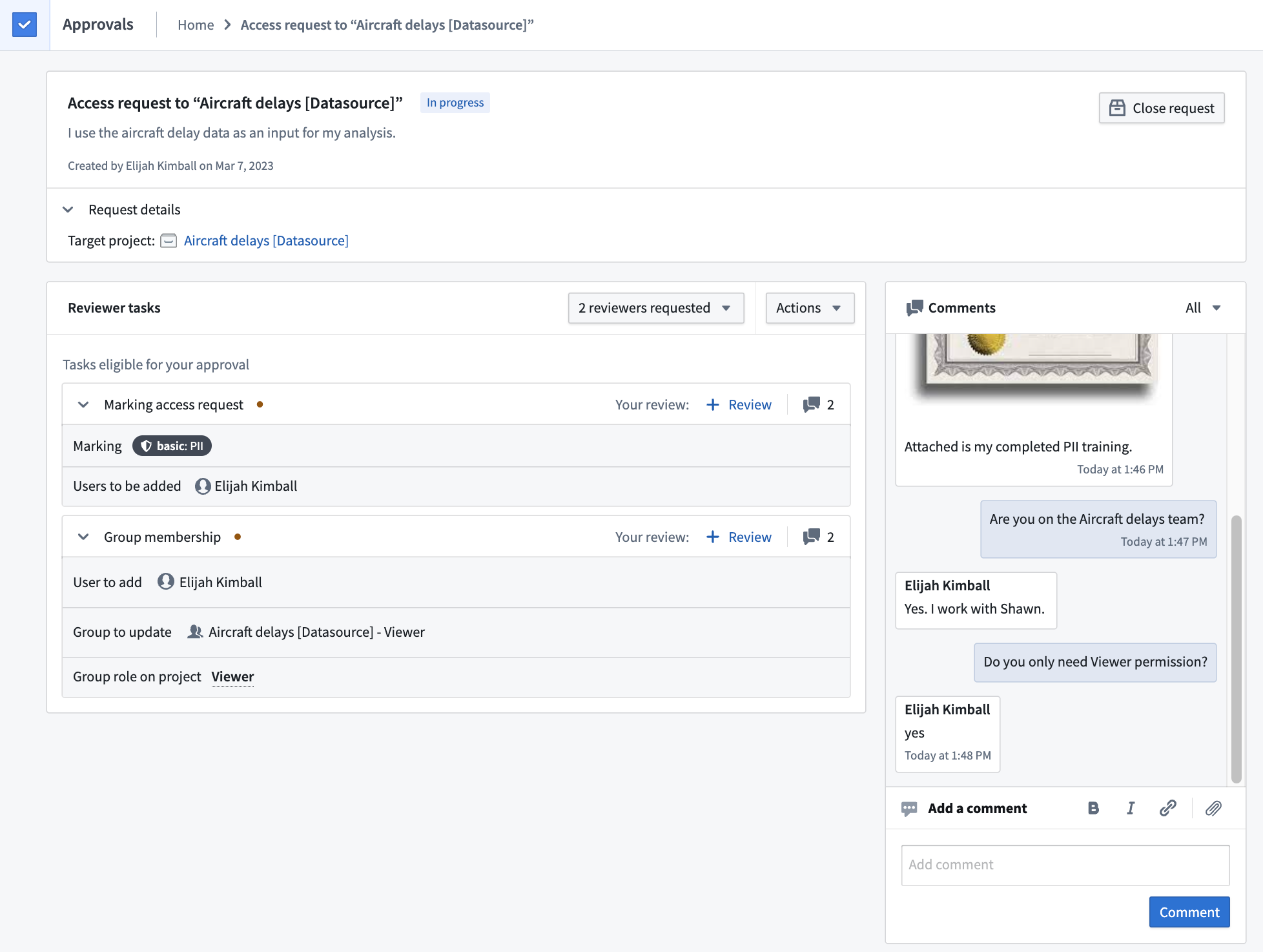
Comment on individual tasks by filtering the dropdown in the comments widget, or select the comment icon to the right of the task. In the example below, the reviewer filtered comments to only view those made on the Marking access request task.

The comment widget also allows you to add links and upload files that may be necessary to support a request. For example, the requester can share links to Foundry or external resources and upload necessary legal documents required for approval.
Add reviewer
In most cases, users who have permission to approve a task will automatically be assigned as approvers once the request is created. If you would like to explicitly assign a task to a user who was not automatically assigned, invite them by selecting the Invite reviewers button. Note, inviting a reviewer does not grant permissions to view a request or approve tasks. Users who are requested to review will receive a notification and see the request in the Requests to review section of their Approvals inbox.
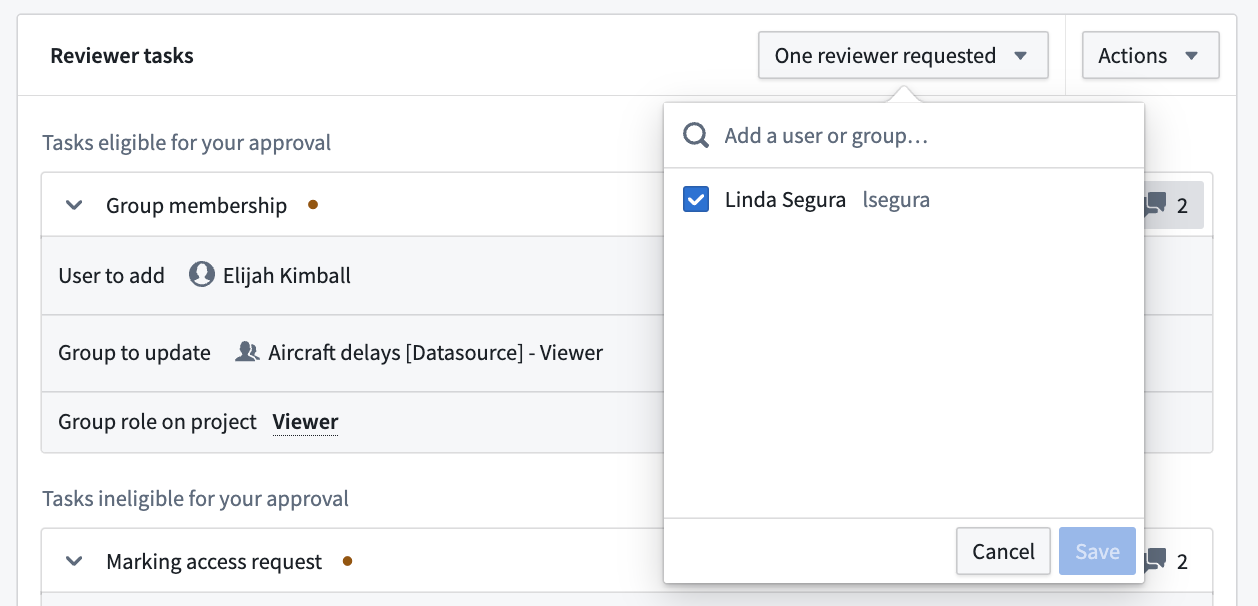
Provide review
An eligible reviewer can either Approve or Reject the task by selecting the + Review button.
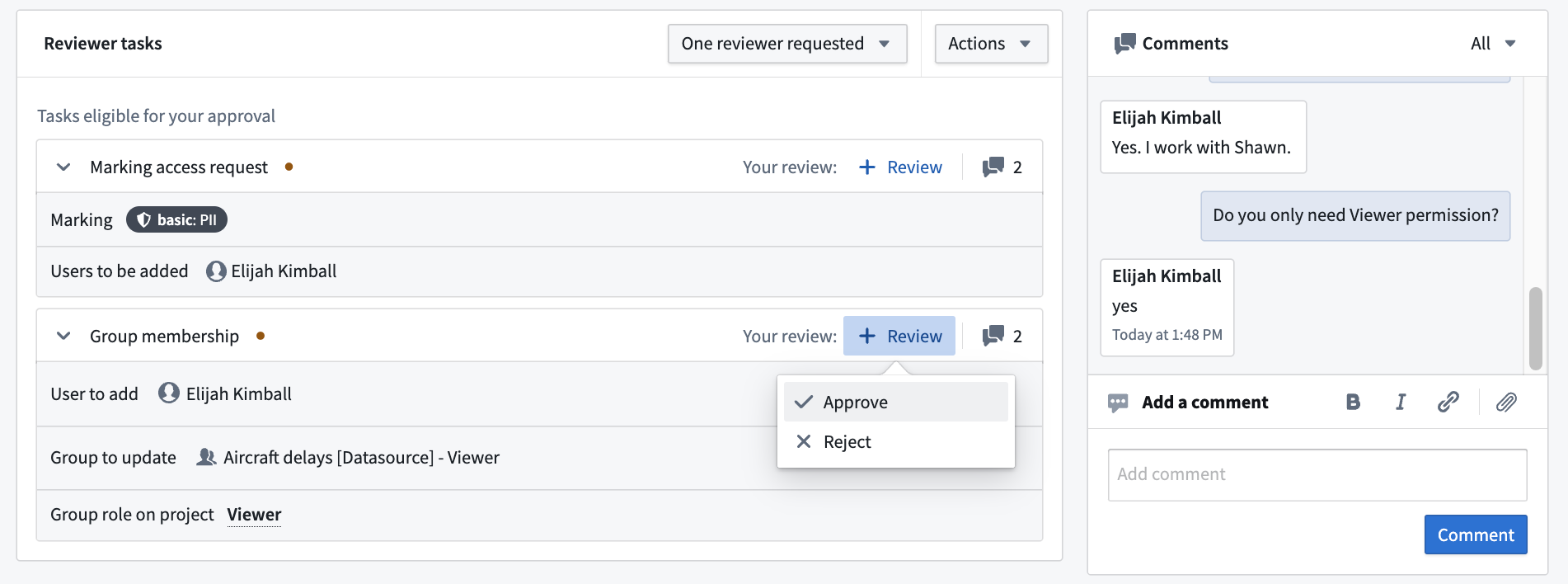
Alternatively, use the Approve all or Reject all button in the Actions dropdown to approve or reject all tasks in the request that you are eligible to review.