Announcements
REMINDER: Sign up for the Foundry Newsletter to receive a summary of new products, features, and improvements across the platform directly to your inbox. For more information on how to subscribe, see the Foundry Newsletter and Product Feedback channels announcement.
Share your thoughts about these announcements in our Developer Community Forum ↗.
Introducing TypeScript Ontology SDK 2.0, now generally available
Date published: 2024-10-29
TypeScript Ontology SDK (OSDK) 2.0 is generally available the week of October 28th, offering a streamlined syntax to improve performance, enable more complex applications, and speed up the development process. By default, any new TypeScript applications created in Developer Console will now use the latest 2.0.x generator.
Migrate existing applications to TypeScript 2.0
The TypeScript OSDK 2.0 migration guide explains version differences, highlights relevant syntax and structure changes, and provides code examples to help you update applications built using legacy versions.
Though it is not currently mandatory to migrate legacy applications to use version 2.0 syntax, upcoming TypeScript OSDK 2.0 releases, including support for interfaces and media sets, will require migration.
Palantir will maintain support for legacy TypeScript applications for at least one year from the release of version 2.0.
To generate TypeScript OSDK 2.0 for an existing application, select the SDK versions menu in the left side panel of your application in Developer Console.
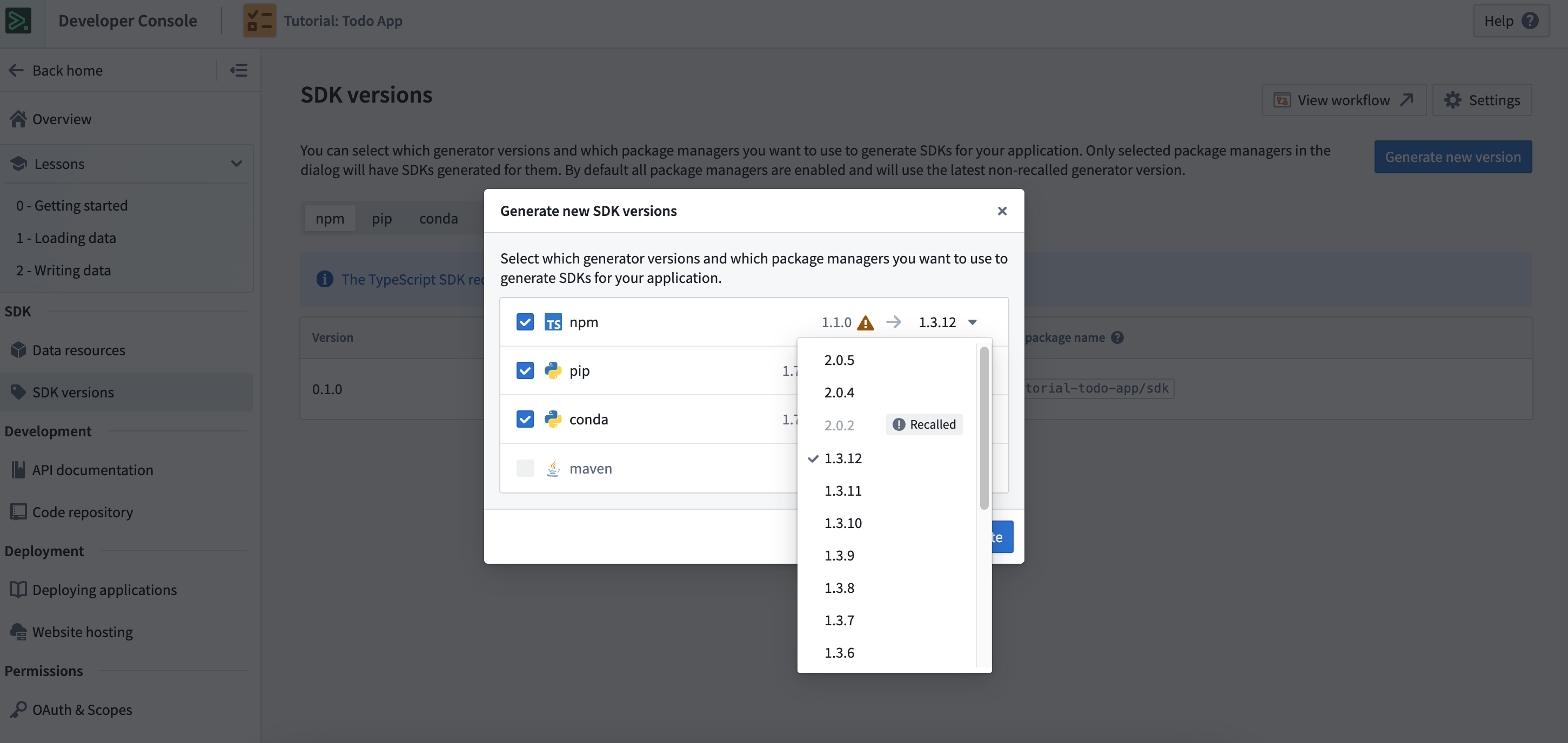
Generate TypeScript OSDK 2.0 for an existing legacy version application in Developer Console.
Get support
The Ontology SDK Developer Community ↗ provides a forum for Foundry users to ask and answer questions about the Ontology SDK's capability suite. If you are unable to find answers to your questions in the community forum or migration guide, contact Palantir Support for additional assistance.
Foundry Connector 2.0 for SAP Applications v2.32.0 (SP32) is now available
Date published: 2024-10-29
Version 2.32.0 (SP32) of the Foundry Connector 2.0 for SAP Applications add-on, used to connect Foundry to SAP systems, is now available for download from within the Palantir platform.
This latest release features bug fixes and minor enhancements, including:
- Improved database-level paging for SAP HANA (no materialization of paging key)
- Support for BALDAT table decompression
- Resolution of an issue with filters that contain empty spaces between values
We recommend sharing this notice with your organization's SAP Basis team.
For more information about downloading the latest add-on version, review our documentation.
Edit history tracking is now supported in Object Storage V2 [GA]
Date published: 2024-10-22
Object Storage V2 now supports tracking user edit history. To use this feature, enable the Track user edit history setting in Ontology Manager for object types, and to display user edit histories, update object views to include the Edit History widget.
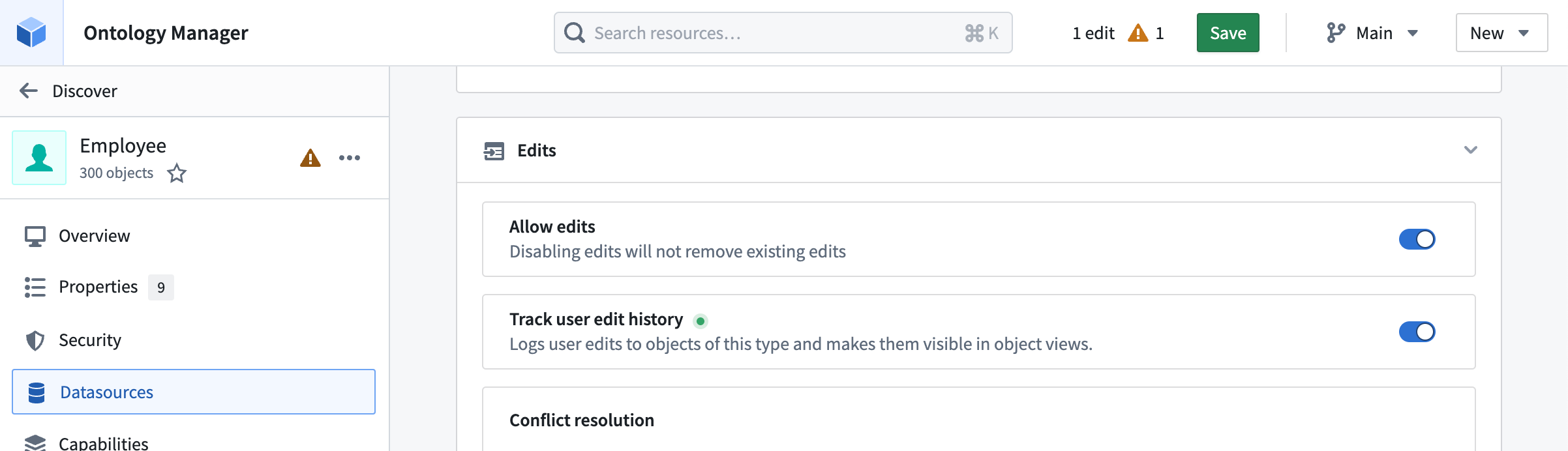
The Track user edit history setting within Ontology Manager.
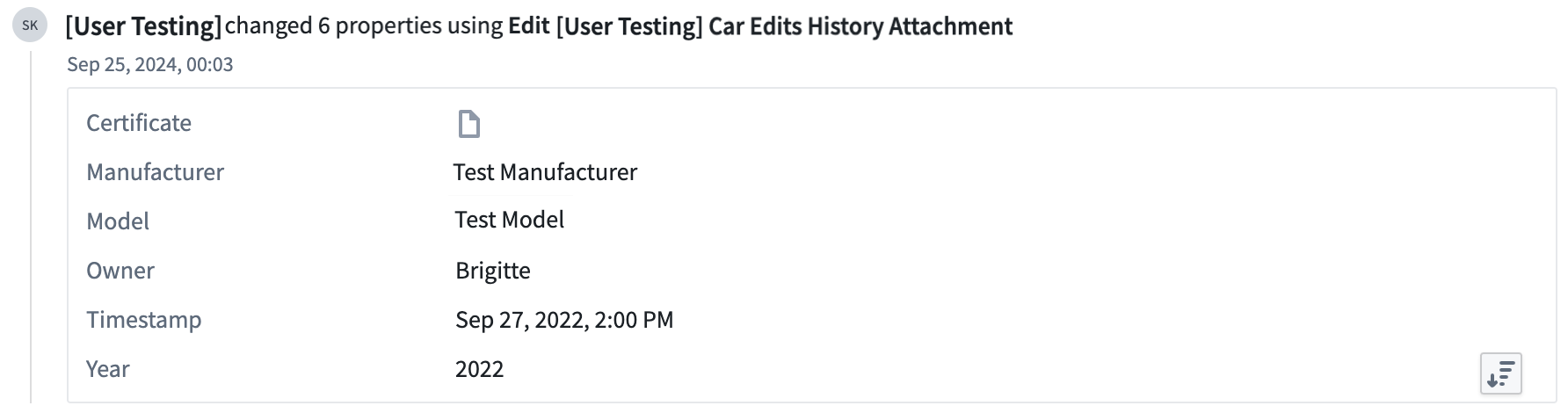
The Edit History workshop widget displays user edit history.
The edit history reflects changes made to objects after enabling the Track user edit history setting. Any changes made prior to the activation of this feature will not be tracked. Additionally, user edit history from Object Storage V1 will not be available after migrating to Object Storage V2.
Redesigned Control Panel and enhanced navigation features
Date published: 2024-10-15
We are excited to announce the latest updates to our Control Panel layout and its homepage, designed to enhance your user experience and streamline navigation. Read on for the latest features, navigation improvements, and visual and organizational enhancements.
Latest features
Favorite settings: You can now "favorite" your most frequented settings. Favorited settings will appear on the left sidebar for quick and easy access.
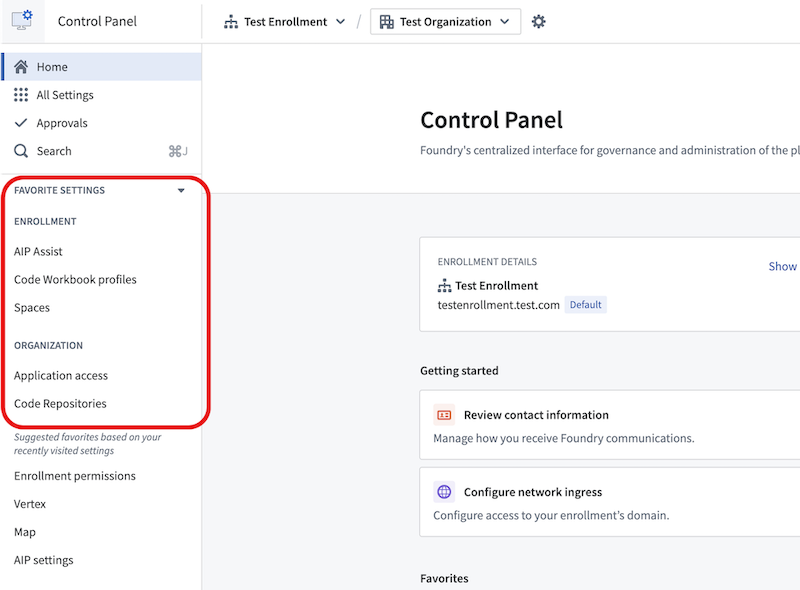
The Favorite Settings section in Control Panel.
Recently visited settings: Keep track of your recent activity with the new "recently visited" settings feature, allowing you to quickly return to settings you have accessed recently.
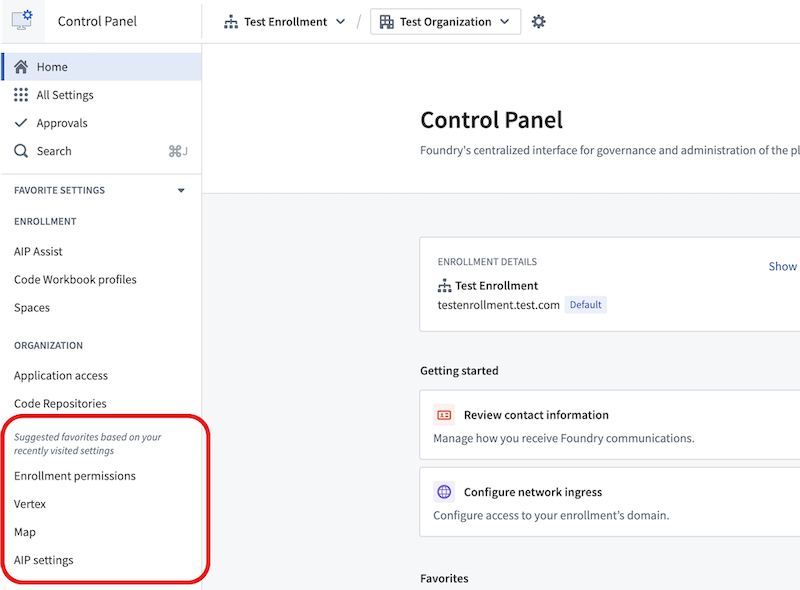
The recently visited settings section in Control Panel.
Improved navigation
Enhanced headers: The Organization and Enrollment selectors have been moved to the page header. This change simplifies navigation and makes it easier to switch between different sections.
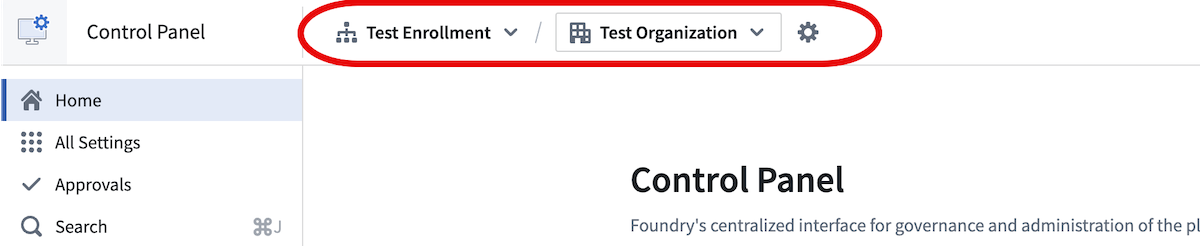
The enhanced header design, featuring the Organization and Enrollment dropdown selectors.
Contextual save Actions: When modifying settings, Actions will now display the context of the Action. For example, when saving to an enrollment, the Action will state "Save for [enrollment name]" as in the following screenshot. This ensures clarity and reduces the risk of errors.
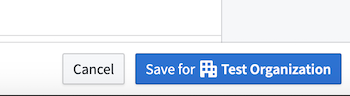
An example of a contextual save Action for a "Test" Organization.
Visual and organizational enhancements
Streamlined look and feel: The overall look and feel of the Control Panel and homepage has been redesigned to provide a cleaner and more modern interface, improving usability and aesthetics.
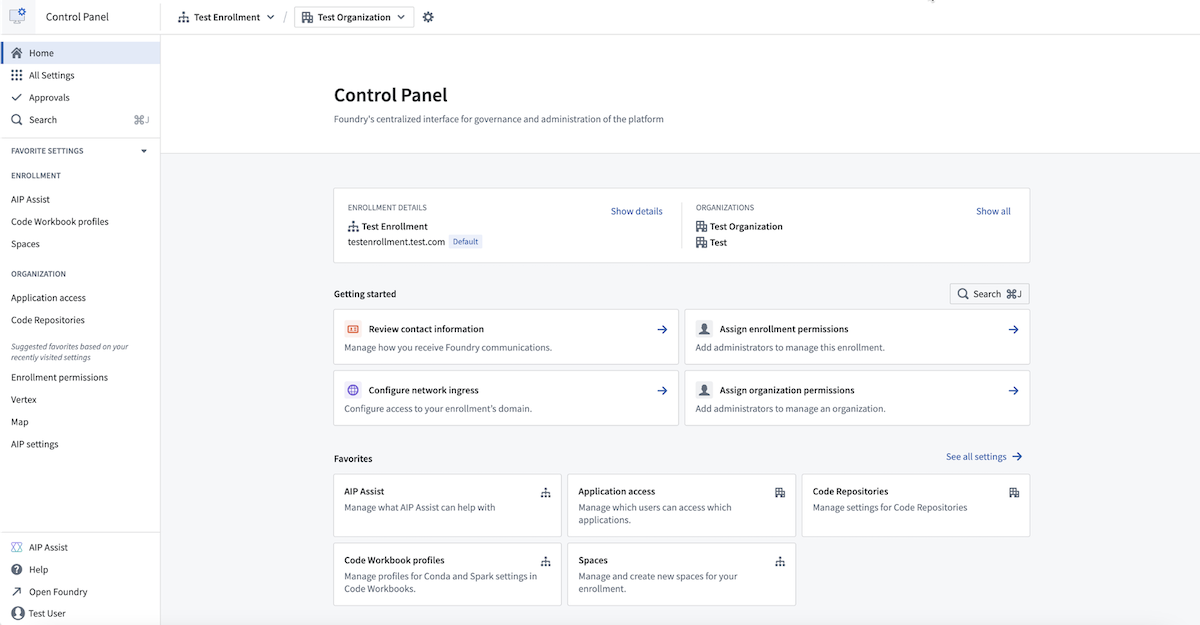
The newly updated and streamlined design of Control Panel.
Categorized settings and new All Settings page: Settings are now grouped into new, intuitive categories. You can view the full list of settings on the new All settings page, making it easier to find and manage your preferences.
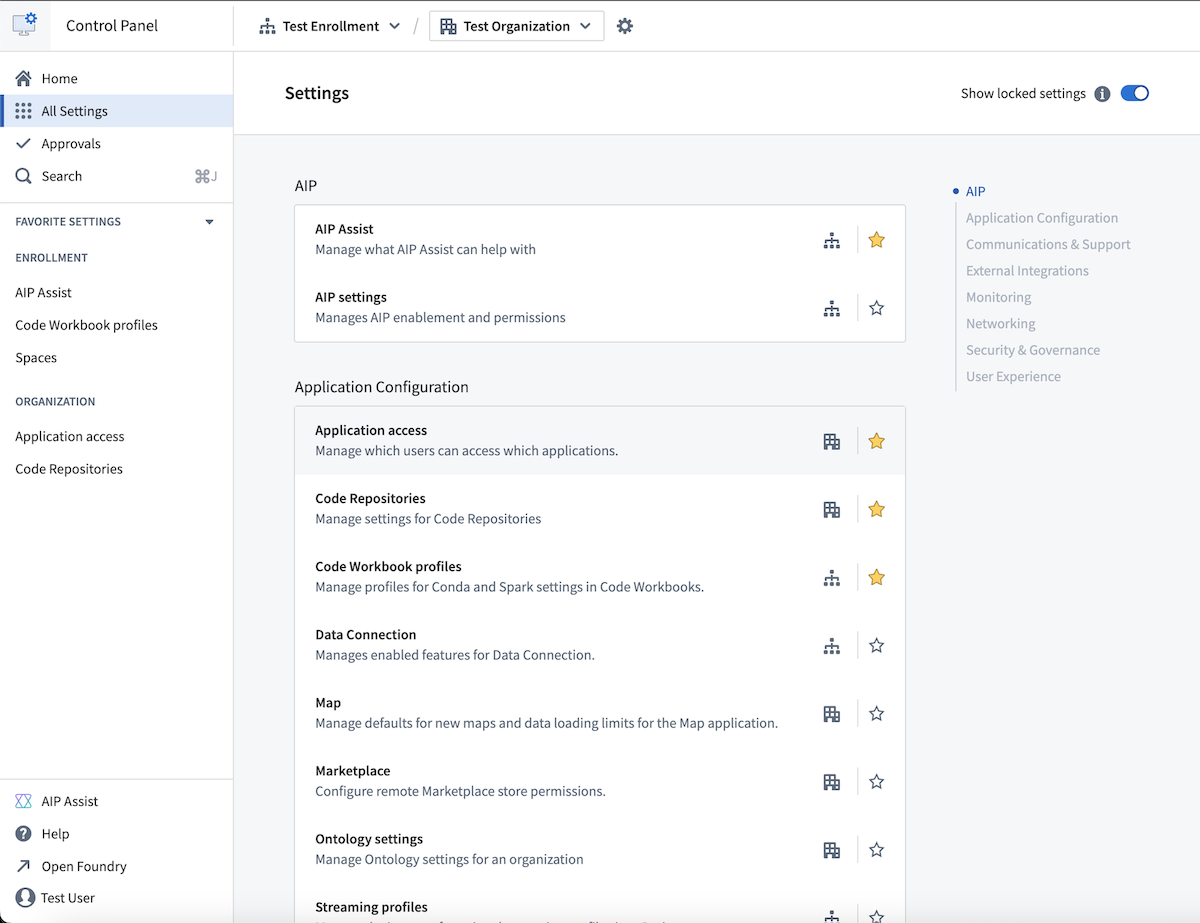
The new All Settings page, showing all available settings split into categories.
We believe these changes will significantly improve your experience using the Palantir platform.
For more information, review the Control Panel documentation.
Create custom LLM-powered Assistants with AIP Assist Agents [Beta]
Date published: 2024-10-10
We are excited to announce the beta release of custom-made LLM-powered assistants called "AIP Assist Agents". This feature allows users to create LLM-powered assistants that specialize only on custom content sources, with no coding experience required. This builds on the ability to register custom content sources with AIP Assist, which allows users to add Notepad documents or in-platform custom documentation to AIP Assist's knowledge base.
Custom source-backed AIP Assist Agents
It is important to note how this feature differs from existing AIP Assist support for custom content sources. Serving custom sources with AIP Assist makes content available as a resource when AIP Assist answers user queries, along with Palantir platform and developer documentation. Without AIP Assist Agents, custom sources can be configured to be available to AIP Assist's default mode.
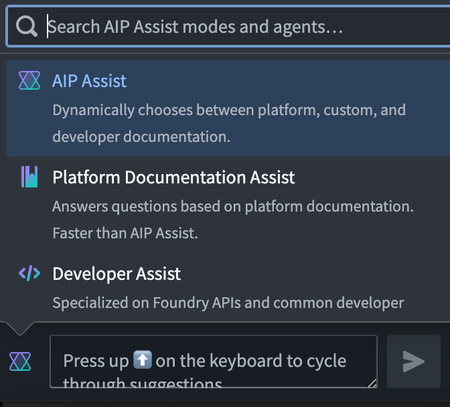
The AIP Assist mode selector.
In contrast, AIP Assist Agents must first be selected from the AIP Assist mode selector, as shown below, and only use the provided custom sources to respond to user questions. As a result, AIP Assist Agents are hyper-focused and purpose-built, providing users with higher quality responses based solely on specialized content sources. This is a powerful new functionality for support teams, developer teams, and platform administrators.
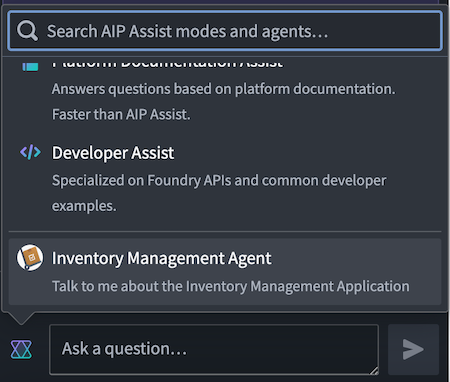
The AIP Assist mode selector, showing a sample inventory management AIP Assist Agent.
Create custom LLM-powered assistants in just a few clicks
To get started with AIP Assist Agents, you must first register custom content sources from Notepad or in-platform custom documentation. After doing so, you can create an AIP Assist Agent in the Agent Studio application and give it access to your custom content sources.
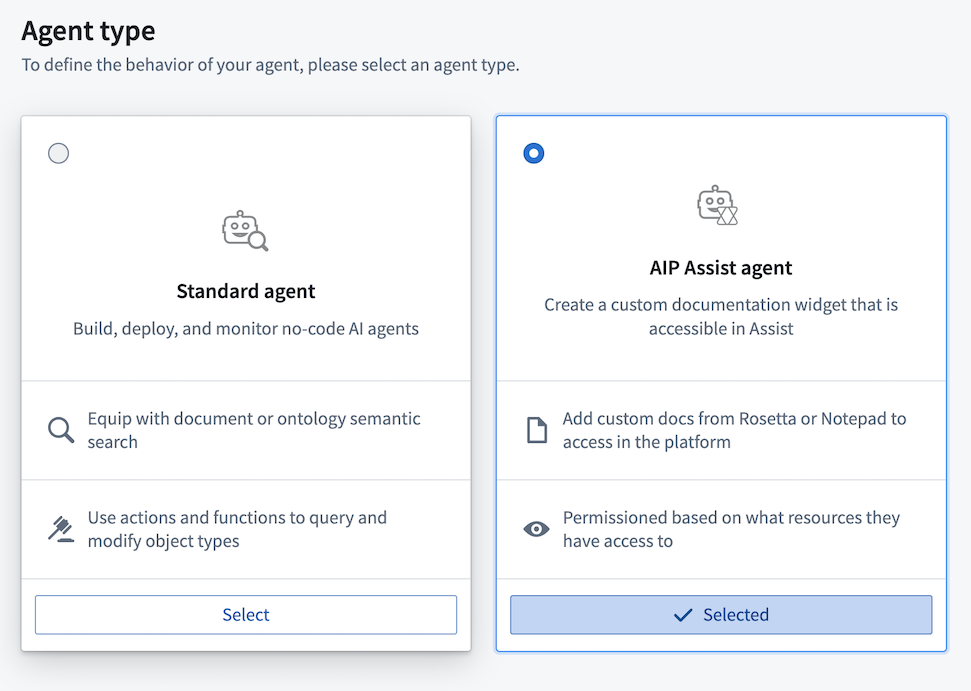
AIP Assist Agent creation in the Agent Studio application.
Once you have created an AIP Assist Agent and provided it with access to your custom content source, you are ready to start interacting with it in AIP Assist. Creating specialized LLM-powered assistants is now a streamlined, no-code process that you can leverage to fit your operational needs and increase application support for your users.
Note that these features are part of Palantir's AIP offering, and require your enrollment to have AIP enabled in Control Panel. AIP Assist Agents and Agent Studio may not be available on all enrollments at this time. Contact your Palantir representative to determine eligibility for your enrollment.
Learn more about AIP Assist custom sources and AIP Assist Agents.
Improved access to and usability of AIP in Quiver [Beta]
Date published: 2024-10-10
This feature is now generally available. Read the latest announcement.
Since July 2023, users have been able to leverage the power of AIP in Quiver to explore their data with ease by asking AIP to generate new or configure existing cards on their canvas via natural language prompts. Deploying the week of October 7th in beta on most AIP-enabled enrollments, Quiver's two primary large language model-driven capabilities - AIP Generate and AIP Configure - are now accessible beneath a card in addition to their existing availability in the top ribbon of Quiver's workspace and a selected card.
AIP Generate creates analysis from a user prompt to provide rapid insight on data available in the Ontology, offering another method for object set analysis in addition to capabilities native to Object Explorer and Contour. AIP Configure applies user prompts to update card configurations and tailor analytical outputs to a user's needs regardless of their familiarity with Quiver's visualization settings.
Quiver cards that can leverage AIP now display an AIP logo to their right in the card search bar.
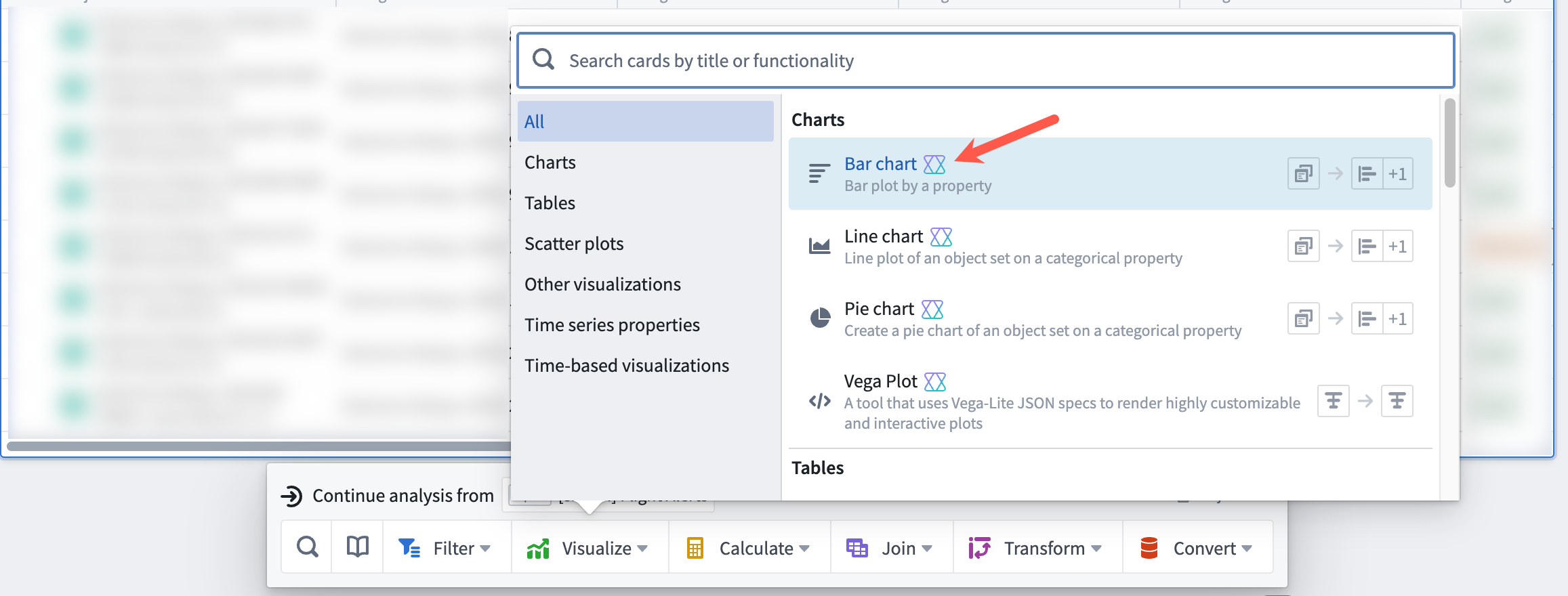
Quiver cards backed by AIP's analytical capabilities display an AIP logo to their right.
Access AIP Generate from a Quiver card
After you select an object set to analyze in Quiver, you will see an input field with an AIP logo beneath the card selection that instructs you to Enter a query to continue the exploration. When you select the input field, AIP Generate produces a list of suggested queries to support your analysis. Deploying the week of October 7th in beta on most AIP-enabled enrollments, Quiver's two primary large language model-driven capabilities - AIP Generate and AIP Configure - are now accessible beneath a card in addition to their existing availability in the top ribbon of Quiver's workspace and a selected card.
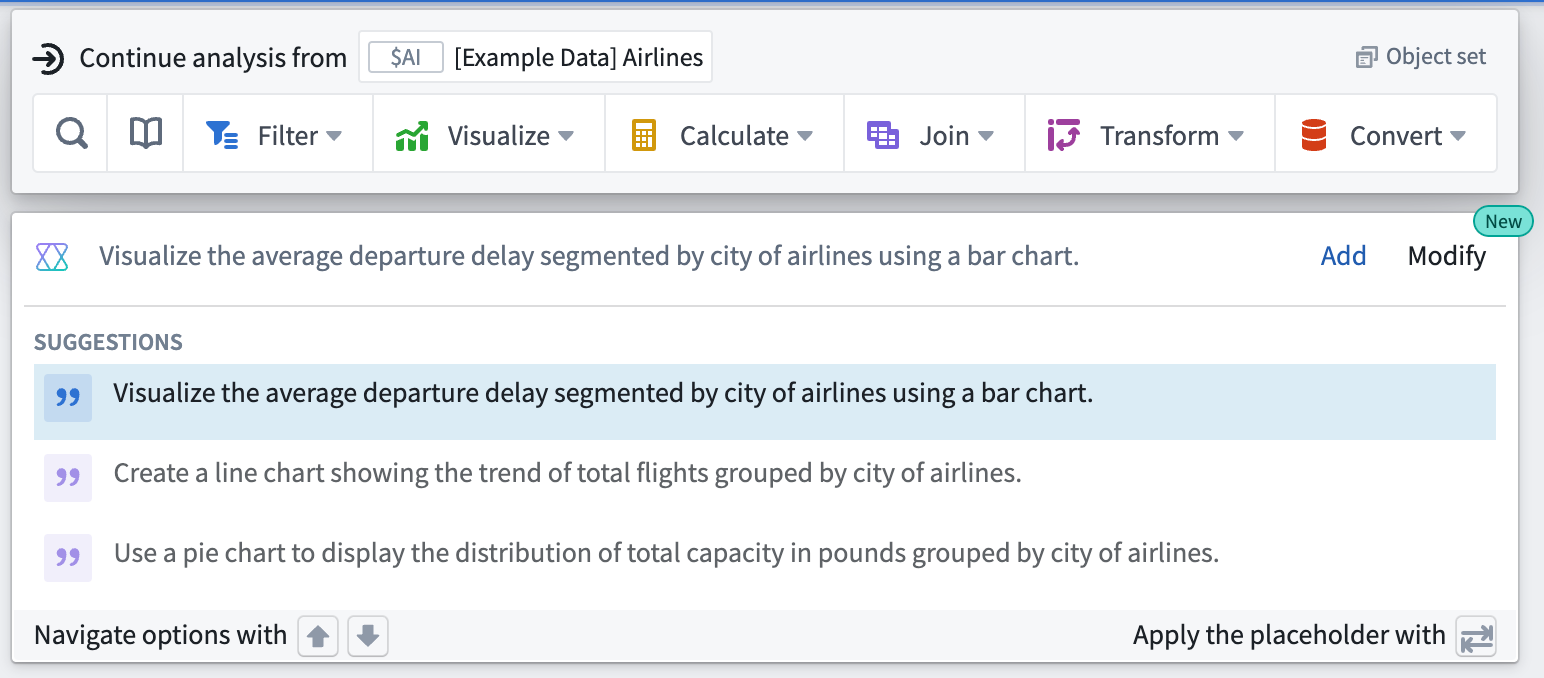
Users can access AIP Generate beneath a Quiver card to create a new analysis.
You can choose a suggested query or enter your own. After you select a suggested or enter your own query, AIP Generate produces potential next steps for the analysis, which you can refine by editing the query directly within the input bar where you wrote the original query. Next, select the result or press the Enter key to instruct AIP to add the card to the canvas and make all configurations on your behalf.
Access AIP Configure from a newly-created analysis
To configure an existing card, hover your cursor over the card and select the Modify button before entering your configuration prompt into the text field to the right of the AIP icon. Verify that AIP's suggestion answers your prompt before selecting the proposed modification.
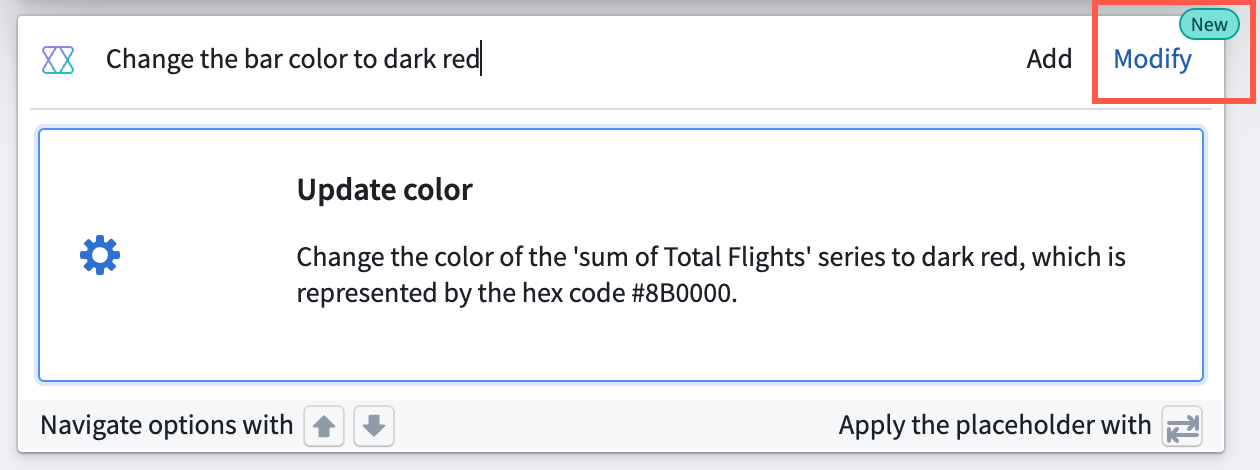
Users can access AIP Configure beneath an analysis card.
If you are unable to access these features in your enrollment, contact Palantir Support for enablement.
You can reference additional AIP Generate and AIP Configure details within Quiver's existing documentation.
Workshop Vega chart widget
Date published: 2024-10-10
Introducing Workshop's newest widget, Vega Chart. This widget offers advanced data visualization capabilities backed by the Vega-Lite ↗ grammar. Additionally, it provides additional flexibility over the Chart XY widget with its wider array of configuration options, and is the widget that should be used when you encounter limitations from use of the Chart XY widget.
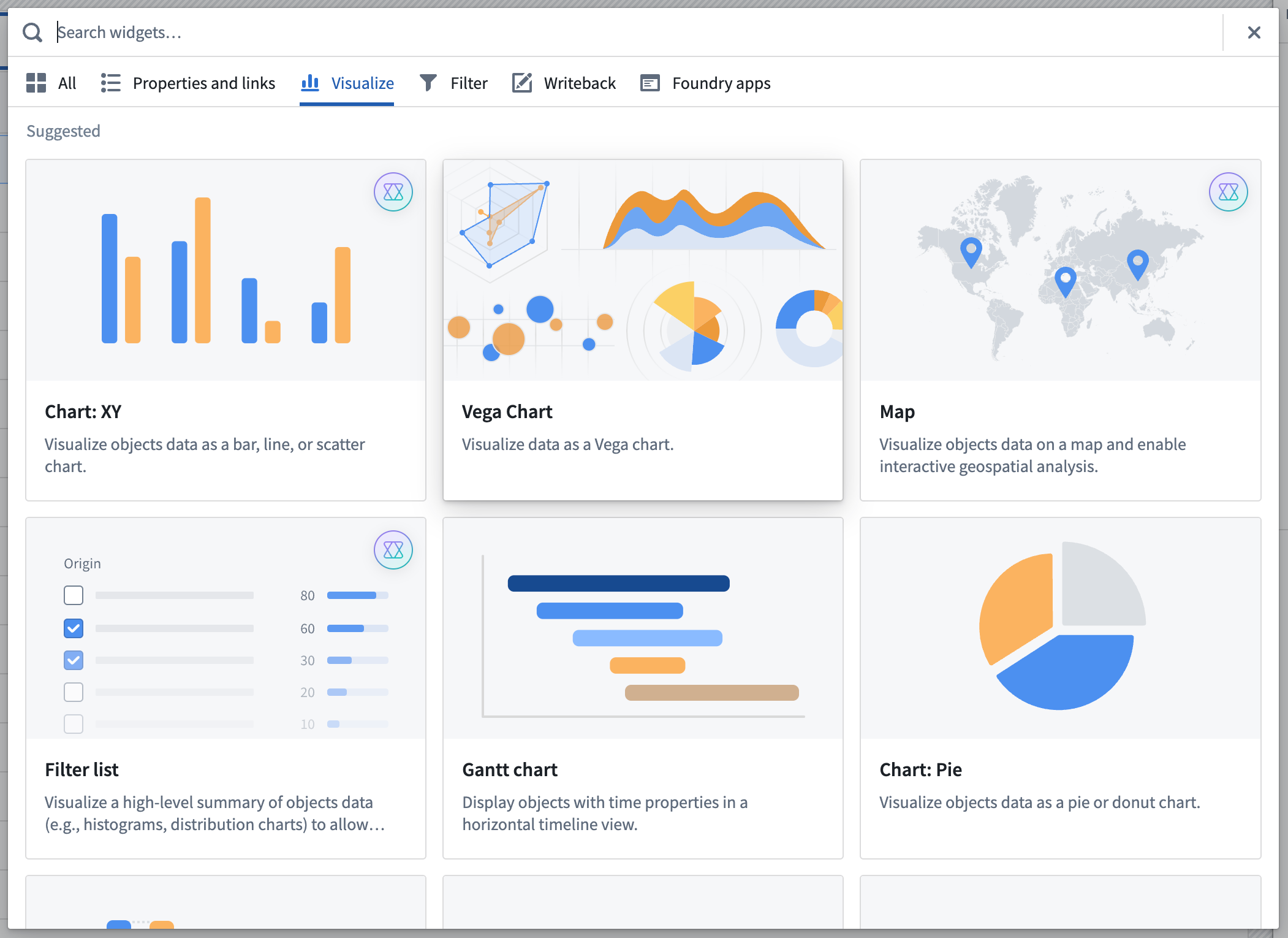 Select Vega Chart from the Workshop widget picker.
Select Vega Chart from the Workshop widget picker.
To get started, select Vega Chart from Workshop's widget picker, or read more about the widget in documentation.
Ontology SDK for Java development [GA]
Date published: 2024-10-08
Java support is generally available the week of October 7th in Ontology SDK and Developer Console. Java developers can now generate a Java library to easily interact with Ontology objects, links, actions, aggregations, and functions. Users can add the Java OSDK to existing Java services or create brand-new applications to enable seamless integrations with data on the Palantir platform.
The Ontology Software Development Kit (SDK) allows you to access the full power of the Ontology directly from your development environment. You can generate the Java OSDK with Developer Console, a portal for creating and managing applications using Palantir APIs. With the new support for Java OSDK, you can build Java-based programs, such as backend services that interact with the Ontology. These services will use confidential clients to authenticate to the Palantir platform and serve data based on the permissions granted to users.
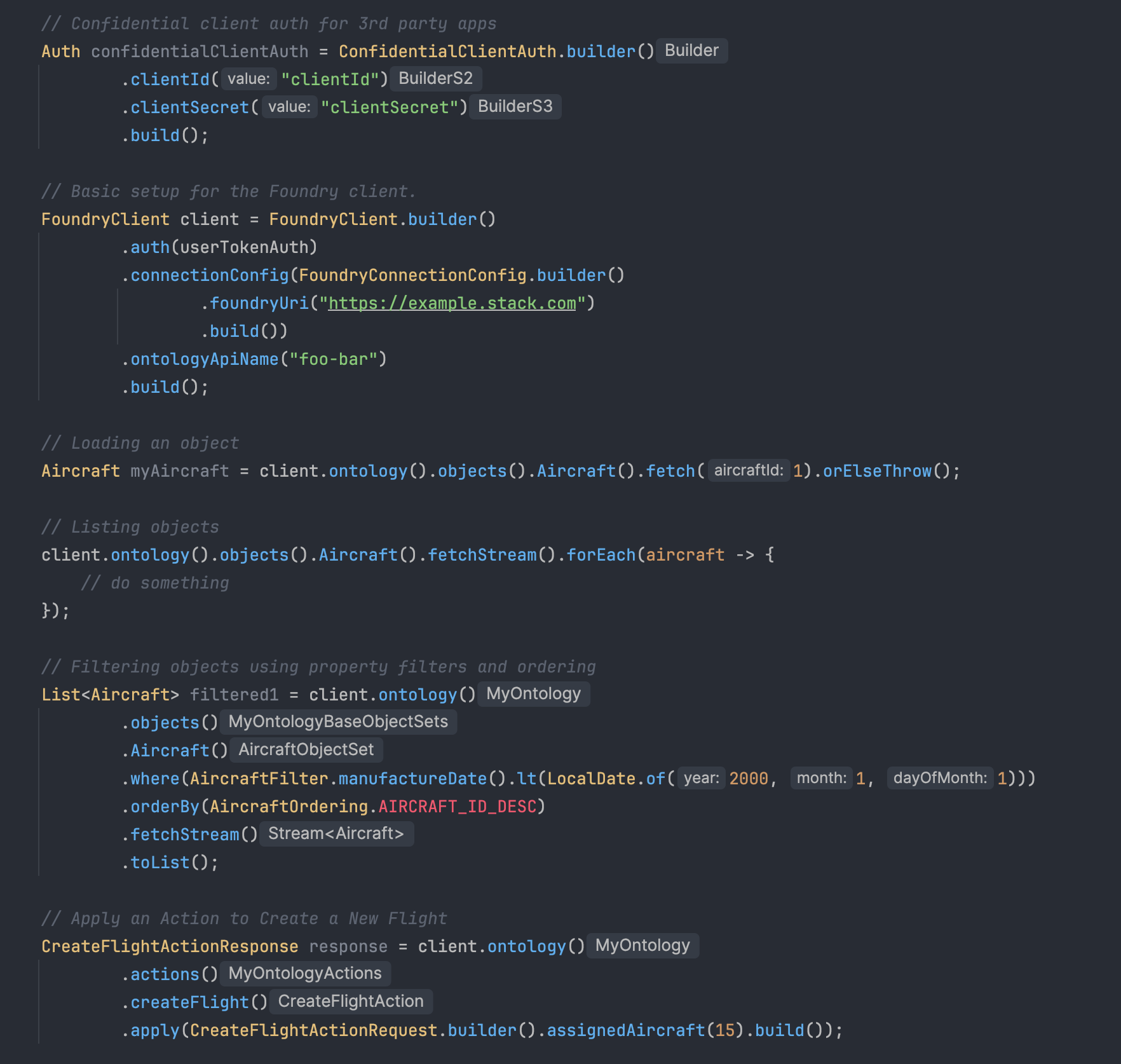
This is a code sample featuring some functionality of a generated Java OSDK for an Aircraft Ontology Object.
Get started with Java packages
Java support is included as an additional language in Developer Console, which also supports Typescript and Python development. Developers who want to use the Java OSDK can follow the documented steps to create a Developer Console application and generate a new version. The SDK Versions page now includes a maven tab that lists all generated Java packages.
Before you can generate a Java OSDK, you must set a Maven group ID under SDK Versions > Settings. Once generated, follow the instructions found in API documentation > Getting started to import your Java OSDK into your Java environments.
To bootstrap an application, you can follow the Bootstrap a New Ontology SDK (OSDK) Java Application Guide.

To generate an SDK, first select the SDK versions tab to view all generated SDKs, select Settings to set a Maven Group ID, then finalize with Generate new version to generate the Java OSDK.
How can I learn how to use it?
For an introduction into using the Java OSDK and some sample functionality, you can generate a Java OSDK Tutorial inside Developer Console. This will give you an overview on some functionality offered by the Java OSDK and how you can interact with the Ontology through a Java client.
First, generate an example Ontology SDK Tutorial app through the top tab in Developer Console.
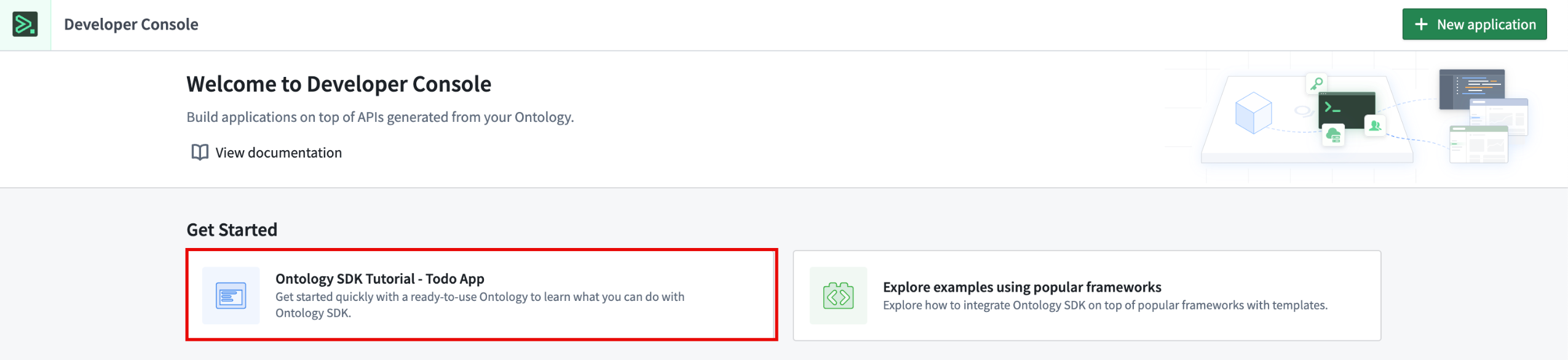
The Developer Console homepage where you can select to generate a tutorial through the Ontology SDK Tutorial - To-do App.
After generation, you will be brought to a series of lessons. Before being able to access the Java tutorial, you must set a Maven group ID under SDK Versions > Settings. Once generated, follow the instructions found in Lessons > 0: Getting Started to use the console to generate an example tutorial Java application and complete the tasks. From here, complete each lesson and its associated tasks. For a hint, reference a sample solution.
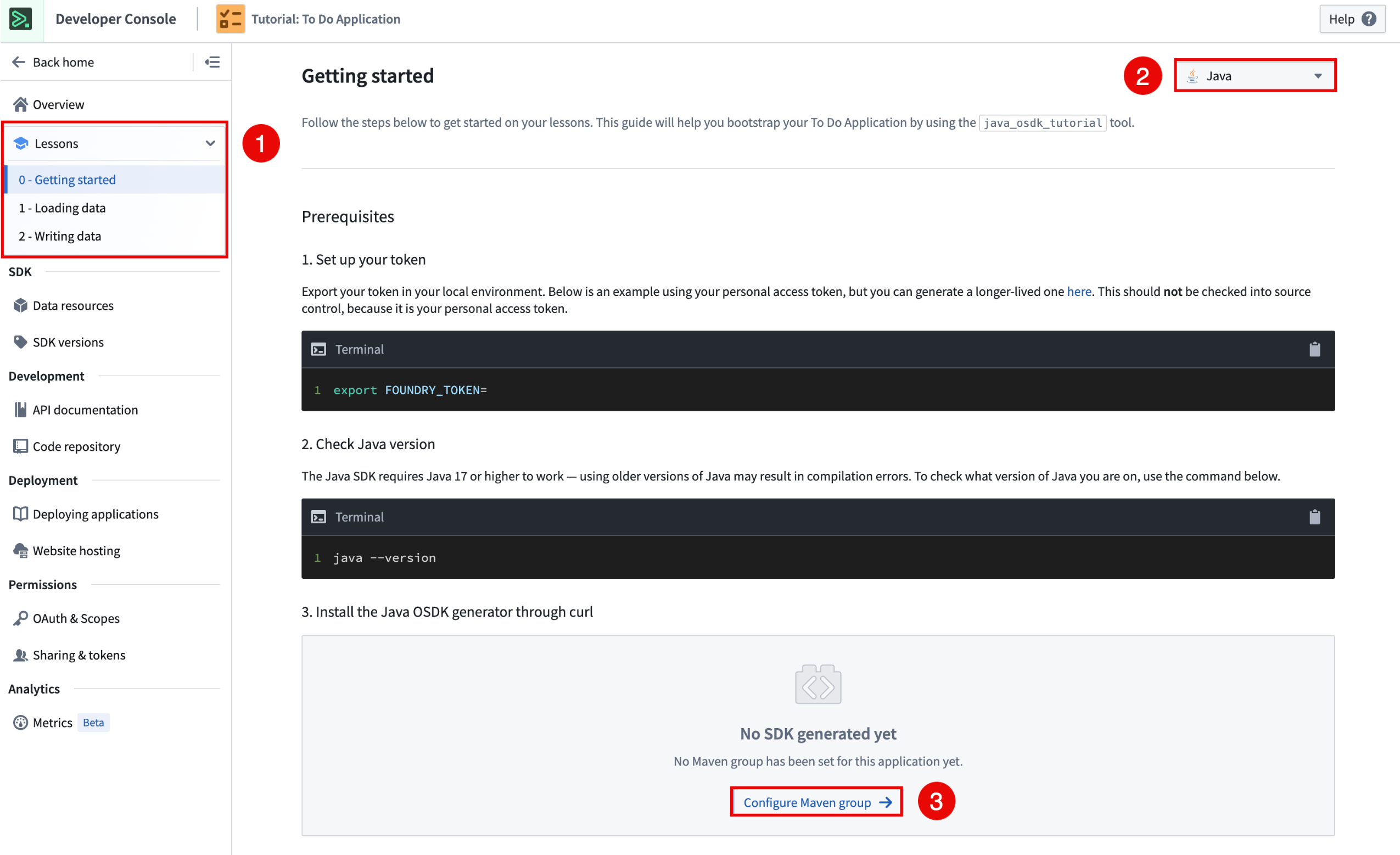
To create a Java Lesson using OSDK, select a lesson, select Java as the language, and lastly, configure a Maven group and generate the Java OSDK.
Need support?
Developer Console includes dynamically created API documentation for all languages supported by the Ontology SDK. Use the language dropdown menu to switch to Java-specific documentation.
In addition, public documentation for all Java OSDK functionality can be found in Palantir's public Java OSDK documentation.
We are always happy to interact with you through our Palantir Community Forum ↗. Submit feedback and any questions related to Ontology SDK or Developer Console using the #ontology-sdk tag.
What is next on the development roadmap?
We are working on adding more features to the Java OSDK including Interface casting, filtering and operations, a Compute Module template for Foundry Workflows, and more.
Introducing a simplified process for creating and managing code workspaces
Date published: 2024-10-08
A refined creation and management process for code workspaces is now generally available. This new process allows Code Workspaces users to manage new workspaces from a single code repository resource, rather than from two distinct resources that need to be individually configured and permissioned. During code workspace creation, users now only need to configure the backing code repository, and new code workspaces can be accessed by selecting the code repository from anywhere in the Palantir platform filesystem, removing confusion and streamlining access.
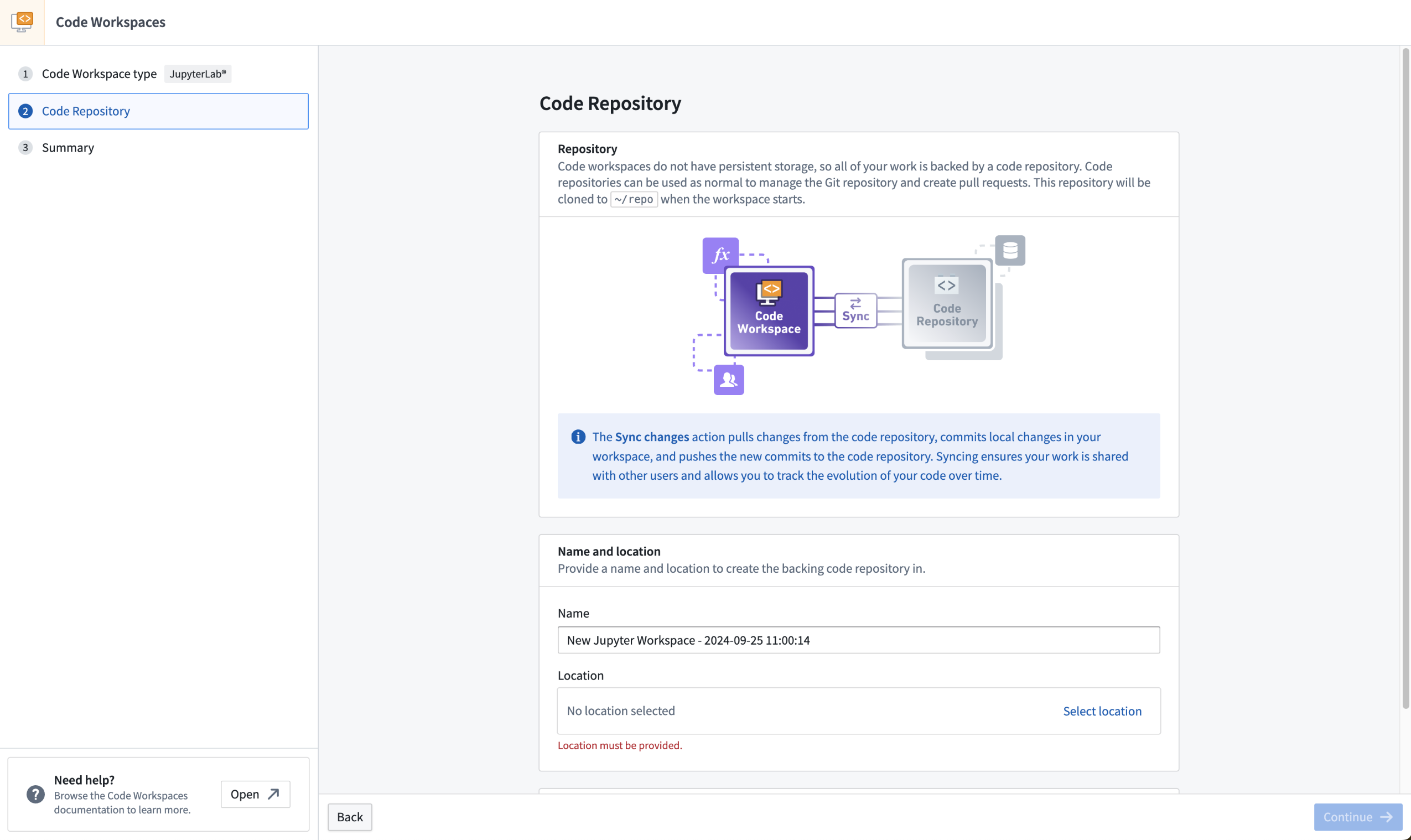
The new Code Workspaces UI, now only requiring configuration for the backing code repository.
Users can benefit from a decluttered user interface, and will no longer run into permissions issues with new code workspace resources. This feature applies to both RStudio® and JupyterLab® workspaces, but only affects code workspaces created after the week of September 30. These code workspaces will still have both a Code Workspaces and Code Repositories resource in the filesystem.
Learn more about creating new code workspaces.
RStudio® is a trademark of Posit™ and JupyterLab® is a trademark of NumFOCUS.
All third-party trademarks referenced remain the property of their respective owners. No affiliation or endorsement is implied.
Introducing model inputs in Code Workspaces
Date published: 2024-10-08
We are excited to introduce new modeling capabilities in Jupyter® Code Workspaces. Existing models can now be imported into Jupyter® notebooks, enabling a new series of interactive workflows in Code Workspaces, from fine-tuning existing models to integrating ML/AI capabilities into Code Workspaces dashboards.
Download models in Jupyter® Notebooks
Maximize the utility of your models by downloading them directly into Code Workspaces. This new feature allows you to bring models produced in the Palantir platform into your notebook environment, giving you access to the serialized model weights. Ideal for fine-tuning, this functionality enables a deeper interaction with your models.
With the ability to deserialize models into actual Python objects, you can run inference on imported datasets seamlessly. The results of these inferences can then be written back to the Palantir platform for further use in downstream applications.
Deploy models for inference in Jupyter® Notebooks
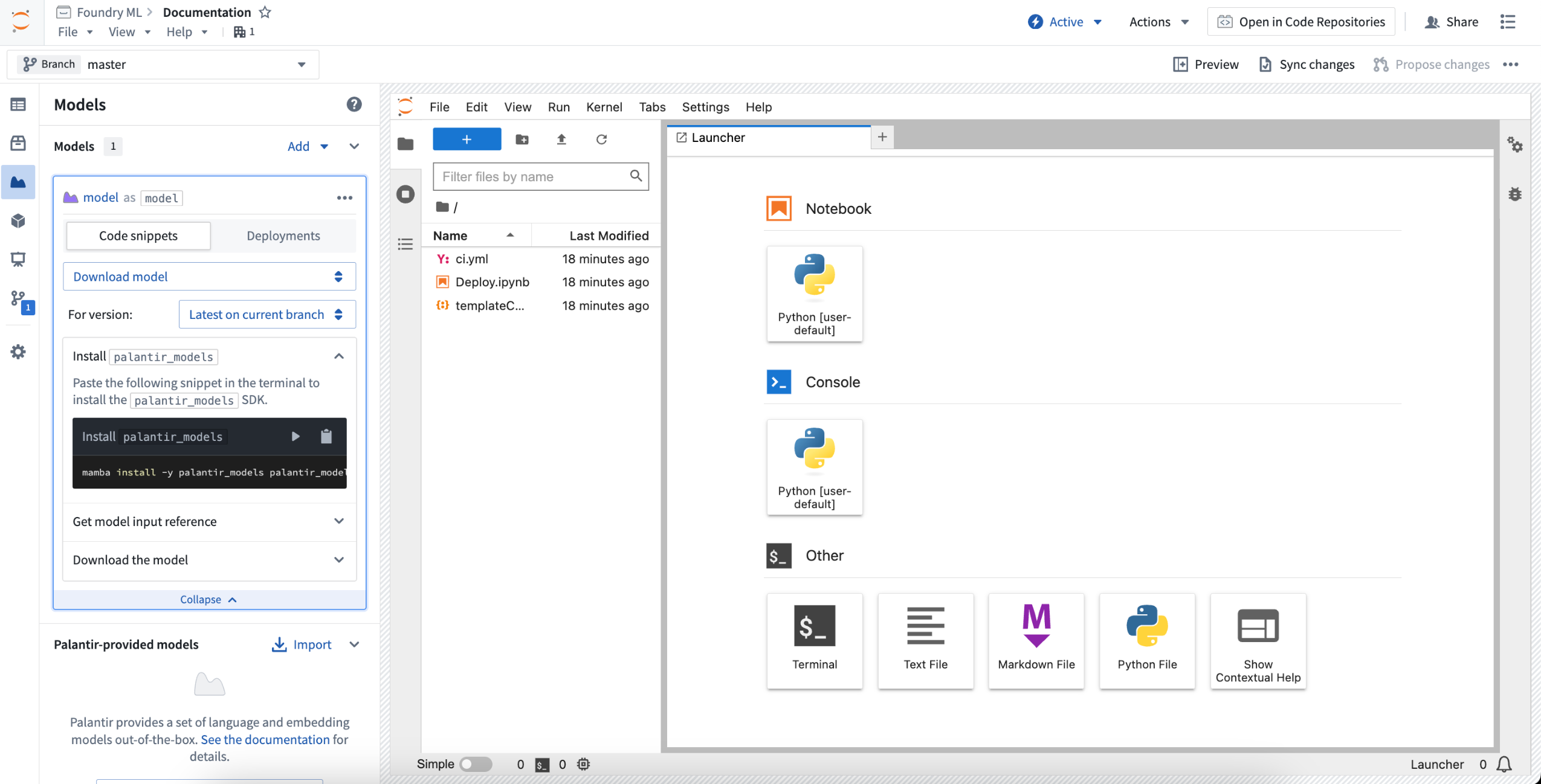
Imported models can also be deployed for interactive inference within Code Workspaces. This opens up a range of new capabilities for model usage in the Palantir platform:
- Deployment verification: These deployments share the same infrastructure as model deployments. Easily publish and deploy a model for instant testing, all from the same notebook.
- Interactive Evaluations: Construct detailed evaluation notebooks to assess multiple models interactively, providing real-time feedback and enabling rapid iteration.
- AI/ML-Enhanced Dashboards: Integrate advanced AI/ML features into your dashboards, offering real-time predictions and analytics directly in your dashboards.
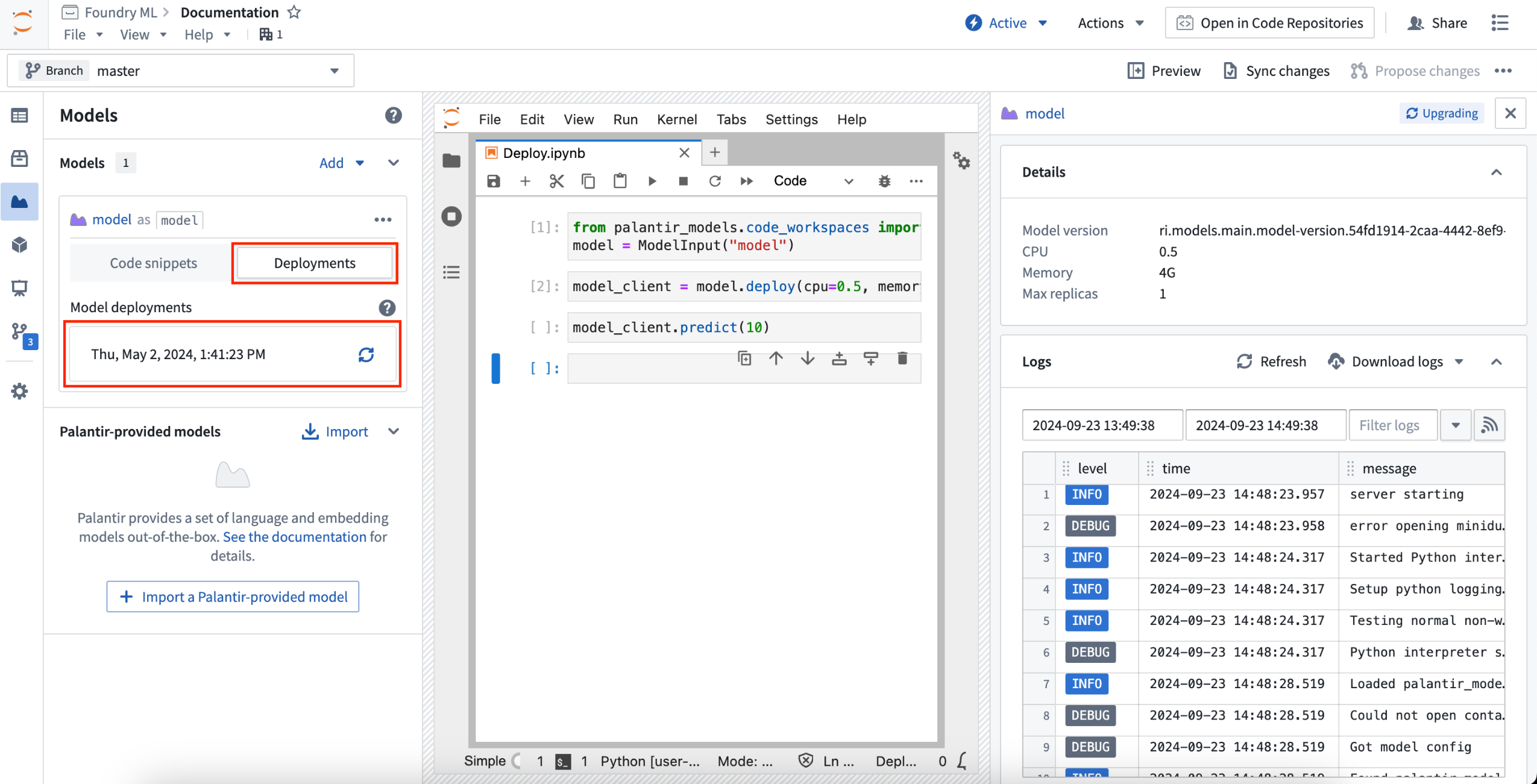
Review the documentation on using model inputs in Code Workspaces.
Share data insights with reports in RStudio® Code Workspaces
Date published: 2024-10-03
R Markdown Reports in Code Workspaces are now generally available, allowing RStudio® users to seamlessly generate, visualize, and share reports from R Markdown files. Reports are generated as a shareable webpage, enabling RStudio® users to distribute analyses and critical findings to colleagues and stakeholders. Generated reports can be configured to update when edits are made to the underlying R Markdown file, keeping involved parties informed on the latest changes.
A user-friendly option for delivering findings
Leverage user-friendly report creation by navigating to an R Markdown file and opening the Reports tab in the Applications sidebar of Code Workspaces.
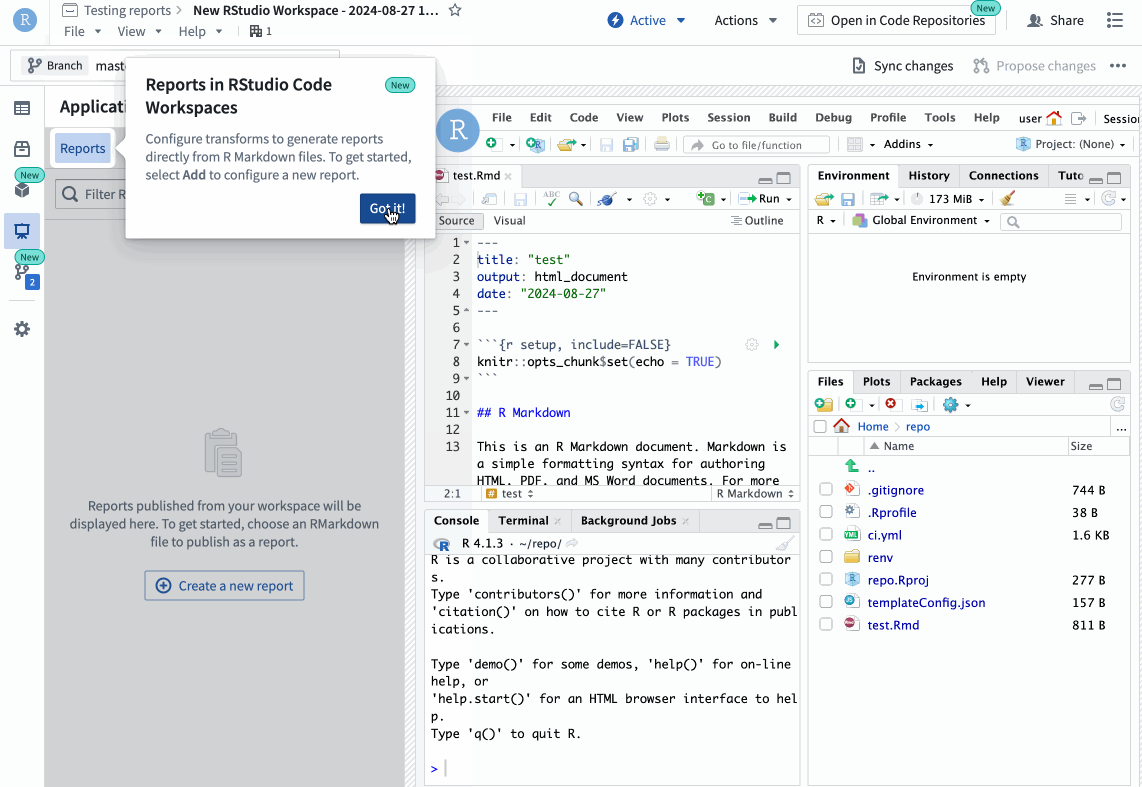
The Reports tab in the Applications sidebar showing the Create a new report option.
The Reports tab is your go-to place for viewing, editing, and creating reports. From here, you can select a report to open it in a new tab and share the report link to deliver insights and analyses.
Revisit and share historical reports
Additionally, it is possible to share past report versions and evaluate how reports change over time with built-in version history. This enables users to continuously update the underlying R Markdown file, while still being able to step back in time to showcase previous findings. The record of previous reports affords users peace of mind when making changes to the underlying file; if a previous report was particularly useful or impactful, you always have the ability to view or share it.
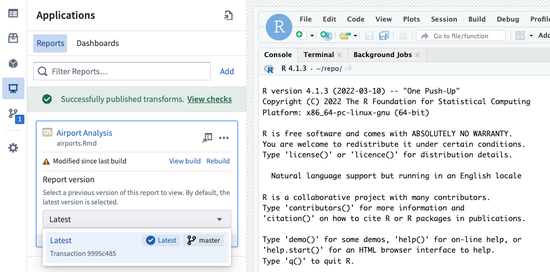
The version selector on a report card in the Reports tab.
The introduction of R Markdown reports in RStudio® Code Workspaces marks a significant improvement that streamlines the creation of shareable datasets. Dive into this new feature to create insightful, shareable reports built with customizable workflows that integrate seamlessly with the Palantir platform.
Learn more about R Markdown Reports in Code Workspaces.
RStudio® is a trademark of Posit™.
All third-party trademarks referenced remain the property of their respective owners. No affiliation or endorsement is implied.
Configure your support team in Control Panel
Date published: 2024-10-03
The configuration for support teams has moved from the Foundry Issues application to Control Panel in an effort to improve discoverability.
When a group has been registered as a support team, some status changes can be automated according to a set of rules. For example, when a reporter comments on an issue, the issue can automatically transition to “Waiting on Support” status for support team visibility.
This move to Control Panel also means that support teams are now configured at the enrollment-level rather than by Organization. As such, all Foundry issues assigned to support teams will now be affected by status automation regardless of the reporter's Organization, simplifying configuration in multi-Organization setups.
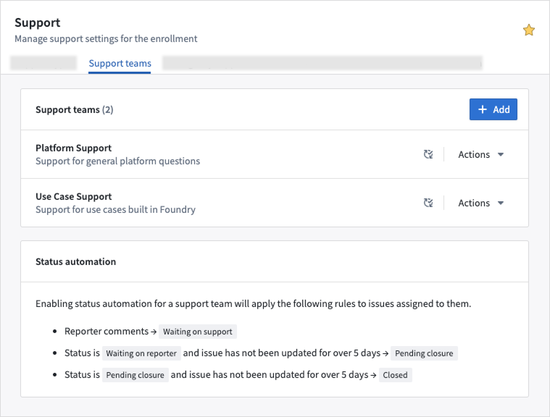
You can now configure your support teams in Control Panel.
Introducing "Platform Updates" for in-platform access to release notes and announcements [GA]
Date published: 2024-10-01
We are excited to announce the availability of product updates directly in-platform, advertising the latest features of the Palantir platform. Once a month, the application will be advertised on the left sidebar and upon opening it, you will have access in-platform to the latest product release notes and announcements. You can navigate freely to this feature via Notifications or under Support > Platform updates.
If you are interested in drilling down into a specific application, simply use the filter at the top right. The bar at the top allows you to switch between Announcements and Release notes. Furthermore, you can select an announcement individually to access the long version stored in our public documentation.
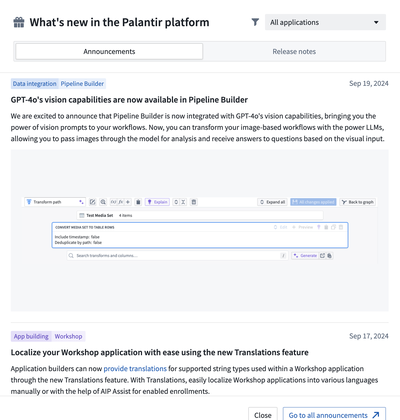
A screenshot of the "What's new in the Palantir platform" feature, enabling greater access to Announcements and Release notes.
As a reminder, if you would also like to receive these updates as emails directly to your inbox, sign up for our monthly newsletter.
Build interactive assistants with AIP Agent Studio [Beta]
Date published: 2024-10-01
AIP Agent Studio is a new, no-code tool that enables users to build and deploy interactive assistants, known as AIP Agents, equipped with enterprise-specific information and tools. AIP Agent Studio provides a natural language interface to leverage the Ontology, documents, and LLMs via AIP Agents that can take and update parameters (such as Ontology objects or text strings).
Available as a beta release, contact your Palantir representative to install on your enrollment.
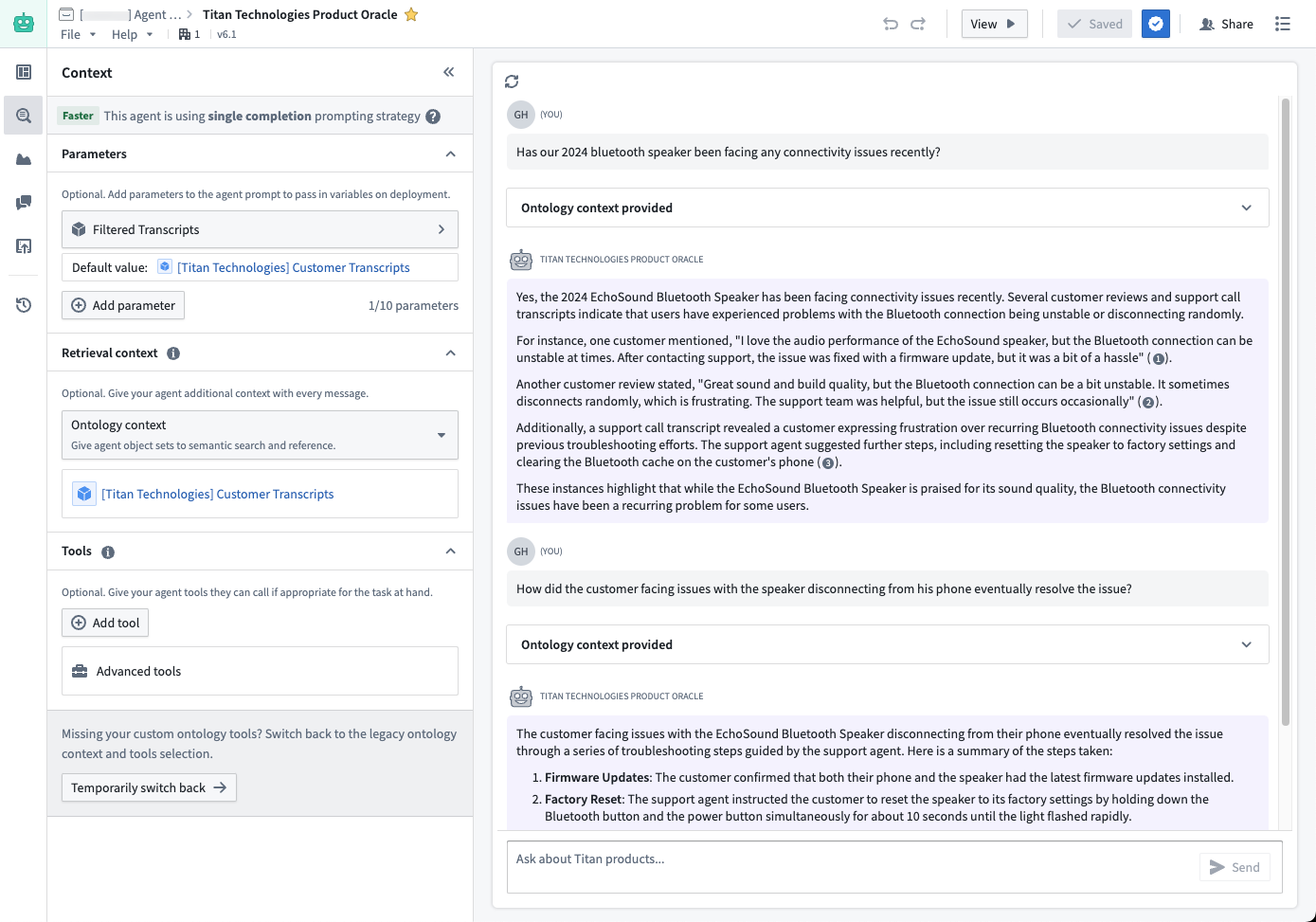
A LLM-powered AIP Agent that uses a parameter to take a filtered Ontology object set of customer support transcripts as context when answering user questions about current product issues.
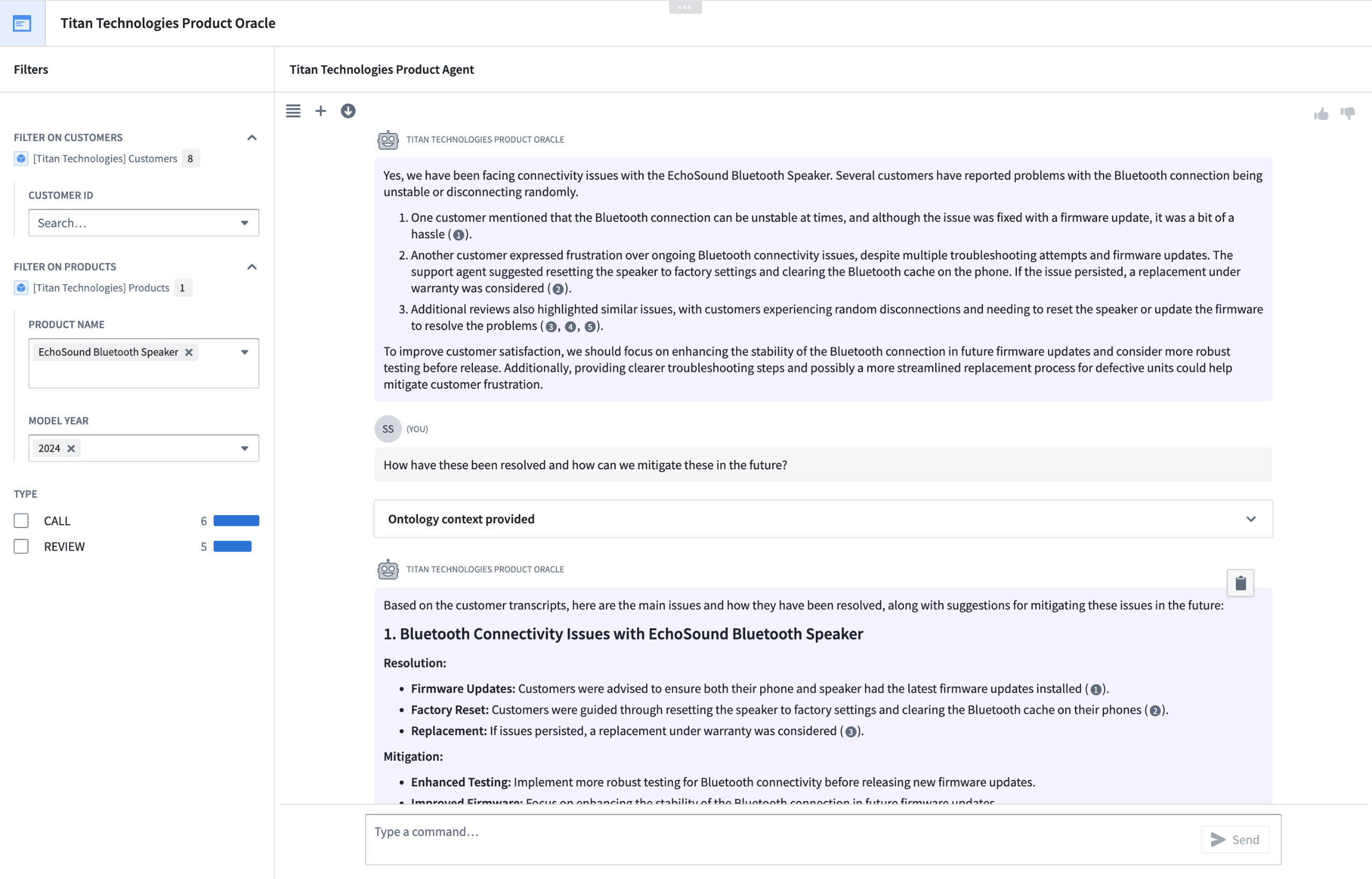
The above AIP Agent can be deployed in a Workshop application with the agent parameters linked to variables.
Versatile agents designed for interactive assistance and effortless integration
AIP Agent Studio offers several compelling features:
- Customizable agents: Create and configure AIP Agents with specific prompts, parameters, and tools tailored to your enterprise needs.
- Interactive assistance: Deploy agents that can interact with users in a conversational manner to provide insights and perform tasks.
- Seamless integration: Leverage Ontology, documents, custom content sources, and LLMs to build powerful agents that can be deployed in Workshop, AIP Threads, and AIP Assist.
- Security: Built on the same rigorous security model that governs the rest of the Palantir platform, ensuring data integrity and access control.

An AIP Agent with an Ontology semantic search tool and an Object query tool to find relevant information from supply chain communications and correlate that to specific orders.
When should you use AIP Agent Studio?
We recommend using AIP Studio Agent for:
- Grouped document retrieval-augmented generation (RAG) Agents: Ideal for analyzing large sets of documents or unstructured data. Whether dealing with procurement documents, environmental impact assessments, insurance claims, or shift handover logs, AIP Agents can provide context-aware responses and insights.
- Ontology context filtering: Useful for tasks requiring additional filtering based on the application context. For example, in drafting or brainstorming scenarios, agents can be used to adhere to specific style guidelines published by different stakeholders. This allows for consistent and personalized document generation, such as creating briefings tailored to specific higher-ups' preferences.
- Custom documentation assistance: By integrating with AIP Assist, AIP Agents can specialize in responding to queries based solely on custom content sources, making them invaluable for support teams, developer teams, and platform administrators. This functionality extends the power of AIP Agents to custom documentation.
- Routine prompting and templating: Perfect for scenarios requiring routine drafting or templating, such as coding assistance or generating domain-specific language (DSL) rules. Pre-prompting the agent with specific guidelines or templates can significantly enhance performance and consistency.
AIP Agent Studio is not suitable for tasks that require repetitive, well-defined processes. For such use cases, other tools like AIP Logic or AIP Automate may be more appropriate.
What’s next on the development roadmap?
We are actively developing AIP Agent Studio and will soon introduce support for deploying AIP Agents externally via the Ontology SDK (OSDK). Stay tuned for updates.
Learn more about AIP Agent Studio.
AIP Terminal will be deprecated October 2, replaced by AIP Agent Studio
Date published: 2024-10-01
The AIP Terminal application is being replaced by AIP Agent Studio. To get started with AIP Agent Studio, review the relevant getting started guide. AIP Terminal app will be deleted on October 2, 2024. Any saved profiles made in AIP Terminal app will no longer be accessible. If you are actively using AIP Terminal or AIP Terminal profiles, migrate to AIP Agent Studio and manually transfer any important saved profiles over to agents in AIP Agent Studio. The AIP Agent widget will be unaffected.
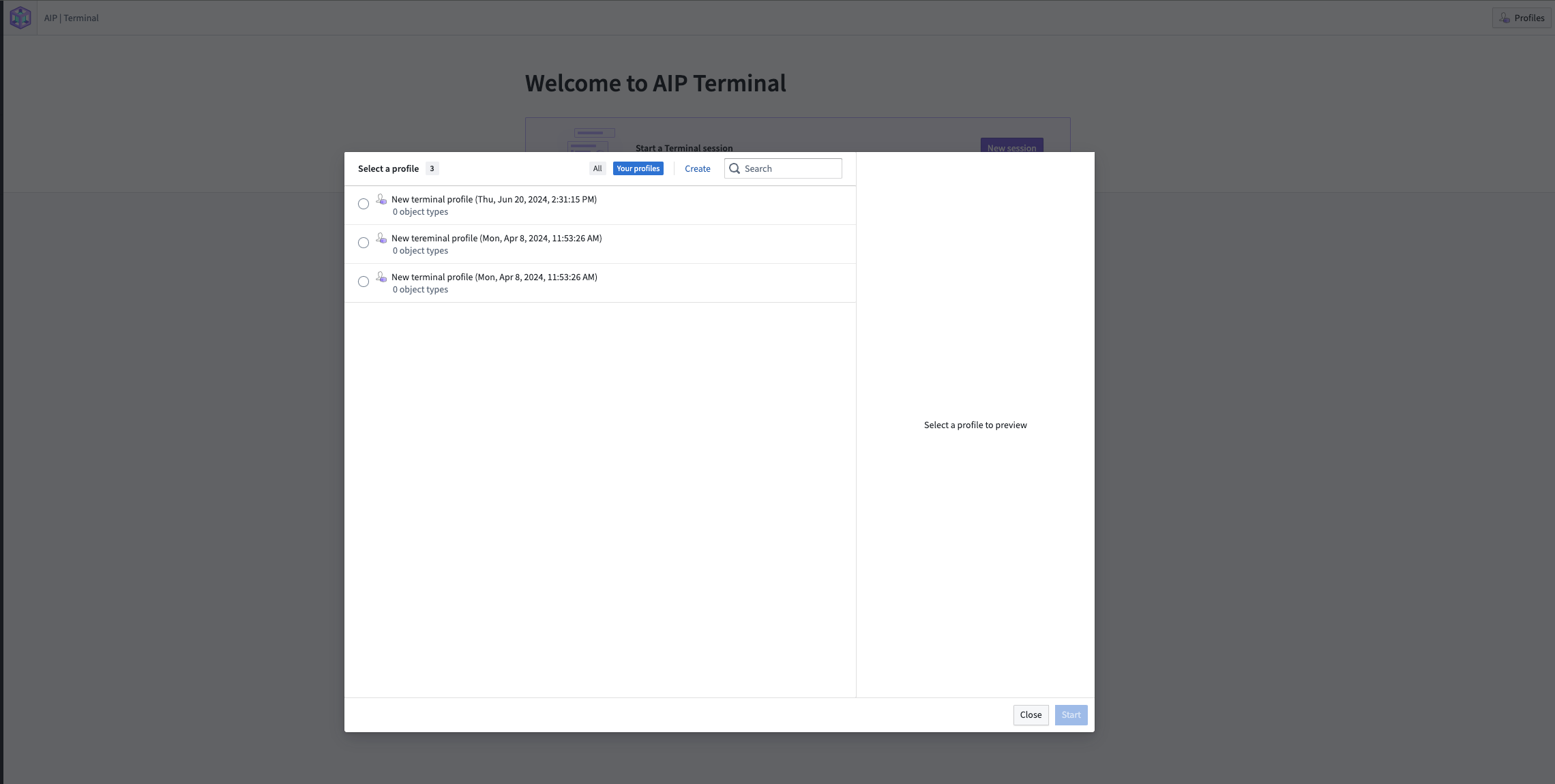
Deprecated AIP Terminal profiles will be deleted on October 2.
Store time series logic with derived series, now generally available [GA]
Date published: 2024-10-01
We are excited to announce the GA release of derived time series, available on all enrollments the week of October 7.
Prior to the release of this feature, the results of time series analyses performed in Quiver could not be used in workflows involving other Foundry applications. Now, you can derive a new series from raw sensor data and save it back to the Ontology, allowing for the use of the derived series in all Ontology-aware applications. Once in the Ontology, derived series behave as raw time series but are calculated on the fly. This eliminates the need to manage or store derived data or duplicate those calculations across the platform.
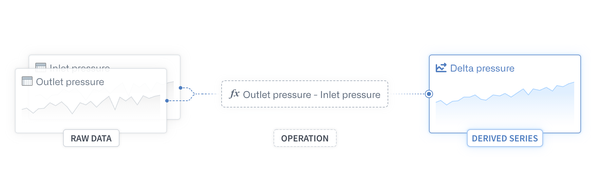
A generic outline of how an operation can be performed on raw data to generate derived series.
What's new with derived series?
In the previous beta version of derived series, you were required to manually save the derived time series to the Ontology through Pipeline Builder or Code Repositories. Now, you can conveniently save to the Ontology automatically using the Save derived series setting found in the Derived Series Options section of any supported time series card in Quiver.
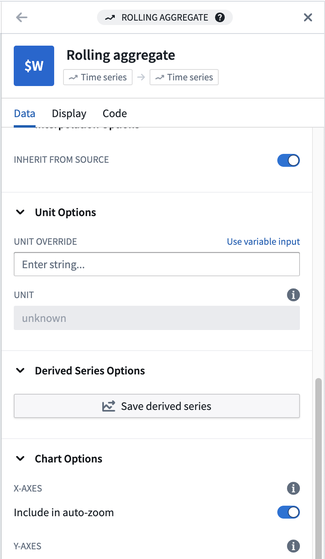
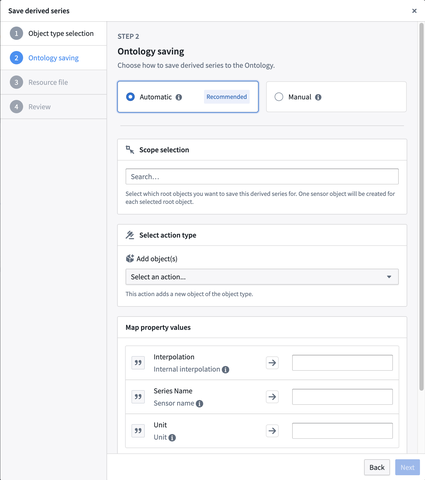
The Save derived series option in a Quiver card, and the setting to save automatically to the Ontology in configuration options.
We also updated the derived series management experience with a feature-rich time series logic editor, shown below:
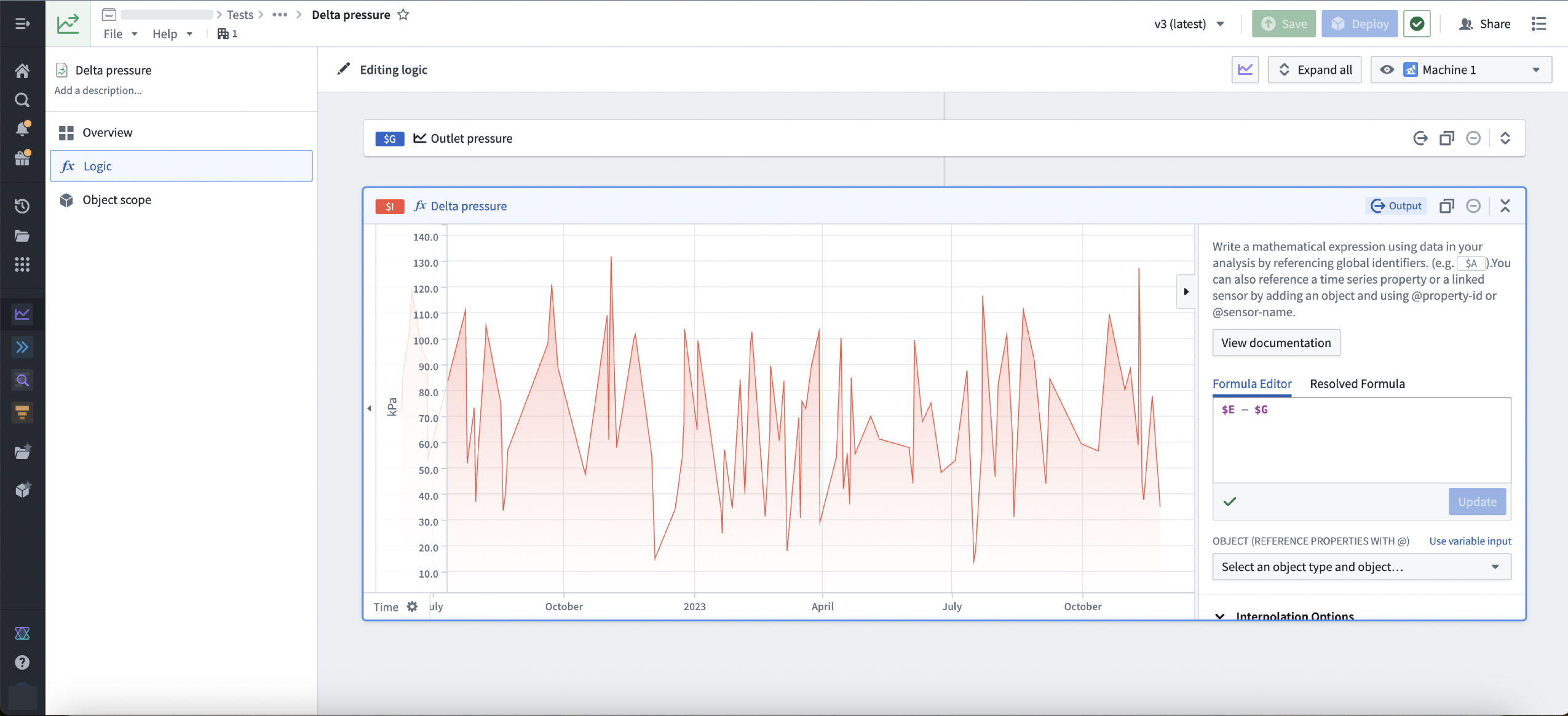
The updated time series logic editor for a Delta pressure derived series.
Finally, we now provide tooling for managing the derived series that have been saved into the Ontology:
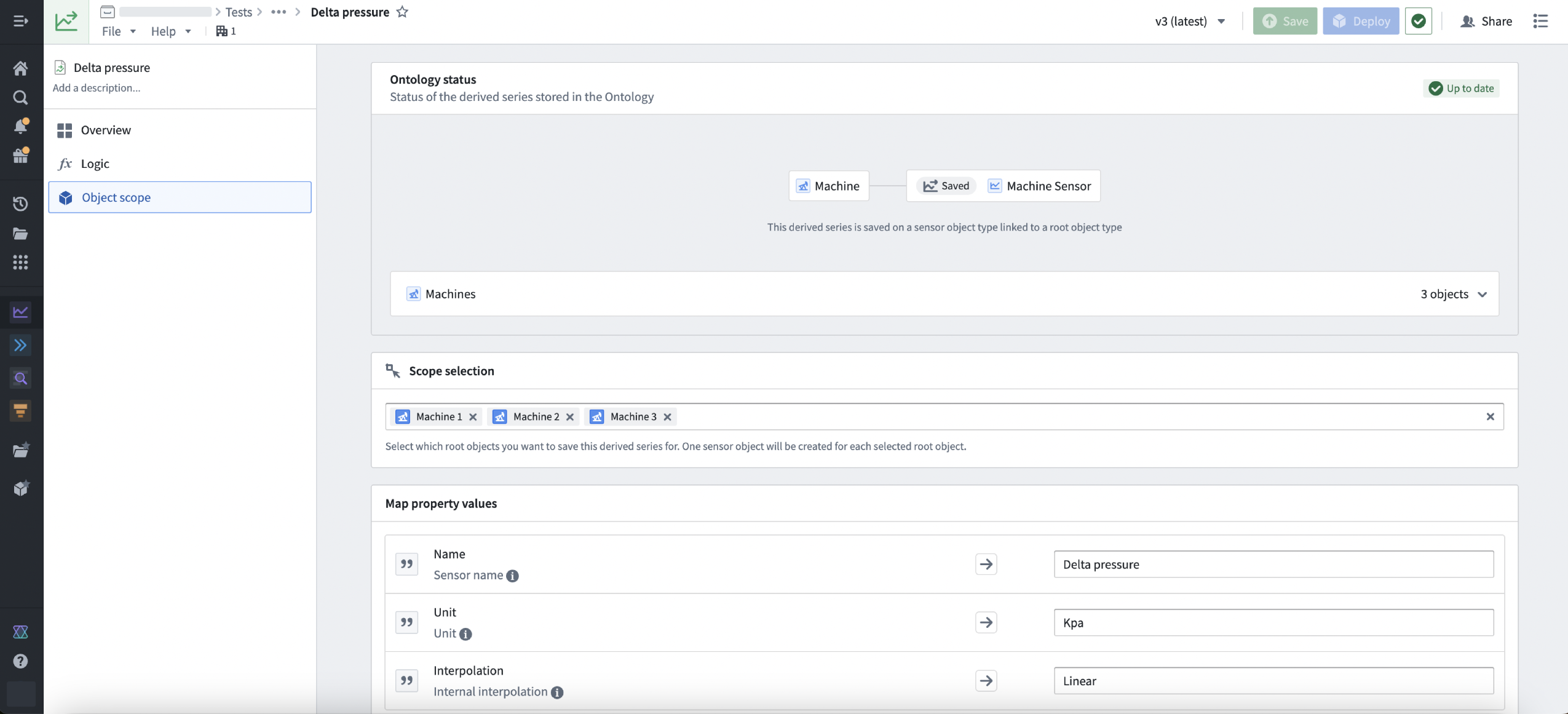
The new Ontology tab for configuring automatic Ontology saving to sensor object types.
Why use derived series?
Before derived series, there was a lack of user-friendly tooling for creating and managing derived series in the platform. Additionally, there was no intuitive way to use transformed time series across different Palantir applications without materializing the transformed data and manually adding the new series to the Ontology.
Now, users can derive new series in Quiver and save them to the Ontology for use in operational and analytical applications throughout Foundry. Users can also manage the logic and Ontology saving of derived series in a dedicated tool, with calculations only performed when a user requests the derived series.
Example use case
A current use case for derived series focuses on process optimization for waste water treatment plants, using data science to optimize energy and chemical consumption. With derived series as features to machine learning models, we can streamline the deployment of these models that use live-streamed time series data to inform operational safe water plant decisions at scale.
What is next for derived series?
Over the upcoming weeks, we will be adding the ability to select a filtered object scope for the root object to which the derived series will be linked.
Learn more about derived series in our documentation, including permissions requirements and how to set up automatic Ontology saving.
Use intake forms to eliminate access management information gaps [Beta]
Date published: 2024-10-01
This feature is now generally available. Read the latest announcement.
Platform administrators can now create authentication intake forms from Foundry's Control Panel to capture, review, and supplement user information not provided through existing identity provider integrations, such as those with SAML or OpenID Connect providers. Intake forms can be used to gather and enhance user data required for platform access management, particularly in instances where certain information may not be obtained from identity providers.
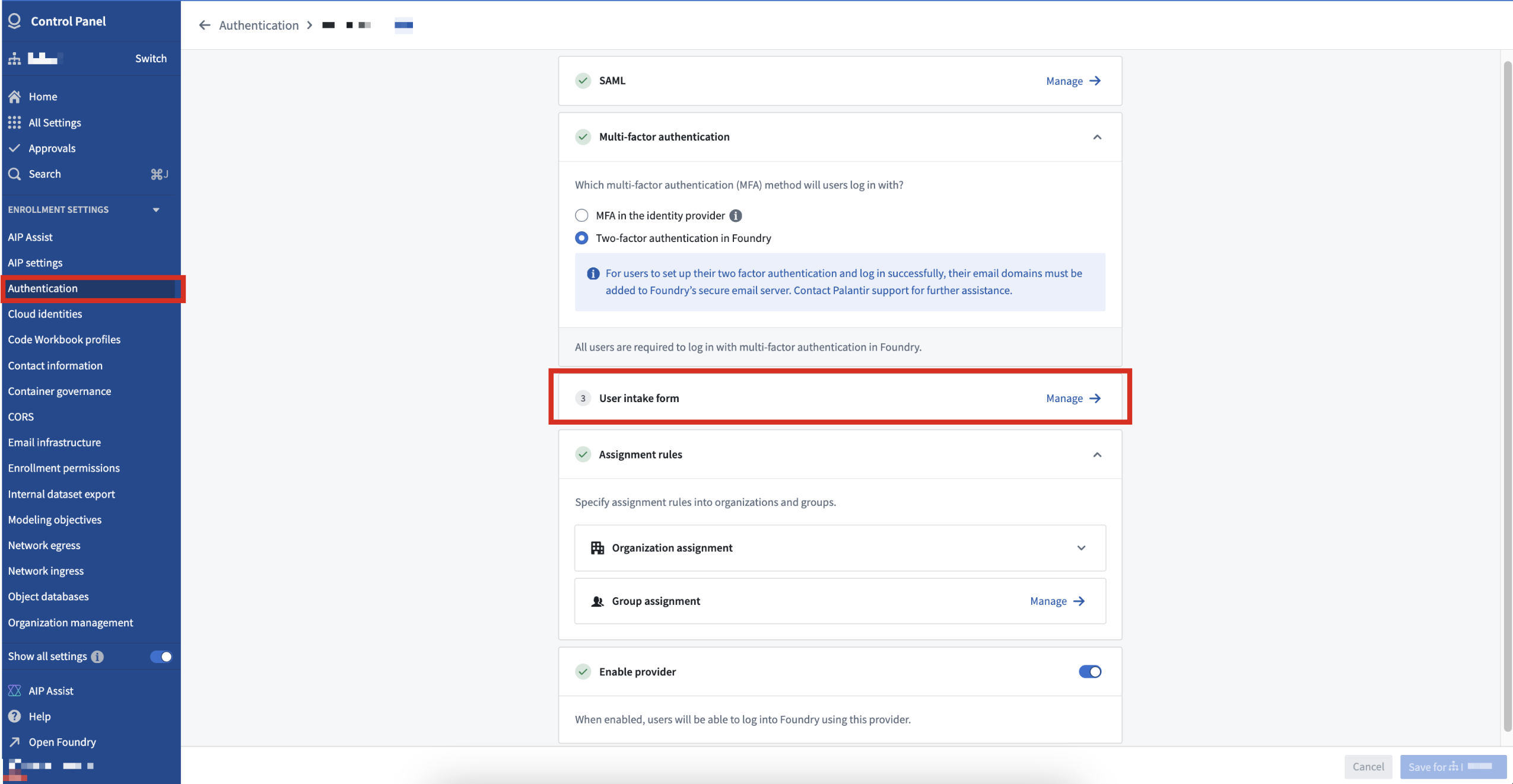
User intake forms created in the Control Panel supplement authentication information not inherited from an identity provider.
After a platform administrator publishes an intake form, users complete the form at the time of their first login and receive platform access upon approval. After submission, users can view their intake form's status and resubmit a new form, if necessary.
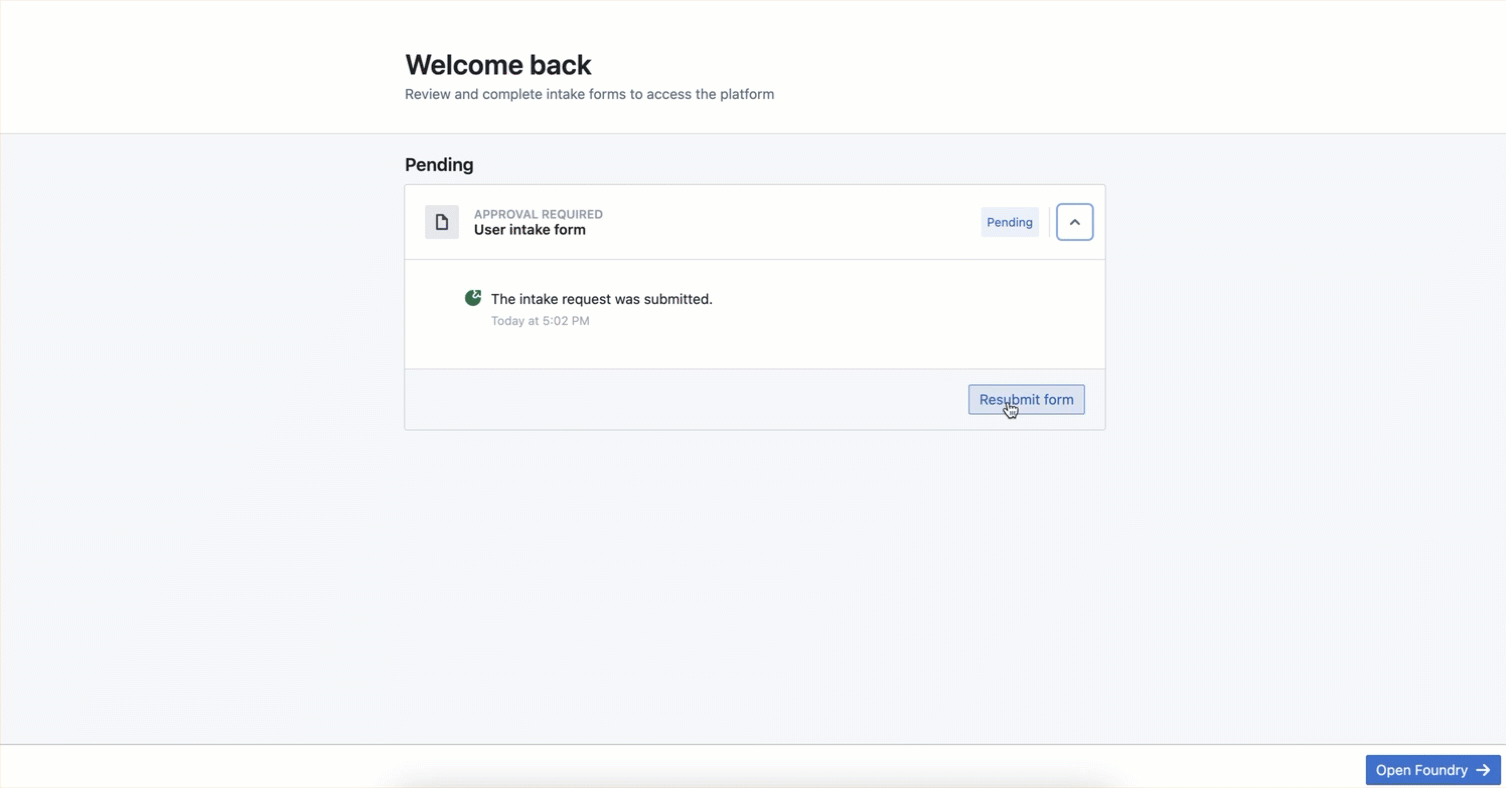
Users can view their intake form's review status or resubmit a new form to garner platform access.
During the beta period, contact Palantir Support to enable intake forms on your enrollment.
Palantir's platform authentication documentation offers additional detail about intake forms.
Introducing AIP Threads [Beta], your enterprise productivity tool
Date published: 2024-10-01
AIP Threads is a new general productivity tool for enterprise that enables users to accomplish a variety of tasks and ad-hoc analyses with the power of LLMs. No special configuration or technical expertise is required to interact with documents (for example, PDFs) and AIP Agents (interactive assistants equipped with enterprise-specific information and tools.) To begin working with AIP Threads, simply drag and drop your document into the interface, pick from previously uploaded documents that you have access to, or select an AIP Agent that you and your organization have created, and ask away.
AIP Threads is available as a beta release and can be accessed by contacting your Palantir representative to install on your enrollment.
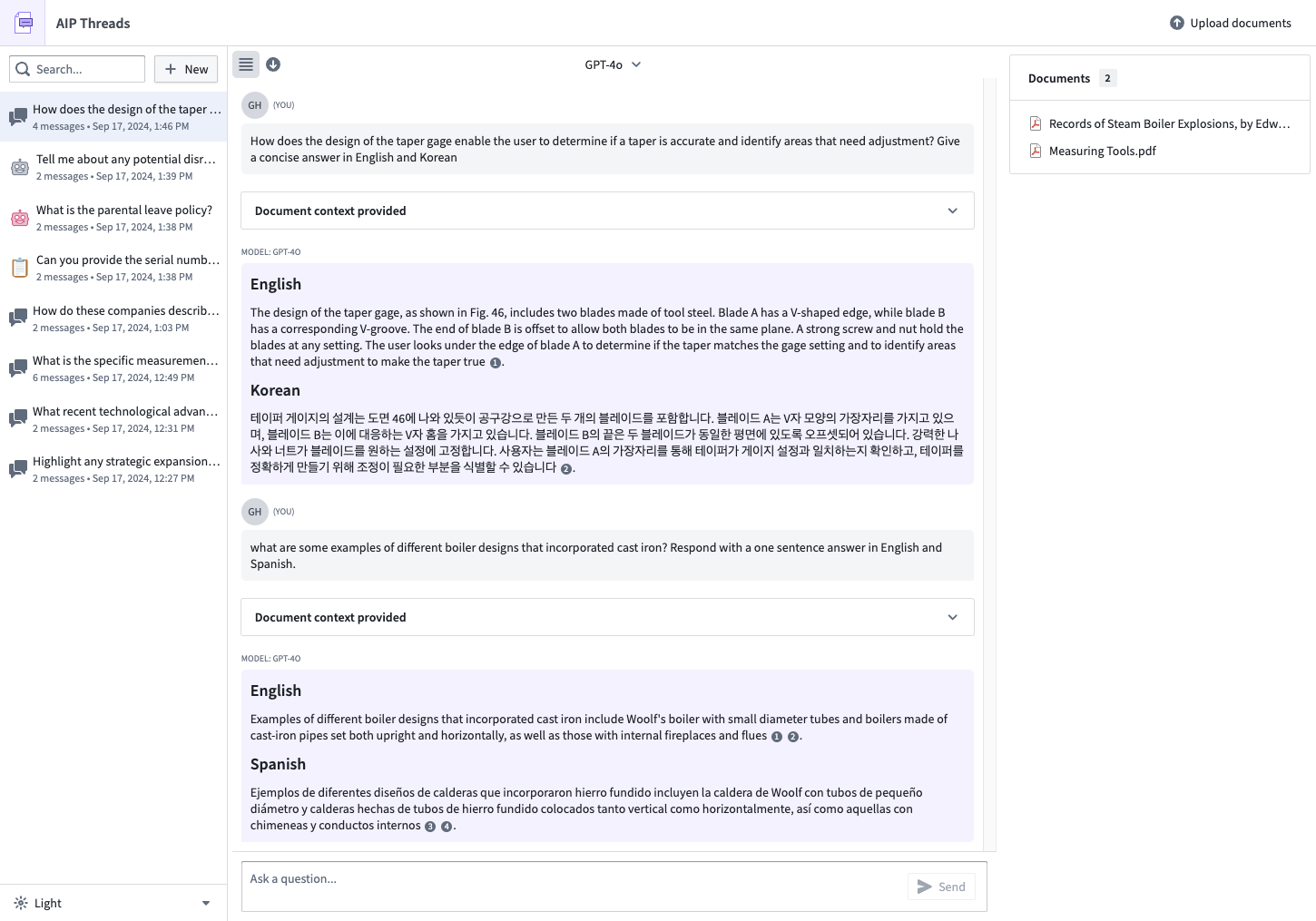
The AIP Threads interface showcasing interactions with documents and AIP Agents.
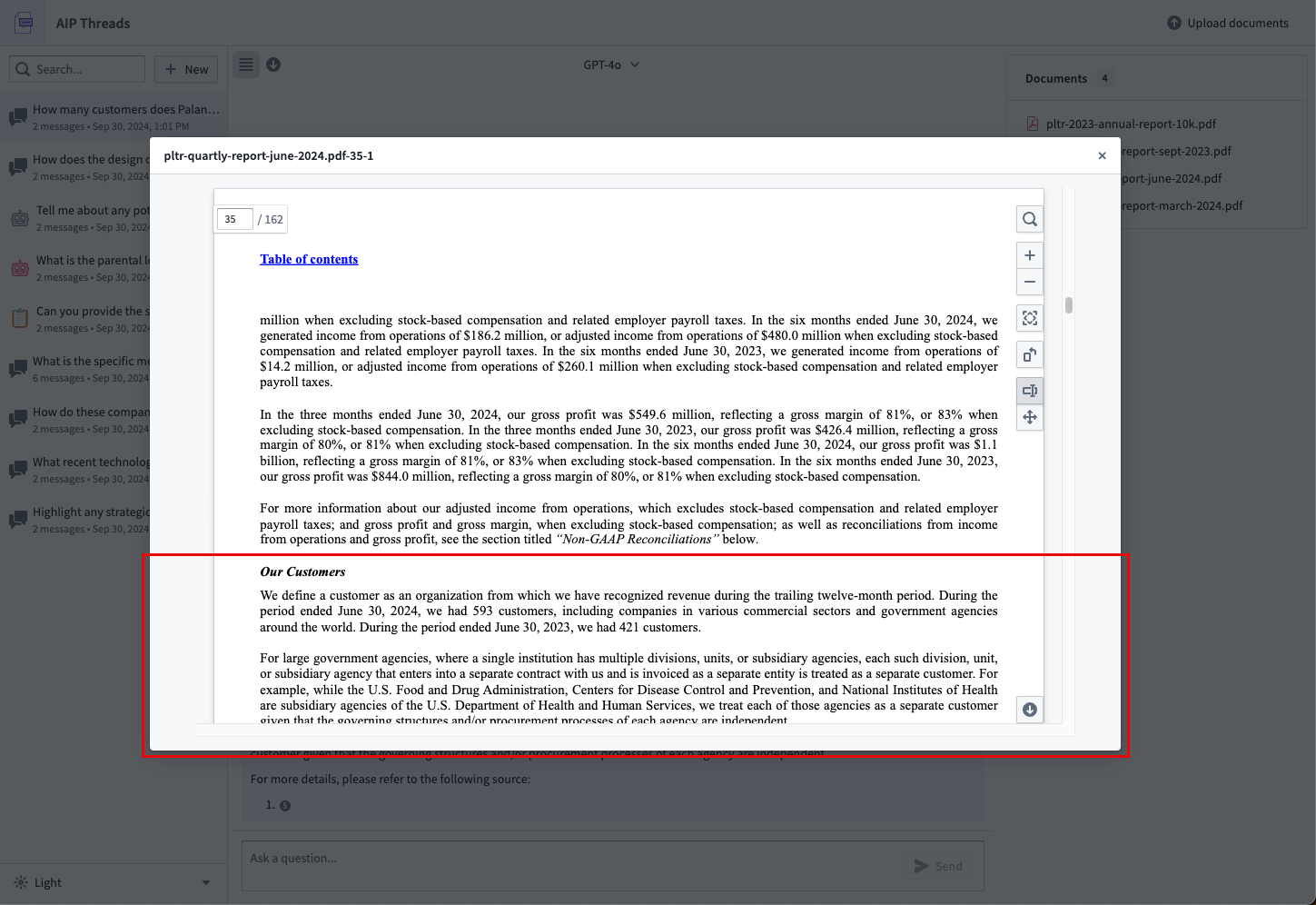
A PDF document citation shown in AIP Threads.
Perform rapid document analysis and obtain specialized assistance
AIP Threads is ideal for:
- Quick, ad-hoc document analysis: Extracting and summarizing key information from technical manuals, vendor contracts, intelligence reports, and more.
- Interactive assistance: Using AIP Agents for dynamic help and insights based on specific enterprise data.
- Iterative workflows: Performing iterative tasks that require detailed document analysis and interaction.
AIP Threads is not suitable for workflows requiring highly structured, repetitive tasks. For such cases, other tools like AIP Logic or AIP Automate may be more appropriate.
What’s next on the development roadmap?
We are actively developing AIP Threads and will soon add support for passing the full document text into the context window to further enhance its capabilities. Stay tuned for updates.
Additional highlights
Starting October 2024, the additional highlights section will no longer be in use and will be merged into release notes. From now on, review Palantir platform release notes for enhancements, bug fixes, and new features.