Set Product and Environment maintenance windows
Environment and Product editors can each set maintenance windows as a constraint that Apollo must satisfy before it can perform an action. A Product contact team may not want their team woken up in the middle of the night for failing software and consequently declare a business hours only window in which their Product can be upgraded. Likewise, Environment contact teams may not want services to update during operational hours.
In this task you will set up Product and Environment maintenance windows to produce a resolved Entity maintenance window.
Environment maintenance windows
We will configure the following maintenance window for one of your Environments:
- No changes requiring downtime to happening between 6AM and 10PM M-F.
- No changes at all happening, even those that do not require downtime, from 6AM - 10AM M-F.
To set Environment maintenance windows:
-
Choose one of your Environments where you have your Helm chart or Nginx installed and open the Environment’s Overview tab.
-
Note that the Maintenance window block is set to
All time. We will set a maintenance window for non-business hours only for changes that require downtime. -
Select Edit settings manually from the Actions dropdown.
-
Select Edit in the upper right of the Environment settings.
-
Create a new maintenance window definition on line 5:
Copied!1 2 3 4 5 6 7 8 9maintenance-windows: my-env-downtime: time-intervals: - MONDAY/22:00-TUESDAY/06:00 - TUESDAY/22:00-WEDNESDAY/06:00 - WEDNESDAY/22:00-THURSDAY/06:00 - THURSDAY/22:00-FRIDAY/06:00 - FRIDAY/22:00-MONDAY/06:00 time-zone-name: America/New_York -
Create a new definition inside the
maintenance-windowsection that prevents changes between 6AM and 10AM M-F:Copied!1 2 3 4 5 6 7 8my-env-no-downtime: time-intervals: - MONDAY/10:00-TUESDAY/06:00 - TUESDAY/10:00-WEDNESDAY/06:00 - WEDNESDAY/10:00-THURSDAY/06:00 - THURSDAY/10:00-FRIDAY/06:00 - FRIDAY/10:00-MONDAY/06:00 time-zone-name: America/New_York -
Replace the global
downtimeandno-downtimedefinitions on lines 3 and 4 (currently set toall-time) withmy-env-downtimeandmy-env-no-downtimerespectively.
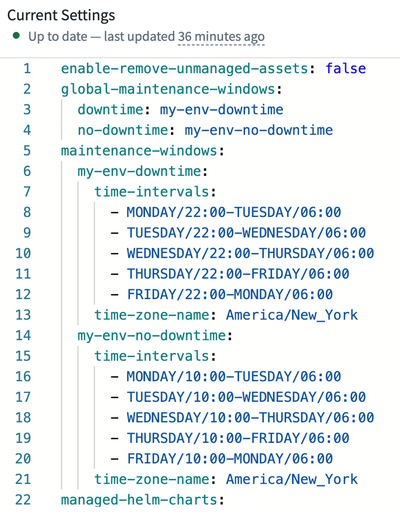
Next you will define your Product (or Nginx) as an Entity that requires downtime in your Environment and must therefore adhere to the my-env-downtime window:
-
Find your Product (or Nginx)
- entity-locatorblock under themanaged-helm-chartssection of the Environment config. -
Add the following line under the
release-channelentry:
Copied!1 2maintenance-windows: downtime: my-env-downtime
-
You are done editing your file, so select Review in the upper right to view a side-by-side comparison of your changes.
-
Once you are satisfied with the file changes, select Submit.
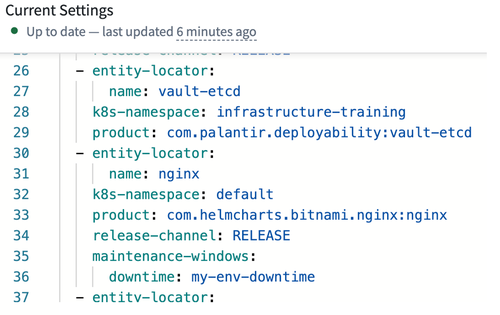
Recall that you originally set your Environment accreditation to DEV, which means all changes of this nature are automatically approved. In practice, you can subject configuration changes like this to a standard change management process using the workflows and features outlined in the documentation.
-
Enter a change request title, such as “Update downtime maintenance window to non-business hours”, and a rationale like “Completing Apollo introduction guide”. Select Submit.
-
Return to your Environment's Overview tab and note the Maintenance window block has updated to match your configuration change.
-
Select your Product (or Nginx) in your Environment’s Entities tab. The maintenance window in the right-hand panel (which may need to be opened if it is collapsed) now shows an updated window for this Entity.
Product maintenance windows
I want to prevent Apollo from taking any actions involving my Product between 8PM and 8AM US Eastern Time.
- Use a hotkey search to bring up your Product (or Nginx) by hitting
Ctrl+K(Windows) orCmd+K(macOS), entering the Product name, and choosing the correct Product from the list. - From the Actions dropdown, choose Edit product settings....
- Select the Upgrades tab in the Product settings window.
- In the Product maintenance windows section, choose
New Yorkas the timezone. - Set an entry for each day of the week as shown in the image below.
- Select Update. Your change request will be automatically approved.
- View your changes in the Maintenance window section of the Product details panel on the right side of the screen.

When evaluating whether to execute any actions on the Nginx Entity in your Environment, Apollo will calculate the resolved maintenance window for each Entity in an Environment based on the declared maintenance windows for the Product and the Environment. The graphic illustrates the resolved maintenance window for Nginx in your Environment.
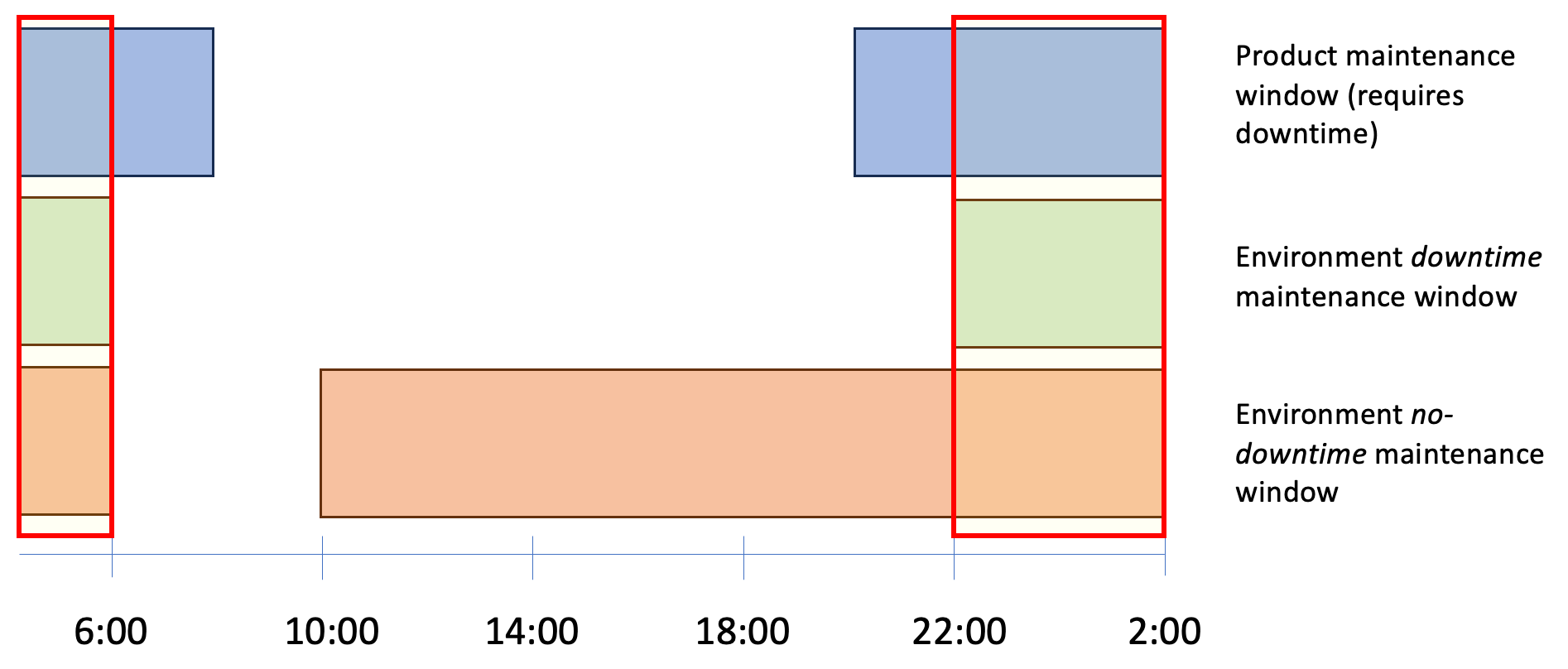
Next → Next steps