Embed in a Workshop module
We recommend using Dashboards instead of Templates. Dashboards are the preferred method of creating, sharing, and embedding content from a Quiver analysis. Though existing templates continue to be supported and editable, the creation of new templates will be deprecated.
Published Quiver templates can be embedded in Workshop modules. You can pass an object or object set (depending on your template input type) from Workshop into the Quiver template.
There are four main steps to embed a template in a Workshop module:
Add a Quiver Object Canvas Template widget in Workshop
In the section of your choice in the Workshop module, click the + icon or the +Add widget button to open the widget menu, and search for the Quiver Object Canvas Template widget.

Enter the template RID
In the widget editor, enter the RID of the Quiver template you want to embed. The RID of the Quiver template can be found in the URL of the published template; the RID will begin with ri.quiver.main.artifact, as shown in the example below.
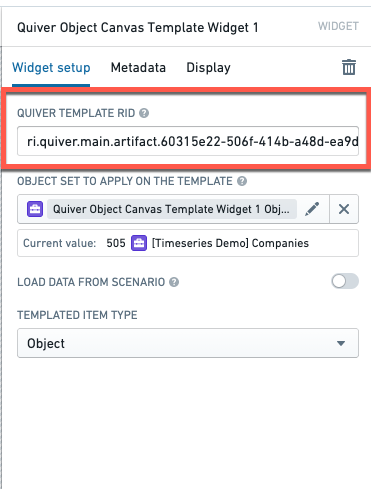
Note that if you are in edit mode in Quiver, you can open the published template by using the “open” button in the upper-left corner.
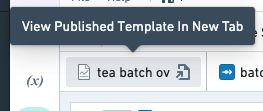
Define the input object set
Select an object set variable from Workshop to pass into the Quiver template. If no object set variable exists in the Workshop module, you can create one. Note that the object set type must be the same as the object set type of the Quiver template.
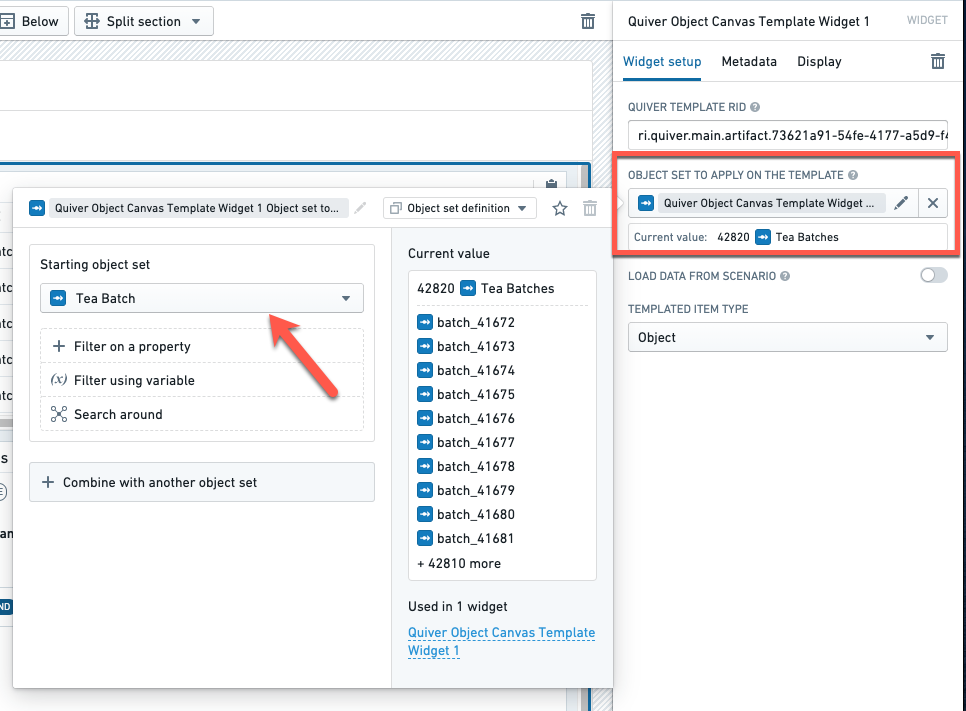
You can filter to a single object by using the +Filter on a property or (x) Filter using variable options and filtering on the object ID.
Select the templated item type
In the dropdown, specify the input type of the Quiver template (object or object set).