Create a template
We recommend using Dashboards instead of Templates. Dashboards are the preferred method of creating, sharing, and embedding content from a Quiver analysis. Though existing templates continue to be supported and editable, the creation of new templates will be deprecated.
The example below displays an analysis of Stock Events and Stock Series linked to a company's stock. This analysis has been performed in a free-form way with no imposed structure.
To convert this free-form canvas to an Object Template Canvas, open the canvas’s menu options at the bottom of your screen and click Convert to Object Canvas Template. This will open a menu with the option to add a title and to select the object or object set in your canvas by which to create the template.
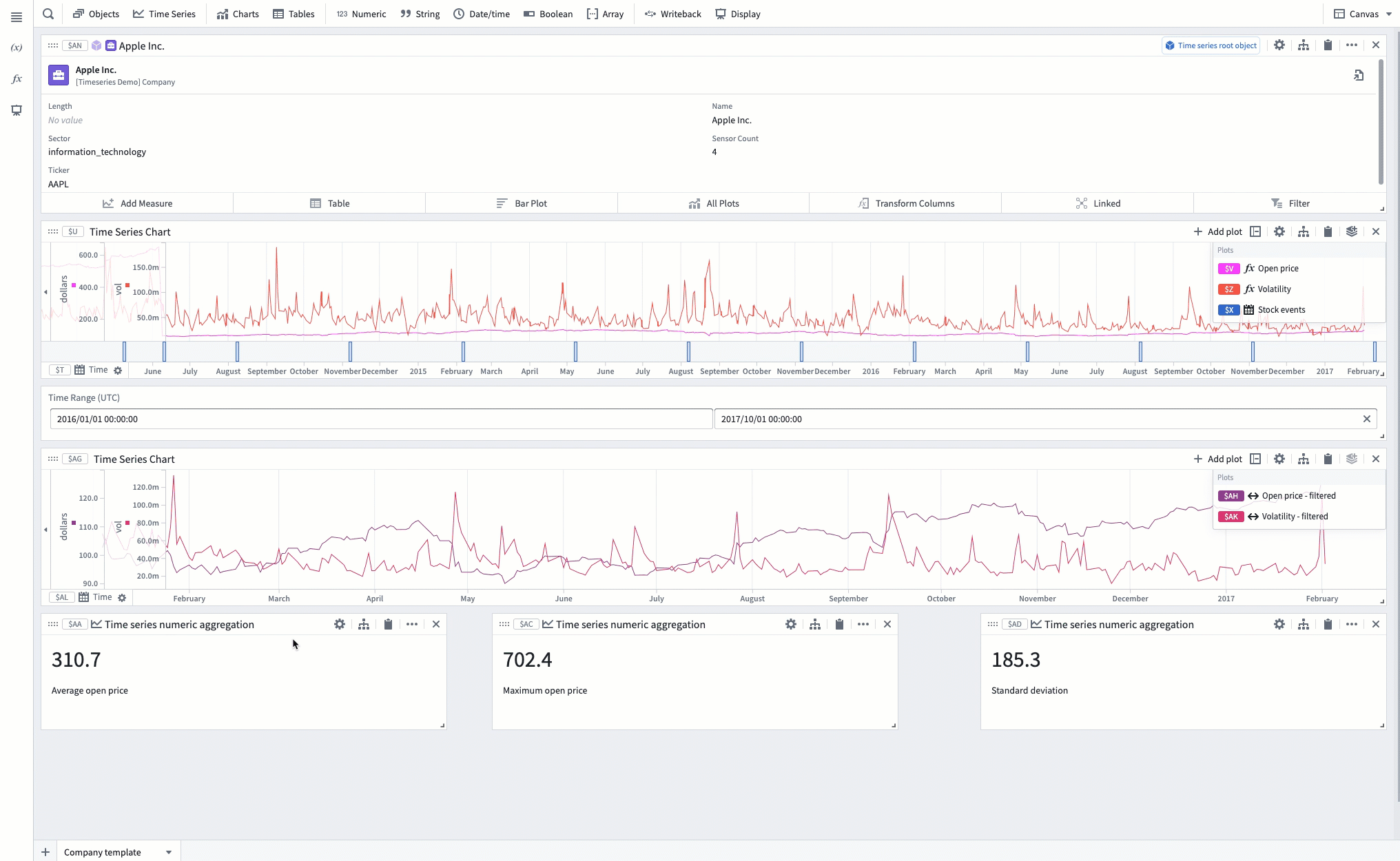
Templates can also be created directly by clicking Add Canvas > Object Canvas Template. This will open an interface for creating either an object or an object set template.
Once the template is created, you can distinguish the templated object or object set on the canvas by looking for the card with a black border highlight. Additionally this card will have a Templated Item indicator in the upper-right portion of its header. You can also see the templated object in the header of the canvas. Clicking the object in either of these two cases will open an interface for selecting a new object and pivoting the template to that object.
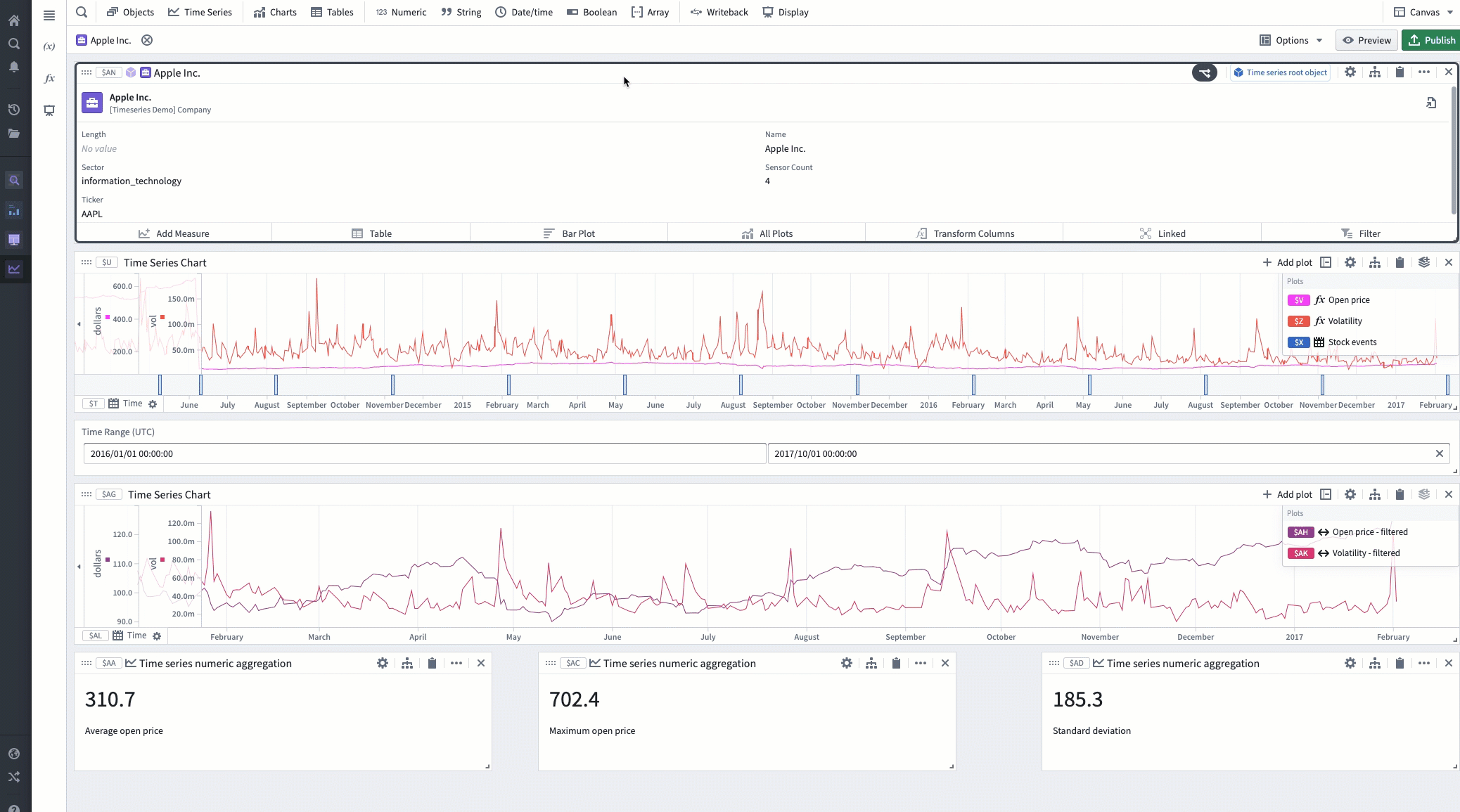
Templates can be previewed. The preview shows you what the dashboard will look like when published. In preview mode, the template provides an object selector on the left-hand side to switch between templated objects.
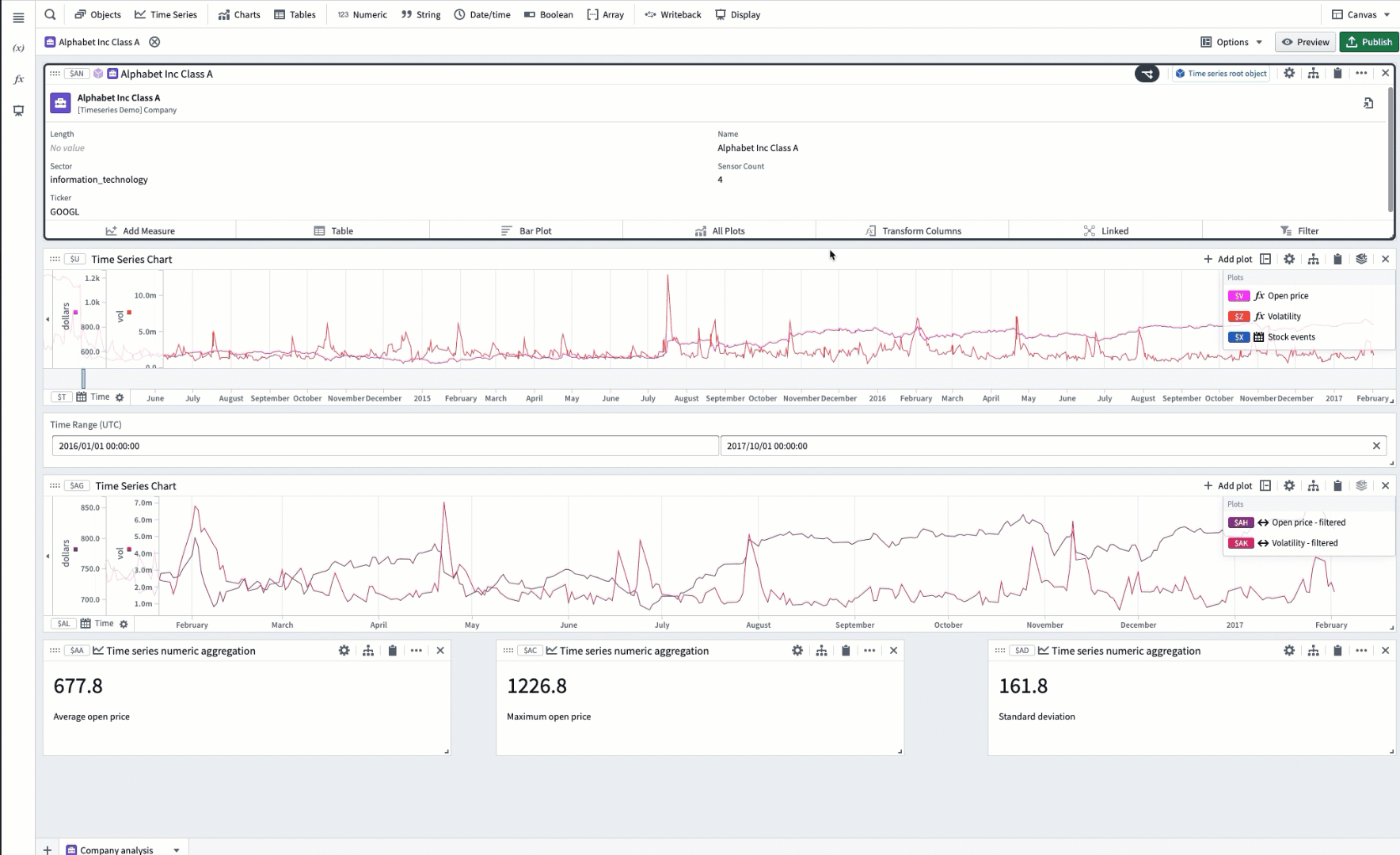
Publishing your template allows it to be seen by users with proper permissions in view-only mode, outside of the Quiver analysis. In view-only mode, the cards on the canvas cannot be moved or deleted. To publish a template, first make sure the analysis is saved. Then click the Publish button on the canvas’s header and pick a name and location in a Project for saving.
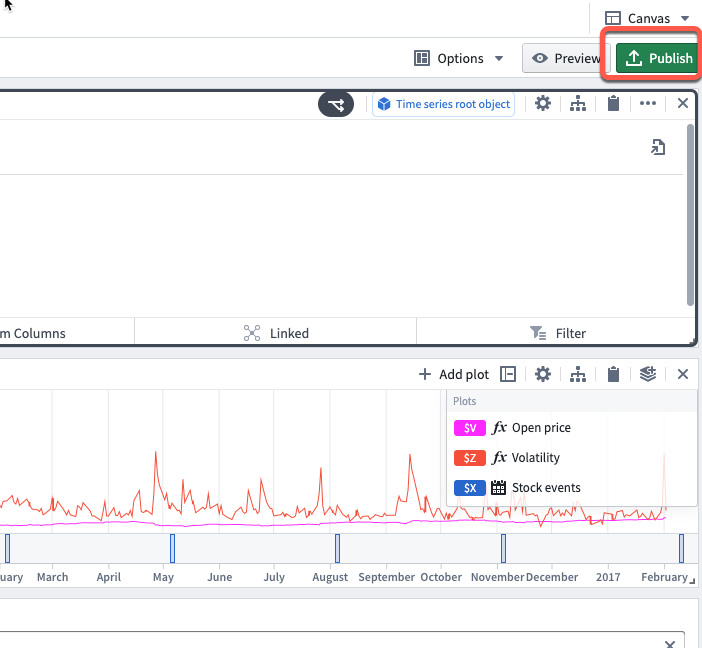
Publishing a template will make it available in a Project. Clicking directly on the resource in the Project will load the template in view mode.
Depending on the type of template, an object or an object set can also be preloaded into a template using URL query parameters:
- Object: Use query parameter
objectRid=<your_object_rid_here> - Object Set: Use query parameter
objectSetRid=<your_object_set_rid_here>
Editing the template will still take place in the initial analysis from which it was created.