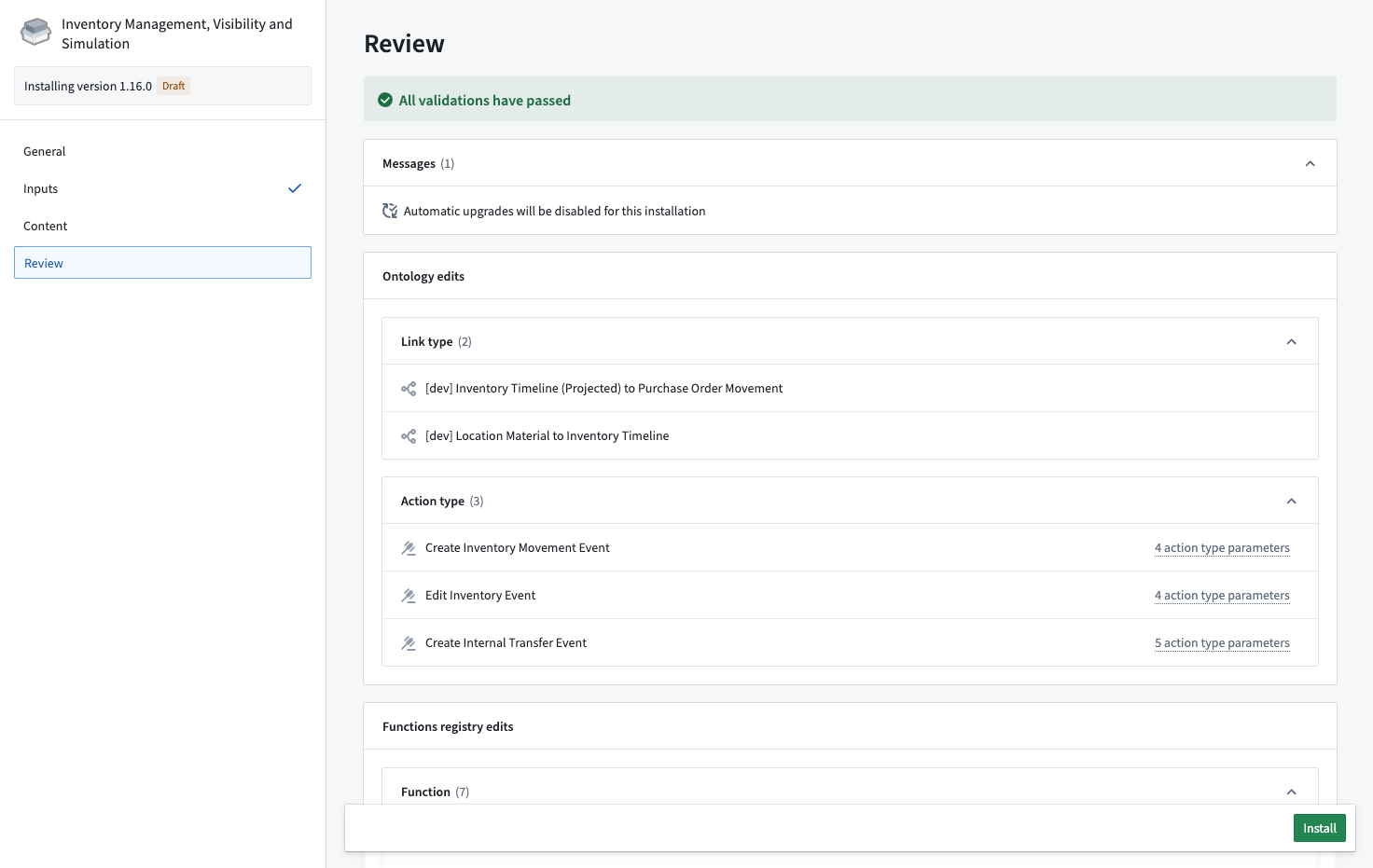Install a product in Foundry Marketplace
When you have found a product you would like to install, Marketplace will guide you through the process of mapping any required inputs to create the product's output content.
Installation guide
To begin installing a product, select the blue Install button in the top right corner of the Marketplace interface. If you already have access to an existing installation, this button will instead prompt you to Open, though you can select Install again if you prefer to install the product again (for instance, if you would like to create a new version with different inputs). If the product version is recalled by the publisher, the Install button will be disabled.
An installation draft will then be created and you will be presented with a guided installation process.
General
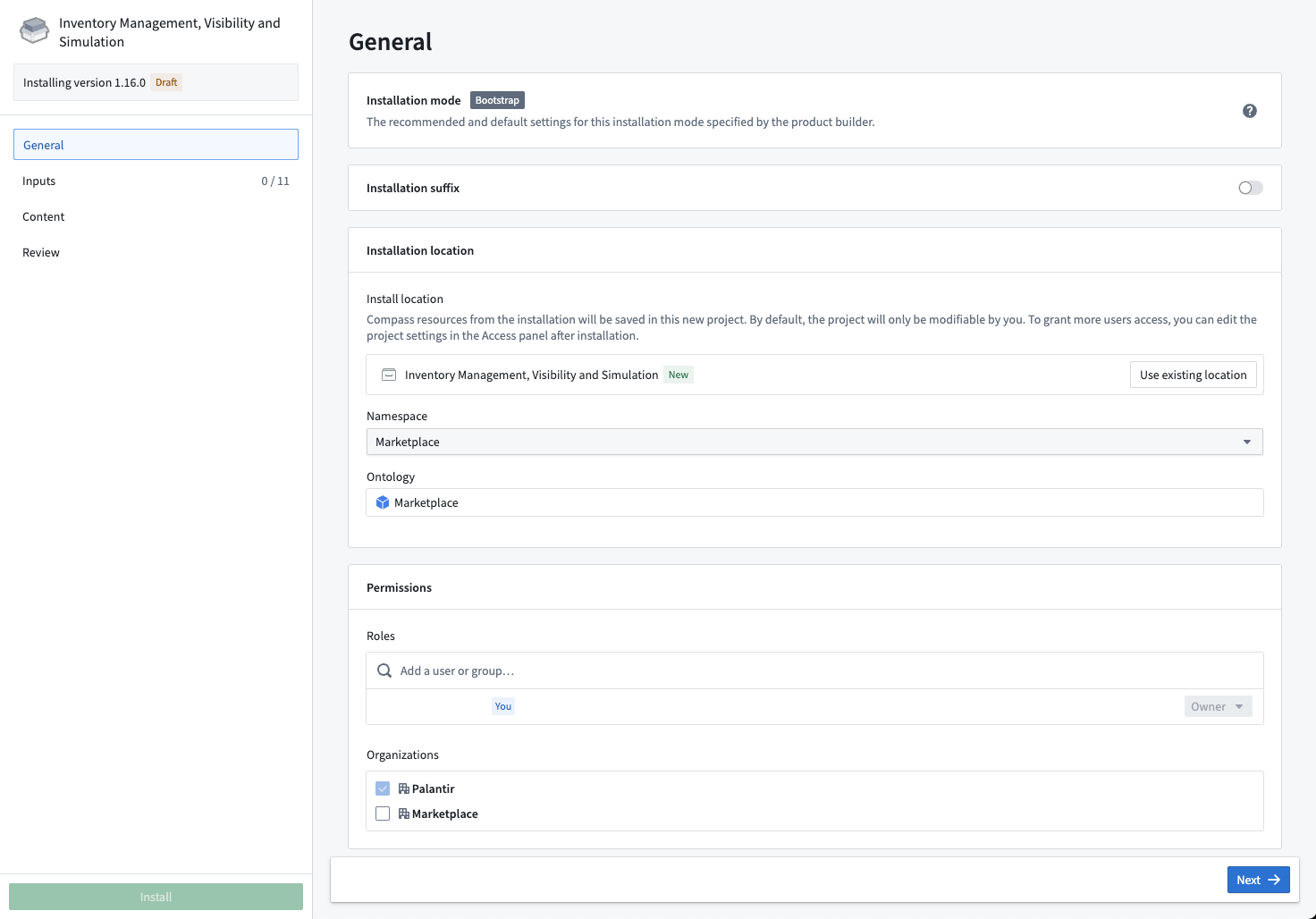
The first part of the installation process allows you to configure the name and installation location of a product.
- Installation mode: The default settings provided by the product builder. Products that have been created in Production mode are designed to be installed and upgraded without local changes to any given installation. Products that have been created in Bootstrap mode are designed to be installed and edited. See Installation location for more information on how this impacts available installation locations.
- Installation suffix: This is an optional configuration that enables you to customize the name of the project in which content will be installed; for instance, you might add a suffix of
testto a product created as a test. - Installation location: The following options allow you to specify where the product should be installed:
- Project: The new project in which your installed resources will live. Production mode products must be installed in a new, locked project to ensure safe upgrades, while Bootstrap mode products can be installed in any location where you have edit access. Choose Use existing location to install a Bootstrap mode product into an existing project or folder.
- Space: The space in which the new project will be created. If you do not see the space you want, contact your platform administrator as this indicates that you do not have permission to create new projects.
- Ontology: The Ontology in which any objects, links, actions, and functions will be created. If you do not see the Ontology you want, contact your platform administrator as this means you do not have permission to edit.
- Roles: If you are installing into a new project, add other users or groups that you will want to access your installation. This can also be done after the installation is complete.
Inputs
Inputs are entities (such as objects or pipelines) relied upon by the content of a product. Inputs can be mapped to a product manually, using linked products, or by choosing an existing folder or legacy Foundry Template.
Linked products automatically fulfill inputs using the content of another product.
Inputs overview
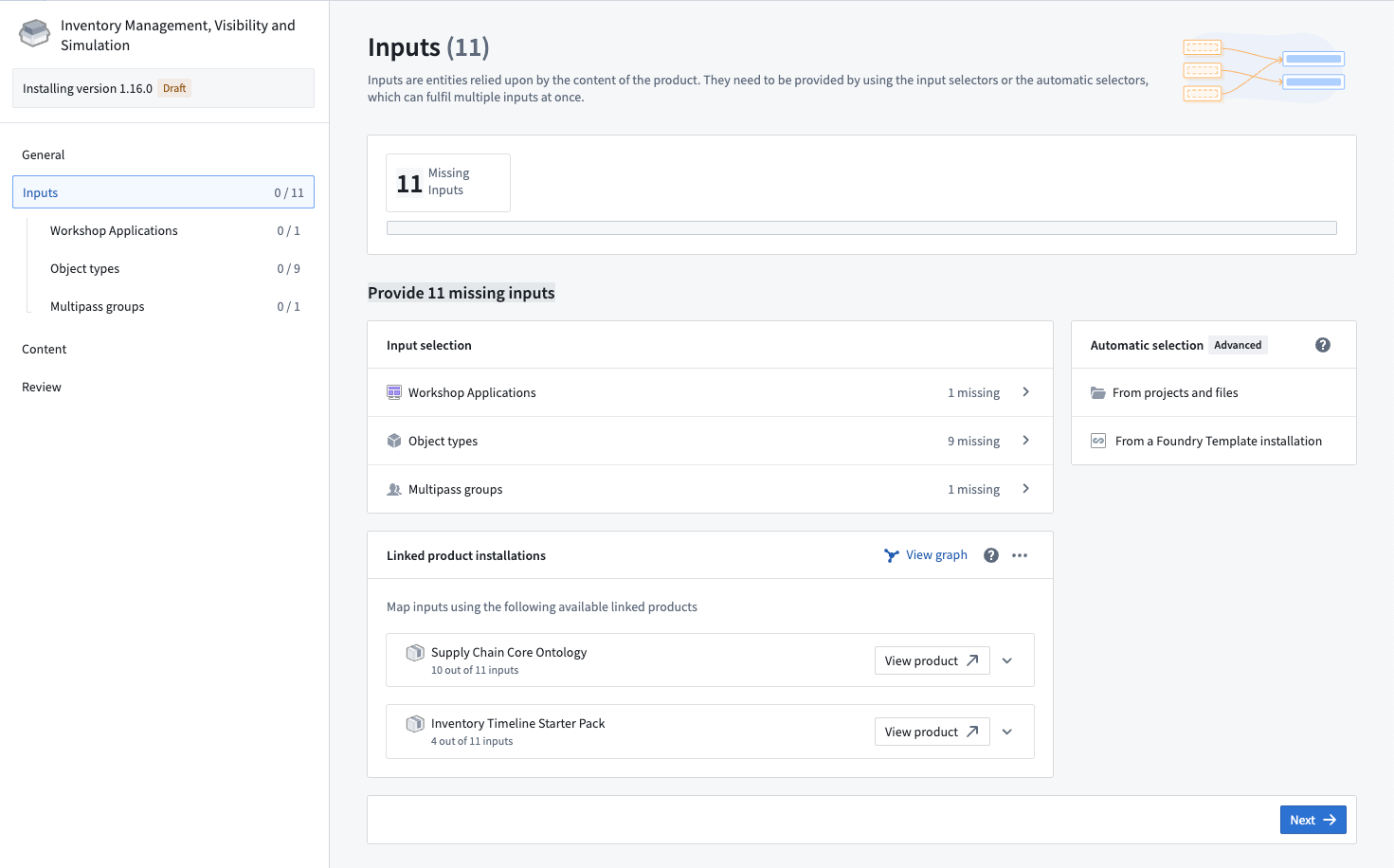
The Inputs overview page provides information about the inputs that are currently unmapped; these are referred to as "missing inputs".
You can choose content from an existing folder or a legacy Foundry Template to automap as inputs.
Input mapping
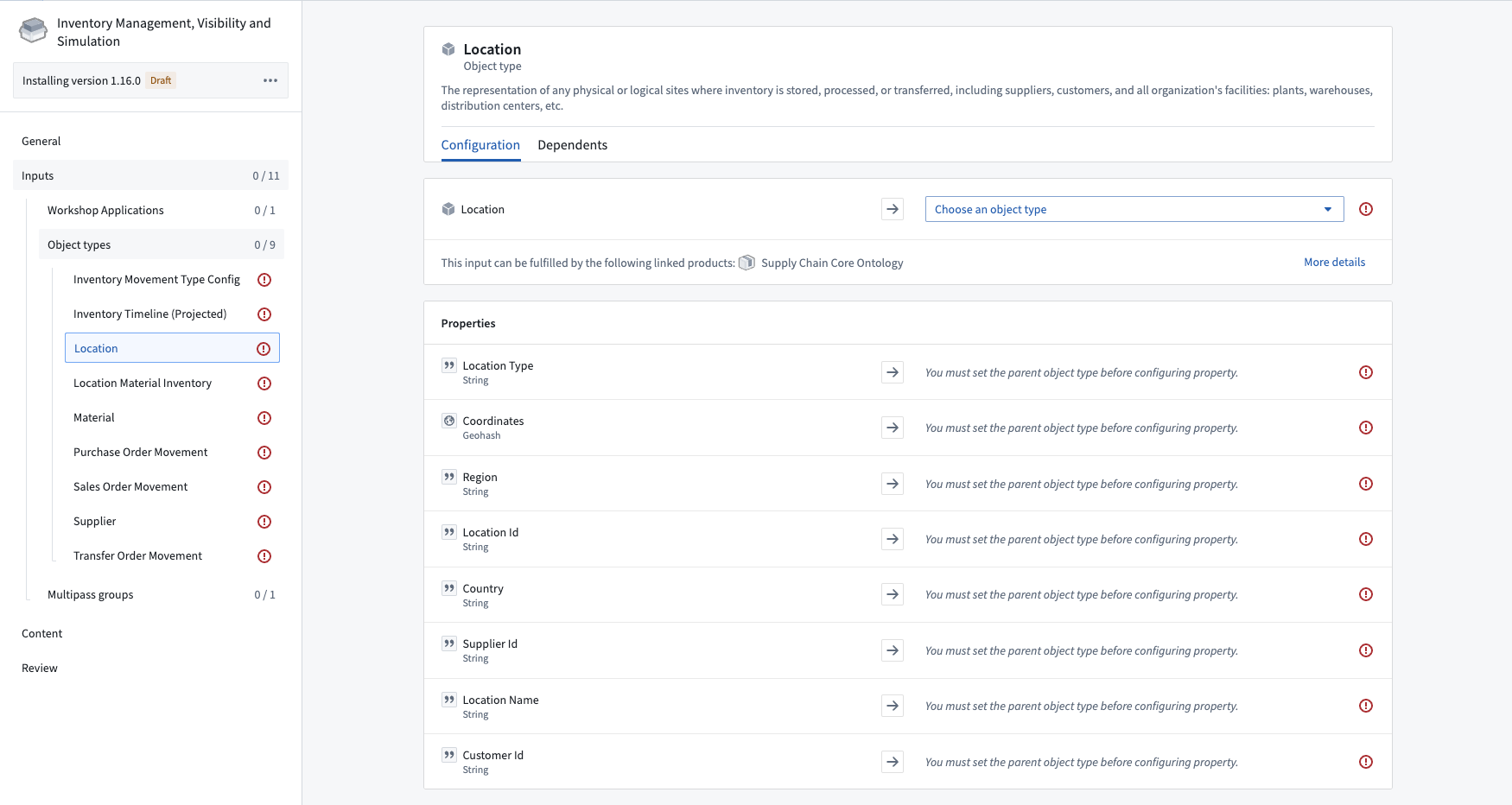
After the Inputs overview page, you will have a chance to select resources to fulfill each required input.
On the page for each resource, the Configuration tab allows you to set up each input, for instance by specifying column mappings between the input and the product.
The Dependents tab provides information on why an input is needed by showing what content requires this input in order to install. For example, a Workshop application may require specific object types.
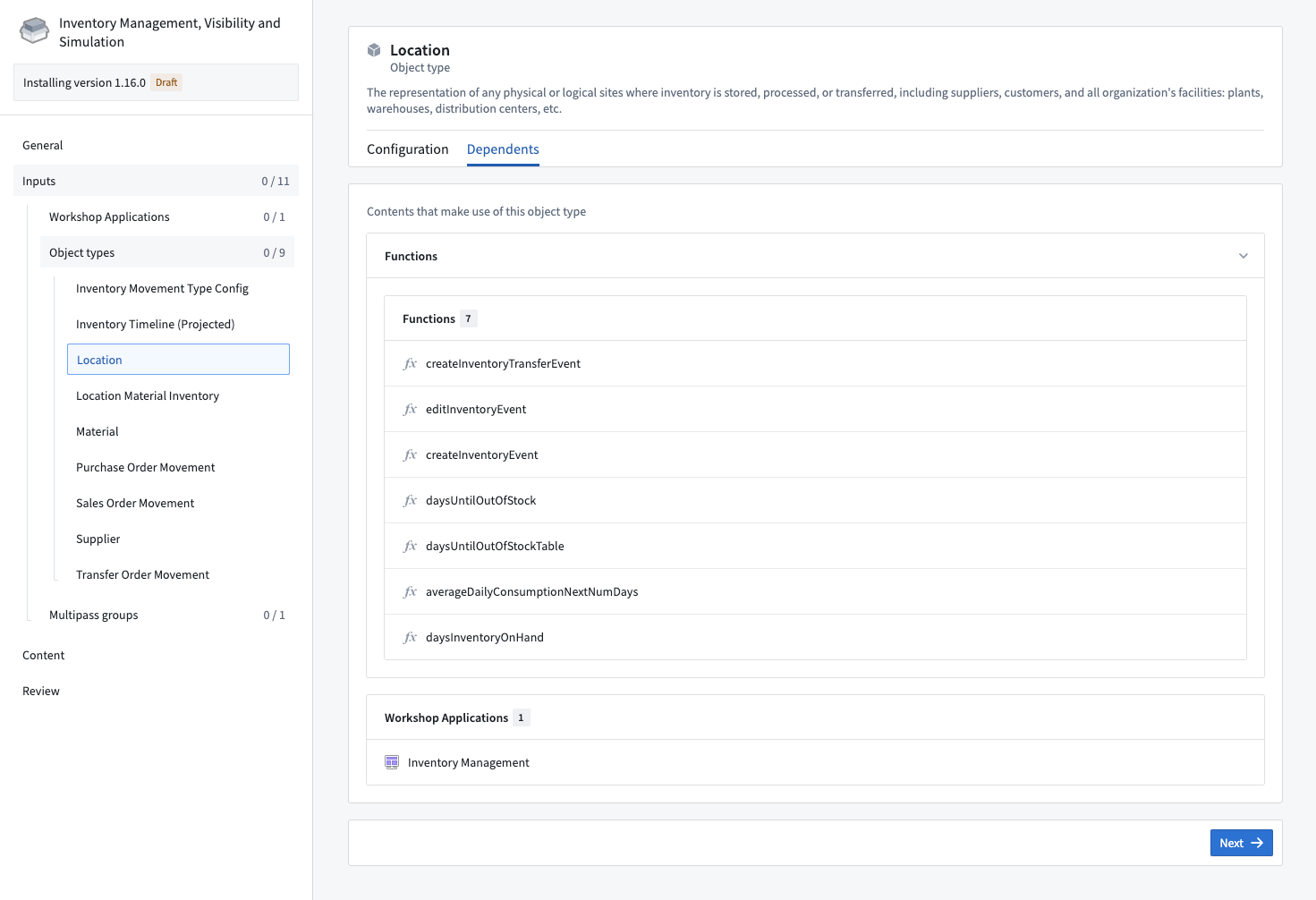
Placeholder inputs
To deploy Marketplace products before all resources are available, you can create temporary stub resources in a specified folder to continue with the installation. Dataset inputs are currently supported, with additional input types expected to be supported in the near future.
The option to generate placeholder inputs will be visible on the Inputs overview page if there are any supported but not yet fulfilled inputs. Selecting Generate placeholder inputs will generate placeholder inputs for every suitable input.
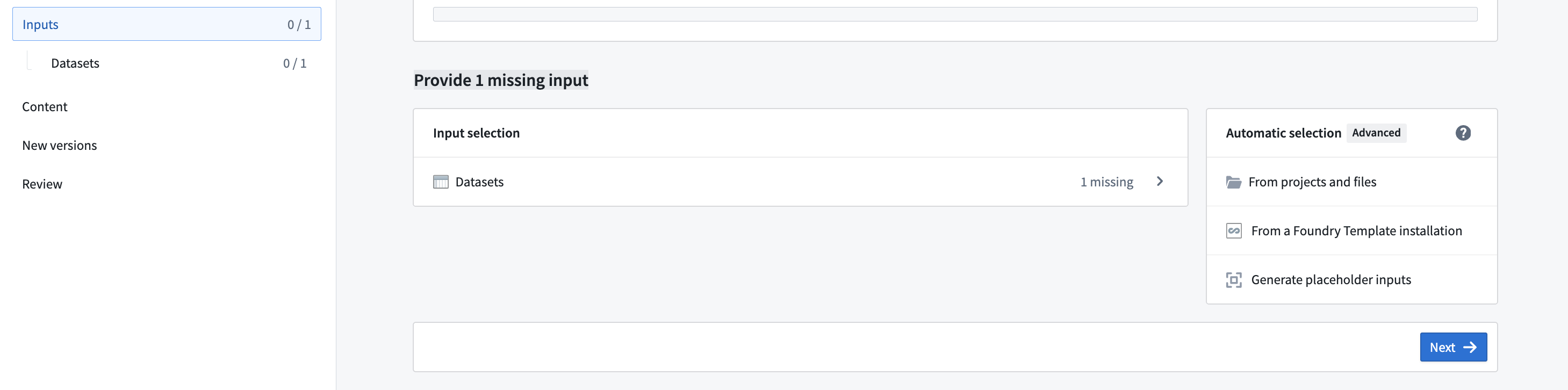
Alternatively, to generate a single placeholder input, select ... next to the input selector, then select Generate placeholder.
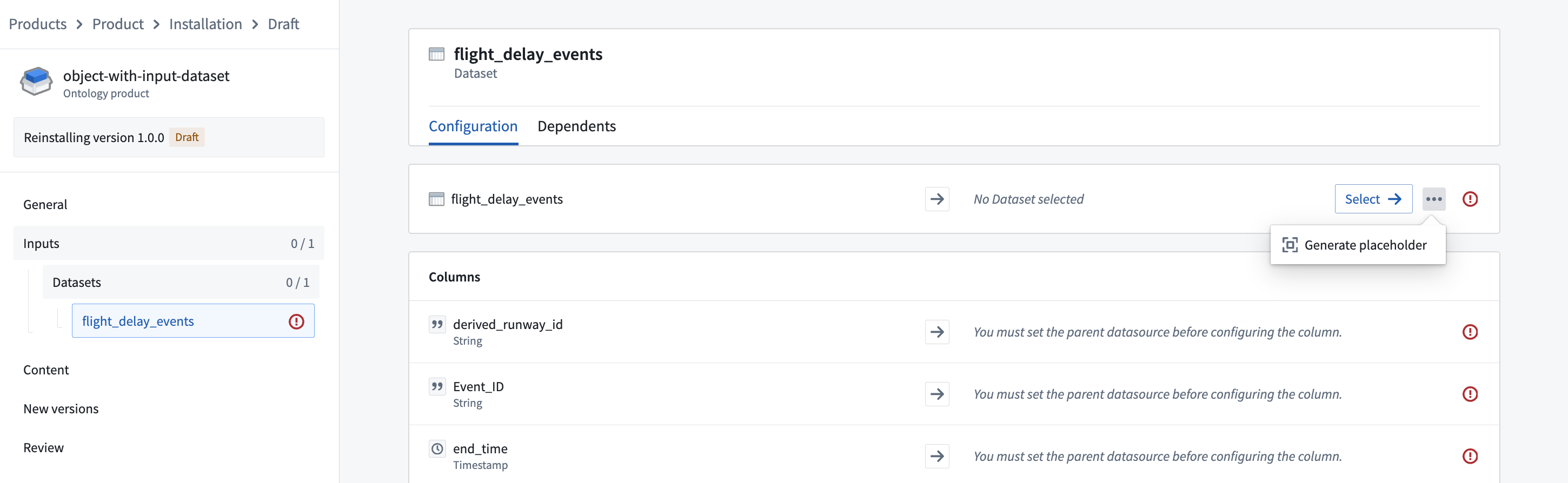
Once the actual resources become available, you can remap these inputs by navigating to the Installation page and selecting Edit.
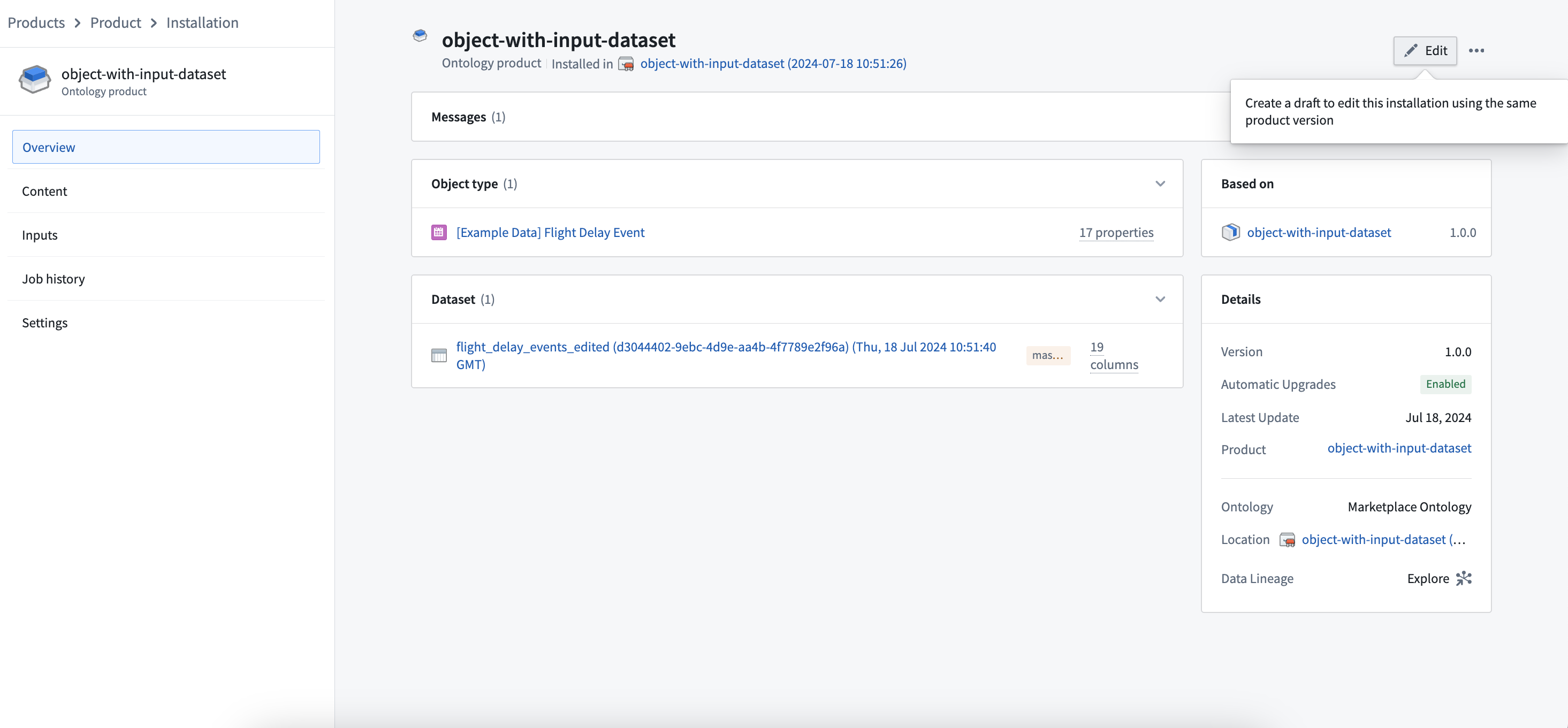
You can remap any existing placeholder input with the actual resource by selecting Change.
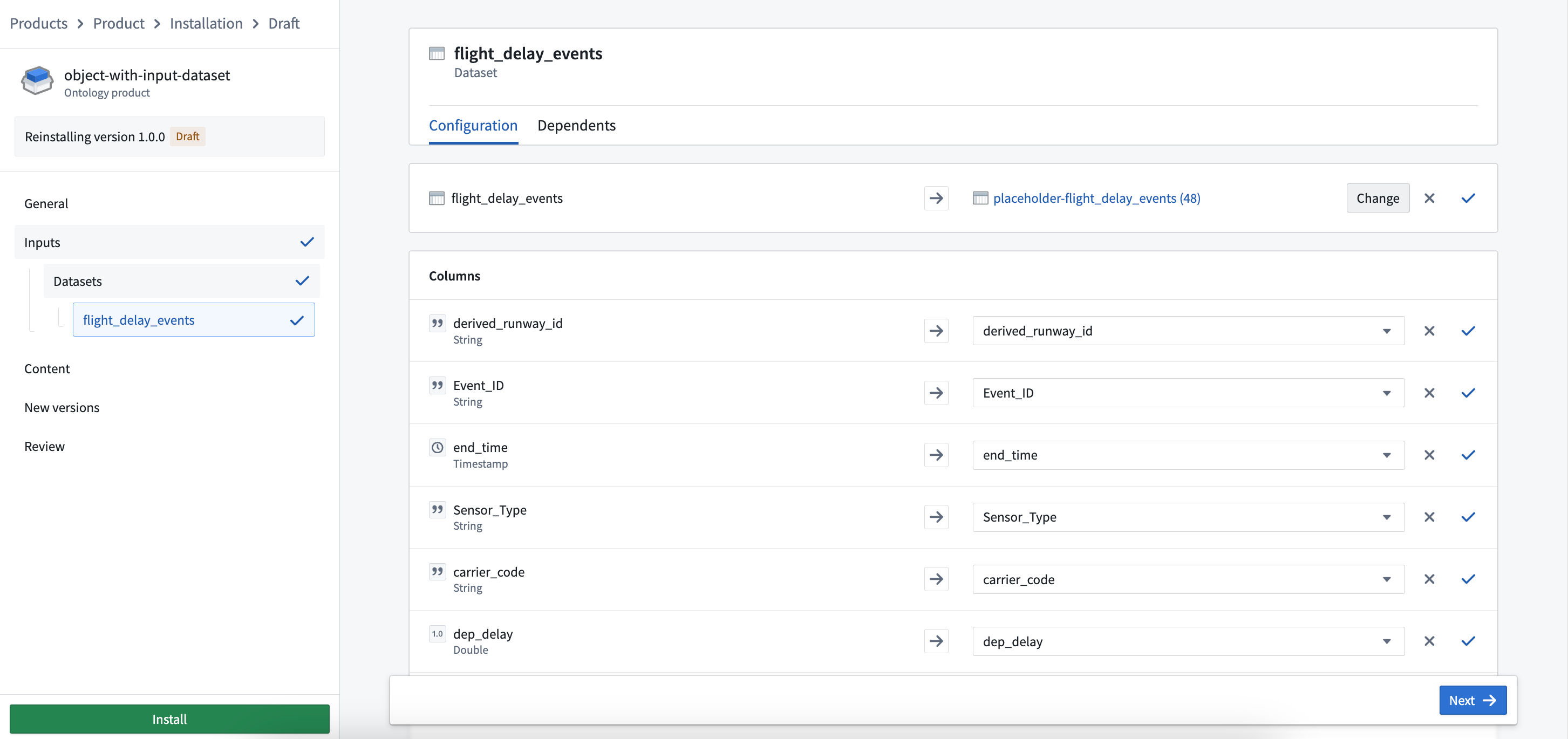
Not all products will require input mapping; for example, if a product provides only datasets as content, it may not need any inputs to be mapped. If input mapping is not required for your product, this step will be hidden.
Content
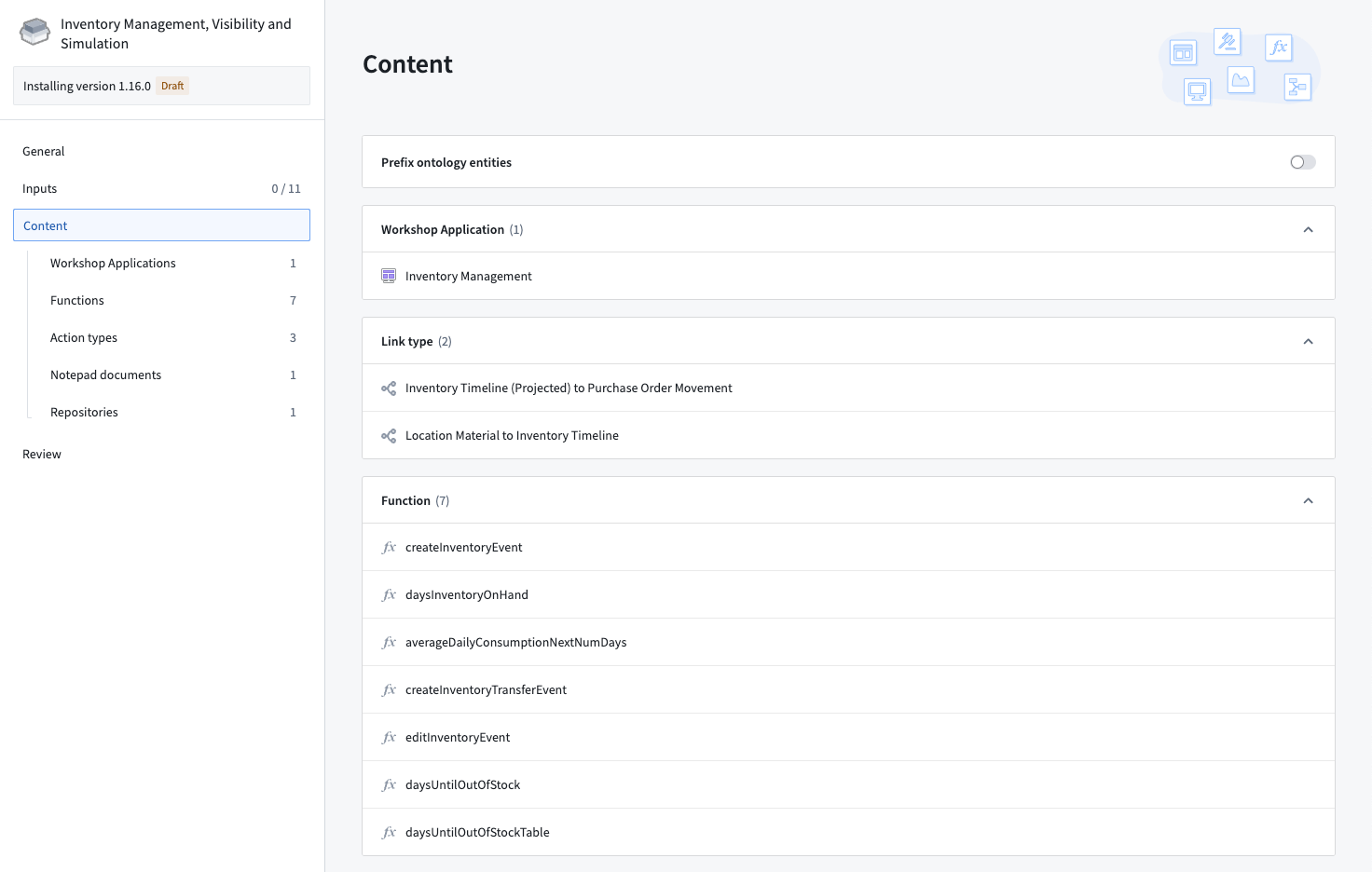
The Content page provides a summary of all resources that will be installed, such as applications, functions, link types, and action types.
Prefixing Ontology entities
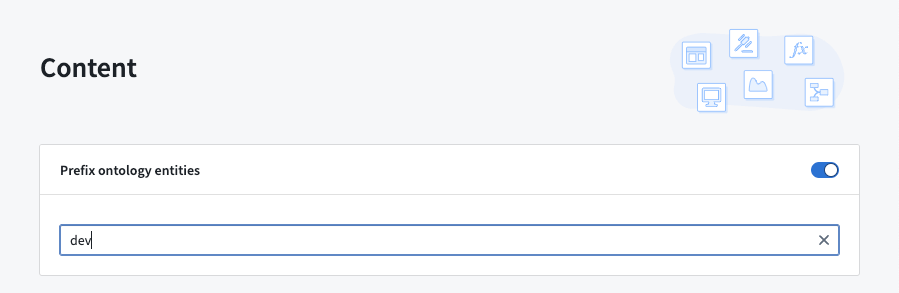
The Content page contains a toggle labeled Prefix ontology entities; similar to using an installation suffix to customize the name of the project in which your content will be installed, you can use the Prefix ontology entities toggle to customize the names of all object types, link types, and action types with a user-specified prefix (for example, DEV, which would prefix ontology entities with [DEV]).
New versions
When installing a Production mode product, you will have an additional installation step to specify release channels and maintenance windows for automatic upgrades.
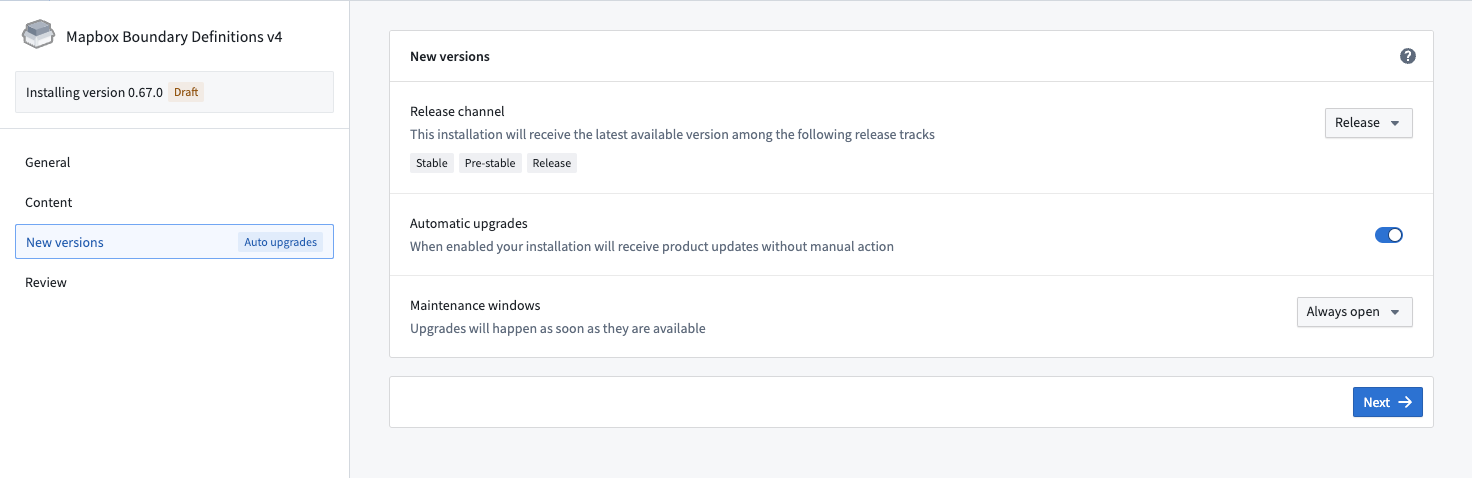
Read more about these settings in upgrades.
Review
The Review page surfaces any validation errors that must be resolved before installation. For instance, the installer might need to map a missing column in the clean dataset used as a required input before the installation will succeed.
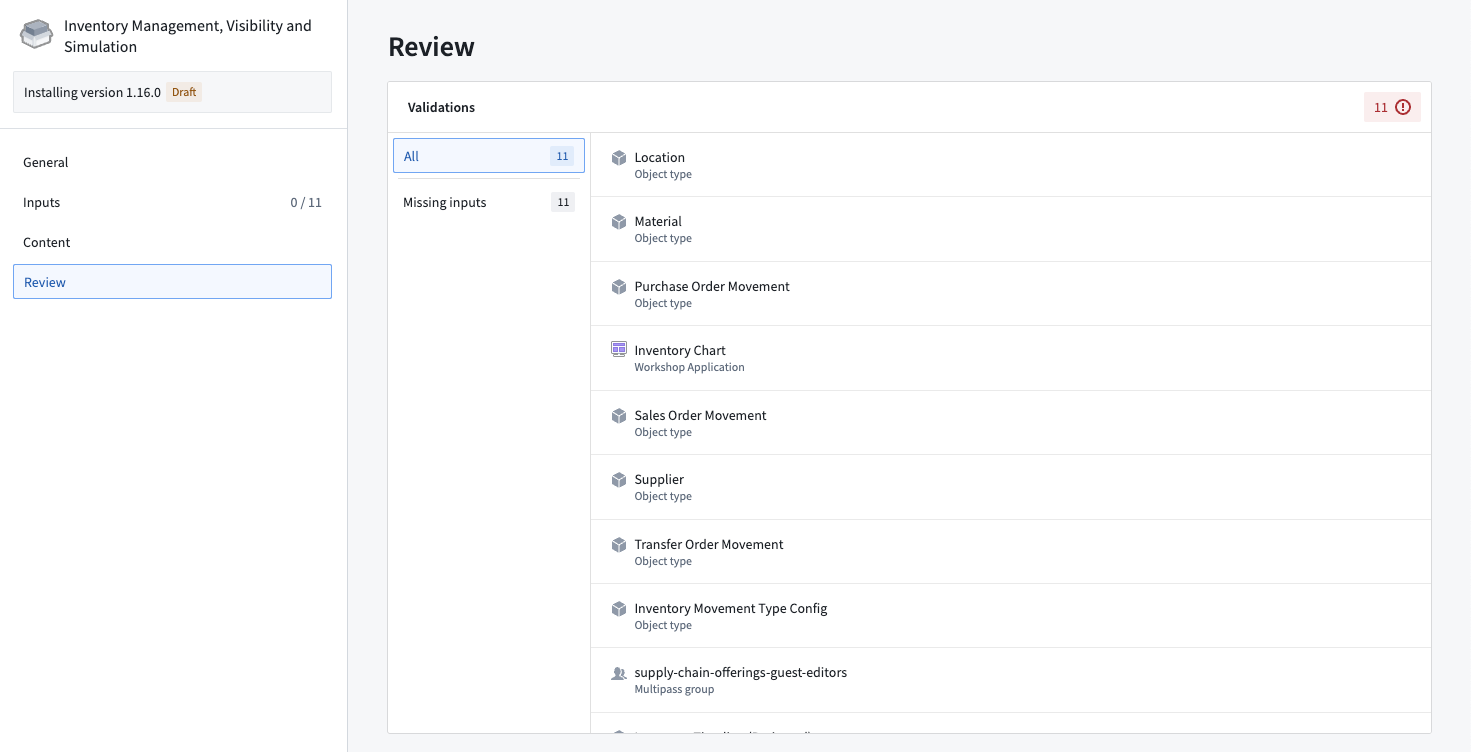
Once all inputs have been mapped, you will be able to kick off an installation using the Install option. This submits the installation draft and a job starts running to create the resources. You will then be redirected to the job page, where you can see the job's progress.