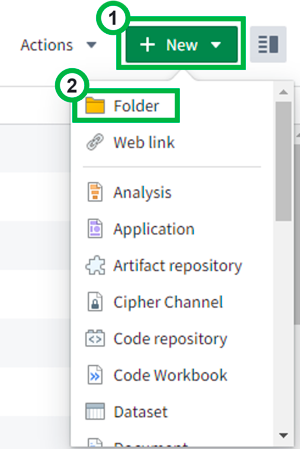8 - Create a Sandbox Folder
This content is also available at learn.palantir.com ↗ and is presented here for accessibility purposes.
📖 Task Introduction
Let's set up a personal folder to serve as your “sandbox” for the artifacts you create in these and other Foundry training tutorials.
Foundry security configurations vary from organization to organization. The steps below will walk you through how to find a Project in your Foundry enrollment that grants you permission to create a sandbox folder for your tutorial practice artifacts.
🔨 Task Instructions
-
First, follow each of the following steps in turn to find a Project folder in which to create your sandbox folder.
1a. Click on Projects at the top of the screen, then search for a Project named Temporary Training Artifacts. If your Foundry configuration has such a project, it will have been configured granting rights to write new data to all users. If you have this project, click on it to open it and skip ahead to Step 2 to create your folder. Otherwise, continue to Step 1b.
1b. If you don't have a Project named Temporary Training Artifacts, you'll need such a project to be created. Ask your Foundry Administrator or Palantir Support to create a project named Temporary Training Artifacts that grants Editor access to all users by default. Once that's created, open that Project and proceed with Step 2 to create your folder.
-
Select
➕ New ▾located in the top right corner of your screen. -
Locate and click Folder from the dropdown list of artifact types.
-
Give your folder a recognizable title based on your name (or other ID). For example, you may want to use your first initial and last name e.g.
jsmithif not already in use by another user. -
Future steps in this and future tutorials will reference this folder as your named sandbox folder. (If you exited out of your new folder before giving it its name, you can rename it via right-clicking and choosing Rename.)