16 - Cross-tab filtering
This content is also available at learn.palantir.com ↗ and is presented here for accessibility purposes.
📖 Task Introduction
The filter set ID you generated by clicking the Enabled box in the Cross-Section Filtering area of the Overview tab’s configuration can be used to affect other tabs and filter sandbox containers.
🔨 Task Instructions
-
Apply a country filter once again in your Overview tab.
-
Open your Properties tab and remark that neither of the Property Cards respond to the filter selection on the other tab.
-
Return to the Cross-Section Filtering area of the Overview tab configuration.
-
Copy the filter-set value to your clipboard (it might be
filter-set-overview). -
Now open the Cross-Section Filtering area of the Properties tab configuration and tick the *Enabled box.
-
Replace the value with the one you copied from the Overview tab.
Now notice how the Property Card values on the Properties tab differ; one is responding to the filter.
-
On the Properties tab, open the Filter Sandbox Container widget configuration and note that it has its own filter-set ID, which insulates it from the filter set being passed between the Overview and Properties tabs.
If you were to change it to the same ID being shared between tabs, it would also update when the filter was set.
In the image below, the green lines illustrate that the multiselect filter is being applied across the Overview and the Properties tabs due to their shared filter-set ID. Due to its unique filter-set ID, the filter sandbox insulates the other property card from the filter as illustrated in red.
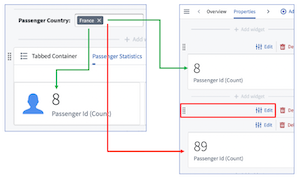
-
In the Save dropdown at the top of the screen, re-couple the Automatically publish versions feature.
-
Publish your object view!
📚 Recommended Reading (~3 min read)
We recommend you read this additional material on filter widgets to review the concepts conveyed here and to explore other filter widget types.