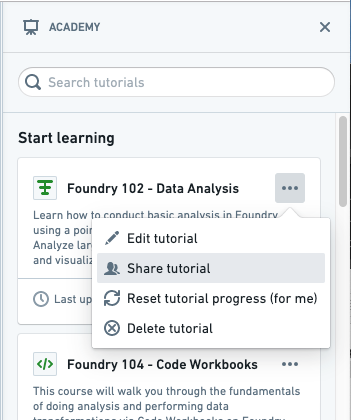Foundry Academy
Academy has been replaced by learn.palantir.com and is no longer the recommended approach for user training. Academy will be fully deprecated November 7, 2024. Visit learn.palantir.com for various learning paths and certifications across a range of topics including data engineering, end-to-end workflow building, solution design, and platform administration.
Foundry Academy is an interactive tool for self-guided tutorials, containing courses on many applications and workflows available across the Foundry platform.
Access Academy
To access Foundry Academy, open Foundry in a browser. Then, at the bottom of the sidebar, select Help & Support (the ![]() icon) and then choose Academy. This opens up an Academy panel on the right side of the Foundry interface, as shown below.
icon) and then choose Academy. This opens up an Academy panel on the right side of the Foundry interface, as shown below.
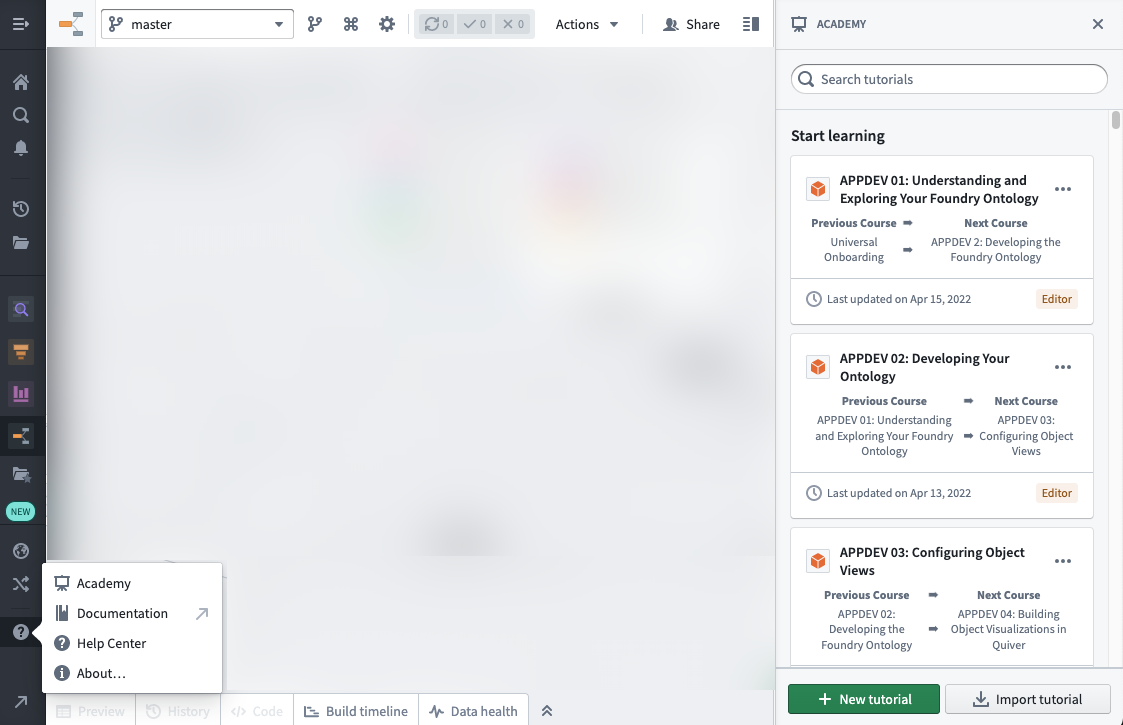
Minimum required permissions to complete Foundry Academy trainings
To use the Foundry training resources to complete learning exercises, you will need the following:
- A project you have editor access on so you can save your work.
- Permission to edit the Ontology such as holding the
Ontology Editorrole. If you do not currently hold the role, request an administrator to assign it via the Ontology Management app. - Permission to edit object views.
Self-guided tutorial creation
Foundry Academy lets you build self-guided tutorials that allow other users to interactively teach themselves about your use case.
Tutorial creation core concepts
The following concepts are used to build informative and comprehensive Academy tutorials. We recommend using a variety of exercises, tasks, and steps as you create your tutorial.
- Tutorial: a workflow or collection of topics that are grouped together
- Example: “Analyzing time series data in Foundry”
- Exercise: a set of tasks grouped together into one topic
- Example: “Create a time series chart in Quiver”
- Task: an outcome to achieve before you can move on to the next task
- Example: “Add a time series to a chart”
- Step: specific action(s) required to complete a task
- Example: “Click on
+Add new data to analysis”
- Example: “Click on
Tutorial creation best practices
When you are building your Foundry academy self-guided tutorial, consider the following best practices:
- Start by building a draft narrative and click path before actually developing the tutorial. This will save you time as you build your tutorial.
- Throughout the narrative, focus on the unique capabilities of the use case and platform. What is transformational compared to existing tools?
- Add an introduction at the beginning of the tutorial explaining what users will learn.
- Use exercises to break your tutorials into sets of 3-10 tasks.
- Avoid adding too many steps in the same task, otherwise users will have to scroll to see all of the steps. This may cause confusion.
- Try to minimize the amount of text so that users do not have to scroll through instructions.
- If introducing a new use case, be clear about how it fits within the platform and within processes at your organization.
- Be careful when introducing new, platform-specific terminology without explaining what it is (example: Contour, “action ribbon”).
- Use bold, italics, and other markdown formatting capabilities to emphasize certain material.
- Add key takeaways that summarize what your users should have learned.
- Add related links (for example, documentation and applications) that users should reference after completing a tutorial.
- Add related tutorials to make it easy for users to navigate into the correct succeeding tutorial.
- Test your tutorial with a few users before distributing broadly; they will help you catch issues and improve the content.
Build a self-guided tutorial
-
To access Foundry Academy, open Foundry in a browser. Then, at the bottom of the sidebar, select Help & Support (the
 icon) and then choose Academy. This opens up an Academy panel on the right side of the Foundry interface, as shown below.
icon) and then choose Academy. This opens up an Academy panel on the right side of the Foundry interface, as shown below.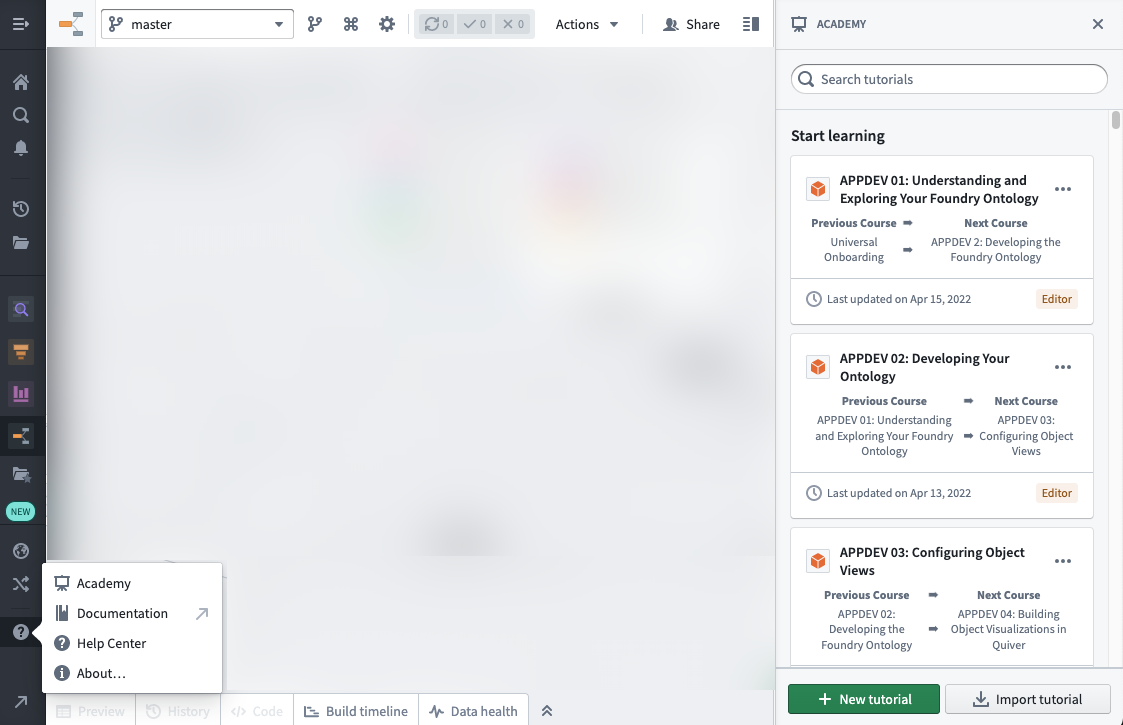
-
Click + New tutorial to create a new tutorial. If you do not see this button, you may lack permissions to create tutorials. Contact your platform administrator for next steps.
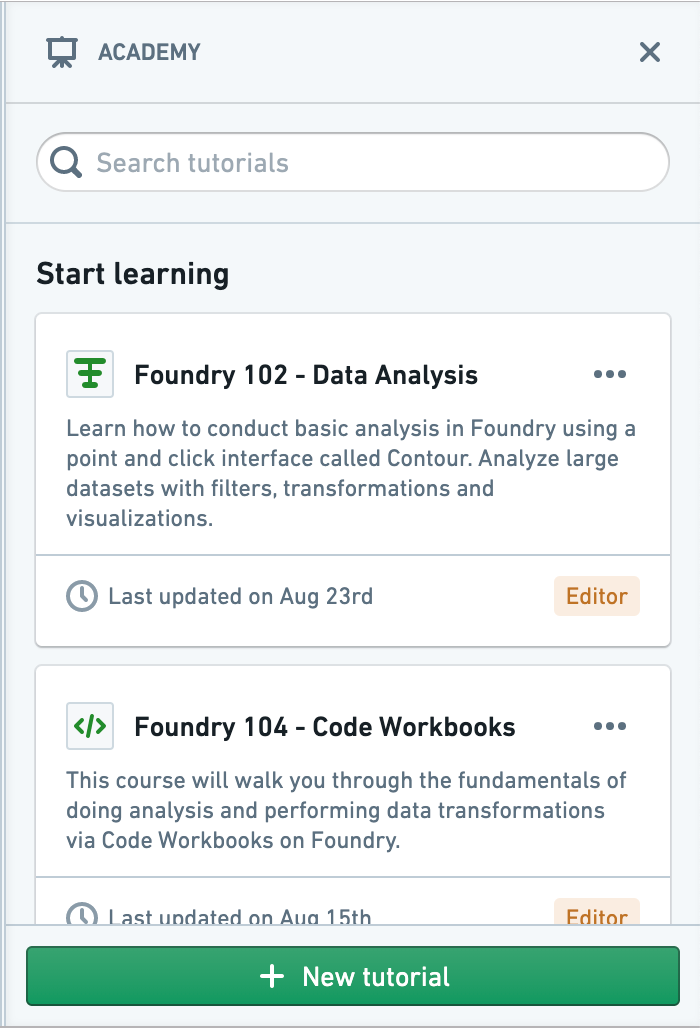
-
Add tutorial title and description
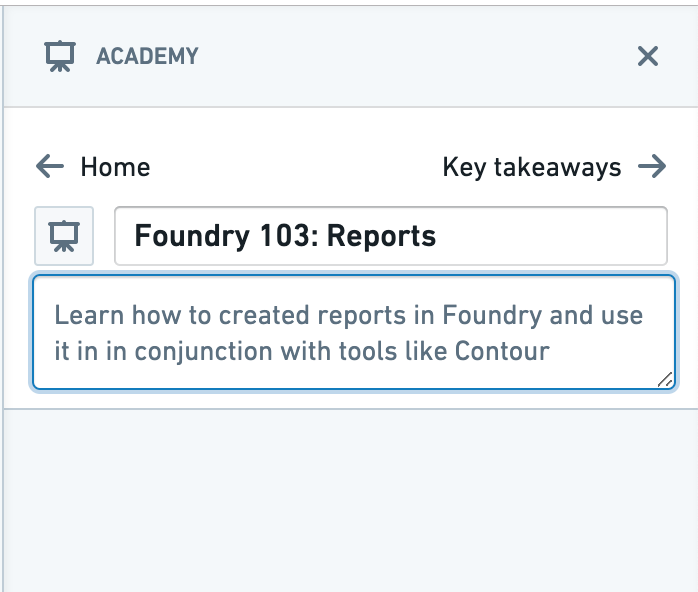
-
Edit the tutorial icon.
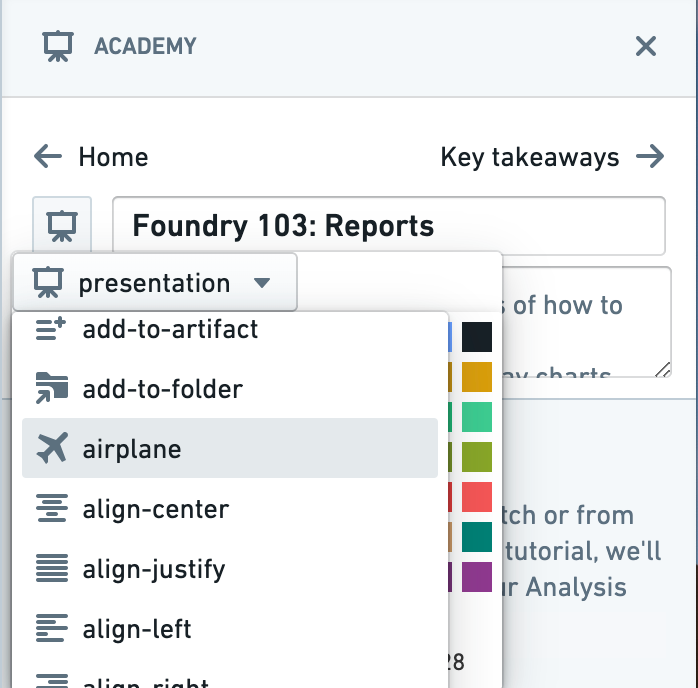
-
Add a new exercise.
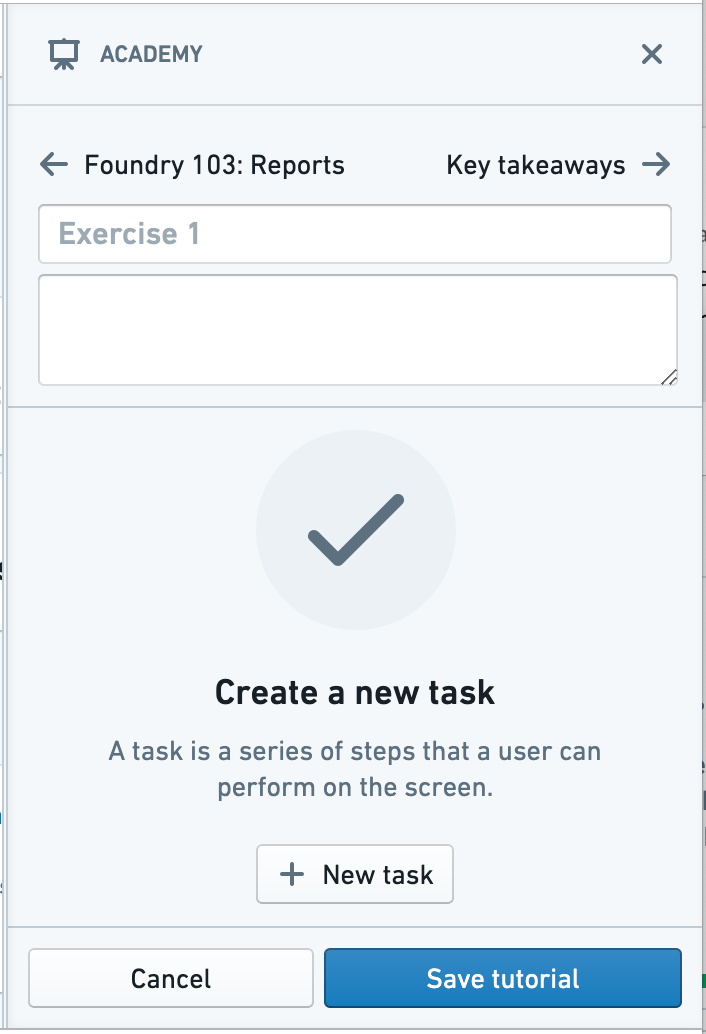
-
Add exercise title and description.
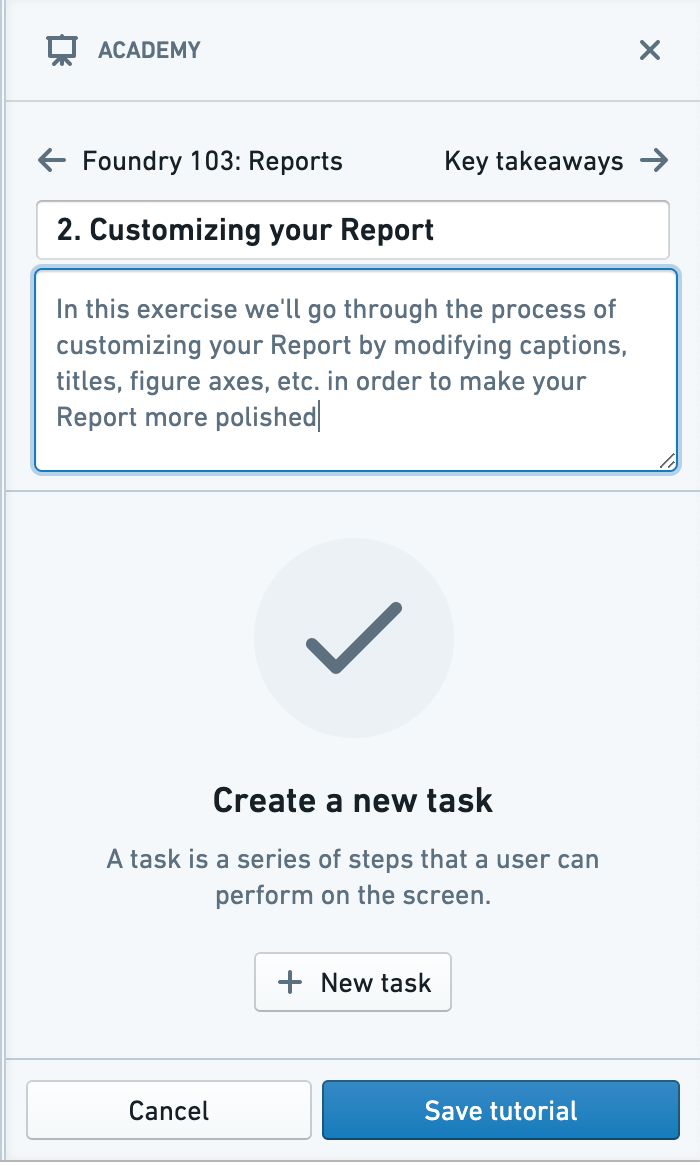
-
Add task title and description.
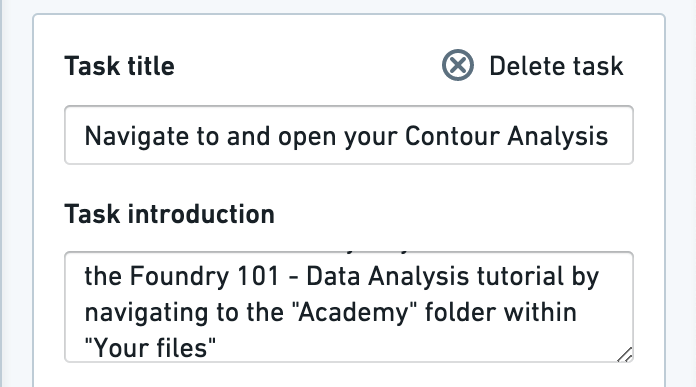
-
Configure task:
-
Start recording.
-
Add step instruction(s).
-
Add highlighting.
-
Remove any unnecessary steps.
-
Stop recording.
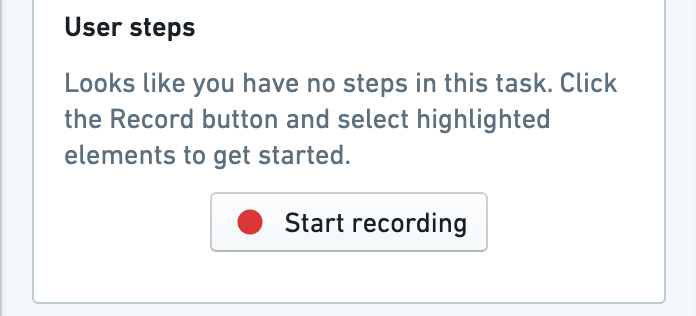
-
Add Key Takeaways, Related Links, and Related Tutorials.
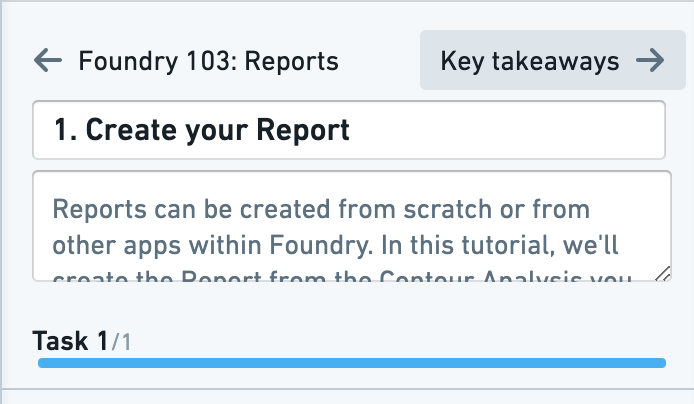
-
Save tutorial to a folder.
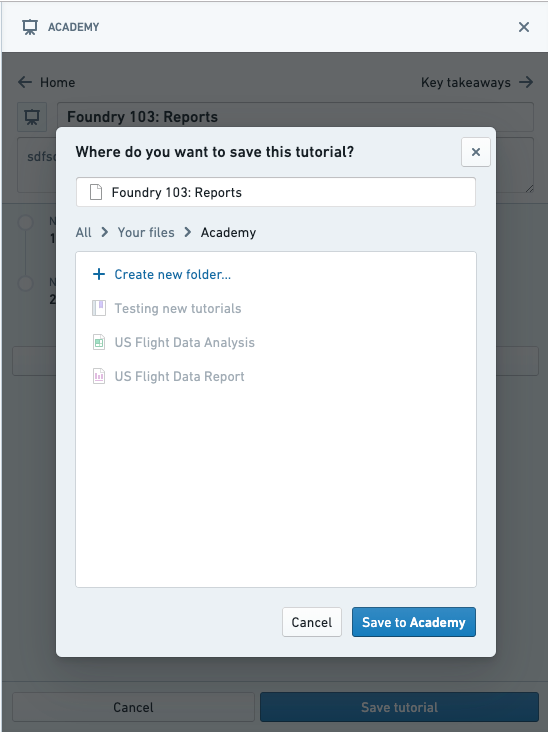
-
Share tutorial with select users or Multipass user groups. We recommend you make these the same users or user groups who have access to the folder (where you have just saved the tutorial) and to any resources referenced in the tutorial.